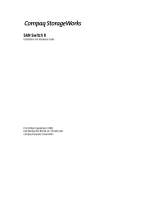Page is loading ...

Compaq Confidential – Need to Know Required
Writer:
Bryan Hicks
Project:
Compaq ProLiant Cluster HA/F100 for Microsoft Windows 2000 Advanced Server Supplement Guide
Comments:
Part Number:
175694-001
File Name:
a-frnt.doc
Last Saved On:
2/2/00 4:15 PM
Compaq ProLiant Cluster HA/F100
for Microsoft Windows 2000
Advanced Server
Supplement Guide
First Edition (February 2000)
Part Number 175694-001
Compaq Computer Corporation

Compaq Confidential – Need to Know Required
Writer:
Bryan Hicks
Project:
Compaq ProLiant Cluster HA/F100 for Microsoft Windows 2000 Advanced Server Supplement Guide
Comments:
Part Number:
175694-001
File Name:
a-frnt.doc
Last Saved On:
2/2/00 4:15 PM
Notice
The information in this publication is subject to change without notice.
COMPAQ COMPUTER CORPORATION SHALL NOT BE LIABLE FOR TECHNICAL OR
EDITORIAL ERRORS OR OMISSIONS CONTAINED HEREIN, NOR FOR INCIDENTAL OR
CONSEQUENTIAL DAMAGES RESULTING FROM THE FURNISHING, PERFORMANCE, OR
USE OF THIS MATERIAL. THIS INFORMATION IS PROVIDED “AS IS” AND COMPAQ
COMPUTER CORPORATION DISCLAIMS ANY WARRANTIES, EXPRESS, IMPLIED OR
STATUTORY AND EXPRESSLY DISCLAIMS THE IMPLIED WARRANTIES OF
MERCHANTABILITY, FITNESS FOR PARTICULAR PURPOSE, GOOD TITLE AND AGAINST
INFRINGEMENT.
This publication contains information protected by copyright. No part of this publication may be
photocopied or reproduced in any form without prior written consent from Compaq Computer
Corporation.
© 2000 Compaq Computer Corporation.
All rights reserved. Printed in the U.S.A.
The software described in this guide is furnished under a license agreement or nondisclosure agreement.
The software may be used or copied only in accordance with the terms of the agreement.
Compaq, Deskpro, Fastart, Compaq Insight Manager, Systempro, Systempro/LT, ProLiant, ROMPaq,
QVision, SmartStart, NetFlex, QuickFind, PaqFax, ProSignia, registered United States Patent and
Trademark Office.
Neoserver, Netelligent, Systempro/XL, SoftPaq, QuickBlank, QuickLock are trademarks and/or service
marks of Compaq Computer Corporation.
Microsoft, MS-DOS, Windows, and Windows NT are registered trademarks of Microsoft Corporation.
Pentium is a registered trademark and Xeon is a trademark of Intel Corporation.
Other product names mentioned herein may be trademarks and/or registered trademarks of their
respective companies.
Compaq ProLiant Cluster HA/F100 for Microsoft Windows 2000 Advanced Server Supplement Guide
First Edition (February 2000)
Part Number 175694-001

Compaq Confidential – Need to Know Required
Writer:
Bryan Hicks
Project:
Compaq ProLiant Cluster HA/F100 for Microsoft Windows 2000 Advanced Server Supplement Guide
Comments:
File Name:
a-frnt.doc
Last Saved On:
2/2/00 4:15 PM
Contents
About This Guide
Text Conventions ........................................................................................................ v
Symbols in Text ......................................................................................................... vi
Symbols on Equipment .............................................................................................. vi
Rack Stability ............................................................................................................ vii
Getting Help ..............................................................................................................vii
Compaq Technical Support...............................................................................viii
Compaq Website ................................................................................................. ix
Compaq Authorized Reseller .............................................................................. ix
Chapter 1
Introduction
Hardware Components.............................................................................................1-2
Software Components ..............................................................................................1-2
Chapter 2
Installing Microsoft Windows 2000 Advanced Server on an HA/F100 Cluster
Assisted Integration Using SmartStart (Recommended)...................................2-2
Manual Configuration Using SmartStart...........................................................2-5
Chapter 3
Microsoft Windows NT Server 4.0, Enterprise Edition, to Windows 2000
Advanced Server Migration
Premigration Concerns.............................................................................................3-1
Migrating the Cluster ...............................................................................................3-2

iv Compaq ProLiant Cluster HA/F100 for Microsoft Windows 2000 Advanced Server Supplement Guide
Compaq Confidential – Need to Know Required
Writer:
Bryan Hicks
Project:
Compaq ProLiant Cluster HA/F100 for Microsoft Windows 2000 Advanced Server Supplement Guide
Comments:
Part Number:
175694-001
File Name:
a-frnt.doc
Last Saved On:
2/2/00 4:15 PM
Appendix A
Software and Firmware Versions
Index

Compaq Confidential – Need to Know Required
Writer:
Bryan Hicks
Project:
Compaq ProLiant Cluster HA/F100 for Microsoft Windows 2000 Advanced Server Supplement Guide
Comments:
File Name:
a-frnt.doc
Last Saved On:
2/2/00 4:15 PM
About This Guide
This guide is designed to be used as supplement instructions for installation
and as a reference with the
Compaq ProLiant Cluster HA/F100 and HA/F200
Administrator Guide
.
Text Conventions
This document uses the following conventions to distinguish elements of text:
Keys
Keys appear in boldface. A plus sign (+) between
two keys indicates that they should be pressed
simultaneously.
USER INPUT
User input appears in a different typeface and in
uppercase.
FILENAMES
File names appear in uppercase italics.
Menu Options,
Command Names,
Dialog Box Names
These elements appear in initial capital letters.
COMMANDS,
DIRECTORY NAMES,
and DRIVE NAMES
These elements appear in uppercase.
Type When you are instructed to
type
information, type
the information
without
pressing the
Enter
key.
Enter When you are instructed to
enter
information, type
the information and then press the
Enter
key.

vi Compaq ProLiant Cluster HA/F100 for Microsoft Windows 2000 Advanced Server Supplement Guide
Compaq Confidential – Need to Know Required
Writer:
Bryan Hicks
Project:
Compaq ProLiant Cluster HA/F100 for Microsoft Windows 2000 Advanced Server Supplement Guide
Comments:
Part Number:
175694-001
File Name:
a-frnt.doc
Last Saved On:
2/2/00 4:15 PM
Symbols in Text
These symbols may be found in the text of this guide. They have the following
meanings.
WARNING:
Text set off in this manner indicates that failure to follow directions
in the warning could result in bodily harm or loss of life.
CAUTION:
Text set off in this manner indicates that failure to follow directions
could result in damage to equipment or loss of information.
IMPORTANT:
Text set off in this manner presents clarifying information or specific
instructions.
NOTE:
Text set off in this manner presents commentary, sidelights, or interesting points
of information.
Symbols on Equipment
These icons may be located on equipment in areas where hazardous conditions
may exist.
Any surface or area of the equipment marked with these symbols
indicates the presence of electrical shock hazards. Enclosed area
contains no operator serviceable parts.
WARNING:
To reduce the risk of injury from electrical shock hazards,
do not open this enclosure.
Any RJ-45 receptacle marked with these symbols indicates a Network
Interface Connection.
WARNING:
To reduce the risk of electrical shock, fire, or damage to
the equipment, do not plug telephone or telecommunications
connectors into this receptacle.

About This Guide vii
Compaq Confidential – Need to Know Required
Writer:
Bryan Hicks
Project:
Compaq ProLiant Cluster HA/F100 for Microsoft Windows 2000 Advanced Server Supplement Guide
Comments:
Part Number:
175694-001
File Name:
a-frnt.doc
Last Saved On:
2/2/00 4:15 PM
Any surface or area of the equipment marked with these symbols
indicates the presence of a hot surface or hot component. If this
surface is contacted, the potential for injury exists.
WARNING:
To reduce the risk of injury from a hot component, allow
the surface to cool before touching.
Power Supplies or Systems marked with these symbols
indicate the equipment is supplied by multiple sources of
power.
WARNING:
To reduce the risk of injury from electrical shock,
remove all power cords to completely disconnect power from
the system.
Rack Stability
WARNING:
To reduce the risk of personal injury or damage to the equipment,
be sure that:
■
The leveling jacks are extended to the floor.
■
The full weight of the rack rests on the leveling jacks.
■
The stabilizing feet are attached to the rack if it is a single rack
installation.
■
The racks are coupled together in a multiple rack installation.
■
A rack may become unstable if more than one component is extended for
any reason. Extend only one component at a time.
Getting Help
If you have a problem and have exhausted the information in this guide, you
can get further information and other help in the following locations.

viii Compaq ProLiant Cluster HA/F100 for Microsoft Windows 2000 Advanced Server Supplement Guide
Compaq Confidential – Need to Know Required
Writer:
Bryan Hicks
Project:
Compaq ProLiant Cluster HA/F100 for Microsoft Windows 2000 Advanced Server Supplement Guide
Comments:
Part Number:
175694-001
File Name:
a-frnt.doc
Last Saved On:
2/2/00 4:15 PM
Compaq Technical Support
You are entitled to free hardware technical telephone support for your product
for as long as you own the product. A technical support specialist will help
you diagnose the problem or guide you to the next step in the warranty
process.
In North America, call the Compaq Technical Phone Support Center at
1-800-OK-COMPAQ
1
. This service is available 24 hours a day, 7 days a week.
Outside North America, call the nearest Compaq Technical Support Phone
Center. Telephone numbers for world wide Technical Support Centers are
listed on the Compaq website. Access the Compaq website by logging on to
the Internet at
http://www.compaq.com
.
Be sure to have the following information available before you call Compaq:
■
Technical support registration number (if applicable)
■
Product serial numbers
■
Product model names and numbers
■
Applicable error messages
■
Add-on boards or hardware
■
Third-party hardware or software
■
Operating system type and revision level
■
Detailed, specific questions
1
For continuous quality improvement, calls may be recorded or monitored.

About This Guide ix
Compaq Confidential – Need to Know Required
Writer:
Bryan Hicks
Project:
Compaq ProLiant Cluster HA/F100 for Microsoft Windows 2000 Advanced Server Supplement Guide
Comments:
Part Number:
175694-001
File Name:
a-frnt.doc
Last Saved On:
2/2/00 4:15 PM
Compaq Website
The Compaq website has information on this product as well as the latest
drivers and Flash ROM images. You can access the Compaq website by
logging on to the Internet at
http://www.compaq.com
.
Compaq Authorized Reseller
For the name of your nearest Compaq authorized reseller:
■
In the United States, call 1-800-345-1518.
■
In Canada, call 1-800-263-5868.
■
Elsewhere, see the Compaq website for locations and telephone
numbers.

Compaq Confidential – Need to Know Required
Writer:
Bryan Hicks
Project:
Compaq ProLiant Cluster HA/F100 for Microsoft Windows 2000 Advanced Server Supplement Guide
Comments:
Part Number:
175694-001
File Name:
b-ch1 Introduction.doc
Last Saved On:
1/25/00 9:09 AM
Chapter
1
Introduction
This supplement guide provides the information needed for setting up the
Compaq ProLiant Cluster HA/F100 with Microsoft Windows 2000 Advanced
Server. It also provides information for migrating the cluster from Microsoft
Windows NT Server 4.0, Enterprise Edition to Microsoft Windows 2000
Advanced Server.
Windows 2000 Advanced Server contains all of the features and functionality
of the standard version of Windows 2000 Server, plus additional features for
organizations that require higher levels of scalability, reliability, and
availability. It provides system services for server clustering as a standard part
of the product.
This guide should be used in conjunction with the following documents:
■
Installation guide for the Compaq ProLiant server you are installing as
cluster nodes.
■
Installation guide for the interconnect adapter card of your choice
■
Compaq StorageWorks Fibre Channel Host Adapter or Compaq
StorageWorks 64-Bit/66-MHz Fibre Channel Host Adapter
documentation
■
Compaq ProLiant Cluster HA/F100 and HA/F200 Administrator Guide
■
Compaq ProLiant Cluster HA/F100 Configuration Poster
■
Compaq StorageWorks RAID Array 4000 User Guide or Compaq
StorageWorks RAID Array 4100 User Guide
■
Microsoft Windows 2000 Advanced Server documentation included
with your operating system purchase

1-2
Compaq ProLiant Cluster HA/F100 for Microsoft Windows 2000 Advanced Server Supplement Guide
Compaq Confidential – Need to Know Required
Writer:
Bryan Hicks
Project:
Compaq ProLiant Cluster HA/F100 for Microsoft Windows 2000 Advanced Server Supplement Guide
Comments:
Part Number:
175694-001
File Name:
b-ch1 Introduction.doc
Last Saved On:
1/25/00 9:09 AM
Hardware Components
The Compaq ProLiant Cluster HA/F100 uses these hardware solution
components:
■
Two Compaq ProLiant servers
■
One or more Compaq StorageWorks RAID Array 4000 or Compaq
StorageWorks RAID Array 4100 (RA4000/4100)
■
One Compaq StorageWorks Fibre Channel Storage Hub (7- or 12-port)
■
One Compaq StorageWorks RA4000 Controller per RA4000/4100
■
One Compaq StorageWorks Fibre Channel Host Adapter or Compaq
StorageWorks 64-Bit/66-Mhz Fibre Channel Host Adapter per server
(host bus adapter)
■
Network interface cards (NICs)
■
Gigabit Interface Converter-Shortwave (GBIC-SW) modules
■
Cables
! Multi-mode Fibre Channel cable
! Ethernet crossover cable
! Network (LAN) cable
Software Components
The Compaq ProLiant Cluster HA/F100 uses these software solution
components:
■
Microsoft Windows NT Server 4.0, Enterprise Edition or Microsoft
Windows 2000 Advanced Server purchase from your Microsoft reseller
■
Compaq SmartStart and Support Software CD delivered with servers
■
Compaq Cluster Verification Utility (CCVU) CD delivered with the
cluster kit

Compaq Confidential – Need to Know Required
Writer:
Bryan Hicks
Project:
Compaq ProLiant Cluster HA/F100 for Microsoft Windows 2000 Advanced Server Supplement Guide
Comments:
Part Number:
175694-001
File Name:
c-ch2 Installing Microsoft Windows 2000 Advanced Server on a HA-F100 Cluster.doc
Last Saved On:
1/25/00
9:09 AM
Chapter
2
Installing Microsoft Windows 2000
Advanced Server on an HA/F100 Cluster
The following information describes the software installation steps for the
HA/F100 using Microsoft Windows 2000 Advanced Server. Proceed with
these steps once you have all equipment installed and your hubs, storage
system, and one node powered up. Refer to the Compaq ProLiant Cluster
HA/F100 and HA/F200 Administrator Guide for preinstallation guidelines and
hardware installation procedures.
You need the following during installation:
■
Compaq SmartStart for the Servers CD delivered with servers
■
Compaq SmartStart for Servers Setup Poster delivered with servers
■
Server Profile Diskette (included with SmartStart) delivered with
servers
■
Microsoft Windows 2000 Advanced Server software and documentation
included with your operating system purchase
■
Compaq Cluster Verification Utility (CCVU) CD delivered with the
cluster kit
■
At least 10 high-density diskettes

2-2
Compaq ProLiant Cluster HA/F100 for Microsoft Windows 2000 Advanced Server Supplement Guide
Compaq Confidential – Need to Know Required
Writer:
Bryan Hicks
Project:
Compaq ProLiant Cluster HA/F100 for Microsoft Windows 2000 Advanced Server Supplement Guide
Comments:
Part Number:
175694-001
File Name:
c-ch2 Installing Microsoft Windows 2000 Advanced Server on a HA-F100 Cluster.doc
Last Saved On:
1/25/00
9:09 AM
Assisted Integration Using SmartStart
(Recommended)
IMPORTANT:
Prior to the installation of Microsoft Windows 2000 Advanced Server,
upgrade the system ROM on each node with the latest ROMPAQ from the Compaq
website at http://www.compaq.com/support.
Use the SmartStart Assisted Integration procedure to configure the servers
(nodes) in the HA/F100 configuration. You will set up two nodes during this
process. Go through all steps on each of the nodes with noted exceptions. The
following steps will take you through the SmartStart Assisted Integration
procedure.
CAUTION:
Installation using SmartStart assumes that SmartStart is being
installed on new nodes. Any existing data on the nodes’ boot drive will be
erased.
Cluster-Specific SmartStart Installation
The SmartStart setup poster describes the general flow of configuring and
installing software on a single node. The installation for a Compaq ProLiant
Cluster HA/F100 will be very similar. The difference between running
SmartStart on a stand-alone node and running SmartStart for a cluster is that
you can configure the shared drives using the Compaq Array Configuration
Utility. For cluster configuration, configure the drives on the first node, and
then accept the same settings for the shared drives if given the option on the
second node.
Assisted Integration Steps
To install your cluster using the Assisted Integration path, follow these steps:
IMPORTANT:
Node 2 must be powered off when setting up Node 1.
1.
Power up your hardware in the following manner:
a.
Storage hub (power is applied when the AC cord is plugged in)
b.
Shared storage (wait for drives to spin up)
c.
Power up Node 1 and place the SmartStart CD in the CD-ROM
drive. The CD will automatically run.
2.
Select the Assisted Integration installation path. Follow the steps
outlined in the SmartStart Setup Poster.

Installing Microsoft Windows 2000 Advanced Server on an HA/F100 Cluster
2-3
Compaq Confidential – Need to Know Required
Writer:
Bryan Hicks
Project:
Compaq ProLiant Cluster HA/F100 for Microsoft Windows 2000 Advanced Server Supplement Guide
Comments:
Part Number:
175694-001
File Name:
c-ch2 Installing Microsoft Windows 2000 Advanced Server on a HA-F100 Cluster.doc
Last Saved On:
1/25/00
9:09 AM
3.
When SmartStart prompts for the operating system, select Microsoft
Windows 2000 Advanced Server.
4.
After the hardware configuration has run, press Enter. SmartStart will
automatically run the Array Configuration Utility.
IMPORTANT:
Node 2 Exception: In Step 5 when configuring Node 2, the Array
Configuration Utility shows the results of the shared drives configured during Node 1
setup. Accept these changes for Node 2 by exiting the Array Configuration Utility.
NOTE:
Create a logical drive with 100 MB of space to be used as the quorum disk.
5.
Choose the custom configuration option to create RAID sets on your
RA4000/4100 storage system. Refer to the user guide for the RA4000 or
RA4100 for more details.
6.
After you have completed using the Array Configuration Utility, the
system will reboot and SmartStart will automatically create your system
partition.
7.
Next, you will be guided through steps to install additional Compaq
software and utilities including choosing the boot partition size.
Continue to follow the instructions in the SmartStart setup poster.
IMPORTANT:
Node 2 Exception: In Step 8 when configuring Node 2, exit out of the
Diskette Builder Utility and go to Step 9.
8.
After the Diskette Builder Utility has loaded, create the Options
ROMPaq in Diskette Builder and label the diskettes you create. The
Options ROMPaq utility updates the firmware on the array controllers
and the hard drives. For more information about Options ROMPaq, refer
to the user guide for your RA4000 or RA4100.
9.
The node will reboot to prepare for the operating system installation.
When prompted, insert the Microsoft Windows 2000 Advanced Server
CD.
10.
After Microsoft Windows 2000 Advanced Server has installed, open
Disk Management and create disk partitions.
11.
Exit and remove the SmartStart CD.
12.
Power down the node, insert the Options ROMPaq diskette in Node 1,
and restart the node.
IMPORTANT:
In Step 13 when updating the firmware on the array controllers, make sure
that Node 2 is powered off.

2-4
Compaq ProLiant Cluster HA/F100 for Microsoft Windows 2000 Advanced Server Supplement Guide
Compaq Confidential – Need to Know Required
Writer:
Bryan Hicks
Project:
Compaq ProLiant Cluster HA/F100 for Microsoft Windows 2000 Advanced Server Supplement Guide
Comments:
Part Number:
175694-001
File Name:
c-ch2 Installing Microsoft Windows 2000 Advanced Server on a HA-F100 Cluster.doc
Last Saved On:
1/25/00
9:09 AM
IMPORTANT:
Node 2 Exception: Do not update the firmware on the array controllers
when setting up Node 2.
13.
Run Options ROMPaq from diskettes and choose to update the firmware
on the array controllers.
14.
Power down the storage and node after firmware update completes.
15.
Power on the storage and wait for drives to spin up, then power on the
node.
16.
Power up Node 2 and place the SmartStart CD in the CD-ROM drive.
Repeat steps 1-9 to install Windows 2000 Advanced Server on Node 2
skipping only the steps indicated by the Node 2 exceptions.
NOTE:
The possibility exists that Microsoft has not digitally signed the drivers. If this is
the case, when a driver is being installed, a dialog box will pop up notifying you that driver
has not been digitally signed. Select
YES
on each of these boxes to install the driver
without the digital signature.
NOTE:
Check the Compaq website (http://www.compaq.com/support) for the latest
Compaq Support Paq.
17.
Verify that all installed drivers are current by running the Compaq
Support Paq for Microsoft Windows 2000 on both nodes. This is done
by inserting the SmartStart CD and selecting Start, and then Run. In the
dialog box that displays, type
X:\cpqsupsw\ntcps\setup.exe
where X is
the drive letter associated with your CD-ROM drive.
18.
Run the Compaq Cluster Verification Utility (CCVU) to ensure that
your hardware is ready for cluster installation.
Use the Compaq Cluster Verification Utility CD in your cluster kit to
install the Compaq Cluster Verification Utility. Refer to the CCVU
online help for detailed information on running CCVU.
IMPORTANT:
When setting up the cluster, both nodes must have the operating system
installed prior to installing and configuring Cluster Service.
19.
Install and configure the Cluster Service component on Node 1.
NOTE:
Refer to the Microsoft Windows 2000 Advanced Server documentation for details
on installing and configuring Cluster Service.
20.
After Cluster Service has been installed and configured for Node 1,
install and configure Cluster Service for Node 2.

Installing Microsoft Windows 2000 Advanced Server on an HA/F100 Cluster
2-5
Compaq Confidential – Need to Know Required
Writer:
Bryan Hicks
Project:
Compaq ProLiant Cluster HA/F100 for Microsoft Windows 2000 Advanced Server Supplement Guide
Comments:
Part Number:
175694-001
File Name:
c-ch2 Installing Microsoft Windows 2000 Advanced Server on a HA-F100 Cluster.doc
Last Saved On:
1/25/00
9:09 AM
21.
Run CCVU again to verify successful cluster installation.
22.
Install your applications and monitoring and management software.
Refer to the Compaq Insight Manager Installation Poster for information
on installing Compaq Insight Manager on the management console and
Insight Management Agents on servers and desktops.
For additional information on Windows 2000 Advanced Server visit the
Microsoft website (
http://www.microsoft.com
) or the Compaq High Availability
website (
http://www.compaq.com/highavailability
).
Manual Configuration Using SmartStart
Performing a manual configuration with SmartStart minimizes SmartStart’s
involvement. The manual configuration routine runs Compaq’s System
Configuration Utility. When you are prompted for the Microsoft
Windows 2000 Advanced Server CD, SmartStart transfers the installation
procedure to Windows 2000 Advanced Server. Follow the instructions on the
Windows 2000 Advanced Server installation screens.
IMPORTANT:
Prior to the installation of Microsoft Windows 2000 Advanced Server,
upgrade the system ROM on each node with the latest ROMPAQ from the Compaq
website at http://www.compaq.com/support.
Use the SmartStart manual configuration procedure to configure the servers
(nodes) in the HA/F100 configuration. You will set up two nodes during this
process. Go through all steps on each of the nodes with noted exceptions. The
following steps will take you through the SmartStart manual configuration
procedure.
CAUTION:
Installation using SmartStart assumes that SmartStart is being
installed on new nodes. Any existing data on the nodes’ boot drive will be
erased.
Cluster-Specific SmartStart Installation
The SmartStart setup poster describes the general flow of configuring and
installing software on a single node. The installation for a Compaq ProLiant
Cluster HA/F100 will be very similar. The difference between running
SmartStart on a stand-alone node and running SmartStart for a cluster is that
you can configure the shared drives using the Compaq Array Configuration
Utility. For cluster configuration, configure the drives on the first node, and
then accept the same settings for the shared drives if given the option on the
second node.

2-6
Compaq ProLiant Cluster HA/F100 for Microsoft Windows 2000 Advanced Server Supplement Guide
Compaq Confidential – Need to Know Required
Writer:
Bryan Hicks
Project:
Compaq ProLiant Cluster HA/F100 for Microsoft Windows 2000 Advanced Server Supplement Guide
Comments:
Part Number:
175694-001
File Name:
c-ch2 Installing Microsoft Windows 2000 Advanced Server on a HA-F100 Cluster.doc
Last Saved On:
1/25/00
9:09 AM
Manual Configuration Steps
To perform a manual installation, follow these steps:
IMPORTANT:
Power off Node 2 when setting up Node 1.
1.
Power up your hardware in the following manner:
a.
Storage hub (power is applied when the AC cord is plugged in)
b.
Shared storage (wait for drives to spin up)
c.
Power up Node 1 and place the SmartStart CD in the CD-ROM
drive. The CD will automatically run.
2.
Select Manual Configuration as the SmartStart installation path.
Follow the steps outlined in the SmartStart Setup Poster.
3.
When SmartStart prompts for the operating system, select Microsoft
Windows 2000 Advanced Server.
4.
After the hardware configuration has run, press Enter. SmartStart will
automatically run the Array Configuration Utility.
IMPORTANT:
Node 2 Exception: In Step 5 when configuring Node 2, the Array
Configuration Utility shows the results of the shared drives configured during Node1
setup. Accept these changes for Node 2 by exiting the Array Configuration Utility.
NOTE:
Create a logical drive with 100 MB of space to be used as the quorum disk.
5.
Choose the custom configuration option to create RAID sets on your
RA4000/4100 storage system. Refer to the user guide for the RA4000 or
RA4100 for more details.
IMPORTANT:
Node 2 Exception: When configuring Node 2, do not run the Diskette
Builder Utility and go to Step 12.
6.
After you have completed using the Array Configuration Utility, the
node will reboot. Select the Create Support Software button that loads
the Diskette Builder Utility. After it has loaded, create the Options
ROMPaq and label the diskettes you create. The Options ROMPaq
utility updates the firmware on the array controllers and the hard drives.
For more information about Options ROMPaq, refer to the user guide
for the RA4000 or RA4100.
7.
Exit and remove the SmartStart CD.

Installing Microsoft Windows 2000 Advanced Server on an HA/F100 Cluster
2-7
Compaq Confidential – Need to Know Required
Writer:
Bryan Hicks
Project:
Compaq ProLiant Cluster HA/F100 for Microsoft Windows 2000 Advanced Server Supplement Guide
Comments:
Part Number:
175694-001
File Name:
c-ch2 Installing Microsoft Windows 2000 Advanced Server on a HA-F100 Cluster.doc
Last Saved On:
1/25/00
9:09 AM
IMPORTANT:
In Step 8 when updating the firmware on the array controllers, make sure
that Node 2 is powered off.
8.
Power down the node, insert the Options ROMPaq diskette in Node 1,
and restart the node.
IMPORTANT:
Node 2 Exception: Do not update the firmware on the array controllers
when setting up Node 2.
9.
Run Options ROMPaq and choose to update the firmware on the array
controllers.
10.
Power down the storage and node after firmware update completes.
11.
Power on the storage and wait for drives to spin up, then power on the
node.
12.
Insert the Microsoft Windows 2000 Advanced Server CD and install the
operating system.
13.
Power up Node 2 and place the SmartStart CD in the CD-ROM drive.
Repeat steps 1-12 to install Windows 2000 Advanced Server on Node 2
skipping only the steps indicated by the Node 2 exceptions.
NOTE:
Check the Compaq website (http://www.compaq.com/support) for the latest
Compaq Support Paq.
NOTE:
The possibility exists that Microsoft has not digitally signed the drivers. If this is
the case, when a driver is being installed, a dialog box will pop up notifying you that driver
has not been digitally signed. Select
YES
on each of these boxes to install the driver
without the digital signature.
14.
Verify that all installed drivers are current by running the Compaq
Support Paq for Microsoft Windows 2000 on both nodes. This is done
by inserting the SmartStart CD and selecting Start, and then Run. In the
dialog box that displays, type
X:\cpqsupsw\ntcps\setup.exe
where X is
the drive letter associated with your CD-ROM drive.
15.
Run the Compaq Cluster Verification Utility (CCVU) to ensure that
your hardware is ready for cluster installation.
Use the Compaq Cluster Verification Utility CD in your cluster kit to
install the Compaq Cluster Verification Utility. Refer to the CCVU
online help for detailed information on running CCVU.
IMPORTANT:
When setting up the cluster, both nodes must have the operating system
installed prior to installing and configuring Cluster Service.

2-8
Compaq ProLiant Cluster HA/F100 for Microsoft Windows 2000 Advanced Server Supplement Guide
Compaq Confidential – Need to Know Required
Writer:
Bryan Hicks
Project:
Compaq ProLiant Cluster HA/F100 for Microsoft Windows 2000 Advanced Server Supplement Guide
Comments:
Part Number:
175694-001
File Name:
c-ch2 Installing Microsoft Windows 2000 Advanced Server on a HA-F100 Cluster.doc
Last Saved On:
1/25/00
9:09 AM
16.
Install and configure the Cluster Service component on Node 1.
NOTE:
Refer the Microsoft Windows 2000 Advanced Server documentation for details on
installing and configuring Cluster Service.
17.
After Cluster Service has been installed and configured for Node 1,
install and configure Cluster Service for Node 2.
18.
Run CCVU again to verify successful cluster installation.
19.
Install your applications and monitoring and management software.
Refer to the Compaq Insight Manager Installation Poster for information
on installing Compaq Insight Manager on the management console and
Insight Management Agents on servers and desktops.
For additional information on Windows 2000 Advanced Server visit the
Microsoft website (
http://www.microsoft.com
) or the Compaq High Availability
website (
http://www.compaq.com/highavailability
).

Compaq Confidential – Need to Know Required
Writer:
Bryan Hicks
Project:
Compaq ProLiant Cluster HA/F100 for Microsoft Windows 2000 Advanced Server Supplement Guide
Comments:
Part Number:
175694-001
File Name:
d-ch3 Migrating from Windows NT Server 4.0, Enterprise Edition to Windows 2000 Advanced Server.doc
Last
Saved On:
1/25/00 9:09 AM
Chapter
3
Microsoft Windows NT Server 4.0,
Enterprise Edition, to Windows 2000
Advanced Server Migration
This chapter outlines the migration from Microsoft Windows NT Server 4.0,
Enterprise Edition to Windows 2000 Advanced Server for the Compaq
ProLiant Cluster HA/F100. Use this information with the Microsoft
Windows 2000 Advanced Server documentation.
Premigration Concerns
The cluster can be migrated to Windows 2000 Advanced Server without
migrating the primary domain controller. However, if the cluster is used as a
backup domain controller, the primary domain controller must be migrated
first. For more detailed information on migrating domain controllers, refer to
your Microsoft Windows 2000 Advanced Server documentation included with
your operating system purchase.
/