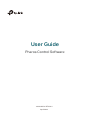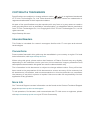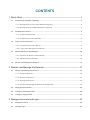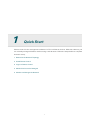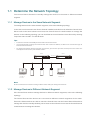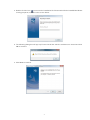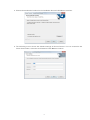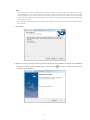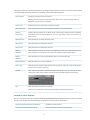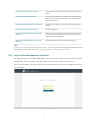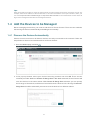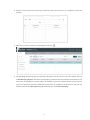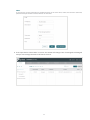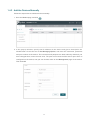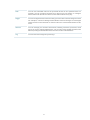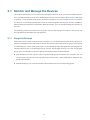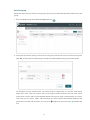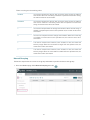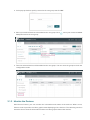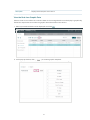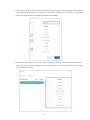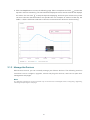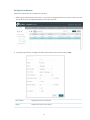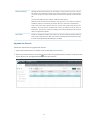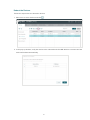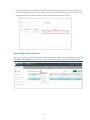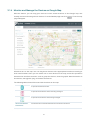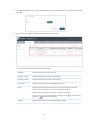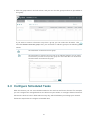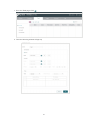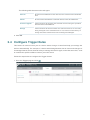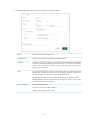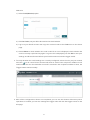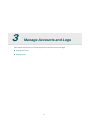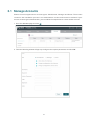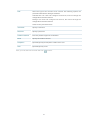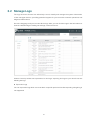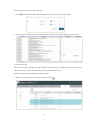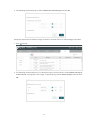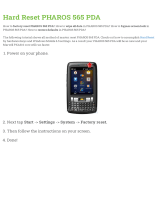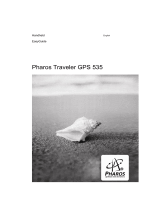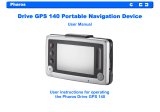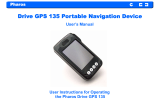User Guide
Pharos Control Software
1910012574 REV2.0.2
April 2019

COPYRIGHT & TRADEMARKS
Specifications are subject to change without notice. is a registered trademark
of TP-Link Technologies Co., Ltd. Other brands and product names are trademarks or
registered trademarks of their respective holders.
No part of the specifications may be reproduced in any form or by any means or used to
make any derivative such as translation, transformation, or adaptation without permission
from TP-Link Technologies Co., Ltd. Copyright © 2019 TP-Link Technologies Co., Ltd. All
rights reserved.
https://www.tp-link.com
Intended Readers
This Guide is intended for network managers familiar with IT concepts and network
terminologies.
Conventions
Some models featured in this guide may be unavailable in your country or region. For local
sales information, visit
https://www.tp-link.com
.
When using this guide, please notice that features of Pharos Control may vary slightly
depending on the software version you have. All screenshots, images, parameters and
descriptions documented in this guide are used for demonstration only.
The information in this document is subject to change without notice. Every effort has
been made in the preparation of this document to ensure accuracy of the contents, but
all statements, information, and recommendations in this document do not constitute
the warranty of any kind, express or implied. Users must take full responsibility for their
application of any products.
More Info
Our Technical Support contact information can be found at the Contact Technical Support
page at
https://www.tp-link.com/en/support/
.
To ask questions, find answers, and communicate with TP-Link users or engineers, please
visit
https://community.tp-link.com
to join TP-Link Community.

CONTENTS
1 Quick Start ....................................................................................................................... 1
1.1 Determine the Network Topology .........................................................................................................................2
1.1.1 Manage Devices in the Same Network Segment .................................................................................... 2
1.1.2 Manage Devices in Different Network Segment ..................................................................................... 2
1.2 Install Pharos Control .................................................................................................................................................3
1.2.1 System Requirements ....................................................................................................................................... 3
1.2.2 Install Pharos Control Software ..................................................................................................................... 3
1.3 Log in to Pharos Control ............................................................................................................................................7
1.3.1 Launch Pharos Control Server ....................................................................................................................... 7
1.3.2 Log in to the Management Interface ............................................................................................................ 9
1.4 Add the Devices to be Managed .........................................................................................................................10
1.4.1 Discover the Devices Automatically ......................................................................................................... 10
1.4.2 Add the Devices Manually ............................................................................................................................. 13
1.5 Monitor and Manage the Network ......................................................................................................................15
2 Monitor and Manage the Network .........................................................................17
2.1 Monitor and Manage the Devices .......................................................................................................................18
2.1.1 Group the Devices............................................................................................................................................ 18
2.1.2 Monitor the Devices ........................................................................................................................................ 21
2.1.3 Manage the Devices ........................................................................................................................................ 26
2.1.4 Monitor and Manage the Devices on Google Map ............................................................................... 34
2.2 Manage Firmware Files ...........................................................................................................................................35
2.3 Configure Scheduled Tasks ..................................................................................................................................38
2.4 Configure Trigger Rules .........................................................................................................................................41
3 Manage Accounts and Logs ....................................................................................47
3.1 Manage Accounts ..................................................................................................................................................... 48
3.2 Manage Logs ..............................................................................................................................................................50

1
1
Quick Start
Pharos Control is the management software for TP-Link Pharos devices. With this software, you
can centrally manage all Pharos devices using a web browser. Follow the steps below to complete
the basic set up.
1. Determine the Network Topology
2. Install Pharos Control
3. Log in to Pharos Control
4. Add the Devices to be Managed
5. Monitor and Manage the Network

2
1.1 Determine the Network Topology
You can use Pharos Control to centrally manage the devices in the same or different network
segment.
1.1.1 Manage Devices in the Same Network Segment
To manage devices in the same network segment, refer to the following topology.
In the LAN, one host must have Pharos Control installed, and this host is called the Control Host.
Other hosts in the same subnet can access the Control Host via a web browser to manage the
devices. In the following topology, you can visit Pharos Control interface from Client A by entering
“http://192.168.1.2: 9321” in a web browser.
Tips:
• Ensure the network reachability between Client and Control Host.
• It's recommended to assign the Control Host with a static IP address to allow more convenient login to
Pharos Control interface.
• To manage the Pharos devices remotely via Internet, you need to open the service port on the router. For
example, here the service port number is 9321.
Control Host
192.168.1.2
Port: 9321
192.168.1.0
192.168.1.10
Switch
Router
CPE CPE CPE
Pharos Control
Client A
Note:
Pharos Control server must be running at all the times while you manage the network.
1.1.2 Manage Devices in Different Network Segment
If the Control Host needs to manage devices in different network segments, refer to the following
topology.
The Control Host and the devices are connected to different network segments of the router.
Ensure the Pharos devices are able to reach the Control Host, and the Control Host will be able to
manage the devices centrally. Similarly, other hosts on the network can access the Control Host via
a web browser to manage the devices.

3
Note:
• The router should work in non-NAT mode.
• For all the Pharos devices, make sure that firewall doesn’t block port 20002 and port 22. Port 20002 is
used for discovery and port 22 is used for management by Pharos Control server.
Switch
Router
CPE CPE CPE
Pharos Control
192.168.2.0
192.168.2.2
192.168.1.0
Pharos Control
1.2 Install Pharos Control
Make sure the computer being used as the Control Host meets the system requirements and then
follow the instructions below to install the Pharos Control software.
1.2.1 System Requirements
Operating System: Microsoft Windows Vista/7/8, Linux.
Web Browser: Mozilla Firefox 32 (or above), Google Chrome 37 (or above), Opera 24 (or above), or
Microsoft Internet Explorer 8 (or above).
Note:
We recommend that you deploy Pharos Control on a 64-bit operating system to guarantee software stability.
1.2.2 Install Pharos Control Software
The installation procedures for Windows and Linux systems are different. Determine your operation
system and follow the introduction below to install Pharos Control.
Installation on Windows System
Follow the steps below to install the Pharos Control software on your Windows system.
1. Go to
https://www.tp-link.com/en/download/Pharos-Control.html
, and download the Pharos
Control software for Windows.

4
2. Double-click the icon to execute the installation file. Please wait while the InstallShield Wizard
is being prepared, as shown in the screen below.
3. The following dialog box will pop up. Ensure that all the antivirus softwares are closed and click
OK to continue.
4. Click Next to continue.

5
5. Choose the destination location for the installation files and click Next to continue.
6. The following screen shows the default settings of Pharos Control. You can customize the
Server Port number, Username and Password. Click Next to continue.

6
Tips:
• The Control Host can be accessed remotely using another host (Client Host). The Client Host can use
the IP address of the Control Host and the server port number configured here to access it. For example,
if the IP address of the Control Host is 192.168.0.10, and the server port is 9321, the you can enter
"http://192.168.0.10:9321" in a web browser to access the Control Host from the Client Host and monitor
or manage the devices.
• The username and password set here will be used to log in to the Pharos Control software. Please make a
note of them.
7. Click Next.
8. Wait for a moment and the following window will appear. Click Finish to complete the installation
and launch Pharos Control. Additionally, a shortcut icon
for Pharos Control server will be
created on your desktop.

7
Installation on Linux System
Pharos Control is a Java application, which requires Java Runtime Environment (JRE). Make sure
that your Linux system has been installed with JRE 1.7 or 1.8.
1. Go to
https://www.tp-link.com/en/download/Pharos-Control.html
and download the software
package for Linux. Decompress the package and you can find three software files: one for Deb
system and two for RPM system (32-bit and 64-bit). Determine your Linux system type and
choose the proper software file.
2. Go to the download path of the software and enter the command line.
For Deb: sudo dpkg -i PharosControl-2.0.0-1.ub16.deb
For 32-bit RPM: sudo rpm -ih PharosControl-2.0.0-1.fc25.i686.rpm
For 64-bit RPM: sudo rpm -ih PharosControl-2.0.0-1.fc25.x86_64.rpm
3. Enter your system password.
1.3 Log in to Pharos Control
Launch the software and follow the instructions to complete the basic configuration and then log in
to the management interface.
1.3.1 Launch Pharos Control Server
Launch on Windows System
For Windows system, double-click the software icon to launch Pharos Control server. Then the
following window will pop up. You can minimize the window but do not close it.

8
The upper half of the window displays the running status of Pharos Control. The lower half contains
corresponding operation buttons. For details, refer to the following table:
Server Status Displays the status of Pharos Control.
Running: Pharos Control is running normally and you can use it to manage devices.
Stopped: Pharos Control is stopped.
Server Port Displays the current server port of Pharos Control.
Open Web Page Click this button to open the management interface with a web browser.
Session
Information
Displays the information of the Client Hosts connecting to Pharos Control, including
Username, Role and Client Address. You can right-click a client and choose to
disconnect it.
Restart Server Click this button to restart Pharos Control.
Stop Server Click this button to stop Pharos Control.
Start Server Click this button to start Pharos Control.
Back up
Database
Click this button to back up the current database and save it as a backup file on your
local computer. If needed, you can restore the database with this backup file.
Restore
Database
Click this button to restore the database with a previous backup file.
Reset Database Click this button to reset the database.
View Logs Click this button and you will be directed to a file folder. Open the txt file in this folder
and you can view the server logs.
Settings Click this button and the following window will pop up. You can change the port
setting and select whether Pharos Control will run automatically upon booting up.
Exit Click this button to exit Pharos Control.
Note:
Do not exit Pharos Control while managing and monitoring devices.
Launch on Linux System
For Linux system, use the command sudo /etc/init.d/pharoscontrol start to launch Pharos Control
server. You can also use the following commands to execute other operations:
sudo /etc/init.d/pharoscontrol shutdown Exit Pharos Control server.
sudo /etc/init.d/pharoscontrol stop Force a shutdown of Pharos Control server.

9
sudo /etc/init.d/pharoscontrol status View the current status and server port of Pharos Control
server.
sudo /etc/init.d/pharoscontrol list View the information of the client hosts connecting to
Pharos Control, including username, role, client address
and session number.
sudo /etc/init.d/pharoscontrol kick [session] Disconnect the specific Client Host using its session
number.
sudo /etc/init.d/pharoscontrol reset Reset the database.
sudo /etc/init.d/pharoscontrol backup [file
directory]
Back up the current database and save it as a backup file
on your local computer. If needed, you can restore the
database with this backup file.
sudo /etc/init.d/pharoscontrol restore [file
directory]
Restore the database with a previous backup file.
Tips:
To change the server port number of Pharos Control, you can open the file /opt/pharoscontrol/conf/setting/
me.properties, find the field “port=9321”, and change “9321” to your desired port number.
1.3.2 Log in to the Management Interface
For Windows system, click Open Web Page on the server interface and the web browser will open
automatically. For Linux system, open the web browser and enter “http://127.0.0.1:9321”.
On the login interface, enter the username and password you have set in the installation process,
and click Log in.

10
Tips:
Other hosts which are able to reach the Control Host can also manage the devices via remote access. For
example, when the IP address of the Control Host is 192.168.0.100 and the server port number is 9321, you
can enter http://192.168.0.100:9321/login or http://192.168.0.100:9321 in the web browser of other hosts to
log in to the management interface and manage the devices.
1.4 Add the Devices to be Managed
Before managing the devices, you need to add them to Pharos Control. There are two methods:
discovering the devices automatically and adding them manually.
1.4.1 Discover the Devices Automatically
Pharos Control can discover all Pharos devices currently connected to the network. Follow the
steps below to discover and add the devices to Pharos Control:
1. Go to the Device page, and click
.
2. In the pop-up window, select your desired scanning method, and click OK. There are two
methods provided: Auto and Custom IP-Range Scan. With Auto selected, Pharos Control will
scan the devices in the same subnet. With Custom IP-Range Scan selected, you can specify
the IP range of the devices, and Pharos Control will scan the devices in the IP range. Custom IP-
Range Scan should be selected if you want to scan the devices in a different subnet.

11
3. Pharos Control will start scanning the devices. After the discovery is completed, close the
window.
4. Select one or more devices to be managed, and click .
5. The following window will pop up. Specify a description for the device if you like. Check the box
of Set Managing Option, and enter the username, password and port number of the device. The
username and passport are both admin by default; if you have changed them, enter the new
ones. The port here means the SSH server port which is configured on the device, and you can
find this value on the Management page of the device. Click Start Managing.

12
Note:
If you want to do this operation for multiple devices at the same time, make sure that the username,
password and port number of these devices are the same.
6. If the input device information is correct, the status will change from Unmanaged to Managed,
and you can manage the device via Pharos Control.

13
1.4.2 Add the Devices Manually
Follow the steps below to add the devices manually.
1. Go to the Device page, and click
.
2. In the pop-up window, specify the IP address of the device and give a description for
identification. Check the box of Set Managing Option, and enter the username, password
and port number of the device. The username and passport are both admin by default; if you
have changed them, enter the new ones. The port here means the SSH server port which is
configured on the device, and you can find this value on the Management page of the device.
Then click OK.

14
3. Select the device and click .
4. Then the following window will pop up. Click Start Managing.

15
5. If the input device information is correct, the status will change from Unmanaged to Managed,
and you can manage the device via Pharos Control.
1.5 Monitor and Manage the Network
When all the configurations above are finished, you can centrally monitor and manage the devices
on Pharos Control's management interface.
Pharos Control has the following management tabs, providing a wide range of management
functions.
Device You can discover, add and group the devices. For the managed devices, you can
monitor their information and running status, upgrade and reboot them in batch, and
so on.
Firmware You can import the firmware files for the Pharos devices and centrally manage these
files.

16
Task You can set scheduled rules for the specified devices on the specified time. For
example, you can configure the devices to reboot every two weeks, or configure
Pharos Control to discover the devices in the LAN at 8:00 am every day.
Trigger You can configure Pharos Control to notify you of the device status change via email.
For example, if a device in Managed status breaks down and changes to Unmanaged
status, Pharos Control will send an email to inform the network administrator of this
event.
Account You can manage your account information, including username, password, email
and so on. As the original administrator, you can also create multiple accounts with
different privileges and distribute these accounts to other administrators.
Log You can view and manage the system logs.
Page is loading ...
Page is loading ...
Page is loading ...
Page is loading ...
Page is loading ...
Page is loading ...
Page is loading ...
Page is loading ...
Page is loading ...
Page is loading ...
Page is loading ...
Page is loading ...
Page is loading ...
Page is loading ...
Page is loading ...
Page is loading ...
Page is loading ...
Page is loading ...
Page is loading ...
Page is loading ...
Page is loading ...
Page is loading ...
Page is loading ...
Page is loading ...
Page is loading ...
Page is loading ...
Page is loading ...
Page is loading ...
Page is loading ...
Page is loading ...
Page is loading ...
Page is loading ...
Page is loading ...
Page is loading ...
Page is loading ...
-
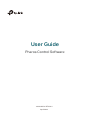 1
1
-
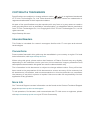 2
2
-
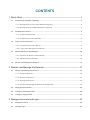 3
3
-
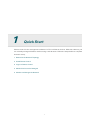 4
4
-
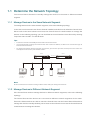 5
5
-
 6
6
-
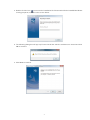 7
7
-
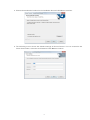 8
8
-
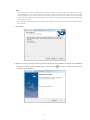 9
9
-
 10
10
-
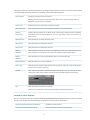 11
11
-
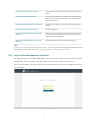 12
12
-
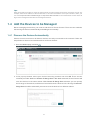 13
13
-
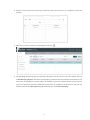 14
14
-
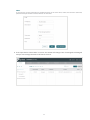 15
15
-
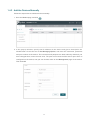 16
16
-
 17
17
-
 18
18
-
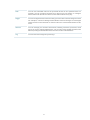 19
19
-
 20
20
-
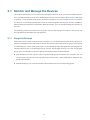 21
21
-
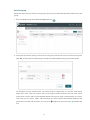 22
22
-
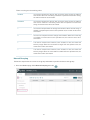 23
23
-
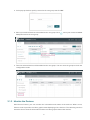 24
24
-
 25
25
-
 26
26
-
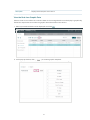 27
27
-
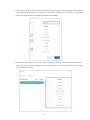 28
28
-
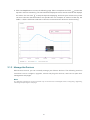 29
29
-
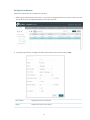 30
30
-
 31
31
-
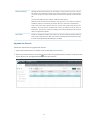 32
32
-
 33
33
-
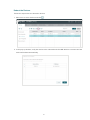 34
34
-
 35
35
-
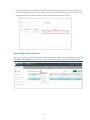 36
36
-
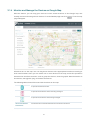 37
37
-
 38
38
-
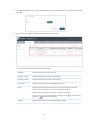 39
39
-
 40
40
-
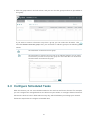 41
41
-
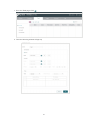 42
42
-
 43
43
-
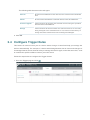 44
44
-
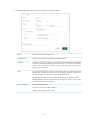 45
45
-
 46
46
-
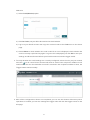 47
47
-
 48
48
-
 49
49
-
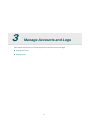 50
50
-
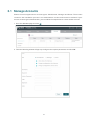 51
51
-
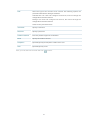 52
52
-
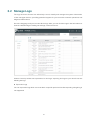 53
53
-
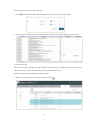 54
54
-
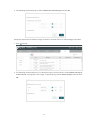 55
55
TP-LINK CPE510 Point d'Accès Extérieur Wi-Fi 5GHz N 300 Mbps 13DBi User manual
- Type
- User manual
- This manual is also suitable for
Ask a question and I''ll find the answer in the document
Finding information in a document is now easier with AI
Related papers
-
TP-LINK UH400 Quick Installation Guide
-
TP-LINK UH720 Quick Installation Guide
-
TP-LINK CPE210 User guide
-
TP-LINK CPE220 User manual
-
TP-LINK CPE610 User guide
-
TP-LINK CPE610 User guide
-
TP-LINK WBS210 User guide
-
TP-LINK CPE610 Installation guide
-
TP-LINK CPE510 Installation guide
-
TP-LINK CPE710 Installation guide
Other documents
-
Siruba VC008 Air Type Owner's manual
-
Acclaim Lighting PHAROS VLC Installation guide
-
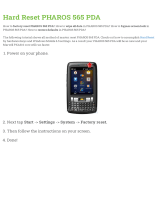 Pharos 565 PDA Hard reset manual
Pharos 565 PDA Hard reset manual
-
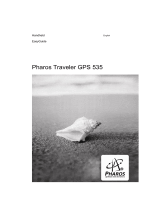 Pharos Science & Applications 535 User manual
Pharos Science & Applications 535 User manual
-
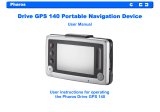 Pharos Science & Applications 140 User manual
Pharos Science & Applications 140 User manual
-
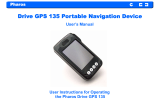 Pharos Science & Applications GPS 135 User manual
Pharos Science & Applications GPS 135 User manual
-
Acclaim Lighting PHAROS VLC Installation guide
-
Acclaim Lighting PHAROS TPC Installation guide
-
Parrot 3400 User manual
-
 H-P Products PRO 8500 User manual
H-P Products PRO 8500 User manual