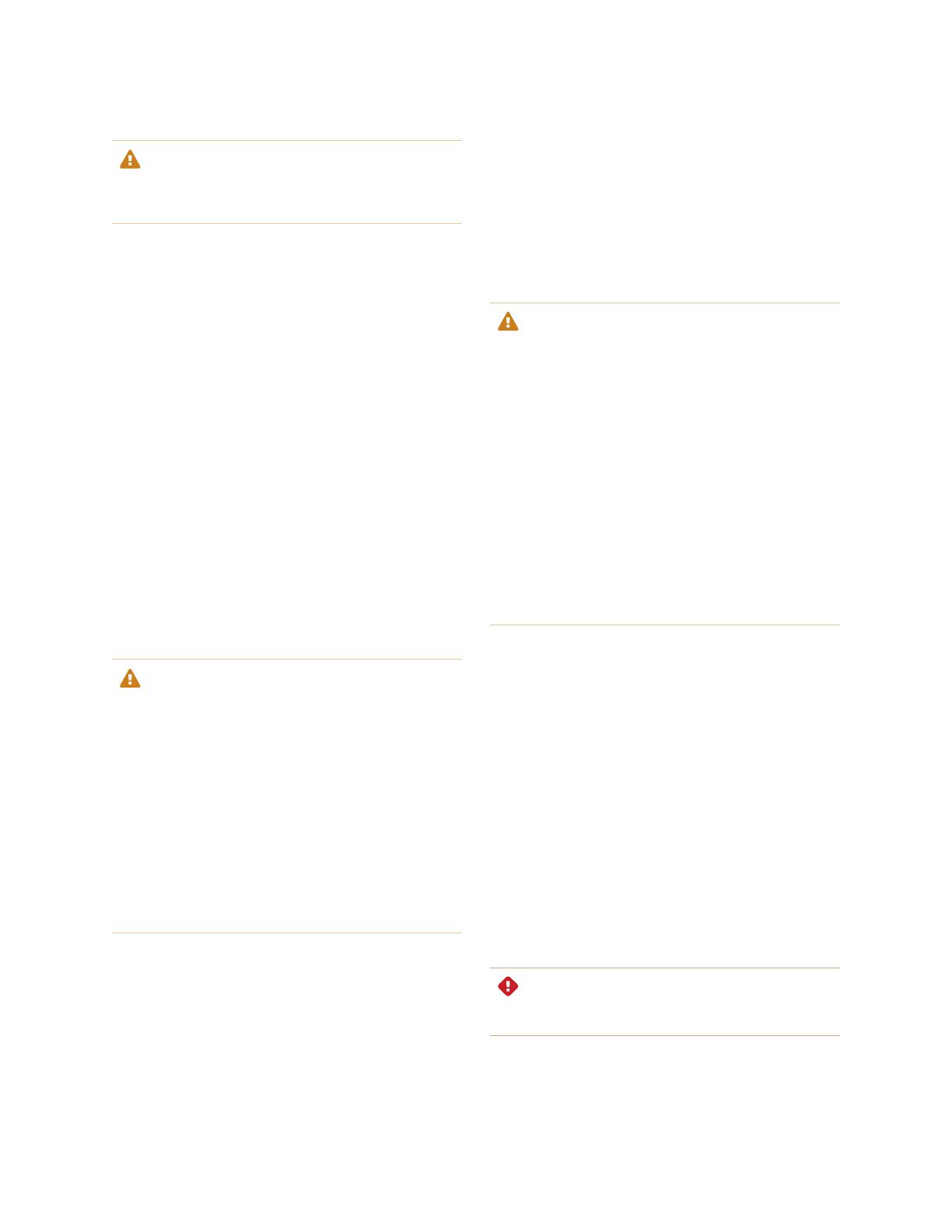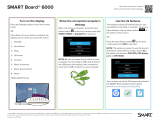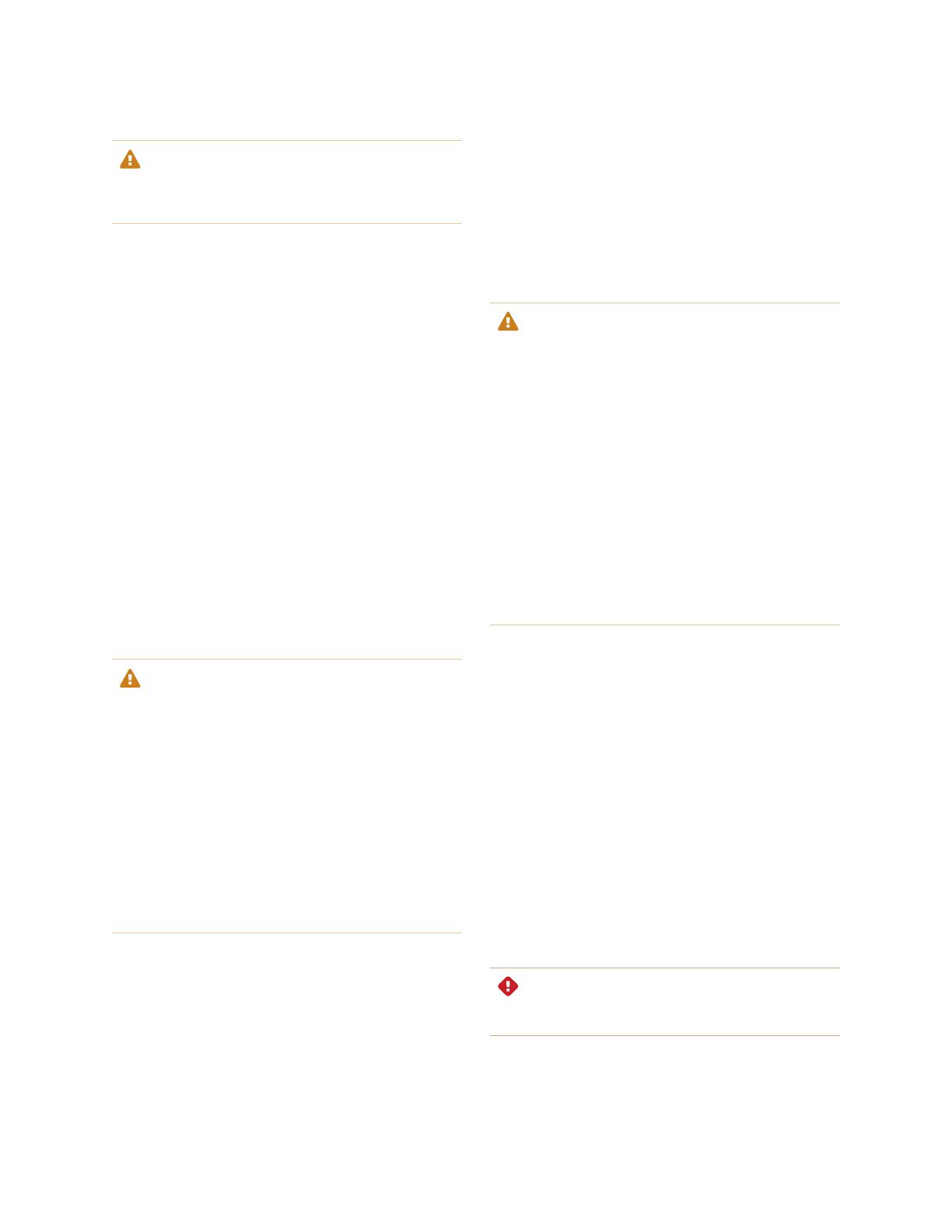
Important information
smarttech.com/kb/171164 5
CAUTION
Any changes or modifications not expressly approved by the
party responsible for compliance could void the user’s authority
to operate this equipment.
Restriction
Operations in the 5.15-5.25GHz band are restricted to indoor
usage only.
IEEE 802.11b or 802.11g operation of this product in the USA is
firmware limited to channels 1 through 13.
Radiation exposure statement
This equipment complies with FCC radiation exposure limits set
forth for an uncontrolled environment. This equipment should be
installed and operated with minimum distance of 20 cm between
the antenna of this device and all nearby persons. This transmitter
must not be co-located or operated in conjunction with any other
antenna or transmitter.
Innovation, Science and Economic
Development Canada statement
This device complies with RSS-247 of the Innovation, Science and
Economic Development Canada Rules. Operation is subject to the
following two conditions:
1. This device may not cause harmful interference, and
2. this device must accept any interference received, including
interference that may cause undesired operation.
CAUTION
(i) the device for operation in the band 5150-5250 MHz is only
for indoor use to reduce the potential for harmful interference
to co-channel mobile satellite systems;
(ii) the maximum antenna gain permitted for devices in the
bands 5250-5350 MHz and 5470-5725 MHz shall comply with
the e.i.r.p. limit; and
(iii) the maximum antenna gain permitted for devices in the
band 5725-5825 MHz shall comply with the e.i.r.p. limits
specified for point-to-point and non point-to-point operation as
appropriate.
(iv) Users should also be advised that high-power radars are
allocated as primary users (i.e., priority users) of the bands
5250-5350 MHz and 5650-5850 MHz and that these radars
could cause interference and/or damage to LE-LAN devices.
Radiation exposure statement
This equipment complies with ISED radiation exposure limits set
forth for an uncontrolled environment. This equipment should be
installed and operated with minimum distance of 20 cm between
the antenna of this device and all nearby persons. This transmitter
must not be co-located or operated in conjunction with any other
antenna or transmitter.
Cet appareil est conforme à la norme ISED CNR-247 pour les
appareils radio agréés. Son fonctionnement est soumis aux deux
conditions suivantes:
1. le dispositif ne doit pas produire de brouillage préjudiciable,
et
2. ce dispositif doit accepter tout brouillage reçu, y compris un
brouillage susceptible de provoquer un fonctionnement
indésirable.
AVERTISSEMENT
(i) les dispositifs fonctionnant dans la bande 5 150-5 250 MHz
sont réservés uniquement pour une utilisation à l’intérieur afin
de réduire les risques de brouillage préjudiciable aux systèmes
de satellites mobiles utilisant les mêmes canaux;
(ii) le gain maximal d’antenne permis pour les dispositifs
utilisant les bandes 5 250-5 350 MHz et 5 470-5 725 MHz doit
se conformer à la limite de p.i.r.e.;
(iii) le gain maximal d’antenne permis (pour les dispositifs
utilisant la bande 5 725-5 825 MHz) doit se conformer à la limite
de p.i.r.e. spécifiée pour l’exploitation point à point et non point à
point, selon le cas.
(iv) De plus, les utilisateurs devraient aussi être avisés que les
utilisateurs de radars de haute puissance sont désignés
utilisateurs principaux (c.-à-d., qu’ils ont la priorité) pour les
bandes 5 250-5 350 MHz et 5 650-5 850 MHz et que ces
radars pourraient causer du brouillage et/ou des dommages
aux dispositifs LAN-EL.
Déclaration d’exposition aux radiations
Cet équipement est conforme aux limites d’exposition aux
rayonnements ISED établies pour un environnement non
contrôlé. Cet équipement doit être installé et utilisé avec un
minimum de 20 cm de distance entre la source de rayonnement
et votre corps. Cet émetteur ne doit pas être co- implantés ou
exploités conjointement avec une autre antenne ou émetteur.
EU declaration of conformity
Hereby, SMART Technologies ULC declares that the radio
equipment type Interactive Display SBID-7075, SBID-7075P,
SBID-7086, SBID-7086P, ID7075-1, ID7086-1, SBID-7075-V2,
SBID-7075P-V2, SBID-7086-V2, SBID-7086P-V2, ID7075-2,
ID7086-2 and the interactive pen SBID-7000-PEN, SBID-7000P-
PEN are in compliance with Directive 2014/53/EU.
The full text of the EU declaration of conformity is available at the
following Internet address: smarttech.com/compliance
WARNING
Operation of this equipment in a residential environment could
cause radio interference.