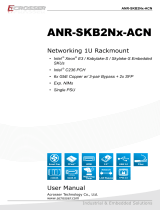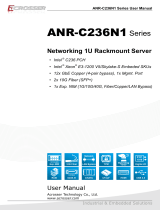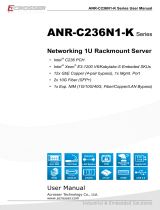Page is loading ...

ANR-SKB1Nx-ACN
2
Acrosser Technology Co., Ltd.
Disclaimer
For the purpose of improving reliability, design and function, the information in
this document is subject to change without prior notice and does not represent a
commitment on the part of Acrosser Technology Co., Ltd.
In no event will Acrosser Technology Co., Ltd. be liable for direct, indirect, special,
incidental, or consequential damages arising out of the use or inability to use the
product or documentation, even if advised of the possibility of such damages.
Copyright
This document contains proprietary information protected by copyright. All rights are
reserved. No part of this manual may be reproduced by any mechanical, electronic,
or other means in any form without prior written permission of Acrosser Technology
Co., Ltd.
Trademarks
The product names appear in this manual are for identication purpose only. The
trademarks and product names or brand names appear in this manual are the
property of their respective owners.
Purpose
This document is intended to provide the information about the features and use of
the product.
Audience
The intended audiences are technical personnel, not for general audiences.
To read this User Manual on your smart phone, you will have to install an
APP that can read PDF le format rst. Please nd the APP you prefer from
the APP Market.
Ver: 100-002
Date: Dec. 6, 2019

ANR-SKB1Nx-ACN
3
www.acrosser.com
Table of Contents
1. Introduction ...................................................................5
1.1. Specications ............................................................................................................. 5
1.2. Packing List ................................................................................................................ 6
1.3. Layout & Dimension ................................................................................................... 7
1.4. Front Panel ................................................................................................................. 8
1.5. Rear Panel.................................................................................................................. 9
2. Components Assembly ................................................10
2.1. HDD Installation........................................................................................................ 10
2.2. NIM Module Insertion ............................................................................................... 13
2.3. Rack Installation ....................................................................................................... 16
3. BIOS Settings ...............................................................19
3.1. Main Setup ............................................................................................................... 19
3.2. Advanced Setup ....................................................................................................... 20
3.2.1. SATA Conguration ....................................................................................... 21
3.2.2. Trusted Computing ........................................................................................ 22
3.2.3. W83627DHG HW Monitor ............................................................................. 23
3.2.4. Serial Port Console Redirection .................................................................... 24
3.2.5. Lan Bypass Function ..................................................................................... 25
3.3. Chipset Setup ........................................................................................................... 25
3.4. Security Setup .......................................................................................................... 26
3.5. Boot Setup ................................................................................................................ 27
3.6. Save & Exit Setup..................................................................................................... 27
4. Software Installation and Programming Guide ...........29
4.1. Introduction ............................................................................................................... 29
4.1.1. Environment .................................................................................................. 29
4.1.2. GPIO ............................................................................................................. 29
4.1.3. Watchdog ...................................................................................................... 29
4.1.4. LAN Bypass Subsystem ................................................................................ 29
4.1.5. LCD Control Module ..................................................................................... 29
4.2. File Descriptions ....................................................................................................... 30
4.2.1. GPIO/Watchdog/LAN Bypass Subsystem/LCM ............................................ 30
4.3. API List and Descriptions ......................................................................................... 31
4.3.1. GPIO ............................................................................................................. 31

ANR-SKB1Nx-ACN
4
Acrosser Technology Co., Ltd.
4.3.2. Watchdog ...................................................................................................... 31
4.3.3. LAN Bypass Subsystem ................................................................................ 32
4.3.4. LCD Control Module ...................................................................................... 33
4.3.5. Notes ............................................................................................................. 36
5. FAQ ...............................................................................37
Q 1. Where can I nd the serial number of this product? ................................................. 37

ANR-SKB1Nx-ACN
5
www.acrosser.com
1. Introduction
ANR-SKB1Nx-ACN series is an 1U network server adopts the Intel
®
Xeon E and
Core™ processor, perfect for Edge Computing & NGFW.
1.1. Specifications
System
Model Name • ANR-SKB1N1-ACN (Support 1x NIM)
• ANR-SKB1N2-ACN (Support 2x NIMs)
Thermal Solution • SYS FAN (Smart Fan Control)
CPU • Intel
®
Skylake-S Pentium™ G4400
• Intel
®
Kabylake-S Core™ i7-7700
• Intel
®
Kabylake-S Core™ i5-7500
Chipset • Intel
®
H110 PCH
System Memory • 2x UDIMM DDR4-2666 (up to 32GB)
BIOS • Support Console Re-direction
• Support bypass function default setting as below:
Status Normal Bypass
SYS (ON) V
SYS (OFF) V
WDT (Timeout) V
PWR (Lost) Remained prior status
• Support PXE Boot from RJ45 LAN[1:6]
BIOS function • Support SSID
Network Interface
Ethernet (on-board) • 6x GbE Copper
• Intel
®
I211-AT (10/100/1000Mbps), LAN[1:6]
LAN bypass (3-pair) • (1
st
LAN bypass) by LAN[1:2]
• (2
nd
LAN bypass) by LAN[3:4]
• (3
rd
LAN bypass) by LAN[5:6]
Storage
HDD • 2x 2.5” Internal HDD Bay
mSATA • 1x mSATA Socket
CFast • 1x CFast Socket

ANR-SKB1Nx-ACN
6
Acrosser Technology Co., Ltd.
Others
Watchdog Timer • Software Programmable 0 ~ 255 Secs.
Battery • Lithium Battery, 3V 220mAH (CR2032)
Hardware Monitoring • CPU Voltage
• CPU & SYS Temperature
• FAN Speed
Security & Mgmt. • On-board TPM 2.0
OS support • Linux Kernel 4.4 or above, (64-bit)
Mechanical & Environment
Dimensions • 440 (W) * 44 (H) * 358 (D) mm
Operating Temperature • 0 ~ 40°C (32 ~ 104°F)
Storage Temperature • -20 ~ 80°C (-4 ~ 176°F)
Relative Humidity • 0 ~ 90% @40°C, non-condensing
Power Supply Unit • 1x Single PSU
Power Requirements • ATX Circuit as AT Mode
EMC & Safety
Certication • CE, FCC Class A, RoHS 2
Vibration Test • IEC 60068-2-64, 5~500Hz, 3GRMS
Drop Test • ISTA-2A 2006
1.2. Packing List
Check if the following items are included in the package.
Item Q’ty
�
ANR-SKB1Nx-ACN 1
�
SATA Cable 2
�
CD Utility 1
�
Console Cable (RJ45) 1
�
Power Cord 1
�
Rack Bracket 2
�
Box Packing 1
�
Screw Pack 1

ANR-SKB1Nx-ACN
8
Acrosser Technology Co., Ltd.
1.4. Front Panel
COM1_USB3_1 Standard USB 3.0 & Yost RJ45 Console Port
Pin # Signal Pin
# Signal
1 RTS 5 GND
2 DTR 6 RxD
3 TxD 7 DSR
4 GND 8 CTS
HDMI1 Standard HDMI Connector
LAN1 ~ LAN4
LAN5, LAN6
Standard IEEE802.3 & RJ45 connector
LED Light Status
LED1
Off 10Mbps
Yellow 100Mbps
Green 1000Mbps
LED2
Green Link
Blink Link with Activity

ANR-SKB1Nx-ACN
10
Acrosser Technology Co., Ltd.
2. Components Assembly
Please follow the instruction to install the inner modules.
2.1. HDD Installation
To install your HDD into the system:
Step 1: Remove the chassis top cover. The HDD bracket location is easy to be
located.
Step 2: Remove the four screws that fasten the HDD bracket from the chassis
bottom cover.

ANR-SKB1Nx-ACN
16
Acrosser Technology Co., Ltd.
2.3. Rack Installation
Step 1: Pull out each inner bracket from the slide-rail kits until it locks in the
extended position. Push the slide-rail lock to release the inner bracket
from the mounting bracket. Do the same to the other bracket.
Push
Pull
Inner Bracket
Mounting BracketSlide-rail Lock
Front BracketInner Bracket Rear Bracket
Step 2: Secure both left and right 1U mounting ears to the server’s front panel
chassis with your Phillips screwdriver.

ANR-SKB1Nx-ACN
17
www.acrosser.com
Step 3: Secure both left and right inner brackets by screws to each of the server’s
left and right side with your Phillips screwdriver.
Step 4: Determine which rack hole numbers to use.
(a) If your rack has threaded mounting holes in the rack posts, determine
whether the threads are metric or standard. Select the appropriate screws
from the package included in the mounting kit.
(b) If your rack does not have threaded mounting holes, the mounting
screws are secured with caged nuts.
Step 5: Loosely attach the front slide-rail to the front right rack-post using two
screws into the upper and lower holes. Do not tighten the screws yet.
Step 6: Adjust the length of the slide-rail by sliding the rear bracket ange to reach
the outside edge of the rear rack-post. Loosely attach the rear bracket to
the rear right rack-post with two screws.
Step 7: Attach the second slide-rail to the left rack-post in a similar manner. Again,
do not tighten the screws.

ANR-SKB1Nx-ACN
18
Acrosser Technology Co., Ltd.
Step 8: Fully extend the front and rear brackets to where it reaches the rack-post.
Now tighten the screws to lock the ends of the rails in place with your
Phillips screwdriver.
Step 9: Tighten the four screws that fasten each of the front and rear brackets
with your 6-point hex wrench.
Step 10: Slide the chassis all the way into the rack until the chassis mounting ears
are against the front posts. Tighten the chassis mounting ears to the rack
posts each by using one screw into the middle hole.

ANR-SKB1Nx-ACN
19
www.acrosser.com
3. BIOS Settings
This chapter describes the BIOS menu displays and explains how to perform
common tasks needed to get the system up and running. It also gives detailed
explanation of the elements found in each of the BIOS menus. The following topics
are covered:
• Main Setup
• Advanced Setup
• Chipset Setup
• Security Setup
• Boot Setup
• Save & Exit Setup
Once you enter the Award BIOS™ CMOS Setup Utility, the Main Menu will appear
on the screen. Use the arrow keys to highlight the item and then use the <Pg Up>
<Pg Dn> keys to select the value you want in each item.
3.1. Main Setup
The BIOS setup main menu includes some options. Use the [Up/Down] arrow key to
highlight the option, and then press the <Enter> key to select the item and congure
the functions.
Aptio Setup Utility - Copyright (C) 2012 American Megatrends, Inc.
Version 2.15.1226. Copyright (C) 2012 American Megatrends, Inc.
→←: Select Screen
↑↓: Select Item
Enter: Select
+/-: Change Opt.
F1: General Help
F2: Previous Values
F3: Optimized Defaults
F4: Save & Exit
ESC: Exit
Main Advanced Chipset Security Boot Save & Exit
Set the Date. Use Tab to
switch between Date
elements.
BIOS Information
Core Version
Compliancy
Project Name
Release Version
Build Date and Time
Processor Information
Name
Brand String
Frequency
Processor ID
Stepping
Number of Processors
Total Memory
Memory Frequency
ME FW Version
System Date
Ststem Time
American Megatrends
4.6.5.3
UEFI 2.4; PI 1.2
M720
100-001
01/01/2018 11:22:33
2100 MHz
D2
4Core(s) / 8Thread(s)
4096 MB (DDR3)
1333 MHz
[Thu 01/01/2018]
[11:22:33]
Note: Listed at the bottom of the menu are the control keys. If you need any help with the
item elds, you can press <F1> key, and it will display the relevant information.

ANR-SKB1Nx-ACN
20
Acrosser Technology Co., Ltd.
• System Date
Set the system date. Note that the ‘Day’ automatically changes when you set the
date.
• System Time
Set the system time.
3.2. Advanced Setup
Aptio Setup Utility - Copyright (C) 2012 American Megatrends, Inc.
Version 2.15.1226. Copyright (C) 2012 American Megatrends, Inc.
→←: Select Screen
↑↓: Select Item
Enter: Select
+/-: Change Opt.
F1: General Help
F2: Previous Values
F3: Optimized Defaults
F4: Save & Exit
ESC: Exit
Main
Advanced Chipset Security Boot Save & Exit
COM 1 Setting
LCM/COM2 Setting
SATA Configuration
Trusted Computing
W83627DHG HW Monitor
Serial Port Console Redirection
Lan Bypass Function
Boot Select
Legacy Pxe Enable or Disable
[Legacy]
[Enable]
SATA Device Options
Settings
/