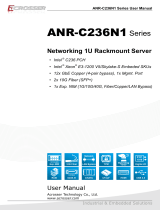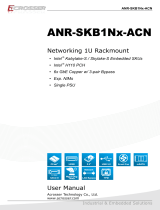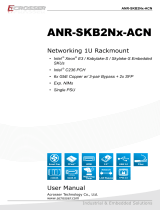Page is loading ...

ANR-C236N1-K Series User Manual
User Manual
Acrosser Technology Co., Ltd.
www.acrosser.com
ANR-C236N1-K
Series
Networking 1U Rackmount Server
• Intel
®
C236 PCH
• Intel
®
Xeon
®
E3-1200 V6/Kabylake-S Embeded SKUs
• 12x GbE Copper (4-pair bypass), 1x Mgmt. Port
• 2x 10G Fiber (SFP+)
• 1x Exp. NIM (1G/10G/40G, Fiber/Copper/LAN Bypass)

ANR-C236N1-K Series User Manual
2
Acrosser Technology Co., Ltd.
Disclaimer
For the purpose of improving reliability, design and function, the information in
this document is subject to change without prior notice and does not represent a
commitment on the part of Acrosser Technology Co., Ltd.
In no event will Acrosser Technology Co., Ltd. be liable for direct, indirect, special,
incidental, or consequential damages arising out of the use or inability to use the
product or documentation, even if advised of the possibility of such damages.
Copyright
This document contains proprietary information protected by copyright. All rights are
reserved. No part of this manual may be reproduced by any mechanical, electronic,
or other means in any form without prior written permission of Acrosser Technology
Co., Ltd.
Trademarks
The product names appear in this manual are for identication purpose only. The
trademarks and product names or brand names appear in this manual are the
property of their respective owners.
Purpose
This document is intended to provide the information about the features and use of
the product.
Audience
The intended audiences are technical personnel, not for general audiences.
To read this User Manual on your smart phone, you will have to install an
APP that can read PDF le format rst. Please nd the APP you prefer from
the APP Market.
Ver: 100-002
Date: Sep. 15, 2017

ANR-C236N1-K Series User Manual
3
www.acrosser.com
Table of Contents
1. Introduction ...................................................................5
1.1. Models ........................................................................................................................ 5
1.2. Specications ............................................................................................................. 5
1.3. Packing List ................................................................................................................ 7
1.4. Layout & Dimension ................................................................................................... 8
1.5. Front Panel ................................................................................................................. 9
1.5.1. Module A: Network expansion module connector ........................................... 9
1.5.2. SFP+ 10GbE LAN Ports ............................................................................... 13
1.5.3. RJ45 2x6 LAN Ports ...................................................................................... 13
1.5.4. Console / 2x USB 3.0 .................................................................................... 14
1.5.5. LCM Display / Menu Buttons / Indicators ...................................................... 14
1.5.6. HDD Trays ..................................................................................................... 14
1.6. Rear Panel................................................................................................................ 15
2. Installation ...................................................................16
2.1. Rack Installaion ........................................................................................................ 16
2.1.1. Required Tools .............................................................................................. 16
2.1.2. Slide-rail Kit Contents .................................................................................... 16
2.1.3. Installing the Server Into a Rack with Slide-rail Kits ...................................... 16
2.2. LAN Module Insertion ............................................................................................... 19
2.2.1. LAN Module Extraction ................................................................................. 20
2.3. Hard Disk Insertion ................................................................................................... 21
2.4. Riser Card Installation .............................................................................................. 22
2.5. LCM Display ............................................................................................................. 26
2.5.1. Board Layout (Model: ADB-LCM3Z1) ........................................................... 26
2.5.2. Connector Pin Denition ............................................................................... 27
2.6. Menu Buttons / Indicators ......................................................................................... 29
2.6.1. Board Layout (Model: ADB-FPIOZ1) ............................................................. 29
2.6.2. Connector/Button Pin Denition .................................................................... 30
3. BIOS Settings ...............................................................32
3.1. Main Setup ............................................................................................................... 32
3.2. Advanced Setup ....................................................................................................... 33
3.2.1. SATA Conguration ....................................................................................... 34
3.2.2. W83627DHG HW Monitor ............................................................................. 35
3.2.3. Serial Port Console Redirection .................................................................... 36

ANR-C236N1-K Series User Manual
4
Acrosser Technology Co., Ltd.
3.2.4. Lan Bypass Function ..................................................................................... 37
3.3. Chipset Setup ........................................................................................................... 37
3.4. Security Setup .......................................................................................................... 38
3.5. Boot Setup ................................................................................................................ 39
3.6. Save & Exit Setup..................................................................................................... 39
4. Software Installation and Programming Guide ...........41
4.1. Introduction ............................................................................................................... 41
4.1.1. Environment .................................................................................................. 41
4.1.2. GPIO ............................................................................................................. 41
4.1.3. Watchdog ...................................................................................................... 41
4.1.4. LAN Bypass Subsystem ................................................................................ 41
4.1.5. LCD Control Module ..................................................................................... 41
4.1.6. Power Supply Unit ........................................................................................ 42
4.1.7. Chassis Opened ............................................................................................ 42
4.2. File Descriptions ....................................................................................................... 43
4.2.1. GPIO/Watchdog/LAN Bypass Subsystem/LCM ............................................ 43
4.3. API List and Descriptions ......................................................................................... 43
4.3.1. GPIO ............................................................................................................. 43
4.3.2. Watchdog ...................................................................................................... 44
4.3.3. LAN Bypass Subsystem ................................................................................ 44
4.3.4. LCD Control Module ...................................................................................... 46
4.3.5. Power Supply Unit (PMBUS) ........................................................................ 49
4.3.6. Pmbus Command Code Summary ............................................................... 49
4.3.7. Power Supply Unit (I
2
C) ................................................................................ 53
4.3.8. Application Notes for R1V2-5275V/I
2
C .......................................................... 54
4.3.9. Chassis Opened ............................................................................................ 55
4.3.10. Notes ............................................................................................................. 55
5. FAQ ...............................................................................57
Q 1. Where can I nd the serial number of this product? ................................................. 57
Q 2. How to enable the PXE function? ............................................................................. 57

ANR-C236N1-K Series User Manual
5
www.acrosser.com
1. Introduction
The ANR-C236N1-K series is a new product lines of Acrosser 2017. This rackmount
server equips with the latest Intel
®
server chipset C236 PCH, supporting the latest
Intel
®
Xeon
®
E3-1275 V6 server processor, and the 7
th
generation CPU Kabylake-S
Core i7/i5/i3 series.
The ANR-C236N1-K series provides a more exible server platform & system
expansion versatility with 12x GbE copper LANs (4-pair bypass), 2x 10G ber
networks (SFP+) , expandable network interface modules (Exp. NIM),
Furthermore, in the system backup design, a set of two 2.5-inch hot-swappable HDD/
SSD for RAID0/1 and 1+1 redundant power supply units (RPSU) with AC-IN (100 ~
240V) or DC-IN (48V), enabling reliable options for system recovery.
1.1. Models
This manual is applied to the following models:
1. ANR-C236N1-K2D0T
2. ANR-C236N1-K2D00
3. ANR-C236N1-K1D00
1.2. Specifications
System
Thermal Solution • Smart Cooling Fans
CPU • Intel
®
Xeon
®
E3-1275 v6
• Intel
®
Kabylake-S 7
th
Gen Core™ i7-7700
• Intel
®
Kabylake-S 7
th
Gen Core™ i5-7500
• Intel
®
Kabylake-S 7
th
Gen Core™ i3-7101E
System Memory • 4x UDIMM DDR4-2400 (up to 64GB)
BIOS • Support Console Re-direction
• Support Bypass Setting
Status Normal Bypass
SYS (ON) V
SYS (OFF) V
WDT (Timeout) V
PWR (Lost) Remained prior status
• Support Boot from RJ45 LAN[1:12]
System Chipset • Intel
®
PCH C236

ANR-C236N1-K Series User Manual
6
Acrosser Technology Co., Ltd.
Network Interface
Ethernet (on-board) • 12 Copper, 0/2 SFP+, 0/1 Mgmt.
• Intel
®
I210-AT, LAN[1:8]
• Intel
®
I350-AM4, LAN[9:12]
• Intel
®
X710-BM2 (10G Fiber), SFP+[1:2]
• Mgmt. (via GbE LAN[1] Copper)
LAN bypass (4-pair) • (1
st
LAN bypass) by LAN[5:6]
• (2
nd
LAN bypass) by LAN[7:8]
• (3
rd
LAN bypass) by LAN[9:10]
• (4
th
LAN bypass) by LAN[11:12]
Storage
HDD Bay • 2x 2.5” Hot-swappable (for RAID 0/1)
mSATA • 1x mSATA Socket (Support full-size module)
CFast • 1x CFast Socket
Others
Watchdog Timer • Software Programmable 0 ~ 255 Secs.
Battery • Lithium Battery, 3V 220mAH (CR2032)
Hardware Monitoring • CPU Voltage
• CPU & SYS Temperature
• SYS FAN Speed
Security & Mgmt. • On-board TPM 1.2 (default) / 2.0 (optional)
• IPMI 2.0 Compliance
• Chassis Intrusion Detection (default: Disable)
OS support • Linux Kernel 4.4 or above, (64-bit)
Mechanical & Environment
Chassis Dimension • 440 (W) x 44 (H) x 500 (D) mm
Operating Temperature • 0 ~ 40°C (32 ~ 104°F)
Storage Temperature • -20 ~ 80°C (-4 ~ 176°F)
Relative Humidity • 0 ~ 90% @40°C, non-condensing
Power Supply Unit • 1+1 ATX PSU (250W~300W)
• 1+Dummy ATX PSU (250W~300W)
• Single ATX PSU (250W~300W)
Power Requirements • ATX Circuit as AT Mode with Power Switch

ANR-C236N1-K Series User Manual
7
www.acrosser.com
Mechanical & Environment
Certication • CE, FCC Class A, RoHS 2, cULus
Vibration Test • IEC 60068-2-64, 5~500Hz, 3GRMS
Drop Test • ISTA-2A 2006
1.3. Packing List
Check if the following items are included in the package.
Item Q’ty
�
ANR-C236N1-K Series System 1
�
SATA Cable 2
�
Driver CD 1
�
Console Cable (RJ45) 1
�
Power Cord 2
�
Rack Bracket 2
�
Packing Box 1
�
Screw Pack 1
�
Heatsink Module (for Barebone) 1

ANR-C236N1-K Series User Manual
9
www.acrosser.com
1.5. Front Panel
1.5.1. Module A: Network expansion module connector
Available LAN Modules:
Note: The model name, type number, or layout design of these options might change due
to product revision.
1. ACC-NM1Z1-01C8B: 1G Copper x8 (RJ-45 w/ 4-pair Bypass)
2. ACC-NM1Z1-01C8: 1G Copper x8 (RJ-45)

ANR-C236N1-K Series User Manual
13
www.acrosser.com
1.5.2. SFP+ 10GbE LAN Ports
LED Light Status
Blue
Blue On 10Gbps
Off 1Gbps or below
If this LAN port funtion fail after connected a 1GbE module, you may
try the following steps:
Step 1: Remove the 1GbE module from the LAN port.
Step 2: Disable the LAN port function.
Step 3: Enable the LAN port function.
Or you may remove the 1GbE module from the LAN port and then
restart the system.
1.5.3. RJ45 2x6 LAN Ports
LED Light Status
Green/Yellow
Off 10Mbps
Yellow On 100Mbps
Green On 1000Mbps
Green
Green On Link w/o Activity
Green Blink Link with Activity
Off No Link

ANR-C236N1-K Series User Manual
14
Acrosser Technology Co., Ltd.
1.5.4. Console / 2x USB 3.0
Pin # Signal Pin
# Signal
1 DCD# 2 RXD
3 TXD 4 DTR#
5 GND 6 DSR#
7 RTS# 8 CTS#
9 RI#
1.5.5. LCM Display / Menu Buttons / Indicators
LCM Display
Graphic Mode: 100 x 16 Pixels
Character Mode: 16-character x 2-line
Menu Buttons LCM menu control buttons
RST Reset button
HDD HDD activity indicator
PWR Power indicator
1.5.6. HDD Trays
2x 2.5" HDD trays.

ANR-C236N1-K Series User Manual
16
Acrosser Technology Co., Ltd.
2. Installation
2.1. Rack Installaion
To mount this server into a 19-inch 4-post rack, you will need to purchase an optional
slide-rail kit from Acrosser.
2.1.1. Required Tools
• 1x Phillips Screwdriver
• 1x 7mm 6-Point Hex Wrench
2.1.2. Slide-rail Kit Contents
The slide-rail kit is an optional 19-inch 4-post rack-mount accessory consist of:
• 2x Slide Rail Assemblies. A slide rail assembly can be installed on either the right
or left side of the rack.
• 1x Screw Pack
Note: The front-to-back rail spacing must be at least 671 mm (22.01 inches) and not more
than 935.2 mm (30.68 inches) from the outside face of the front rail to the outside
face of the back rail.
2.1.3. Installing the Server Into a Rack with Slide-rail Kits
Step 1: Pull out each inner bracket from the slide-rail kits until it locks in the
extended position. Push the slide-rail lock to release the inner bracket
from the mounting bracket. Do the same to the other bracket.
Push
Pull
Inner Bracket
Mounting BracketSlide-rail Lock
Front BracketInner Bracket Rear Bracket
Step 2: Secure both left and right 1U mounting ears to the server’s front panel
chassis with your Phillips screwdriver.
Step 3: Secure both left and right inner brackets by three M4 or M5x5 screws to
each of the server’s left and right side with your Phillips screwdriver.

ANR-C236N1-K Series User Manual
17
www.acrosser.com
Step 4: Determine which rack hole numbers to use.
(a) If your rack has threaded mounting holes in the rack posts, determine
whether the threads are metric or standard. Select the appropriate screws
from the package included in the mounting kit.
(b) If your rack does not have threaded mounting holes, the mounting
screws are secured with caged nuts.
Step 5: Loosely attach the front slide-rail to the front right rack-post using two
screws into the upper and lower holes. Do not tighten the screws yet.
Step 6: Adjust the length of the slide-rail by sliding the rear bracket ange to reach
the outside edge of the rear rack-post. Loosely attach the rear bracket to
the rear right rack-post with two screws.
Step 7: Attach the second slide-rail to the left rack-post in a similar manner. Again,
do not tighten the screws.
Step 8: Fully extend the front and rear brackets to where it reaches the rack-post.
Now tighten the screws to lock the ends of the rails in place with your
Phillips screwdriver.

ANR-C236N1-K Series User Manual
18
Acrosser Technology Co., Ltd.
Step 9: Tighten the four screws that fasten each of the front and rear brackets
with your 6-point hex wrench.
Step 10: Slide the chassis all the way into the rack until the chassis mounting ears
are against the front posts.
Step 11: Tighten the chassis mounting ears to the rack posts each by using one
screw into the middle hole.

ANR-C236N1-K Series User Manual
19
www.acrosser.com
2.2. LAN Module Insertion
To install the LAN module into the ANR-C236N1-K system:
Step 1: Remove the plate that originally covers the Module A slot on ANR-
C236N1-K system.
Step 2: Insert the LAN module into the Module A slot on ANR-C236N1-K system.
(ANR-C236N1-K Series)
Step 3: Push the locker left to lock the board into system.

ANR-C236N1-K Series User Manual
20
Acrosser Technology Co., Ltd.
2.2.1. LAN Module Extraction
To uninstall the LAN module from the ANR-C236N1-K system:
Step 1: Push the locker right to loosen the board.
(ANR-C236N1-K Series)
Step 2: Grab both knobs of the LAN module. Carefully pull the board out of the
slot. Do not drop the board.
(ANR-C236N1-K Series)
/