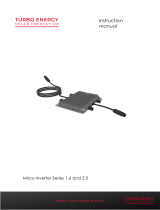Please scan this QR code to
have access to our APPs and
Products information
APsystems DS3D Microinverter
(For LATAM)
APsystems Microinverter User Manual
©All Rights Reserved
ALTENERGY POWER SYSTEM Inc.
latam.APsystems.com
APsystems
APsystems Guadalajara:
AV. Lazaro Cardenas 2850-5º Piso, Colonia Jardines del Bosque
P. 44520, Guadalajara, Jalisco
TEL: 52 (33) -3188-4604 EMAIL: info.latam@APsystems.com

APsystems Microinverter DS3D User Manual
1
Table of Contents
1.Important Safety Instructions................................................................................................2
1.1 Safety Instructions.................................................................................................................................... 2
1.2 Radio Interference Statement..............................................................................................................3
1.3 Symbols replace words on the equipment, on a display, or in manuals.............................. 4
2.APsystems Microinverter System Introduction.............................................................. 5
3.APsystems Microinverter DS3D Introduction................................................................. 7
4.APsystems Microinverter System Installation................................................................ 8
4.1 Additional accessories supplied by APsystems........................................................................... 8
4.2 Other required accessories not supplied by APsystems..........................................................8
4.3 Installation Procedures..........................................................................................................................9
4.3.1 Step 1 - Verify that grid voltage is matching with microinverter rating....................9
4.3.2 Step 2 – Y3 AC Bus Cable distribution................................................................................ 9
4.3.3 Step 3 - Attach the APsystems Microinverters to the Racking...................................9
4.3.4 Step 4 - Ground the system.................................................................................................. 10
4.3.5 Step 5 - Connect the APsystems microinverter to AC bus cable............................ 10
4.3.6 Step 6 - Install a Bus Cable End Cap at the end of AC bus cable........................... 11
4.3.7 Step 7 - Connect APsystems Microinverters to the PV Modules............................. 12
4.3.8 Step 8 - Complete the APsystems installation map..................................................... 13
5.APsystems microinverter system operating instructions.........................................14
6.Troubleshooting....................................................................................................................... 15
6.1 Status Indications and Error Reporting..........................................................................................15
6.1.1 Start up LED...................................................................................................................................15
6.1.2 Operation LED............................................................................................................................. 15
6.1.3 GFDI Error......................................................................................................................................15
6.2 ECU_APP..................................................................................................................................................15
6.3 Installer EMA (web portal or EMA Manager APP).................................................................... 15
6.4 Trouble Shooting Guide......................................................................................................................15
6.5 APsystems Technical Support.......................................................................................................... 16
6.6 Maintenance............................................................................................................................................ 16
7.Replace a microinverter.........................................................................................................17
8.Technical Data........................................................................................................................... 18
8.1 DS3D Microinverter Datasheet.......................................................................................................... 19
9. DS3D - Wiring Diagram........................................................................................................20
9.1 Sample Wiring Diagram - Single Phase..........................................................................................20

APsystems Microinverter DS3D User Manual
2
1.Important Safety Instructions
This manual contains important instructions to follow during installation and maintenance of
the APsystems Photovoltaic Grid-connected Microinverter. To reduce the risk of electrical
shock and ensure a safe installation and operation of the APsystems Microinverter, the
following symbols appear throughout this document to indicate dangerous conditions and
important safety instructions.
Specifications are subject to change without notice. Please ensure you are using the most
recent update found at https://latam.apsystems.com/en/resources/library/
This indicates a situation where failure to follow instructions may cause a serious
hardware failure or personnel danger if not applied appropriately. Use extreme caution
when performing this task.
This indicates information that is important for optimized microinverter operation.
Follow these instructions closely.
1.1 Safety Instructions
Only qualified professionals should install and/or replace APsystems Microinverters.
Perform all electrical installations in accordance with local electrical codes.
Before installing or using the APsystems Microinverter, please read all instructions and
cautionary markings in the technical documents and on the APsystems Microinverter
system and the solar array.
Do NOT disconnect the PV module from the APsystems Microinverter without first
disconnecting the AC power.
Be aware that the body of the APsystems Microinverter is the heat sink and can reach a
temperature of 80°C. To reduce risk of burns, do not touch the body of the Microinverter.
Do NOT attempt to repair the APsystems Microinverter. If the micro is suspected to be
faulty, please contact your local APsystems Technical Support to start troubleshooting
and obtain a RMA (Return Merchandise Authorization) number to start the replacement
process if needed. Damaging or opening the APsystems Microinverter will void the
warranty.
Caution!
When connecting a microinverter, it is recommended to first connect the AC Bus cable to
the ground then connect the AC connector to ensure proper earthing of the microinverter,
then do the DC connections. When disconnecting a microinverter disconnect the AC by
opening the branch circuit breaker first but maintain the protective earthing conductor in
the branch circuit breaker connected to the microinverter, then disconnect the DC inputs.
Please install AC breakers on the AC side of the inverter.

APsystems Microinverter DS3D User Manual
3
1.Important Safety Instructions
1.2 Radio Interference Statement
The equipment could radiate radio frequency energy and this might cause harmful
interference to radio communications if not following the instructions when installing and
using the equipment. But there is no guarantee that interference will not occur in a particular
installation. If this equipment causes harmful interference to radio or television reception, the
following measures might resolve the issues:
A) Relocate the receiving antenna and keep it well away from the equipment.
B) Consult the dealer or an experienced radio / TV technical for help.
Changes or modifications not expressly approved by the party responsible for compliance
may void the user’s authority to operate the equipment.

APsystems Microinverter DS3D User Manual
4
1.Important Safety Instructions
1.3 Symbols replace words on the equipment, on a display, or in manuals
Trademark.
Caution, risk of electric shock.
Caution, hot surface.
NOTICE, danger!This device directly connected with electricity generators and
public grid.
Qualified
personnel
Person adequately advised or supervised by an electrically skilled person to
enable him or her to perceive risks and to avoid hazards which electricity can
create. For the purpose of the safety information of this manual, a "qualified
person" is someone who is familiar with requirements for safety, electrical system
and EMC and is authorized to energize, ground, and tag equipment, systems, and
circuits in accordance with established safety procedures. The inverter and
complete system may only be commissioned and operated by qualified
personnel.

APsystems Microinverter DS3D User Manual
5
2.APsystems Microinverter System Introduction
The APsystems Microinverter is used in utility-interactive grid-tied applications, comprised of
three key elements:
APsystems Microinverter
APsystems Energy Communication Unit (ECU)
APsystems Energy Monitor and Analysis (EMA) web-based monitoring and analysis
system
Figure 1
AC JUNCTION BOX
DISTRIB UT ION PANE L
ENERGY COMM UNICATION UNIT
ECU
Internet EMA

APsystems Microinverter DS3D User Manual
6
2.APsystems Microinverter System Introduction
This integrated system improves safety, maximizes solar energy harvest, increases system
reliability, and simplifies solar system design, installation, maintenance, and management.
Safety with APsystems Microinverters
In a typical string inverter installation, PV modules are connected in series. The voltage
adds-up to reach high voltage value (from 600Vdc up to 1000Vdc) at the end of the PV string.
This extreme high DC voltage brings a risk of electrical shocks or electrical arcs which could
cause fire in a worst case scenario. When using an APsystems microinverter, each one or two
PV modules are connected to DC input. Voltage at the back of each PV module never exceeds
PV modules Voc, which is lower than 60Vdc for most of PV modules used with APsystems
microinverters, which means the DC input voltage will never exceed 120Vdc, and this low
voltage will reduce the risk of electrical shock, electrical arcs and fire hazards.
APsystems Microinverters maximize PV energy production
Each input channel has individual Maximum Peak Power Tracking (MPPT) control, which
ensures that the maximum power is produced to the utility grid regardless of the
performance of the PV modules of other channels in the array. When PV modules in the array
are affected by shade, dust, different orientation, or any situation in which one channel
underperforms compared with the other channels, the APsystems Microinverter ensures top
performance from the array by maximizing the performance of each channel individually
within the array.
More reliable than centralized or string inverters
The distributed APsystems Microinverter system ensures that no single point of system failure
exists across the PV system. APsystems Microinverters are designed to operate at full power
at ambient outdoor temperatures of up to 65 deg. C (or 149 deg. F). The inverter case is
designed for outdoor installation and complies with the IP67 environmental enclosure rating.
Simple to install
APsystems Microinvertes are compatible with most of 60 and 72 cell PV modules or 120 and
144 half-cut cells PV modules. (In order to confirm compatibility of PV module with
APsystems microinverter, feel free to check our online “E-decider” module compatibility tool
or contact your local APsystems Technical Support).
Installation requires a minimum number of accessories and microinverters offer a lot of
versatility to the installer: microinverters can indeed be installed on different roofs with
different orientation or with modules having different orientation.
In the same way, end-user can extend their system whenever they want with microinverters.
Smart system performance monitoring and analysis
The APsystems Energy Communication Unit (ECU) is installed by simply plugging it into any
wall outlet and providing an Ethernet or Wi-Fi connection to a broadband router or modem.
After installing and setting the ECU (see ECU Instruction Manual), the full network of
APsystems Microinverters automatically reports to the APsystems Energy Monitor and
Analysis (EMA) web server.

APsystems Microinverter DS3D User Manual
7
3.APsystems Microinverter DS3D Introduction
APsystems 3rd generation of dual microinverters DS3D is reaching unprecedented power
outputs of 2000W to adapt to today’s larger power module. With 2 independent MPPTs,
encrypted Zigbee signal, the DS3D benefits from an entirely new architecture.
The innovative and compact design make the product lighter while maximizing power
production. The components are encapsulated with silicone to reduce stress on the
electronics, facilitate thermal dissipation, enhance waterproof properties, and ensure
maximum reliability of the system via rigorous testing methods including accelerated life
testing. A 24/7 energy access through Apps or web based portal facilitate remote diagnosis
and maintenance.
With a performance and an efficiency of 97%, a unique integration with 20% less components,
APsystems DS3D is a game changer to residential and commercial PV.
Key Product Features:
One microinverter connects to four PV modules
Each channel connects 2 PV modules in series (for PV modules with Voc<60V)
The 2 PV modules in series must reach a total Voc within the Operation Voltage
Range as prescribed in the datasheet, section 8.1
It is recommended to only use PV modules of same brand and same type when
connecting them in series
If the PV module has already a standalone Voc within the Operation Voltage Range
(i.e 96 cells PV modules), then only 1 PV module must be connected per DC input
Maximum output power reaching 2000W
Two input channels with independent MPPT
Maximum reliability,Type 6
Encrypted Zigbee communication
Safety protection relay integrated
Single phase microinverter. Possible to install in a balanced 3-phase system

APsystems Microinverter DS3D User Manual
8
4.APsystems Microinverter System Installation
A PV system using APsystems Microinverters is simple to install. Each Microinverter easily
mounts on the PV racking, directly beneath the PV module(s). Low voltage DC wires connect
from the PV module directly to the Microinverter, eliminating the risk of high DC voltage.
Installation MUST comply with local regulations and technical rules.
Special Statement: we advise to install a RCD breaker only if required by the local electrical
code.
①. Perform all electrical installations in accordance with local electrical codes.
②. Be aware that only qualified professionals should install and/or replace APsystems
Microinverters.
③. Before installing or using an APsystems Microinverter, please read all instructions
and warnings in the technical documents and on the APsystems Microinverter
system itself as well as on the PV array.
④. Be aware that installation of this equipment includes the risk of electric shock.
⑤. Do not touch any live parts in the system, including the PV array, when the system
has been connected to the electrical grid.
Even if not required by local electrical code, we strongly recommend to install surge
protection devices in the dedicated AC box.
4.1 Additional accessories supplied by APsystems
AC Y3 Bus cable
AC Y3 Bus Cable End Cap
AC Y3 Bus Cable Y-CONN Cap
AC Y3 Bus Cable Unlock Tool
ECU
AC connectors male/female
4.2 Other required accessories not supplied by APsystems
In addition to your PV array and its associated hardware, you may need the following items:
An AC connection junction box
Mounting hardware suitable for module racking
Sockets and wrenches for mounting hardware

APsystems Microinverter DS3D User Manual
9
4.APsystems Microinverter System Installation
4.3 Installation Procedures
4.3.1 Step 1 - Verify that grid voltage is matching with microinverter
rating
4.3.2 Step 2 – Y3 AC Bus Cable distribution
a. Each connector drop of the AC Bus cable shall be matching the position of the
microinverter.
b. One end of the AC bus cable is used to access the junction box into the power grid.
c. Wire the conductors of the AC bus: L1 - BLACK ; L2 - RED;PE - GREEN.
Wiring color code can be different according to the local regulation. Check all the wires
of the installation before connecting to the AC bus to be sure they match. Wrong
cabling can damage irreparably the microinverters: such damage is not covered by the
warranty.
It is strictly prohibited to hand carry the microinverter by its AC cable.
4.3.3 Step 3 - Attach the APsystems Microinverters to the Racking
a. Mark the location of the microinverter on the rack, with respect to the PV module
junction box or any other obstructions.
b. Mount one microinverter at each of these locations using hardware recommended by
your module racking vendor.
Figure 2
Install the microinverters (including DC and AC connectors) under the PV modules to
avoid direct exposure to rain, UV or other harmful weather events. Allow a minimum of
1.5 cm (3/4’’) below and above the casing of the microinverter to allow proper air flow.
The racking must be properly grounded as per local electrical code.

APsystems Microinverter DS3D User Manual
10
4.APsystems Microinverter System Installation
4.3.4 Step 4 - Ground the system
Y3 AC Bus cable has an embedded PE wire: this might be sufficient to ensure proper
grounding of the whole PV array. However in areas with special grounding requirements,
external grounding work may still be needed, using the grounding lug supplied with the
Microinverter
Figure 3
4.3.5 Step 5 - Connect the APsystems microinverter to AC bus cable
Insert the microinverter AC connector into the trunk cable connector. Make sure to hear the
“click” as a proof of robust connection
Figure 4
Best Practice: Use the Bus Cable Unlock Tool of AC Bus to disconnect the connectors.
Figure 5
Check the microinverter technical data on page 19 to confirm maximum allowable
number of microinverters on each AC branch of the circuit.
Click
Grounding lug

APsystems Microinverter DS3D User Manual
11
4.APsystems Microinverter System Installation
AC connector interface as from left to right.
Figure 6
Cover any unused connectors with Bus Cable Y-CONN to protect the unused connectors.
Figure 7
4.3.6 Step 6 - Install a Bus Cable End Cap at the end of AC bus cable
a. Strip cable jacket. c. Insert the wires into the cable clamps.
b. Insert the cable end into the seal. d. Rotate the nut with 3.3N·m until the
latching mechanism meets the base.
Figure 8
Nut
Seal
Body

APsystems Microinverter DS3D User Manual
12
4.APsystems Microinverter System Installation
4.3.7 Step 7 - Connect APsystems Microinverters to the PV Modules
Figure 9
When plugging in the DC cables, the microinverter should immediately blink red one
time and green ten times. This will happen as soon as the DC cables are plugged in and
will show that the microinverter is functioning correctly. This entire check function will
start and end within 10 seconds of plugging in the unit, so pay careful attention to these
lights when connecting the DC cables.
Double check to make sure all of the AC and DC wiring has been correctly installed.
Ensure that none of the AC and/or DC wires are pinched or damaged. Make sure that all
of the junction boxes are properly closed.
Each PV panel must be carefully connected to the same channel.
Make sure to not split positive and negative DC cables into two different input channels:
microinverter will be damaged and warranty will not apply.
......
Each channel connects 2 PV
modules in series (For PV
modules with Voc<60V).
The input channel will not
work if connects to a single
module(Voc<60V).
That means the quantity of PV
modules in the sysem is even
number.

APsystems Microinverter DS3D User Manual
13
4.APsystems Microinverter System Installation
4.3.8 Step 8 - Complete the APsystems installation map
a. Each APsystems Microinverter has 2 removable serial number labels.
b. Complete installation map by sticking ID label of each microinverter at the right
location.
c. The second serial number label, could be stuck on the solar module frame, which
could help later to confirm the position of the microinverter without dismantling the
PV module.
Figure 10
①. The layout of the microinverters' serial numbers installation map is only suitable for
typical installation
②. Installation Map is available in the last page appendix of this manual.
③. Use ECU_APP (available in the EMA Manager) to scan the serial numbers on the map
when setting up the ECU (see ECU instruction manual for more info).

APsystems Microinverter DS3D User Manual
14
5.APsystems microinverter system operating instructions
To operate the APsystems microinverter PV system:
1. Turn ON the AC circuit breaker on each microinverter AC branch circuit.
2. Turn ON the main utility-grid AC circuit breaker. Your system will start producing power
after approximately one minute of waiting time.
3. Microinverter data will be available in the EMA Manager APP or in the EMA web portal.
Alternatively, LED sequences could be an indicator of microinverters status (see section 6.1)
Once the ECU has been commissioned properly, the APsystems Microinverters will start
to send performance data to the ECU. The time required for all of the Microinverters in
the system to report to the ECU will vary depending on the number of Microinverters in
the system.

APsystems Microinverter DS3D User Manual
15
6.Troubleshooting
Qualified personnel can use the following troubleshooting steps if the PV system does not
operate correctly:
6.1 Status Indications and Error Reporting
Assuming they are easily accessible and visible, Operation LEDs can give a good indication of
the microinverters status.
6.1.1 Start up LED
One short red and ten short green blinks when DC power is first applied to the
Microinverter indicates a successful Microinverter startup.
6.1.2 Operation LED
Flashing Slow Green (5 sec. gap) - Producing power and communicating with ECU
Flashing Slow Red (5 sec. gap) - Not producing power
Flashing Fast Green (2 sec. gap) - Not communicating with ECU over 60mins, but still
producing power.
Flashing Fast Red (2 sec. gap) - Not communicating with ECU over 60mins and not
producing power.
Steady Red – default, DC side ground fault protection, see 6.1.3
6.1.3 GFDI Error
A solid red LED indicates the Microinverter has detected a Ground Fault Detector
Interrupter (GFDI) error in the PV system. Unless the GFDI error has been cleared, the LED
will remain red and the ECU will keep reporting the fault. Please contact your local
APsystems Technical Support.
6.2 ECU_APP
APsystems ECU_APP (available in the EMA Manager APP) is the recommended tool to do
on-site troubleshooting. When connecting the ECU_APP to the ECU hotspot (please check
ECU User Manual for more detailed information), installer can check every microinverter
status (production, communication) but also Zigbee signal strength, grid profile and other
insightful data helping the troubleshooting.
6.3 Installer EMA (web portal or EMA Manager APP)
Before going on site for troubleshooting, installer can also check all information remotely
using his installer account, either on the web or using the EMA Manager APP (see EMA
Manager APP User Manual for more detailed information). Having access to module data (DC,
AC, voltages and currents) gives the first indication on potential issues.
6.4 Trouble Shooting Guide
Professional installers can also refer to our Troubleshooting Guide
(https://latam.apsystems.com/resources/library/, section libraries) to have more in depth
guideline on how to troubleshoot and fix PV installations powered by APsystems
microinverters.

APsystems Microinverter DS3D User Manual
16
6.Troubleshooting
6.5 APsystems Technical Support
APsystems local Technical Support team is available to support professional installers to get
familiar with our products and to troubleshoot installations when needed.
Do not attempt to repair APsystems Microinverters. Please contact your local
APsystems Technical Support.
①. Never disconnect the DC wire connectors under load. Ensure that no current is
flowing in the DC wires prior to disconnecting.
②. Always disconnect AC power before disconnecting the PV module wires from the
APsystems Microinverter.
③. The APsystems Microinverter is powered by PV module DC power. AFTER
disconnecting the DC power, when reconnecting the PV modules to the
Microinverter, be sure to watch for the quick red light followed by ten short green
LED flashes.
6.6 Maintenance
APsystems microinverters do not require any specific regular maintenance.

APsystems Microinverter DS3D User Manual
17
7.Replace a microinverter
Follow the procedure to replace a failed APsystems Microinverter
A. Disconnect the APsystems Microinverter from the PV Module, in the order shown below:
1. Disconnect the AC by turning off the branch circuit breaker.
2. Disconnect the inverter AC connector from the AC Bus.
3. Disconnect the PV module DC wire connectors from the microinverter.
4. Remove the Microinverter from the PV array racking.
B. Install a replacement Microinverter to the rack. Remember to observe the flashing green
LED light as soon as the new Microinverter is plugged into the DC cables.
C. Connect the AC cable of the replacement Microinverter to the AC bus.
D. Close the branch circuit breaker and verify proper operation of the replacement
Microinverter.
E. Update the microinverter in EMA Manager through "Replace" function and update the
system's map with new serial number labels.

APsystems Microinverter DS3D User Manual
18
8.Technical Data
①. Be sure to verify that the voltage and current specifications of your PV module are
compatible with the range allowed on APsystems Microinverter. Please check the
microinverter datasheet.
②. DC operating voltage range of the PV module must be within allowable input voltage
range of the APsystems Microinverter.
③. The maximum open circuit voltage of the PV module must not exceed the specified
maximum input voltage of the APsystems.

APsystems Microinverter DS3D User Manual
19
8.1 DS3D Microinverter Datasheet
Region
LATAM
Input Data (DC)
Recommended PV Module Power (STC) Range
315Wp-670Wp+
Peak Power Tracking Voltage
64V-110V
Operating Voltage Range
52V-120V
Maximum Input Voltage
120V
Maximum Input Current
20A x 2
Output Data (AC)
Maximum Continuous Output Power
2000W
Nominal Output Voltage/Range*
240V/211-264V
Adjustable Output Voltage Range
170V-278V
Nominal Output Current
8.3A
Nominal Output Frequency/ Range*
60Hz/59.3Hz-60.5Hz
Adjustable Output Frequency Range
55Hz-65Hz
Output Power Factor
>0.99
Maximum Units per 30A Branch**
3
Efficiency
Peak Efficiency
97%
CEC Efficiency
96.7%
Nominal MPPT Efficiency
99.5%
Night Power Consumption
20mW
Mechanical Data
Operating Ambient Temperature Range
-40 ℉to +149 ℉(-40 °C to +65 °C)
Storage Temperature Range
-40 ℉to +185 ℉(-40 °C to +85 °C)
Dimensions (W x H x D)
11” ×9” ×2”(283mm X 233mm X 48.4mm)
Weight
8.4lbs(3.8kg)
DC Connector Type
Stäubli MC4 PV-ADBP4-S2&ADSP4-S2
Cooling
Natural Convection - No Fans
Enclosure Environmental Rating
Type 6
Features
Communication (Inverter To ECU)
Encrypted ZigBee
Isolation Design
High Frequency Transformers, Galvanically Isolated
Energy Management
Energy Management Analysis (EMA) system
Compliances
Compliances
UL1741 (IEEE1547); FCC Part15; CSA C22.2
No. 107.1-16; NOM-001
2021/10/29 Rev1.0
*Nominal voltage/frequency range can be extended beyond
nominal if required by the utility.
**Limits may vary. Refer to local requirements to define the number
of microinverters per branch in your area.
©All Rights Reserved
Specifications subject to change without notice please ensure you are
using the most recent update found at web : latam.APsystems.com
Page is loading ...
Page is loading ...
-
 1
1
-
 2
2
-
 3
3
-
 4
4
-
 5
5
-
 6
6
-
 7
7
-
 8
8
-
 9
9
-
 10
10
-
 11
11
-
 12
12
-
 13
13
-
 14
14
-
 15
15
-
 16
16
-
 17
17
-
 18
18
-
 19
19
-
 20
20
-
 21
21
-
 22
22
Ask a question and I''ll find the answer in the document
Finding information in a document is now easier with AI
Related papers
-
APsystems DS3D User manual
-
APsystems DS3D User manual
-
APsystems DS3D-L DS3D DS3D-H User manual
-
APsystems DS3D-L-AU DS3D-AU DS3D-H-AU User manual
-
APsystems DS3D Installation guide
-
APsystems DS3D User manual
-
APsystems QT2D User manual
-
APsystems DS3 User manual
-
APsystems 2310360214 User guide
-
APsystems DS3 Series User manual
Other documents
-
 Turbo Energy 1.6 User manual
Turbo Energy 1.6 User manual
-
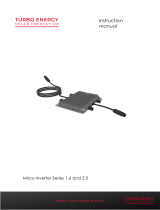 Turbo Energy Series 1.6 User manual
Turbo Energy Series 1.6 User manual
-
Titan Series High Power Microinverter User guide
-
 Deye WIFI-G3 User manual
Deye WIFI-G3 User manual
-
APPS APsystems Microinverters Communication and User guide
-
Deye Photovoltaic Grid-connected Microinverter(Built-in WIFI-G3-US-220V) User manual
-
Deye SUN300G3-EU-230 User manual
-
Deye M60-100G3 User manual
-
 Offgridtec SUN600G3-EU-230 User manual
Offgridtec SUN600G3-EU-230 User manual
-
Hoymiles HM-1000T User manual