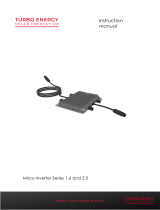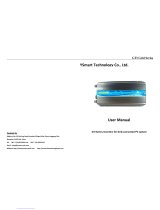Please scan this QR code to
have access to our APPs and
Products information
APsystems DS3D Microinverter
(For Australia / New Zealand)
APsystems Microinverter
Installation manual
©All Rights Reserved
ALTENERGY POWER SYSTEM Inc.
aunz.APsystems.com
APsystems Australia
Suite 502, 8 Help Street, Chatswood NSW 2067, Australia
Tel: 02 8034 6587 EMAIL: info.aunz@APsystems.com

APsystems Microinverter DS3D Installation manual
1
Table of Contents
1.Important Safety Instructions ............................................................................................... 2
1.1 Safety Instructions ....................................................................................................................................2
1.2 Radio Interference Statement ............................................................................................................. 3
1.3 Symbols in lieu of words ....................................................................................................................... 4
2.APsystems Microinverter System Introduction ..............................................................5
3.APsystems Microinverter DS3D Introduction ................................................................. 7
4.APsystems Microinverter System Installation ................................................................ 8
4.1 Additional accessories supplied by APsystems ...........................................................................8
4.2 Other required accessories not supplied by APsystems ......................................................... 8
4.3 Installation Procedures ......................................................................................................................... 9
4.3.1 Step 1 - Verify that grid voltage matches microinverter rating ................................... 9
4.3.2 Step 2 – Y3 AC Bus Cable distribution ................................................................................9
4.3.3 Step 3 - Attach the APsystems Microinverters to the Racking .................................. 9
4.3.4 Step 4 - Ground the system ..................................................................................................10
4.3.5 Step 5 - Connect the APsystems microinverter to AC bus cable ............................10
4.3.6 Step 6 - Install a Bus Cable End Cap at the end of AC bus cable ...........................11
4.3.7 Step 7 - Connect APsystems Microinverters to the PV Modules ............................. 12
4.3.8 Step 8 - Connect APsystems Microinverters to Grid ................................................... 13
4.3.9 Step 9 - AC Extension Cable .................................................................................................14
4.3.10 Step 10 - Complete the APsystems installation map ................................................. 14
5.APsystems microinverter system operating instructions ........................................ 16
6.Troubleshooting ....................................................................................................................... 17
6.1 Status Indications and Error Reporting ......................................................................................... 17
6.1.1 Start up LED .................................................................................................................................. 17
6.1.2 Operation LED ............................................................................................................................. 17
6.1.3 GFDI Error ..................................................................................................................................... 17
6.2 ECU_APP ................................................................................................................................................. 17
6.3 Installer EMA (web portal or EMA Manager APP) ....................................................................17
6.4 Trouble Shooting Guide ..................................................................................................................... 17
6.5 APsystems Technical Support ..........................................................................................................18
6.6 Maintenance ............................................................................................................................................18
7.Replace a microinverter ........................................................................................................ 19
8.Technical Data...........................................................................................................................20
8.1 DS3D Microinverter Datasheet ..........................................................................................................21
9. DS3D - Wiring Diagram ....................................................................................................... 23
9.1 Sample Wiring Diagram - Single Phase ......................................................................................... 23
10. APsystems Microinverter Installation Map ................................................................. 24

APsystems Microinverter DS3D Installation manual
2
1.Important Safety Instructions
This manual contains important instructions to follow during installation and maintenance of
the APsystems Photovoltaic Grid-connected Microinverter. To reduce the risk of electrical
shock and ensure a safe installation and operation of the APsystems Microinverter, the
following symbols appear throughout this document to indicate dangerous conditions and
important safety instructions.
Specifications are subject to change without notice. Please ensure you are using the most
recent update found at https://aunz.apsystems.com/resources/library/
This indicates a situation where failure to follow instructions may cause a serious
hardware failure or personnel danger if not applied appropriately. Use extreme caution
when performing this task.
This indicates information that is important for optimized microinverter operation.
Follow these instructions closely.
1.1 Safety Instructions
Only qualified professionals should install and/or replace APsystems Microinverters.
Perform all electrical installations in accordance with local electrical codes.
Before installing or using the APsystems Microinverter, please read all instructions and
cautionary markings in the technical documents and on the APsystems Microinverter
system and the solar array.
Do NOT disconnect the PV module from the APsystems Microinverter without first
disconnecting the AC power.
Be aware that the body of the APsystems Microinverter is the heat sink and can reach a
temperature of 80°C. To reduce risk of burns, do not touch the body of the Microinverter.
Do NOT attempt to repair the APsystems Microinverter. If the microinverter is suspected
to be faulty, please contact your local APsystems Technical Support to start
troubleshooting and obtain a RMA (Return Merchandise Authorization) number to start
the replacement process if needed. Damaging or opening the APsystems Microinverter
will void the warranty.
Caution!
When connecting a microinverter, it is recommended to first connect the AC Bus cable to
the ground then connect the AC connector to ensure proper earthing of the microinverter,
then do the DC connections. When disconnecting a microinverter disconnect the AC by
opening the branch circuit breaker first but maintain the protective earthing conductor in
the branch circuit breaker connected to the microinverter, then disconnect the DC inputs.
Please install AC breakers on the AC side of the microinverter.

APsystems Microinverter DS3D Installation manual
3
1.Important Safety Instructions
1.2 Radio Interference Statement
EMC Compliance:The APsystems Microinverter can radiate radio frequency energy. If not
installed and used in accordance with the instructions, it may cause harmful interference to
radio communication.
APsystems Microinverter complies with EMC regulations, which are designed to provide
reasonable protection against harmful interference in a residential installation.
Nonetheless, if the Microinverter does cause harmful interference to radio or television
reception, you are encouraged to try to correct the interference by one of more of the
following measures:
A) Reorient or relocate the receiving antenna
B) Increase the separation between the Microinverter and the receiver
C) Connect the Microinverter into an outlet on a circuit different from that to which the
receiver is connected
If none of the recommendations suggested above bring significant improvement in terms of
interference, please contact your local APsystems Technical Support.

APsystems Microinverter DS3D Installation manual
4
1.Important Safety Instructions
1.3 Symbols in lieu of words
Trademark.
Caution, risk of electric shock.
Caution, hot surface.
NOTICE, danger! This device directly connected with electricity generators and
public grid.
This device SHALL NOT be disposed of in residential waste
Refer to the operating instructions.
Qualified
personnel
Person adequately advised or supervised by an electrically skilled person to
enable him or her to perceive risks and to avoid hazards which electricity can
create. For the purpose of the safety information of this manual, a "qualified
person" is someone who is familiar with requirements for safety, electrical system
and EMC and is authorized to energize, ground, and tag equipment, systems, and
circuits in accordance with established safety procedures. The inverter and
complete system may only be commissioned and operated by qualified
personnel.

APsystems Microinverter DS3D Installation manual
5
2.APsystems Microinverter System Introduction
The APsystems Microinverter is used in utility-interactive grid-tied applications, comprised of
three key elements:
APsystems Microinverter
APsystems Energy Communication Unit (ECU)
APsystems Energy Monitor and Analysis (EMA) web-based monitoring and analysis
system
Figure 1
AC JUNCTION BOX
DISTRIBUTION PANEL
ENERGY CO MMUNICATION UNIT
ECU
Int er net EMA

APsystems Microinverter DS3D Installation manual
6
2.APsystems Microinverter System Introduction
This integrated system improves safety, maximizes solar energy harvest, increases system reliability, and
simplifies solar system design, installation, maintenance, and management.
Safety with APsystems Microinverters
In a typical string inverter installation, PV modules are connected in series. The voltage adds-up to reach high
voltage value (from 600Vdc up to 1000Vdc) at the end of the PV string. This extreme high DC voltage brings a risk
of electrical shocks or electrical arcs which could cause fire in a worst case scenario. When using an APsystems
microinverter, each 1 or 2 PV modules are connected to DC input. Voltage at the back of each PV module never
exceeds PV modules Voc, which is lower than 60Vdc for most of PV modules used with APsystems microinverters,
which means the DC input voltage will never exceed 120Vdc, and this low voltage will reduce the risk of electrical
shock, electrical arcs and fire hazards.
APsystems Microinverters maximize PV energy production
Each input channel has individual Maximum Peak Power Tracking (MPPT) control, which ensures that the
maximum power is produced to the utility grid regardless of the performance of the PV modules of other
channels in the array. When PV modules in the array are affected by shade, dust, different orientation, or any
situation in which one channel underperforms compared with the other channels, the APsystems Microinverter
ensures top performance from the array by maximizing the performance of each channel individually within the
array.
More reliable than centralized or string inverters
The distributed APsystems Microinverter system ensures that no single point of system failure exists across the
PV system. APsystems Microinverters are designed to operate at full power at ambient outdoor temperatures of
up to 65 deg C (or 149 F). The inverter case is designed for outdoor installation and complies with the IP67
environmental enclosure rating.
Simple to install
APsystems Microinvertes are compatible with most of 60 and 72 cell PV modules or 120 and 144 half-cut cells PV
modules. (In order to confirm compatibility of PV module with APsystems microinverter, feel free to check our
online “E-decider” module compatibility tool or contact your local APsystems Technical Support).
Installation requires a minimum number of accessories and microinverters offer a lot of versatility to the installer:
microinverters can indeed be installed on different roofs with different orientation or with modules having
different orientation.
In the same way, end-users can extend their system whenever they want with microinverters.
The APsystems DS3D series Microinverters connects with the single-phase grid, and can also use for single-phase
combined installation.Microinverters are not to be used on multiple phases within an installation.
Smart system performance monitoring and analysis
The APsystems Energy Communication Unit (ECU) is installed by simply plugging it into any wall outlet and
providing an Ethernet or Wi-Fi connection to a broadband router or modem. After installing and setting the ECU
(see ECU Instruction Manual), the full network of APsystems Microinverters automatically reports to the
APsystems Energy Monitor and Analysis (EMA) web server.

APsystems Microinverter DS3D Installation manual
7
3.APsystems Microinverter DS3D Introduction
APsystems expands its 3rd generation of dual microinverter series with the DS3D-L, DS3D and
DS3D-H. With unprecedented power outputs of 1600VA, 1800VA or 2000VA, the DS3D series
connects to 4 high power modules (2 by 2 in series). With 2 independent MPPTs, encrypted
ZigBee signal, the DS3D-L, DS3D and DS3D-H benefits from an entirely new architecture.
The innovative design makes the product unique while maximizing power production. The
components are encapsulated with silicone to reduce stress on the electronics, facilitate
thermal dissipation, enhance waterproof properties and ensure maximum reliability of the
system via rigorous testing methods including accelerated life testing. A 24/7 energy access
through apps or web-based portal facilitate remote diagnosis and maintenance.
In addition, it provides 97% peak efficiency. DS3D-L, DS3D and DS3D-H a game changer for
multi residential and commercial PV rooftops.
Key Product Features:
2 input channels with independent MPPT and monitoring function
Single unit connects to 4 modules
Maximum continuous output power up to 1600VA(DS3D-L), 1800VA(DS3D) or
2000VA(DS3D-H)
Engineered to match the highest power modules available (Max input current 20A)
Encrypted ZigBee Communication
Safety protection relay integrated

APsystems Microinverter DS3D Installation manual
8
4.APsystems Microinverter System Installation
A PV system using APsystems Microinverters is simple to install. Each Microinverter easily
mounts on the PV racking, directly beneath the PV module(s). Low voltage DC wires connect
from the PV module directly to the Microinverter, eliminating the risk of high DC voltage.
Installation MUST comply with local regulations and technical rules.
Special Statement: we advise installation of an RCD breaker only if required by the local
electrical code.
This inverter includes an integrated residual current device (RCD) (If Applicable).If an external
residual current device (RCD) is used, a device of type A should be used, with a tripping
current of 200 mA or higher.
①. Perform all electrical installations in accordance with local electrical codes.
②. Be aware that only qualified professionals should install and/or replace APsystems
Microinverters.
③. Before installing or using an APsystems Microinverter, please read all instructions
and warnings in the technical documents and on the APsystems Microinverter
system itself as well as on the PV array.
④. Be aware that installation of this equipment includes the risk of electric shock.
⑤. Do not touch any live parts in the system, including the PV array, when the system
has been connected to the electrical grid.
Even if not required by local electrical code, we strongly recommend to install surge
protection devices in the dedicated AC box.
4.1 Additional accessories supplied by APsystems
AC Y3 Bus cable
AC Y3 Bus Cable End Cap
AC Y3 Bus Cable Y-CONN Cap
AC Y3 Bus Cable Unlock Tool
ECU
AC connectors male/female
4.2 Other required accessories not supplied by APsystems
In addition to your PV array and its associated hardware, you may need the following items:
An AC connection junction box
Mounting hardware suitable for module racking
Sockets and wrenches for mounting hardware

APsystems Microinverter DS3D Installation manual
9
4.APsystems Microinverter System Installation
4.3 Installation Procedures
4.3.1 Step 1 - Verify that grid voltage matches microinverter rating
4.3.2 Step 2 – Y3 AC Bus Cable distribution
a. Each connector drop of the AC Bus cable shall be matching the position of the
microinverter.
b. One end of the AC bus cable is used to access the junction box into the power grid.
c. Wire the conductors of the AC bus: L - BROWN ; N - BLUE;PE - YELLOW GREEN.
Wiring color code can be different according to the local regulation. Check all the wires
of the installation before connecting to the AC bus to be sure they match. Wrong
cabling can damage irreparably the microinverters: such damage is not covered by the
warranty.
Do NOT carry the microinverter by the AC cable. This may cause the AC cable to
partially or fully disconnect from the unit, resulting in no or poor operation.
4.3.3 Step 3 - Attach the APsystems Microinverters to the Racking
a. Mark the location of the microinverter on the rack, with respect to the PV module
junction box or any other obstructions.
b. Mount one microinverter at each of these locations using hardware recommended by
your module racking vendor.
Figure 2
Install the microinverters (including DC and AC connectors) under the PV modules to
avoid direct exposure to rain, UV or other harmful weather events. Allow a minimum of
1.5 cm (3/4’’) below and above the casing of the microinverter to allow proper air flow.
The racking must be properly grounded as per local electrical code.
grounding washer

APsystems Microinverter DS3D Installation manual
10
4.APsystems Microinverter System Installation
4.3.4 Step 4 - Ground the system
Y3 AC Bus cable has an embedded PE wire: this might be sufficient to ensure proper
grounding of the whole PV array. However in areas with special grounding requirements,
external grounding work may still be needed, using the grounding lug supplied with the
Microinverter.
Figure 3
4.3.5 Step 5 - Connect the APsystems microinverter to AC bus cable
Insert the microinverter AC connector into the trunk cable connector. Make sure to hear the
“click” as a proof of robust connection.
Figure 4
Best Practice: Use the Bus Cable Unlock Tool of AC Bus to disconnect the connectors.
Figure 5
Check the microinverter technical data on page 20 to confirm maximum allowable
number of microinverters on each AC branch of the circuit.
Grounding lug
Click

APsystems Microinverter DS3D Installation manual
11
4.APsystems Microinverter System Installation
AC connector interface as from left to right.
Figure 6
Cover any unused connectors with Bus Cable Y-CONN to protect the unused connectors.
Figure 7
4.3.6 Step 6 - Install a Bus Cable End Cap at the end of AC bus cable
Figure 8
A. Strip cable jacket.
B. Insert the cable end
into the seal.
C. Rotate the nut with 3.3N·m until the
latching mechanism meets the base.

APsystems Microinverter DS3D Installation manual
12
4.APsystems Microinverter System Installation
4.3.7 Step 7 - Connect APsystems Microinverters to the PV Modules
Figure 9
When plugging in the DC cables, the microinverter should immediately blink green ten
times. This will happen as soon as the DC cables are plugged in and will show that the
microinverter is functioning correctly. This entire check function will start and end
within 10 seconds of plugging in the unit, so pay careful attention to these lights when
connecting the DC cables.
Double check to make sure all of the AC and DC wiring has been correctly installed.
Ensure that none of the AC and/or DC wires are pinched or damaged. Make sure that all
of the junction boxes are properly closed.
Each channel connects 2 PV modules in series (For PV modules with Voc<60V).
The input channel will not work if connects to a single module(Voc<60V).
That means the quantity of PV modules in the sysem is even number.
PV Ports
PV Ports
antenna
AC Output

APsystems Microinverter DS3D Installation manual
13
4.APsystems Microinverter System Installation
Each PV panel must be carefully connected to the same channel.
Make sure to not split positive and negative DC cables into two different input channels:
microinverter will be damaged and warranty will not apply.
4.3.8 Step 8 - Connect APsystems Microinverters to Grid
①.Please install bi-polar circuit breakers with proper rated current or according to the
local regulation, which are mandatory to connect to grid.
②.Leakage current breakers or AFCI/GFCI breakers are not recommended to install.

APsystems Microinverter DS3D Installation manual
14
4.APsystems Microinverter System Installation
4.3.9 Step 9 - AC Extension Cable
When AC extension cable is needed, users could connect the AC bus cable and AC extension
cable in a junction box or use a pair of male/female AC connectors that APsystems provides
as optional accessory.
4.3.10 Step 10 - Complete the APsystems installation map
a. Each APsystems Microinverter has 2 removable serial number labels.
b. Complete installation map by sticking ID label of each microinverter at the right
location.
c. The second serial number label, could be stuck on the solar module frame, which
could help later to confirm the position of the microinverter without dismantling the
PV module.
Figure 10
①. The layout of the microinverters' serial numbers installation map is only suitable for
typical installation
②. Installation Map is available in the last page appendix of this manual.
③. Use ECU_APP (available in the EMA Manager) to scan the serial numbers on the map
when setting up the ECU (see ECU instruction manual for more info).
AC Extension Cable
Bus Cable End Cap
Male/Female AC Connectors

APsystems Microinverter DS3D Installation manual
15
4.APsystems Microinverter System Installation
Power Quality Response Modes
AS 4777.2:2020 Clause 3.3 specify requirements relating to an inverters capability to
contribute to maintaining the power quality at the point of connection or to provide support
to a grid. The intent of volt response modes is to vary the output power of the inverter in
response to the voltage at its terminals.
Power derating for voltage variation (Volt-Watt mode)
The inverter power output will vary in response to the AC grid voltage.This is switched
on by default.
(Details of how to enable this mode are contained in the “APsystems ECU-R Install & User
Manual” or “APsystems ECU-C Install Manual & User Manual”, which can be accessed at our
website at https://aunz.apsystems.com/resources/library/.)
Reactive power regulation for voltage variation (Volt-VAr mode)
The power output or input will vary in response to the AC grid voltage. This function is
switched off by default.
(This mode can be enabled via the configuration App. Please refer to the “APsystems ECU-R
Install & User Manual” or “APsystems ECU-C Install Manual & User Manual” on our website at
https://aunz.apsystems.com/resources/library/, or contact Technical Support for more
information.)
Once the power quality and grid settings have been selected at commissioning they are
locked to view only.
These settings can be unlocked at a later date in order to update the settings for
changing requirements and in case of wrong settings being entered and requiring
adjustment upon inspection.

APsystems Microinverter DS3D Installation manual
16
5.APsystems microinverter system operating instructions
To operate the APsystems microinverter PV system:
1. Turn ON the AC circuit breaker on each microinverter AC branch circuit.
2. Turn ON the main utility-grid AC circuit breaker. Your system will start producing power
after approximately one minute of waiting time.
3. Microinverter data will be available in the EMA Manager APP or in the EMA web portal.
Alternatively, LED sequences could be an indicator of microinverters status (see section 6.1)
Once the ECU has been commissioned properly, the APsystems Microinverters will start
to send performance data to the ECU. The time required for all of the Microinverters in
the system to report to the ECU will vary depending on the number of Microinverters in
the system.

APsystems Microinverter DS3D Installation manual
17
6.Troubleshooting
Qualified personnel can use the following troubleshooting steps if the PV system does not
operate correctly:
6.1 Status Indications and Error Reporting
Assuming they are easily accessible and visible, Operation LEDs can give a good indication of
the microinverters status.
6.1.1 Start up LED
Ten short green blinks when DC power is first applied to the Microinverter indicates a
successful Microinverter startup.
6.1.2 Operation LED
Flashing Slow Green (5 sec. gap) - Producing power and communicating with ECU
Flashing Slow Red (5 sec. gap) - Not producing power
Flashing Fast Green (2 sec. gap) - Not communicating with ECU over 60mins, but still
producing power.
Flashing Fast Red (2 sec. gap) - Not communicating with ECU over 60mins and not
producing power.
Steady Red – default, DC side ground fault protection, see 6.1.3
6.1.3 GFDI Error
A solid red LED indicates the Microinverter has detected a Ground Fault Detector
Interrupter (GFDI) error in the PV system. Unless the GFDI error has been cleared, the LED
will remain red and the ECU will keep reporting the fault. Please contact your local
APsystems Technical Support.
6.2 ECU_APP
APsystems ECU_APP (available in the EMA Manager APP) is the recommended tool to do
on-site troubleshooting. When connecting the ECU_APP to the ECU hotspot (please check
ECU User Manual for more detailed information), installer can check every microinverter
status (production, communication) but also ZigBee signal strength, grid profile and other
insightful data helping the troubleshooting.
6.3 Installer EMA (web portal or EMA Manager APP)
Before going on site for troubleshooting, installer can also check all information remotely
using his installer account, either on the web or using the EMA Manager APP (see EMA
Manager APP User Manual for more detailed information). Having access to module data (DC,
AC, voltages and currents) gives the first indication on potential issues.
6.4 Trouble Shooting Guide
Professional installers can also refer to our Troubleshooting Guide
(https://aunz.apsystems.com/resources/library/, section libraries) to have more in depth
guideline on how to troubleshoot and fix PV installations powered by APsystems
microinverters.

APsystems Microinverter DS3D Installation manual
18
6.Troubleshooting
6.5 APsystems Technical Support
APsystems local Technical Support team is available to support professional installers to get
familiar with our products and to troubleshoot installations when needed.
Do not attempt to repair APsystems Microinverters. Please contact your local
APsystems Technical Support.
①. Never disconnect the DC wire connectors under load. Ensure that no current is
flowing in the DC wires prior to disconnecting.
②. Always disconnect AC power before disconnecting the PV module wires from the
APsystems Microinverter.
③. The APsystems Microinverter is powered by PV module DC power. AFTER
disconnecting the DC power, when reconnecting the PV modules to the
Microinverter, be sure to watch for the quick red light followed by ten short green
LED flashes.
6.6 Maintenance
1. Only authorized personnel are allowed to carry out the maintenance operations and are
responsible for reporting any anomalies.
2. Always use personal protective equipment provided by the employer during maintenance
operation.
3. During normal operation, check the environmental conditions regularly to make sure that
the conditions have not been obstructed.
4. DO NOT use the equipment if any problems are detected. Restore its working conditions
after the fault is fixed.

APsystems Microinverter DS3D Installation manual
19
7.Replace a microinverter
Follow the procedure to replace a failed APsystems Microinverter
A. Disconnect the APsystems Microinverter from the PV Module, in the order shown below:
1. Disconnect the AC by turning off the branch circuit breaker.
2. Disconnect the inverter AC connector from the AC Bus.
3. Disconnect the PV module DC wire connectors from the microinverter.
4. Remove the Microinverter from the PV array racking.
B. Install a replacement Microinverter to the rack. Remember to observe the flashing green
LED light as soon as the new Microinverter is plugged into the DC cables.
C. Connect the AC cable of the replacement Microinverter to the AC bus.
D. Close the branch circuit breaker and verify proper operation of the replacement
Microinverter.
E. Update the microinverter in EMA Manager through "Replace" function and update the
system's map with new serial number labels.
Page is loading ...
Page is loading ...
Page is loading ...
Page is loading ...
Page is loading ...
-
 1
1
-
 2
2
-
 3
3
-
 4
4
-
 5
5
-
 6
6
-
 7
7
-
 8
8
-
 9
9
-
 10
10
-
 11
11
-
 12
12
-
 13
13
-
 14
14
-
 15
15
-
 16
16
-
 17
17
-
 18
18
-
 19
19
-
 20
20
-
 21
21
-
 22
22
-
 23
23
-
 24
24
-
 25
25
Ask a question and I''ll find the answer in the document
Finding information in a document is now easier with AI
Related papers
-
APsystems DS3D-L-AU DS3D-AU DS3D-H-AU User manual
-
APsystems DS3D User manual
-
APsystems DS3D User manual
-
APsystems DS3D User manual
-
APsystems YC600B Installation guide
-
APsystems DS3D Installation guide
-
APsystems YC600B Installation guide
-
APsystems DS3D User manual
-
APsystems QT2D User manual
-
APsystems DS3 Series Installation guide
Other documents
-
 Turbo Energy 1.6 User manual
Turbo Energy 1.6 User manual
-
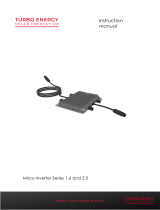 Turbo Energy Series 1.6 User manual
Turbo Energy Series 1.6 User manual
-
Titan Series High Power Microinverter User guide
-
 Deye WIFI-G3 User manual
Deye WIFI-G3 User manual
-
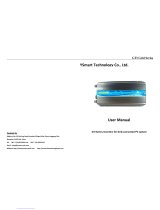 GTI YSmart User manual
GTI YSmart User manual
-
APPS APsystems Microinverters Communication and User guide
-
Deye Photovoltaic Grid-connected Microinverter(Built-in WIFI-G3-US-220V) User manual
-
Deye SUN300G3-EU-230 User manual
-
SOLARFAM SZ-20-36M User manual
-
Hoymiles HME-1500-AU Series Installation guide