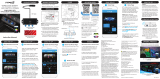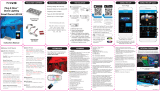13
Smart Hub hardwire cables are color coded, RED for POSITIVE (+) and
BLACK for NEGATIVE (-). Connect the RED cable to the POSITIVE (+)
battery clamp as illustrated. The POSITIVE battery post will be slightly
larger than the NEGATIVE post, and will be marked with a PLUS (+)
sign. There may also be a RED protective cover over the positive battery
post. Connect the BLACK cable to the NEGATIVE (-) battery clamp as
illustrated. The NEGATIVE will be marked with a MINUS (-) sign. There
may also be a BLACK plastic protective cover over the negative battery
post.
NOTE: After connecting the Smart Hub to the car battery, the LED
power indicator will ash Blue. If the LED power indicator does not ash
once connected, please double check your power connections.
The Smart Hub has built-in voltage protection to prevent car battery
from draining in case the Wheel Well Lights are accidentally left on.
The lights will be turned off automatically and the Smart Hub will
be on standby mode when the voltage drops to approximately 12V.
Once on standby mode, if the car battery is producing below 12V, do
not turn on the Wheel Well Lights until your next engine start or when
the power is back to 12V or above.
CONNECT TO POWER
Connecting the Smart Hubs to power:
Reset Button
LED Indicator
WARNING: DO NOT mix up the cables or allow the metal ends to touch together because this may damage the
battery, charging system and/or electronics on a vehicle. When installing, please make sure your engine is not running.