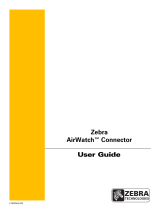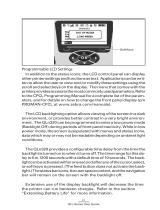Page is loading ...

P1071336-002
SOTI
®
MobiControl
™
Connector
™
User Guide

© 2015 ZIH Corp. The copyrights in this manual and the software and/or firmware in the print engine described
therein are owned by ZIH Corp. and Zebra’s licensors. Unauthorized reproduction of this manual or the software
and/or firmware in the print engine may result in imprisonment of up to one year and fines of up to $10,000
(17 U.S.C.506). Copyright violators may be subject to civil liability.
This product may contain ZPL
®
, ZPL II
®
, and Link-OS™ programs; Element Energy Equalizer
®
Circuit; E
3®
; and
Monotype Imaging fonts. Software © ZIH Corp. All rights reserved worldwide.
Link-OS™ and all product names and numbers are trademarks, and Zebra, the Zebra logo, ZPL, ZPL II, Element
Energy Equalizer Circuit, and E
3
Circuit are registered trademarks of ZIH Corp. All rights reserved worldwide.
All other brand names, product names, or trademarks belong to their respective holders. For additional trademark
information, please see “Trademarks” on the product CD.
Proprietary Statement This manual contains proprietary information of Zebra Technologies Corporation and its
subsidiaries (“Zebra Technologies”). It is intended solely for the information and use of parties operating and
maintaining the equipment described herein. Such proprietary information may not be used, reproduced, or disclosed
to any other parties for any other purpose without the express, written permission of Zebra Technologies.
Product Improvements Continuous improvement of products is a policy of Zebra Technologies. All
specifications and designs are subject to change without notice.
Liability Disclaimer Zebra Technologies takes steps to ensure that its published Engineering specifications and
manuals are correct; however, errors do occur. Zebra Technologies reserves the right to correct any such errors and
disclaims liability resulting therefrom.
Limitation of Liability In no event shall Zebra Technologies or anyone else involved in the creation, production,
or delivery of the accompanying product (including hardware and software) be liable for any damages whatsoever
(including, without limitation, consequential damages including loss of business profits, business interruption, or loss
of business information) arising out of the use of, the results of use of, or inability to use such product, even if Zebra
Technologies has been advised of the possibility of such damages. Some jurisdictions do not allow the exclusion or
limitation of incidental or consequential damages, so the above limitation or exclusion may not apply to you.
rapidJson Library Copyright © 2011 Milo Yip
Permission is hereby granted, free of charge, to any person obtaining a copy of this software and associated documentation files
(the "Software"), to deal in the Software without restriction, including without limitation the rights to use, copy, modify, merge,
publish, distribute, sublicense, and/or sell copies of the Software, and to permit persons to whom the Software is furnished to do
so, subject to the following conditions:
The above copyright notice and this permission notice shall be included in all copies or substantial portions of the Software.
THE SOFTWARE IS PROVIDED "AS IS", WITHOUT WARRANTY OF ANY KIND, EXPRESS OR IMPLIED, INCLUDING
BUT NOT LIMITED TO THE WARRANTIES OF MERCHANTABILITY, FITNESS FOR A PARTICULAR PURPOSE AND
NONINFRINGEMENT. IN NO EVENT SHALL THE AUTHORS OR COPYRIGHT HOLDERS BE LIABLE FOR ANY
CLAIM, DAMAGES OR OTHER LIABILITY, WHETHER IN AN ACTION OF CONTRACT, TORT OR OTHERWISE,
ARISING FROM, OUT OF OR IN CONNECTION WITH THE SOFTWARE OR THE USE OR OTHER DEALINGS IN THE
SOFTWARE.
libCurl Library COPYRIGHT AND PERMISSION NOTICE Copyright © 1996 - 2012, Daniel Stenberg, <[email protected]>.
All rights reserved. Permission to use, copy, modify, and distribute this software for any purpose with or without fee is hereby
granted, provided that the above copyright notice and this permission notice appear in all copies. THE SOFTWARE IS
PROVIDED "AS IS", WITHOUT WARRANTY OF ANY KIND, EXPRESS OR IMPLIED, INCLUDING BUT NOT LIMITED
TO THE WARRANTIES OF MERCHANTABILITY, FITNESS FOR A PARTICULAR PURPOSE AND NONINFRINGEMENT
OF THIRD PARTY RIGHTS. IN NO EVENT SHALL THE AUTHORS OR COPYRIGHT HOLDERS BE LIABLE FOR ANY
CLAIM, DAMAGES OR OTHER LIABILITY, WHETHER IN AN ACTION OF CONTRACT, TORT OR OTHERWISE,
ARISING FROM, OUT OF OR IN CONNECTION WITH THE SOFTWARE OR THE USE OR OTHER DEALINGS IN THE
SOFTWARE. Except as contained in this notice, the name of a copyright holder shall not be used in advertising or otherwise to
promote the sale, use or other dealings in this Software without prior written authorization of the copyright holder.

3
1/20/15 P1071336-002
Apache Tomcat Copyright © 1999-2014, The Apache Software Foundation
Sun, Sun Microsystems, Solaris, Java and JavaServer Pages are trademarks or registered trademarks of Oracle Corporation. UNIX
is a registered trademark in the United States and other countries, exclusively licensed through 'The Open Group'. Microsoft,
Windows, WindowsNT, and Win32 are registered trademarks of Microsoft Corporation. Linux is a registered trademark of Linus
Torvalds. All other product names mentioned herein and throughout the entire web site are trademarks of their respective owners.
"Apache Tomcat" and "Tomcat" are trademarks of the Apache Software Foundation. Use of these trademarks is subject to the
terms of section 6 of Apache License, Version 2.0 (current).

4
P1071336-002 1/20/15
Notes • ___________________________________________________________________
__________________________________________________________________________
__________________________________________________________________________
__________________________________________________________________________
__________________________________________________________________________
__________________________________________________________________________
__________________________________________________________________________
__________________________________________________________________________
__________________________________________________________________________
__________________________________________________________________________

1/20/15 P1071336-002
Contents
About This Document . . . . . . . . . . . . . . . . . . . . . . . . . . . . . . . . . . . . . . . . . . . . . . . 7
Who Should Use This Document . . . . . . . . . . . . . . . . . . . . . . . . . . . . . . . . . . . . . . . . . . . . 8
How This Document Is Organized . . . . . . . . . . . . . . . . . . . . . . . . . . . . . . . . . . . . . . . . . . . 8
Document Conventions . . . . . . . . . . . . . . . . . . . . . . . . . . . . . . . . . . . . . . . . . . . . . . . . . . . 9
Introduction . . . . . . . . . . . . . . . . . . . . . . . . . . . . . . . . . . . . . . . . . . . . . . . . . . . . . . 11
Overview . . . . . . . . . . . . . . . . . . . . . . . . . . . . . . . . . . . . . . . . . . . . . . . . . . . . . . . . . . . . . 12
What SOTI MobiControl Connector Does . . . . . . . . . . . . . . . . . . . . . . . . . . . . . . . . . . . . 12
Supported Printers . . . . . . . . . . . . . . . . . . . . . . . . . . . . . . . . . . . . . . . . . . . . . . . . . . . . . . 12
Supported Operating Systems . . . . . . . . . . . . . . . . . . . . . . . . . . . . . . . . . . . . . . . . . . . . . 12
Installation . . . . . . . . . . . . . . . . . . . . . . . . . . . . . . . . . . . . . . . . . . . . . . . . . . . . . . . 13
Installing in a Windows Operating System . . . . . . . . . . . . . . . . . . . . . . . . . . . . . . . . . . . . 14
Installation Steps . . . . . . . . . . . . . . . . . . . . . . . . . . . . . . . . . . . . . . . . . . . . . . . . . . . . . . . 15
Configuring Printers with WebLink . . . . . . . . . . . . . . . . . . . . . . . . . . . . . . . . . . . 31
Configuring Weblink . . . . . . . . . . . . . . . . . . . . . . . . . . . . . . . . . . . . . . . . . . . . . . . . . . . . . 32
Troubleshooting . . . . . . . . . . . . . . . . . . . . . . . . . . . . . . . . . . . . . . . . . . . . . . . . . . 37
Installation Errors . . . . . . . . . . . . . . . . . . . . . . . . . . . . . . . . . . . . . . . . . . . . . . . . . . . . . . . 38
Restarting the SOTI MobiControl Connector . . . . . . . . . . . . . . . . . . . . . . . . . . . . . . . . . . 38
Locating the SOTI MobiControl Connector Log File . . . . . . . . . . . . . . . . . . . . . . . . . . . . 38
SSL/TLS Certificate Errors . . . . . . . . . . . . . . . . . . . . . . . . . . . . . . . . . . . . . . . . . . . . . . . . 39
Other Typical Errors . . . . . . . . . . . . . . . . . . . . . . . . . . . . . . . . . . . . . . . . . . . . . . . . . . . . . 41
Troubleshooting . . . . . . . . . . . . . . . . . . . . . . . . . . . . . . . . . . . . . . . . . . . . . . . . . . . . . . . . 42
HTTP Messages . . . . . . . . . . . . . . . . . . . . . . . . . . . . . . . . . . . . . . . . . . . . . . . . . . . . . . . 43

Contents
6
P1071336-002 1/20/15
WebLink Set/Get/Do Commands . . . . . . . . . . . . . . . . . . . . . . . . . . . . . . . . . . . . . 45
Introduction to SGD Commands . . . . . . . . . . . . . . . . . . . . . . . . . . . . . . . . . . . . . . . . . . . 46
weblink.enable . . . . . . . . . . . . . . . . . . . . . . . . . . . . . . . . . . . . . . . . . . . . . . . . . . . . . . . . 47
weblink.ip.conn[1|2].authentication.add . . . . . . . . . . . . . . . . . . . . . . . . . . . . . . . . . . . . 48
weblink.ip.conn[1|2].authentication.entries . . . . . . . . . . . . . . . . . . . . . . . . . . . . . . . . . . 50
weblink.ip.conn[1|2].authentication.remove . . . . . . . . . . . . . . . . . . . . . . . . . . . . . . . . . . . 51
weblink.ip.conn[1|2].enable . . . . . . . . . . . . . . . . . . . . . . . . . . . . . . . . . . . . . . . . . . . . . . 52
weblink.ip.conn[1|2].location . . . . . . . . . . . . . . . . . . . . . . . . . . . . . . . . . . . . . . . . . . . . 53
weblink.ip.conn[1|2].proxy . . . . . . . . . . . . . . . . . . . . . . . . . . . . . . . . . . . . . . . . . . . . . . 55
weblink.ip.conn[1|2].retry_interval . . . . . . . . . . . . . . . . . . . . . . . . . . . . . . . . . . . . . . . . . 57
weblink.ip.conn[1|2].test.location . . . . . . . . . . . . . . . . . . . . . . . . . . . . . . . . . . . . . . . . . . 58
weblink.ip.conn[1|2].test.retry_interval . . . . . . . . . . . . . . . . . . . . . . . . . . . . . . . . . . . . . 60
weblink.ip.conn[1|2].test.test_on . . . . . . . . . . . . . . . . . . . . . . . . . . . . . . . . . . . . . . . . . . 61
weblink.logging.clear . . . . . . . . . . . . . . . . . . . . . . . . . . . . . . . . . . . . . . . . . . . . . . . . . . . 63
weblink.logging.entries . . . . . . . . . . . . . . . . . . . . . . . . . . . . . . . . . . . . . . . . . . . . . . . . . . 64
weblink.logging.max_entries . . . . . . . . . . . . . . . . . . . . . . . . . . . . . . . . . . . . . . . . . . . . . 65
weblink.printer_reset_required . . . . . . . . . . . . . . . . . . . . . . . . . . . . . . . . . . . . . . . . . . . . 67
weblink.restore_defaults . . . . . . . . . . . . . . . . . . . . . . . . . . . . . . . . . . . . . . . . . . . . . . . . 68

1/20/15 P1071336-002
About This Document
This section provides you with contact information, document structure and organization, and
additional reference documents.
Contents
Who Should Use This Document. . . . . . . . . . . . . . . . . . . . . . . . . . . . . . . . . . . . . . . . . . . . 8
How This Document Is Organized . . . . . . . . . . . . . . . . . . . . . . . . . . . . . . . . . . . . . . . . . . . 8
Document Conventions . . . . . . . . . . . . . . . . . . . . . . . . . . . . . . . . . . . . . . . . . . . . . . . . . . . 9

About This Document
Who Should Use This Document
8
P1071336-002 1/20/15
Who Should Use This Document
This User Guide is intended for use by any person who needs to install, perform routine
maintenance, upgrade, or troubleshoot problems with the SOTI MobiControl Connector
software.
How This Document Is Organized
The User Guide is set up as follows:
Section Description
Introduction This section provides general information about
the SOTI MobiControl Connector.
Installation This section outlines the system requirements for
installation and provides specific details for the
installation of SOTI MobiControl Connector.
Configuring Printers with WebLink This section describes basic, network, and firewall
configurations for printers connected to SOTI
MobiControl Connector.
Troubleshooting This section provides troubleshooting information
about the SOTI MobiControl Connector.
WebLink Set/Get/Do Commands This section describes the Set/Get/Do commands,
parameters, and values that are available with
SOTI MobiControl Connector.

9
About This Document
Document Conventions
1/20/15 P1071336-002
Document Conventions
The following conventions are used throughout this document to convey certain information.
Alternate Color (online only) Cross-references contain hot links to other sections in this
guide. If you are viewing this guide online in .pdf format, you can click the cross-reference
(blue text) to jump directly to its location.
Command Line Examples Command line examples appear in Courier New font. For
example, type
ZTools to get to the Post-Install scripts in the bin directory.
Files and Directories File names and directories appear in Courier New font. For
example, the
Zebra<version number>.tar file and the /root directory.
Icons Used
Important • Advises you of information that is essential to complete a task.
Note • Indicates neutral or positive information that emphasizes or supplements important
points of the main text.
Example • Provides an example, often a scenario, to better clarify a section of text.

About This Document
Document Conventions
10
P1071336-002 1/20/15
Notes • ___________________________________________________________________
__________________________________________________________________________
__________________________________________________________________________
__________________________________________________________________________
__________________________________________________________________________
__________________________________________________________________________
__________________________________________________________________________
__________________________________________________________________________
__________________________________________________________________________
__________________________________________________________________________

1/20/15 P1071336-002
Introduction
This section provides general information about the SOTI MobiControl Connector.
Contents
Overview . . . . . . . . . . . . . . . . . . . . . . . . . . . . . . . . . . . . . . . . . . . . . . . . . . . . . . . . . . . . . 12
What SOTI MobiControl Connector Does . . . . . . . . . . . . . . . . . . . . . . . . . . . . . . . . . . . . 12
Supported Printers. . . . . . . . . . . . . . . . . . . . . . . . . . . . . . . . . . . . . . . . . . . . . . . . . . . . . . 12
Supported Operating Systems. . . . . . . . . . . . . . . . . . . . . . . . . . . . . . . . . . . . . . . . . . . . . 12

Introduction
Overview
12
P1071336-002 1/20/15
Overview
The Zebra SOTI MobiControl Connector partners with the SOTI
MobiControl server to
manage your Zebra Link-OS
™
printers.
SOTI MobiControl Connector will:
• Monitor printers and report issues to the SOTI system
• Monitor printer alerts
• Enable administrators to send files and operating system updates to the printer via the
MobiControl server console
What SOTI MobiControl Connector Does
SOTI MobiControl Connector sends alerts to the SOTI MobiControl server, watches printers
coming online, monitors the status of the printers, and sends files and settings to the printers.
Supported Printers
•QLn320
™
Ethernet and Wi-Fi
•QLn220
™
Ethernet and Wi-Fi
•QLn420
™
Ethernet and Wi-Fi
•iMZ320
™
Wi-Fi
•iMZ220
™
Wi-Fi
• ZT200
™
Series Ethernet and Wi-Fi
• ZT400
™
Series Ethernet and Wi-Fi
•ZD500R
™
Ethernet and Wi-Fi
•ZD500
™
Ethernet and Wi-Fi
•ZQ500
™
Series Ethernet and Wi-Fi
Supported Operating Systems
The SOTI MobiControl Connector supports the 64-bit versions of the following:
•Windows
®
Server 2008
• Windows Server 2008 R2 (also known as Windows 7 Server)

1/20/15 P1071336-002
Installation
This section outlines the system requirements for installation and provides specific details for
the installation of SOTI MobiControl Connector.
Contents
Installing in a Windows Operating System . . . . . . . . . . . . . . . . . . . . . . . . . . . . . . . . . . . 14
Minimum System Requirements . . . . . . . . . . . . . . . . . . . . . . . . . . . . . . . . . . . . . . . . . 14
Installation Steps . . . . . . . . . . . . . . . . . . . . . . . . . . . . . . . . . . . . . . . . . . . . . . . . . . . . . . . 15
Step 1: Install a MobiControl Server . . . . . . . . . . . . . . . . . . . . . . . . . . . . . . . . . . . . . . 15
Step 2: Install Software . . . . . . . . . . . . . . . . . . . . . . . . . . . . . . . . . . . . . . . . . . . . . . . . 19
Step 3: Test a Printer . . . . . . . . . . . . . . . . . . . . . . . . . . . . . . . . . . . . . . . . . . . . . . . . . . 24
Step 4: Set Up Printers . . . . . . . . . . . . . . . . . . . . . . . . . . . . . . . . . . . . . . . . . . . . . . . . 29
Discover Your Printers . . . . . . . . . . . . . . . . . . . . . . . . . . . . . . . . . . . . . . . . . . . . . . . . 30

Installation
Installing in a Windows Operating System
14
P1071336-002 1/20/15
Installing in a Windows Operating System
Minimum System Requirements
The SOTI MobiControl Connector supports the 64-bit version of the following:
• Windows Server 2008
• Windows Server 2008 R2 (also known as Windows 7 Server)
The PC must have direct access (not through a proxy) to the Internet to complete the
Connector installation. Once the installation is complete, the PC and the SOTI MobiControl
Connector may be configured for internal access only, if needed.
Note • This system should be installed on a “clean” Windows Server. A clean system is one
that does not already include Apache Tomcat
™
or any other server software installation.
Tomcat will be installed as part of this installation procedure and must be the only Tomcat
version resident on this system. Multiple versions of Tomcat will encounter conflicts.

15
Installation
Installation Steps
1/20/15 P1071336-002
Installation Steps
Step 1: Install a MobiControl Server
1. Contact SOTI.
a. Contact SOTI Customer Support to obtain an MobiControl version 12.0 or later
installation.
b. Visit https://www.soti.net/services/support/mobicontrol/.
2. Log in to the SOTI MobiControl Console using the username and password provided by
the SOTI Customer Support.
3. Click on the All Platforms tab.
4. At the bottom of the screen, click on Servers.
5. Right-click on Printer Administration Servers, and then click Create PAS Interface.

Installation
Installation Steps
16
P1071336-002 1/20/15
6. Enter a name for the Printer Administration Server (PAS) Profile, and then click Create.

17
Installation
Installation Steps
1/20/15 P1071336-002
7. In Step 1a, click Download (highlighted in the red box below) to start generating the
MobiControl Root Certificate.
8. When prompted, select Save As to save the certificate to the following directory:
My Documents\zebra_certs\
9. In Step 1b, click Download (highlighted in the orange box below) to start generating the
PAS Client Certificate.
Note • You may have to create the directory for the certificate.

Installation
Installation Steps
18
P1071336-002 1/20/15
10. Create a password to proceed with the download process.
Be sure to note the password for future reference.
11. Click Download.
12. Download the PAS Client Certificate and save it in the following directory:
My Documents\zebra_certs\
13. Click Finish.

19
Installation
Installation Steps
1/20/15 P1071336-002
Step 2: Install Software
1. Download SOTI MobiControl Connector software.
2. Run install.exe.

Installation
Installation Steps
20
P1071336-002 1/20/15
3. Click Next.
4. Click I Agree to accept the terms of the License Agreement.
/