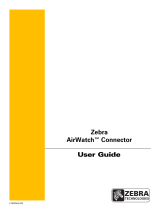Page is loading ...

P1065697-002
Link-OS™
Profile Manager
Installation Guide

Copyright and Liability Disclaimer
2
P1065697-002 10/27/14
© 2014 ZIH Corp. The copyrights in this manual and the software and/or firmware in the printer described
therein are owned by ZIH Corp. and Zebra’s licensors. Unauthorized reproduction of this manual or the software and/
or firmware in the printer may result in imprisonment of up to one year and fines of up to $10,000 (17 U.S.C.506).
Copyright violators may be subject to civil liability.
This product may contain ZPL
®
, ZPL II
®
, and ZebraLink™ programs; Element Energy Equalizer
™
Circuit; E
3™
;
and Monotype Imaging fonts. Software © ZIH Corp. All rights reserved worldwide.
Zebra, the Zebra head graphic, Link-OS, ZPL, and ZPL IIare trademarks of ZIH Corp., registered in many
jurisdictions worldwide. All rights reserved.
All other brand names, product names, or trademarks belong to their respective holders. For additional trademark
information, please see “Trademarks” on the product CD.
Proprietary Statement This manual contains proprietary information of Zebra Technologies Corporation and its
subsidiaries (“Zebra Technologies”). It is intended solely for the information and use of parties operating and
maintaining the equipment described herein. Such proprietary information may not be used, reproduced, or disclosed
to any other parties for any other purpose without the express, written permission of Zebra Technologies Corporation.
Product Improvements Continuous improvement of products is a policy of Zebra Technologies Corporation.
All specifications and designs are subject to change without notice.
Liability Disclaimer Zebra Technologies Corporation takes steps to ensure that its published Engineering
specifications and manuals are correct; however, errors do occur. Zebra Technologies Corporation reserves the right
to correct any such errors and disclaims liability resulting therefrom.
Limitation of Liability In no event shall Zebra Technologies Corporation or anyone else involved in the creation,
production, or delivery of the accompanying product (including hardware and software) be liable for any damages
whatsoever (including, without limitation, consequential damages including loss of business profits, business
interruption, or loss of business information) arising out of the use of, the results of use of, or inability to use such
product, even if Zebra Technologies Corporation has been advised of the possibility of such damages. Some
jurisdictions do not allow the exclusion or limitation of incidental or consequential damages, so the above limitation
or exclusion may not apply to you.

3
Contents
10/27/14 P1065697-002
Contents
About This Document . . . . . . . . . . . . . . . . . . . . . . . . . . . . . . . . . . . . . . . . . . . . . . . 5
Who Should Use This Document . . . . . . . . . . . . . . . . . . . . . . . . . . . . . . . . . . . . . . . . . . . . 6
How This Document Is Organized . . . . . . . . . . . . . . . . . . . . . . . . . . . . . . . . . . . . . . . . . . . 6
Document Conventions . . . . . . . . . . . . . . . . . . . . . . . . . . . . . . . . . . . . . . . . . . . . . . . . . . . 7
Installation . . . . . . . . . . . . . . . . . . . . . . . . . . . . . . . . . . . . . . . . . . . . . . . . . . . . . . . . 9
System Requirements . . . . . . . . . . . . . . . . . . . . . . . . . . . . . . . . . . . . . . . . . . . . . . . . . . . 10
Supported Operating Systems . . . . . . . . . . . . . . . . . . . . . . . . . . . . . . . . . . . . . . . . . . 10
Before You Begin . . . . . . . . . . . . . . . . . . . . . . . . . . . . . . . . . . . . . . . . . . . . . . . . . . . . . . . .11
Installation for Windows . . . . . . . . . . . . . . . . . . . . . . . . . . . . . . . . . . . . . . . . . . . . . . . . . . .11
Installation for Red Hat Enterprise Linux . . . . . . . . . . . . . . . . . . . . . . . . . . . . . . . . . . . . . 37
Before You Begin . . . . . . . . . . . . . . . . . . . . . . . . . . . . . . . . . . . . . . . . . . . . . . . . . . . . 37
Adding the Zebra Certificate Authority . . . . . . . . . . . . . . . . . . . . . . . . . . . . . . . . 63
Before You Begin . . . . . . . . . . . . . . . . . . . . . . . . . . . . . . . . . . . . . . . . . . . . . . . . . . . . . . . 64
Installation . . . . . . . . . . . . . . . . . . . . . . . . . . . . . . . . . . . . . . . . . . . . . . . . . . . . . . . . . . . . 64
Installation for Chrome . . . . . . . . . . . . . . . . . . . . . . . . . . . . . . . . . . . . . . . . . . . . . . . . 65
Installation for Internet Explorer 10 . . . . . . . . . . . . . . . . . . . . . . . . . . . . . . . . . . . . . . 82
Changing Permissions . . . . . . . . . . . . . . . . . . . . . . . . . . . . . . . . . . . . . . . . . . . . . 93
Changing Permissions to Allow a New Certificate Authority . . . . . . . . . . . . . . . . . . . . . . 94
Getting Started Using Profile Manager . . . . . . . . . . . . . . . . . . . . . . . . . . . . . . . . 97
Getting Started . . . . . . . . . . . . . . . . . . . . . . . . . . . . . . . . . . . . . . . . . . . . . . . . . . . . . . . . . 98
1. Add Your Devices . . . . . . . . . . . . . . . . . . . . . . . . . . . . . . . . . . . . . . . . . . . . . . . . . . . . . 98
2. Set Tags . . . . . . . . . . . . . . . . . . . . . . . . . . . . . . . . . . . . . . . . . . . . . . . . . . . . . . . . . . . . 98
3. Create Base Profile . . . . . . . . . . . . . . . . . . . . . . . . . . . . . . . . . . . . . . . . . . . . . . . . . . . 99
4. Deploy Profile to Printers . . . . . . . . . . . . . . . . . . . . . . . . . . . . . . . . . . . . . . . . . . . . . . . 99

Contents
4
P1065697-002 10/27/14
Notes • ___________________________________________________________________
__________________________________________________________________________
__________________________________________________________________________
__________________________________________________________________________
__________________________________________________________________________
__________________________________________________________________________
__________________________________________________________________________
__________________________________________________________________________
__________________________________________________________________________
__________________________________________________________________________

10/27/14 Profile Manager P1065697-002
About This Document
This section provides you with contact information, document structure, and organization.
Contents
Who Should Use This Document. . . . . . . . . . . . . . . . . . . . . . . . . . . . . . . . . . . . . . . . . . . . 6
How This Document Is Organized . . . . . . . . . . . . . . . . . . . . . . . . . . . . . . . . . . . . . . . . . . . 6
Document Conventions . . . . . . . . . . . . . . . . . . . . . . . . . . . . . . . . . . . . . . . . . . . . . . . . . . . 7

About This Document
Who Should Use This Document
6
P1065697-002 10/27/14
Who Should Use This Document
This is intended for use by any person who needs to perform routine maintenance, upgrade,
or troubleshoot problems with the printer.
How This Document Is Organized
The is set up as follows:
Section Description
Installation on page 9 This chapter includes the procedure to install
Profile Manager.
Adding the Zebra Certificate
Authority on page 63
This chapter includes the procedure to add the
Zebra Certificate Authority to the Trusted Root
Certifications Authorities Store.
Changing Permissions on page 93 This chapter includes the procedure to change
permissions to allow the Zebra Certificate
Authority (CA) successfully.
Getting Started Using Profile
Manager on page 97
This chapter provides an overview and description
of the steps necessary to set up and begin to use
Profile Manager. For additional details, please see
the help system contained within the Profile
Manager application.

7
About This Document
Document Conventions
10/27/14 P1065697-002
Document Conventions
The following conventions are used throughout this document to convey certain information.
Alternate Color (online only) Cross-references contain hot links to other sections in this guide. If you are
viewing this guide online in.pdf format, you can click the cross-reference (blue text) to jump directly to its
location.
Command Line Examples Command line examples appear in Courier New font. For example, type
ZTools to get to the Post-Install scripts in the bin directory.
Files and Directories File names and directories appear in Courier New font. For example, the
Zebra<version number>.tar file and the /root directory.
Icons Used
Important • Advises you of information that is essential to complete a task.
Note • Indicates neutral or positive information that emphasizes or supplements important
points of the main text.
Example • Provides an example, often a scenario, to better clarify a section of text.

About This Document
Document Conventions
8
P1065697-002 10/27/14
Notes • ___________________________________________________________________
__________________________________________________________________________
__________________________________________________________________________
__________________________________________________________________________
__________________________________________________________________________
__________________________________________________________________________
__________________________________________________________________________
__________________________________________________________________________
__________________________________________________________________________
__________________________________________________________________________

10/27/14 P1065697-002
Installation
This chapter includes the procedure to install Profile Manager.
Contents
System Requirements . . . . . . . . . . . . . . . . . . . . . . . . . . . . . . . . . . . . . . . . . . . . . . . . . . . 10
Supported Operating Systems. . . . . . . . . . . . . . . . . . . . . . . . . . . . . . . . . . . . . . . . . . . 10
Before You Begin . . . . . . . . . . . . . . . . . . . . . . . . . . . . . . . . . . . . . . . . . . . . . . . . . . . . . . . 11
Installation for Windows. . . . . . . . . . . . . . . . . . . . . . . . . . . . . . . . . . . . . . . . . . . . . . . . . . 11
Installation for Red Hat Enterprise Linux . . . . . . . . . . . . . . . . . . . . . . . . . . . . . . . . . . . . . 37
Before You Begin . . . . . . . . . . . . . . . . . . . . . . . . . . . . . . . . . . . . . . . . . . . . . . . . . . . . . 37

Installation
System Requirements
10
P1065697-002 10/27/14
System Requirements
Supported Operating Systems
Windows:
• 64-bit Windows 7 or Windows Server 2008 R2
• Tomcat version 7.0.42 64-bit for Windows:
http://www.us.apache.org/dist/tomcat/tomcat-7/v7.0.42/bin/apache-tomcat-
7.0.42-windows-x64.zip
• Java Virtual Machine (JVM) Version 6.0.43 Download:
http://www.oracle.com/technetwork/java/javasebusiness/downloads/java-
archive-downloads-javase6-419409.html#jre-6u43-oth-JPR
- You must accept the license agreement.
- For Windows 64-bit, choose: Windows x64 (11MB) jre-6u43-windows-x64.exe
Linux:
• 64-bit Red Hat Enterprise Linux version 6.4 and higher
• Tomcat version 7.0.42 Core for Linux:
http://www.us.apache.org/dist/tomcat/tomcat-7/v7.0.42/bin/apache-tomcat-
7.0.42.zip
• Java Virtual Machine (JVM) Version 6.0.43 Download:
http://www.oracle.com/technetwork/java/javasebusiness/downloads/java-
archive-downloads-javase6-419409.html#jre-6u43-oth-JPR
- You must accept the license agreement.
- For Linux 64-bit choose: Linux x64 (19.82 MB) jre-6u43-linux-x64-rpm.bin
Browsers
• Chrome browser version 29 and higher
• Internet Explorer version 10 and higher

11
Installation
Before You Begin
10/27/14 P1065697-002
Before You Begin
1. Which operating system are you installing?
Installation for Windows
1. Install Java JRE version 6. For more details about how to install Java for Windows, go to
http://www.java.com/en/download/help/download_options.xml#windows
If you are installing... Then
Windows OS Continue with Installation for Windows.
Linux OS Go to Installation for Red Hat Enterprise Linux
on page 37.

Installation
Installation for Windows
12
P1065697-002 10/27/14
2. Once Java is installed, the JRE_HOME environment variable needs to be set.
a. Open the Control Panel.
b. Select System.
c. See Figure 1. Click on Advanced system settings.
Figure 1 • Control Panel > System
Note • The CATALINA_OPTS environment variable change listed here is recommended
based upon a 50 user, 500 printer configuration. As more printers or users are required the
individual memory values may need to be adjusted. Please contact your Reseller for
details on how to do this.
Note • A 64-bit Java Virtual Machine (JVM) is required to support the
CATALINA_OPTS parameters.

13
Installation
Installation for Windows
10/27/14 P1065697-002
d. See Figure 2. Click on the Advanced tab.
e. Click on Environment Variables.
Figure 2 • Advanced Tab

Installation
Installation for Windows
14
P1065697-002 10/27/14
f. See Figure 3. To create a new environment variable under System variables, click on
New....
Figure 3 • Environment Variables Dialog

15
Installation
Installation for Windows
10/27/14 P1065697-002
g. See Figure 4. Enter the Variable name and Variable value shown below in the
appropriate boxes.
Figure 4 • New System Variable
Note • When entering the variable name and variable value, do not enter surrounding
quotes.

Installation
Installation for Windows
16
P1065697-002 10/27/14
h. See Figure 3. To create a new environment variable under System variables, click on
New....
i. See Figure 5. Enter the Variable name and Variable value in the appropriate boxes.
Variable value should be set to:
-XX:MaxPermSize=512M -Xms512m -Xmx4096m
Figure 5 • Setting the CATALINA_OPTS Environment Variable
3. Download the Zebra Link-OS Application Server zip file:
www.zebra.com/profilemanager
4. Extract the Zebra Link-OS Application Server zip file contents to: C:\zebra\linkos
5. Download the Tomcat zip file:
http://www.us.apache.org/dist/tomcat/tomcat-7/v7.0.42/bin/apache-tomcat-
7.0.42-windows-x64.zip
6. Extract the Tomcat zip to C:\zebra\linkos\tomcat
7. See Figure 6. Open a command prompt.
Figure 6 • Command Prompt
Note • When entering the variable name and variable value, do not enter surrounding
quotes.

17
Installation
Installation for Windows
10/27/14 P1065697-002
8. See Figure 7. Change the current directory to the C:\zebra\linkos
Figure 7 • Change Directory from Command Line

Installation
Installation for Windows
18
P1065697-002 10/27/14
9. See Figure 8 and Figure 9. The JVM Certificate Authority keystore must be updated in
order to trust the Zebra Weblink Certificate Authority and the GeoTrust™ Subordinate
CA.
To update the keystore, execute the following keytool command (running command
prompt as admin).
"%JRE_HOME%\bin\keytool.exe" -importcert -file ZebraCAChain.cer ^
-keystore "%JRE_HOME%\lib\security\cacerts" -alias "ZebraCAChain"
Figure 8 • Add ZebraCAChain to Keystore
Note • Omitting or incorrectly performing this step could lead to several issues.
• If the GeoTrust certificate is not added, it will not be possible to successfully register
the product and will prevent printers from being connected.
• If the ZebraCAChain certificate is not added correctly, the printer will not be able to
connect successfully.
Note • The default keytool password is changeit

19
Installation
Installation for Windows
10/27/14 P1065697-002
Figure 9 • Confirm Certificate
a. See Figure 10. To update the keystore, execute the following keytool command
(running command prompt as admin).
"%JRE_HOME%\bin\keytool.exe" -importcert -file ^
GeoTrustSSLCA.cer -keystore ^
"%JRE_HOME%\lib\security\cacerts" -alias "GeoTrustSSLCA"
Figure 11 shows the results after the keystore is updated.
Figure 10 • Add GeoTrustSSLCA to Keystore
Note • The default keytool password is changeit

Installation
Installation for Windows
20
P1065697-002 10/27/14
Figure 11 • Successful Addition to Keystore
/