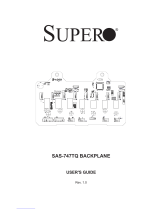Page is loading ...

[AKD4627-A]
<KM102001> 2012/04
GENERAL DESCRIPTION
The AKD4627-A is an evaluation board for the AK4627, a single chip CODEC that includes four channels
of ADC and six channels of DAC. The AKD4627-A also has the digital audio interface and can achieve the
interface with digital audio systems via opt-connector or BNC connector.
Ordering guide
AKD4627-A --- AK4627 Evaluation Board
(Cable for connecting with printer port of IBM-AT compatible PC
and control software are packed with this.) This control software can’t operate
on Windows NT.
FUNCTION
• On-board analog output buffer circuit
• Compatible with 2 types of interface
- AK4118 (DIT&DIR) with optical output/input and BNC output/input
- Direct interface with AC3 decoder by 10pin header
• 10pin header for serial control interface
LOUT2
ROUT2
LOUT3
ROUT3
DVDD
AK4627
AK4118
(D IT&DI R)
10pin Head er
10pin Header
Control Data
BNC In
Opt In
Opt Out
A
C3
-12V +12V
Regulator
LIN1+/LIN1
LIN1-
Output
Buffer
BNC Out
Regulator
Regulator
+3.3V
AV D D
TVDD GND
+5 V
LOUT1
ROUT1
LIN2+/LIN2
LIN2-
Figure 1 AKD4627-A Block Diagram
*Circuit diagram and PCB layout are attached at the end of this manual.
Evaluation board Rev.1 for AK4627
A
KD4627-
A

[AKD4627-A]
<KM102001> 2012/04
Evaluation Board Manual
Operation sequence
1) Set up the power supply lines.
(1-1) In case of using separate power supply lines <Default>
Set up the jumper pins.
JP82
AV DD
JP83
DVDD
JP84
TVDD
REG JACK REG JACK REG JACK
Set up the power supply lines.
Name Color Voltage Comments Attention
+12V Red +12V Regulator, Power Supply for Op-amp Should be connected.
-12V Red -12V Power Supply for Op-amp Should be connected.
AVDD Orange +5V Power supply for AVDD of the AK4627 Should be connected.
DVDD Orange +5V Power supply for DVDD of the AK4627 Should be connected.
TVDD Orange +5V Power supply for TVDD of the AK4627 Should be connected.
AGND Black 0V Analog ground Should be connected.
DGND Black 0V Digital ground Should be connected.
Table 1 Set up of power supply lines
(1-2) In case of using the regulator
Set up the jumper pins.
JP82
AV DD
JP83
DVDD
JP84
TVDD
REG JACK REG JACK REG JACK
Set up the power supply lines.
Name Color Voltage Comments Attention
+12V Red +12V Regulator, Power Supply for Op-amp Should be connected.
-12V Red -12V Power Supply for Op-amp Should be connected.
AVDD Orange +5V Power supply for AVDD of the AK4627 Should be open.
DVDD Orange +5V Power supply for DVDD of the AK4627 Should be open.
TVDD Orange +5V Power supply for TVDD of the AK4627 Should be open.
AGND Black 0V Analog ground Should be connected.
DGND Black 0V Digital ground Should be connected.
Table 2 Set up of power supply lines
2) Set up the evaluation mode, jumper pins. (See the followings)
3) Power on.
The AK4627 and AK4118 should be reset once bringing SW1 “L” upon power-up.

[AKD4627-A]
<KM102001> 2012/04
Control mode
(1) Parallel control mode <Default>
(1-1) Set up Parallel/Serial select pin
Set up SW2-7 (PS) to “H”. (See Table 3)
(1-2) Set up the jumper pins
JP61
SEL1
JP63
SEL2
JP62
SEL3
CSN DIF0 SCL/CCLK DIF1 SDA/CDTI TDM0
(2) Serial control mode
(1-1) Set up Parallel/Serial select pin
Set up SW2-7 (PS) to “L”. (See Table 3)
(1-2) Set up the jumper pins
JP61
SEL1
JP63
SEL2
JP62
SEL3
CSN DIF0 SCL/CCLK DIF1 SDA/CDTI TDM0
Audio I/F evaluation mode
(1) Evaluation of ADC using DIT of AK4118
(1-1) Set up analog inputs
(1-1-1) Evaluation of ADC using DIT of AK4118 when single-ended inputs
PORT2 (DIT) or J2 (BNC_TX) is used. Nothing should be connected to PORT4 (AC3).
Set up SW2-2 (SGL) to H (See Table 3).
Set up the jumper pins.
JP33
LIN1+
JP34
LIN1-
JP37
RIN1+
Canon RCA Canon GND
JP38
RIN1-
CanonRCA CanonGND

[AKD4627-A]
<KM102001> 2012/04
JP31
LIN2+
JP32
LIN2-
JP35
RIN2+
Canon RCA Canon GND
JP36
RIN2-
CanonRCA CanonGND
(1-1-2) Evaluation of ADC using DIT of AK4118 when differential inputs <Default>
PORT2 (DIT) or J2 (BNC_TX) is used. Nothing should be connected to PORT4 (AC3).
Set up SW2-2 (SGL) to L (See Table 3).
Set up the jumper pins.
JP33
LIN1+
JP34
LIN1-
JP37
RIN1+
Canon RCA Canon GND
JP38
RIN1-
CanonRCA CanonGND
JP31
LIN2+
JP32
LIN2-
JP35
RIN2+
Canon RCA Canon GND
JP36
RIN2-
CanonRCA CanonGND
(1-2) Set up the digital output
(1-2-1) In case of selecting SDTO1 <Default>
Set up the jumper pin.
JP13
S
DTO-SEL
SDTO1 SDTO2
(1-2-2) In case of selecting SDTO2
Set up the jumper pin.
JP13
S
DTO-SEL
SDTO1 SDTO2
(1-3) Set up the audio interface.
Set up the jumper pins.
JP14
SDTO-SEL
JP16
BICK-SEL
JP17
LRCK-SEL

[AKD4627-A]
<KM102001> 2012/04
(2) Evaluation of DAC using DIR of AK4118 <Default>
J1 (BNC_RX) or PORT1 (DIR) is used. Nothing should be connected to PORT4 (AC3).
(2-1) Set up the digital inputs
Set up the jumper pins.
JP66
SDTI1
JP67
SDTI2
JP68
SDTI3
(2-2) Set up the audio interface
Set up the jumper pins.
JP16
BICK-SEL
JP17
LRCK-SEL
(2-3) Set up the SMUTE pin
Set up the jumper pin.
JP64
SMUTE
When JP64 (SMUTE) is open, soft mute cycle is initialized.
When JP64 (SMUTE) is short, the output mute releases.

[AKD4627-A]
<KM102001> 2012/04
DIP Switch set up
[SW2] (MODE1): Mode settings for AK4627.
About the TDM mode of AK4627, please refer to Page 18 of AK4627’s datasheet.
No. Name “H” “L” Default
1 TDM0 TDM Mode Normal Mode L
2 SGL
ADC Single-ended
Input Mode
ADC Differential
Input Mode
L
3 I2C I2C Bus 3-wire Serial L
4 DFS0 Double Speed Normal Speed L
5 DZFE
Zero Input Detect.
Refer to the datasheet P23 of the AK4627.
L
6 PS Parallel Control mode Serial Control mode H
7 CAD1
Chip Address Select.
Refer to Table 9
L
8 CAD0 L
Table 3 Mode Setting for AK4627
[SW3] (AK4118 Mode_setting): Mode setting for AK4118.
No. Name “H” “L” Default
1 DIF2
AK4118’s Audio Data Format Settings, and
AK4627’s Audio Data Format Settings when
Parallel Control Mode. See Table 5 and Table 6
H
2 DIF1 L
3 DIF0 L
4 OCKS1
AK4118’s Master Clock Settings.
See Table 7
H
5 OCKS0 L
6 CM1
AK4118’s Clock Operation Mode Select.
See Table 8
L
7 CM0 L
Table 4 Mode Setting for AK4118
AK4118’s audio data format and AK4627’s audio data format are set up at the same time by settings of SW3-1
(DIF2), SW3-2 (DIF1) and SW3-3 (DIF0) when AK4627 is on Parallel Control Mode.
SW3-1
DIF2
SW3-2
DIF1
SW3-3
DIF0
AK4627
DIF1
AK4627
DIF0
AK4118
DAUX
AK4118
SDTO
LRCK BICK
0 1 0 0 0 24bit, Left
justified
20bit, Right
justified
H/L O 64fs O
0 1 1 0 1 24bit, Left
justified
24bit, Right
justified
H/L O 64fs O
1 0 0 1 0 24bit, Left
justified
24bit, Left
justified
H/L O 64fs O (Default)
1 0 1 1 1 24bit, I
2
S 24bit, I
2
S L/H O 64fs O
Table 5 AK4118’s Audio Data Format (Parallel control mode <Default>)
It is necessary to set DIF1-0 bits of AK4627’s registers and SW3-1 (DIF2), SW3-2 (DIF1), SW3-3 (DIF0) to the
same audio data format when AK4627 is on Serial Control Mode.
Mode DIF1 DIF0 SDTO1-2 SDTI1-3
0 0 0 24bit, Left justified 20bit, Right justified
1 0 1 24bit, Left justified 24bit, Right justified
2 1 0 24bit, Left justified 24bit, Left justified (Default)
3 1 1 24bit, I
2
S 24bit, I
2
S
Table 6 AK4627’s Audio data formats (Serial control mode)

[AKD4627-A]
<KM102001> 2012/04
AK4118 supplies AK4627’s Master Clock with MCKO1.
No. OCKS1 OCKS0
MCKO1 MCKO2 X’tal fs (max)
0 0 0 256fs 256fs 256fs 96 kHz
1 0 1 256fs 128fs 256fs 96 kHz
2 1 0 512fs 256fs 512fs 48 kHz (default)
3 1 1 128fs 64fs 128fs 192 kHz
Table 7 AK4118’s Master Clock Frequency Select (Stereo mode)
Mode CM1 CM0 PLL X'tal Clock source SDTO
0 0 0 ON ON PLL RX (default)
1 0 1 OFF ON X'tal DAUX
2 1 0
ON ON PLL RX
ON ON X'tal DAUX
3 1 1 ON ON X'tal DAUX
ON: Oscillation (Power-up), OFF: STOP (Power-Down)
Table 8 AK4118’s Clock Operation Mode select
Other jumper pins set up
1. JP81 (GND) : Connection between AGND and DGND.
OPEN : AGND and DGND are separated on the board.
SHORT : AGND and DGND are connected on the board. <Default>
2. JP11 (RX3) : Digital input connector selection for AK4118.
OPT : Optical connector (PORT1) is used, except when Quad Speed Mode for DAC evaluation.
BNC : BNC Jack (J1) is used. <Default>
3. JP12 (TX) : Digital output connector selection for AK4118.
OPT : Optical connector (PORT2) is used.
BNC : BNC Jack (J2) is used. <Default>
4. JP15 (MCLK_SEL): This jumper pin is fixed to SHORT. <Default>
5. JP65 (SDTI4) : This jumper pin is not used. <Default>
The function of the toggle SW
[SW1] (PDN): Power down of AK4627. Keep “H” during normal operation.
The indication content for LED
[LE1] Monitor DZF1 pin of the AK4627.
[LE2] Monitor DZF2 pin of the AK4627.
About zero detection of AK4627, please refer to Page 23 of AK4627’s datasheet.

[AKD4627-A]
<KM102001> 2012/04
Serial Control
The AK4627 can be controlled via the printer port (parallel port) of IBM-AT compatible PC. Connect PORT3
(CTRL) with PC by 10 wire flat cable packed with the AKD4627-A.
Connect
CDTO/SDA(ACK)
CCLK/SCL
CDTI/SDA
10pin Header10pin Connector
10 wire
flat Cable
PC
AKD4627-A
2 ▲
10 9
PORT3
CTRL
Red
CSN
Figure 2 Connect of 10 wire flat cable
The AK4627 supports 3-wire serial control mode and I2C-bus control mode (fast-mode, max : 400kHz).
Please set the jump pins: JP61 (SEL1), JP63 (SEL2) and JP62 (SEL3), referred to (2) Serial Control Mode.
Mode Chip Address
SW2-7
(CAD1)
SW2-8
(CAD0)
R/W
3-wire
00 0 0 Write only (default)
01 0 1 Write only
10 1 0 Write only
11 1 1 Write only
I2C
00 0 0 R/W
01 0 1 R/W
10 1 0 R/W
11 1 1 R/W
Table 9 Select Interface and Chip Address

[AKD4627-A]
<KM102001> 2012/04
Analog Input/Output Circuits
1. Analog Input Circuits
canon
RCA
canon
GND
J5
LINA1
2
2
3
3
1
1
JP33
LIN1+
JP34
LIN1-
LIN1+/LIN1
LIN1-
LINB1J9
MR-552LS
2
3
1
JP37
RIN1+
JP38
RIN1-
RIN1+/ RIN1
RIN1-
RINB1J10
MR-552LS
2
3
1
GND
RCA
canon
canon
J6
RINA 1
2
2
3
3
1
1
JP35
RIN2+
JP36
RIN2-
RIN2+/RIN2
RIN2-
RINB2J8
MR-552LS
2
3
1
JP31
LIN2+
JP32
LIN2-
LIN2+/LIN2
LIN2-
LINB2J7
MR-552LS
2
3
1
RCA
RCA
GND
GND
canon
canon
canon
canon
J3
LINA2
2
2
3
3
1
1
J4
RINA 2
2
2
3
3
1
1
Figure 3 AKD4627-A Analog Input Circuits

[AKD4627-A]
<KM102001> 2012/04
2. Analog Output Circuits
R118
(open)
C104
(short)
J14
LOUT1
J11
ROUT1
R44
220
R41
10k
-12V
R43
4.7k
+
-
U4B
OP275GPZ
5
6
7
84
+12V
R42
4.7K
+
C41
22u
+
C47
22u
C48
330p
LOUT1
-12V
+12V
R92
220
R89
10k
+
-
U4A
OP275GPZ
3
2
1
84
R91
4.7k
R90
4.7K
C42330p
ROUT1
R115
(open)
C101
(short)
R116
(open)
C102
(short)
J12
ROUT2
R119
(open)
C105
(short)
R94
4.7K
+
C49
22u
+
C43
22u
+12V
ROUT2
-12V
R48
220
R45
10k
R47
4.7k
R46
4.7K
+
-
U5B
OP275GPZ
5
6
7
84
C44330p
C50
330p
LOUT2
-12V
+12V
R96
220
R93
10k
+
-
U5A
OP275GPZ
3
2
1
84
R95
4.7k
J15
LOUT2
J16
LOUT3
-12V
R117
(open)
C103
(short)
J13
ROUT3
+
C51
22u
+
C45
22u
R120
(open)
C106
(short)
C52330p
C46330p
ROUT3
-12V
+12V
R88
220
R49
10k
+
-
U6B
OP275GPZ
5
6
7
84
R87
4.7k
R50
4.7K
LOUT3
+12V
R113
220
R97
10k
+
-
U6A
OP275GPZ
3
2
1
84
R99
4.7k
R98
4.7K
Figure 4 AKD4627-A Analog Output Circuits

[AKD4627-A]
<KM102001> 2012/04
Control Soft Manual
■ Evaluation Board and Control Soft Settings
1. Set an evaluation board properly.
2. Connect the evaluation board to an IBM PC/AT compatible PC by a 10 wire flat cable. Be aware of the direction of
the 10pin header. When running this control soft on the Windows 2000/XP, the driver which is included in the CD
must be installed. Refer to the “Driver Control Install Manual for AKM Device Control Software” for installing the
driver. When running this control soft on the windows 95/98/ME, driver installing is not necessary. This control soft
does not support the Windows NT.
3. Continue the evaluation by following the process below.
■ Operation Screen
1. Start up the control program following the process above.
The operation screen is shown below.

[AKD4627-A]
<KM102001> 2012/04
■ Operation Overview
Register map and testing tool can be controlled by this control soft. These controls are selected by upper tabs.
Buttons which are frequently used such as register initializing button “Write Default”, are located outside of the switching
tab window. Refer to the “Dialog Boxes” for details of each dialog box setting.
1. [Port Reset]: For when connecting to USB I/F board (AKDUSBIF-A)
Click this button after the control soft starts up when connecting USB I/F board (AKDUSBIF-A).
2. [Write Default]: Register Initializing
When the device is reset by a hardware reset, use this button to initialize the registers.
3. [All Write]: Executing write commands for all registers displayed.
4. [All Read]: Executing read commands for all registers displayed.
5. [Save]: Saving current register settings to a file.
6. [Load]: Executing data write from a saved file.
7. [All Reg Write]: “All Reg Write” dialog box is popped up.
8. [Data R/W]: “Data R/W” dialog box is popped up.
9. [Sequence]: “Sequence” dialog box is popped up.
10. [Sequence(File)]: “Sequence(File)” dialog box is popped up.
11. [Read]: Reading current register settings and display on to the Register area (on the right of the main window).
This is different from [All Read] button, it does not reflect to a register map, only displaying
hexadecimal.

[AKD4627-A]
<KM102001> 2012/04
1. [REG]: Register Map
This tab is for a register writing and reading.
Each bit on the register map is a push-button switch.
Button Down indicates “H” or “1” and the bit name is in red (when read only it is in deep red).
Button Up indicates “L” or “0” and the bit name is in blue (when read only it is in gray)
The registers which is not defined in the datasheet are indicated as “---”.

[AKD4627-A]
<KM102001> 2012/04
[Write]: Data Writing Dialog
It is for when changing two or more bits on the same address at the same time.
Click [Write] button located on the right of the each corresponded address for a pop-up dialog box.
When checking the checkbox, the register will be “H” or “1”, when not checking the register will be “L” or ”0”.
Click [OK] to write setting value to the registers, or click [Cancel] to cancel this setting.
[Read]: Data Read
Click [Read] button located on the right of the each corresponded address to execute register reading.
After register reading, the display will be updated regarding to the register status.
Button Down indicates “H” or “1” and the bit name is in red (when read only it is in deep red).
Button Up indicates “L” or “0” and the bit name is in blue (when read only it is in gray)
Please be aware that button statuses will be changed by Read command.

[AKD4627-A]
<KM102001> 2012/04
2. [Tool]: Testing Tools
This tab screen is for evaluation testing tool.
Click buttons for each testing tool.

[AKD4627-A]
<KM102001> 2012/04
Dialog Boxes
1. [All Reg Write]: All Register Write dialog box
Click [All Reg Write] button in the main window to open register setting files.
Register setting files saved by [SAVE] button can be applied.
[Open (left)]: Selecting a register setting file (*.akr).
[Write]: Executing register writing.
[Write All]: Executing all register writings.
Writings are executed in descending order.
[Help]: Help window is popped up.
[Save]: Saving the register setting file assignment. The file name is “*.mar”.
[Open (right)]: Opening a saved register setting file assignment “*. mar”.
[Close]: Closing the dialog box and finish the process.
*Operating Suggestions
(1) Those files saved by [Save] button and opened by [Open] button on the right of the dialog “*.mar” should be
stored in the same folder.
(2) When register settings are changed by [Save] button in the main window, re-read the file to reflect new register
settings.

[AKD4627-A]
<KM102001> 2012/04
2. [Data R/W]: Data R/W Dialog Box
Click the [Data R/W] button in the main window for data read/write dialog box.
Data write is available to specified address.
Address Box: Input data address in hexadecimal numbers for data writing.
Data Box: Input data in hexadecimal numbers.
Mask Box: Input mask data in hexadecimal numbers.
This is “AND” processed input data.
[Write]: Writing to the address specified by “Address” box.
[Read]: Reading from the address specified by “Address” box.
The result will be shown in the Read Data Box in hexadecimal numbers.
[Close]: Closing the dialog box and finish the process.
Data writing can be cancelled by this button instead of [Write] button.
*The register map will be updated after executing [Write] or [Read] commands.

[AKD4627-A]
<KM102001> 2012/04
3. [Sequence]: Sequence Dialog Box
Click [Sequence] button to open register sequence setting dialog box.
Register sequence can be set in this dialog box.
Sequence Setting
Set register sequence by following process bellow.
(1)Select a command
Use [Select] pull-down box to choose commands.
Corresponding boxes will be valid.
< Select Pull-down menu >
· No_use: Not using this address
· Register: Register writing
· Reg(Mask): Register writing (Masked)
· Interval: Taking an interval
· Stop: Pausing the sequence
· End: Finishing the sequence
(1) Input sequence
[Address]: Data address
[Data]: Writing data
[Mask]: Mask
[Data] box data is ANDed with [Mask] box data. This is the actual writing data.
When Mask = 0x00, current setting is hold.
When Mask = 0xFF, the 8bit data which is set in the [Data] box is written.
When Mask =0x0F, lower 4bit data which is set in the [Data] box is written.
Upper 4bit is hold to current setting.

[AKD4627-A]
<KM102001> 2012/04
[ Interval ]: Interval time
Valid boxes for each process command are shown bellow.
· No_use: None
· Register: [Address], [Data], [Interval]
· Reg(Mask): [Address], [Data], [Mask], [Interval]
· Interval: [Interval]
· Stop: None
· End: None
Control Buttons
The function of Control Button is shown bellow.
[Start]: Executing the sequence
[Help]: Opening a help window
[Save]: Saving sequence settings as a file. The file name is “*.aks”.
[Open]: Opening a sequence setting file “*.aks”.
[Close]: Closing the dialog box and finish the process.
Stop of the sequence
When “Stop” is selected in the sequence, processing is paused and it starts again when [Start] button is clicked.
Restarting step number is shown in the “Start Step” box. When finishing the process until the end of sequence, “Start
Step” will return to “1”.
The sequence can be started from any step by writing the step number to the “Start Step” box.
Write “1” to the “Start Step” box and click [Start] button, when restarting the process from the beginning.

[AKD4627-A]
<KM102001> 2012/04
4. [Sequence(File)]: Sequence Setting File Dialog Box
Click [Sequence(File)] button to open sequence setting file dialog box.
Those files saved in the “Sequence setting dialog” can be applied in this dialog.
[Open (left)]: Opening a sequence setting file (*.aks).
[Start]: Executing the sequence setting.
[Start All]: Executing all sequence settings.
Sequences are executed in descending order.
[Help]: Pop up the help window.
[Save]: Saving sequence setting file assignment. The file name is “*.mas”.
[Open(right)]: Opening a saved sequence setting file assignment “*. mas”.
[Close]: Closing the dialog box and finish the process.
*Operating Suggestions
(1) Those files saved by [Save] button and opened by [Open] button on the right of the dialog “*.mas” should be
stored in the same folder.
(2) When “Stop” is selected in the sequence the process will be paused and a pop-up message will appear. Click “OK”
to continue the process.
/