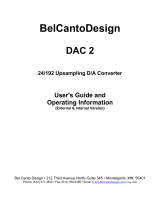Page is loading ...

[AKD4436-SA]
[KM122502] 2018/12
GENERAL DESCRIPTION
The AKD4436-SA is an evaluation board for the AK4436 (32-bit 6ch DAC) that supports DVD-Audios,
Car-Audio Systems, allowing quick evaluation with digital audio interface.
Ordering guide
AKD4436-SA --- Evaluation board for AK4436VN
(Control software is packed with this board)
FUNCTION
3 type digital audio interface
- Optical input
- COAX input
- External input
6ch Analog outputs
USB Port for Serial control
COAX In
AK4
4
3
6
VN
DIR
Opt In
AK411
8A
L1/L2/L3
7x2pin
Header
(EXT)
R1/R2/R3
PIC
18F4550
USB
B-TYPE
I2C/SPI
MCLK
BICK
LRCK
SDTI
1
~
3
Audio
Signals
+12V
AGND
Reg
+12V→+3.3V
D3.3V
TVDD AVDD
VREFH
Reg
+12V→+3.3V
Reg
+12V→+3.3V
Figure 1.AKD4436-SA Block Diagram
AK4436 Sound Quality Evaluation Board Rev.2
AKD4436-SA
- 1-

[AKD4436-SA]
[KM122502] 2018/12
Board Diagram
Board Diagram
Figure 2.AKD4436-SA Board Diagram
- 2-

[AKD4436-SA]
[KM122502] 2018/12
Description
(1) Connector for Power supply
+12V,AGND
Terminals for power supply. Refer to table1.
(2) AOUT1L~AOUT3L,AOUT1R~AOUT3R
RCA Connector for analog outputs.
(3) COAX,OPT
Input SPDIF signal to AK4118A.
When using the COAX:R302=0Ω,R303=Open (Default)
When using the OPT:R302=Open,R303=0Ω
(4) AK4118A
AK4118A outputs digital data to AK4436 as DIR.
(5) PORT303
External digital data inputs to AK4436.
MCLK,BICK,LRCK,SDTI1,SDTI2,SDTI3
When using the PORT303:R311=R312=R313=R314= R315= R316=51Ω
R306=R307=R308=R309= R310=R330 =R331= R332=Open
When using the AK4118A:R310=R311=R312=R313=R314= R315= R316= R332=Open (Default)
R309=5.1Ω,R306=R307=R308= R330 =R331= 0Ω
(6) USB
USB Port. It is possible to set up the registers of AK4436 from PC via the USB port.
(7) PIC18F4550
USB control IC.
(8) SW301
Setting switch for AK4118A.Upside is “Hi”, downside is “Lo”.
Refer to Table2.SW301 setting.
(9) SW401
Setting switch for AK4436.Upside is “Hi”, downside is “Lo”
Refer to Table5.SW401 setting.
(10) SW402
Power down switch for AK4436.Upside is “Hi (on)”, downside is “Lo (off)”.
(11) SW403
Mute switch for AK4436.
Push :AK4436 is mute.
Release:AK4436 is unmute.
(12)SW404
Power down switch for AK4118A.Upside is “Hi (on)”, downside is “Lo (off)”.
- 3-

[AKD4436-SA]
[KM122502] 2018/12
Evaluation Board Manual
■Operation sequence
[1] Set up power supplies
The power should be separated from the source of a power supplier.
Name of
connector
Color of
connector
Voltage Use application Comment and attention
+12V Red +12V Regulator
Should always be connected.
GND Black 0V Ground
Should always be connected.
Table 1. Power supply line setting
[2] Switch setting
It should be set to match the mode.
(1) SW301 setting
No. Switch Name Function default
1 DIF2 DIF2-pin of AK4118A Hi
2 DIF1 DIF1-pin of AK4118A Lo
3 DIF0 DIF0-pin of AK4118A Lo
4 OCKS1 OCKS1-pin of AK4118A Hi
5 OCKS0 OCKS0-pin of AK4118A Lo
Table 2. SW301 setting
Mode DIF2 pin DIF1 pin DIF0 pin SDTO
LRCK BICK
I/O
I/O
0 0 0 0
16bit, Right
justified
H/L O 64fs O
1 0 0 1
18bit, Right
justified
H/L O 64fs O
2 0 1 0
20bit, Right
justified
H/L O 64fs O
3 0 1 1
24bit, Right
justified
H/L O 64fs O
4 1 0 0
24bit, Left
justified
H/L O 64fs O default
5
1
0
1
24bit, I
2
S
L/H
O
64fs
O
6 1 1 0
24bit, Left
justified
H/L I 64-128fs I
7
1
1
1
24bit, I
2
S
L/H
I
64
-
128fs
I
Table 3. AK4118A Audio interface format
OCKS1 pin OCKS0 pin (X’tal) MCKO1 fs (max)
0 0 256fs 256fs 96 kHz
0 1 256fs 256fs 96 kHz
1 0 512fs 512fs 48 kHz
default
1 1 128fs 128fs 192 kHz
Table 4. AK4118A MCLK setting
- 4-

[AKD4436-SA]
[KM122502] 2018/12
(2) SW401 setting
No. Switch Name Function default
1 I2C
I2C pin of AK4436.
H:I2C mode
L:SPI mode
Hi
2 PS
PS pin of AK4436.
H:Parallel mode
L:Serial mode
Hi
3 TDM0 TDM0 pin of AK4436(Parallel mode only). Lo
4 TDM1 TDM1 pin of AK4436(Parallel mode only). Lo
5 DIF
DIF pin of AK4436(Parallel mode only).
H:32bit I2S compatible
L:32bit LSB justified
Lo
6 CAD0-I2C CAD0 pin of AK4436 (I2C mode only). Lo
7 CAD0-SPI CAD0 pin of AK4436(SPI mode only). Lo
8 CAD1 CAD1 pin of AK4436(Serial mode only). Lo
Table 5.SW401 setting
(3) SW402/SW403/SW404 setting
SW402
PDN
Power down switch for AK4436.
Hi:Power up
Lo:Power down
※Should be “Hi” during operation AK4436.
SW403
MUTE
Mute switch for AK4436(Parallel mode only).
Release:Unmute
Push:Mute
SW404
AK4118-PDN
Power down switch for AK4118A.
Hi:Power up
Lo:Power down
※Should be “Hi” during operation AK4118A.
Table6.SW402/SW403/SW404 setting
[3] USB connect (Serial mode only)
Connect the board to PC with the USB cable.
[4] Power on
Turn on the power to the board. In case of serial mode, startup AK4436 control software.
[5] Setup the control registers (Serial mode only)
Refer to “Control soft manual”.
- 5-

[AKD4436-SA]
[KM122502] 2018/12
Control Soft Manual
■ Evaluation Board and Control Soft Settings
1.Set an evaluation board properly.
2.Connect a USB cable and an evaluation board.
3.The USB control is recognized as HID (Human Interface Device) on the PC.
It is not necessary to install a new driver.
4.Start up the control program.
When the screen does not display “AKUSBIF-B” at bottom left, reconnect the PC and the USB cable, and push the
[Port Reset] button.
5. Proceed evaluation by following the process below.
[Support OS]
Windows XP / Vista / 7
Figure3.Control Software Window
- 6-

[AKD4436-SA]
[KM122502] 2018/12
■ Operation Overview
Function, register map and testing tool can be controlled by this control soft. These controls are selected by upper tabs.
Buttons which are frequently used such as register initializing button “Write Default”, are located outside of the switching
tab window. Refer to the “■ Dialog Boxes” for details of each dialog box setting.
1. [Port Reset] : For when connecting to PC.
Click this button after the control soft starts up when connecting to PC.
2. [Write Default] : Initializes Registers.
When the device is reset by a hardware reset, use this button to initialize the registers.
3. [All Write] : Executes write commands for all registers displayed.
4. [All Read] : Executes read commands for all registers displayed.
5. [Save] : Saves current register settings to a file.
6. [Load] : Executes data write from a Saved file.
7. [All Req Write] : Opens “All Req Write” dialog box.
8. [Data R/W] : Opens “Data R/W” dialog box.
9. [Sequence] : Opens “Sequence” dialog box.
10. [Sequence (File)]: Opens “Sequence(File)” dialog box.
11. [Read] : Reads current register settings and displays on to the register area
(on the right of the main window).
This is different from [All Read] button, it does not reflect to a register map,
only displaying register settings in hexadecimal.
- 7-

[AKD4436-SA]
[KM122502] 2018/12
■ Tab Functions
1. [REG]: Register Map
This tab is for a register writing and reading.
Each bit on the register map is a push-button switch.
Button Down indicates “H” or “1” and the bit name is in red (when read only it is in deep red).
Button Up indicates “L” or “0” and the bit name is in blue (when read only it is in gray).
Grayout registers are Read Only registers. They can not be controlled.
The registers which is not defined in the datasheet are indicated as “---”.
Figure4.Window of [ REG ]
- 8-

[AKD4436-SA]
[KM122502] 2018/12
1-1. [Write]: Data Writing Dialog
It is for when changing two or more bits on the same address at the same time.
Click [Write] button located on the right of the each corresponded address for a pop-up dialog box.
When the checkbox is checked, the data will be “H” or “1”. When the checkbox is not checked, the data will be “L”
or “0”. Click [OK] to write setting values to the registers, or click [Cancel] to cancel this setting.
Figure5.Window of [ Register Set ]
1-2. [Read]: Data Read (I2C mode only)
Click [Read] button located on the right of the each corresponded address to execute a register read.
After register reading, the display will be updated regarding to the register status.
Button Down indicates “H” or “1” and the bit name is in red (when read only it is in deep red).
Button Up indicates “L” or “0” and the bit name is in blue (when read only it is in gray).
Please be aware that button statuses will be changed by a Read command.
- 9-

[AKD4436-SA]
[KM122502] 2018/12
2. [Tool]: Testing Tools
Evaluation testing tools are available in this tab.
Click buttons for each testing tool.
Figure 6.Window of [ Tool ]
- 10-

[AKD4436-SA]
[KM122502] 2018/12
2-1.[Repeat Test] : Repeat Test Dialog
Click [Repeat Test] button in the Test tab to open a repeat test dialog shown below.
Repeat writing test can be executed by this dialog.
Figure 7.Window of [ Repeat Test ]
[Start] Button : Starts the repeat test.
A dialog for saving a file of the test result will open when clicking this button.
Name the file.
Test will start after specifying a saving file.
[Close] Button : Closes this dialog and finishes the process.
[Address] Box : Data writing address in hexadecimal numbers.
[Start Data] Box : Start data in hexadecimal numbers.
[End Data] Box : End data in hexadecimal numbers.
[Step] Box : Data write step interval.
[Repeat Count] Box : Repeat count of the test writing.
[Up and Down] Box : Data write flow is changed as below.
• Checked :Writes in step interval from the start data to the end data and turn back from the end
data to the start data.
[Example] Start Data = 00, End Data = 05, Step = 1, [ ]…for 1 count.
Data flow :[00→01→02→03→04→05→05→04→03→02→01→00] x Repeat Count Number.
• Not checked :Writes in step interval from the start data to the end data and finishes writing.
[Example] Start Data = 00, End Data = 05, Step = 1, [ ]…for 1 count.
Data flow : [00→01→02→03→04→05] x Repeat Count Number.
[Sampling Frequency] Box: Selects sampling frequency 44.1kHz/48kHz.
[Count] Box : Indicates the count number during a repeat test.
[Lch Level] Box : Indicates the Lch Level during a repeat test.
- 11-

[AKD4436-SA]
[KM122502] 2018/12
2-2.[Loop Setting] : Loop Dialog
Click [Loop Setting] button in the Tool tab to open loop setting dialog as shown below.
Writing test can be executed.
Figure 8.Window of [ Loop ]
[ OK ] Button : Starts the test.
[ Cancel ] Button : Closes the dialog and finishes the process.
[ Address ] Box : Data writing address in hexadecimal numbers.
[ Start Data ] Box : Start data in hexadecimal numbers.
[ End Data ] Box : End data in hexadecimal numbers.
[ Interval ] Box : Data write interval time.
[ Step ] Box : Data write step interval.
[ Mode Select ] Box : Mode select check box.
• Checked : Writes in step interval from the start data to the end data and turn back from the end
data to the start data.
[Example] Start Data = 00, End Data = 05, Step = 1.
Data flow : 00→01→02→03→04→05→05→04→03→02→01→00.
• Not Checked : Writes in step interval from the start data to the end data and finishes writing.
[Example] Start Data = 00, End Data = 05, Step = 1.
Data flow : 00→01→02→03→04→05.
- 12-

[AKD4436-SA]
[KM122502] 2018/12
■ Dialog Boxes
1. [All Reg Write]: All Reg Write dialog box
Click [All Reg Write] button in the main window to open register setting files.
Register setting files Saved by [SAVE] button can be applied.
Figure9.Window of [ All Reg Write ]
[Open (left)] : Selects a register setting file (*.akr).
[Write] : Executes register writing by the setting of selected file.
[Write All] : Executes all register writings.
Selected files are executed in descending order.
[Help] : Opens a help window.
[Save] : Saves a register setting file assignment. The file name is “*.mar”.
[Open (right)]: Opens a Saved register setting file assignment “*. mar”.
[Close] : Closes the dialog box and finish the process.
~ Operating Suggestions ~
1. Those files Saved by [Save] button and opened by [Open] button on the right of the dialog “*.mar” should
be stored in the same folder.
2. When register settings are changed by [Save] button in the main window, re-read the file to reflect new
register settings.
- 13-

[AKD4436-SA]
[KM122502] 2018/12
2. [Data R/W]: Data R/W Dialog Box
Click the [Data R/W] button in the main window for data read/write dialog box.
Data write is available to specified address.
Figure 10. Window of [ Data R/W ]
[Address] Box : Input data address in hexadecimal numbers for data writing.
[Data] Box : Input data in hexadecimal numbers.
[Mask] Box : Input mask data in hexadecimal numbers.
This is “AND” processed input data.
[Write] : Writs the data generated from Data and Mask values to the address specified by “Address” box.
[Read] : Reads data from the address specified by “Address” box.
The result will be shown in the Read Data Box in hexadecimal numbers.
[Close] : Closes the dialog box and finishes the process.
Data writing can be cancelled by this button instead of executing a write command.
*The register map will be updated after executing [Write] or [Read] commands.
- 14-

[AKD4436-SA]
[KM122502] 2018/12
3. [Sequence]: Sequence Dialog Box
Click [Sequence] button to open register sequence setting dialog box.
Register sequence can be set in this dialog box.
Figure 11. Window of [Sequence ]
~ Sequence Setting ~
Set register sequence by following process bellow.
1. Select a command
Use [Select] pull-down box to choose commands.
Corresponding boxes will be valid.
< Select Pull-down menu >
· No_use : Not using this address.
· Register : Register writing.
· Reg(Mask) : Register writing (Masked).
· Interval : Taking an interval.
· Stop : Pausing the sequence.
· End : Finishing the sequence.
- 15-

[AKD4436-SA]
[KM122502] 2018/12
2. Input sequence
[Address] : Data address.
[Data] : Writing data .
[Mask] : Mask.
[Data] box data is ANDed with [Mask] box data. This is the actual writing data.
When Mask = 0x00, current setting is hold.
When Mask = 0xFF, the 8bit data which is set in the [Data] box is written.
When Mask =0x0F, lower 4bit data which is set in the [Data] box is written.
Upper 4bit is hold to current setting.
[ Interval ] : Interval time.
Valid boxes for each process command are shown bellow.
· No_use : None
· Register : [Address], [Data], [Interval]
· Reg(Mask) : [Address], [Data], [Mask], [Interval]
· Interval : [Interval]
· Stop : None
· End : None
~ Control Buttons~
The function of Control Button is shown bellow.
[Start] : Executes the sequence.
[Help] : Opens a help window.
[Save] : Saves sequence settings as a file. The file name is “*.aks”.
[Open] : Opens a sequence setting file “*.aks”.
[Close] : Closes the dialog box and finishes the process.
~ Stop of the sequence~
When “Stop” is selected in the sequence, the process is paused and it starts again when [Start] button is clicked
Restarting step number is shown in the “Start Step” box. When finishing the process at the end of sequence,
“Start Step” will return to “1”.
The sequence can be started from any step by writing the step number to the “Start Step” box.
Write “1” to the “Start Step” box and click [Start] button, when restarting the process from the beginning.
- 16-

[AKD4436-SA]
[KM122502] 2018/12
4. [Sequence(File)]: Sequence Setting File Dialog Box
Click [Sequence(File)] button to open sequence setting file dialog box.
Those files Saved in the “Sequence setting dialog” can be applied in this dialog.
Figure 12. Window of [ Sequence(File) ]
[Open (left)] : Opens a sequence setting file (*.aks).
[Start] : Executes the sequence by the setting of selected file.
[Start All] : Executing all sequence settings.
Selected files are executed in descending order.
[Help] : Opens a help window.
[Save] : Saves a sequence setting file assignment. The file name is “*.mas”.
[Open(right)] : Opens a Saved sequence setting file assignment “*. mas”.
[Close] : Closes the dialog box and finishes the process.
~ Operating Suggestions ~
1. Those files Saved by [Save] button and opened by [Open] button on the right of the dialog “*.mas” should be
stored in the same folder.
2. When “Stop” is selected in the sequence the process will be paused and a pop-up message will appear. Click
“OK” to continue the process.
Figure 13. Window of [ Sequence Pause ]
- 17-

[AKD4436-SA]
[KM122502] 2018/12
Measurement Results
[Measurement condition]
・ Measurement unit : Audio Precision SYS-2722 (No.00095)
・ MCKI : 512fs,256fs,128fs
・ BICK : 64fs
・ fs : 48kHz,96kHz,192kHz
・ Bit : 24bit
・ Input Frequency : 1kHz
・ Power Supply :+12V, GND
AVDD= TVDD =+3.3V (Regulator),VREFH =+3.3V (Regulator)
・ Pass : COAX→AK4118A(DIR) → AK4436 → AOUTL/R
・ Temperature : Room
・ Board Setting : Parallel Mode
[Measurement Results]
1. fs=48kHz, MCLK=512fs, BICK=64fs
Result
Unit
Lch
Rch
DAC1 : SDTI1 => DAC1 => L/ROUT1
S/(N+D) fs = 48kHz (0dBFS) 91.3 91.5 dB
DR fs = 48kHz (-60dBFS, A-Weighted) 107.9 107.9 dB
S/N fs = 48kHz (No Inputs, A-weighted) 108.1 108.1 dB
DAC2 : SDTI2 => DAC2 => L/ROUT2
S/(N+D) fs = 48kHz (0dBFS) 91.4 91.4 dB
DR fs = 48kHz (-60dBFS, A-Weighted) 108.0 107.9 dB
S/N fs = 48kHz (No Inputs, A-weighted) 108.1 108.0 dB
DAC3 : SDTI3 => DAC3 => L/ROUT3
S/(N+D) fs = 48kHz (0dBFS) 91.7 91.4 dB
DR fs = 48kHz (-60dBFS, A-Weighted) 107.9 107.9 dB
S/N fs = 48kHz (No Inputs, A-weighted) 108.1 108.1 dB
2. fs=96kHz, MCLK=256fs, BICK=64fs
Result
Unit
Lch
Rch
DAC1 : SDTI1 => DAC1 => L/ROUT1
S/(N+D) fs = 96kHz (0dBFS) 90.9 91.2 dB
DR fs = 96kHz (-60dBFS) 102.7 102.6 dB
S/N fs = 96kHz (No Inputs) 102.6 102.7 dB
DAC2 : SDTI2 => DAC2 => L/ROUT2
S/(N+D) fs = 96kHz (0dBFS) 91.0 91.0 dB
DR fs = 96kHz (-60dBFS) 102.6 102.6 dB
S/N fs = 96kHz (No Inputs) 102.6 102.6 dB
DAC3 : SDTI3 => DAC3 => L/ROUT3
S/(N+D) fs = 96kHz (0dBFS) 91.5 91.2 dB
DR fs = 96kHz (-60dBFS) 102.6 102.6 dB
S/N fs = 96kHz (No Inputs) 102.6 102.6 dB
- 18-

[AKD4436-SA]
[KM122502] 2018/12
3. fs=192kHz, MCLK=128fs, BICK=64fs
Result
Unit
Lch
Rch
DAC1 : SDTI1 => DAC1 => L/ROUT1
S/(N+D) fs = 192kHz (0dBFS) 90.8 91.0 dB
DR fs = 192kHz (-60dBFS) 102.6 102.6 dB
S/N fs = 192kHz (No Inputs) 102.8 102.7 dB
DAC2 : SDTI2 => DAC2 => L/ROUT2
S/(N+D) fs = 192kHz (0dBFS) 91.0 91.0 dB
DR fs = 192kHz (-60dBFS) 102.5 102.6 dB
S/N fs = 192kHz (No Inputs) 102.6 102.6 dB
DAC3 : SDTI3 => DAC3 => L/ROUT3
S/(N+D) fs = 192kHz (0dBFS) 91.4 91.2 dB
DR fs = 192kHz (-60dBFS) 102.5 102.5 dB
S/N fs = 192kHz (No Inputs) 102.6 102.5 dB
- 19-

[AKD4436-SA]
[KM122502] 2018/12
[Plot Data]
1. fs=48kHz, MCLK=512fs, BICK=64fs
DAC1 : SDTI1 => DAC1 => AOUT1L/AOUT1R
Figure 14.FFT (0dBFS) [fs = 48kHz]
Figure 15.FFT (-60dBFS) [fs = 48kHz]
20 20k50 100 200 500 1k 2k 5k 10k
Hz
-180
+0
-160
-140
-120
-100
-80
-60
-40
-20
d
B
r
A
20 20k50 100 200 500 1k 2k 5k 10k
Hz
-180
+0
-160
-140
-120
-100
-80
-60
-40
-20
d
B
r
A
- 20-
/