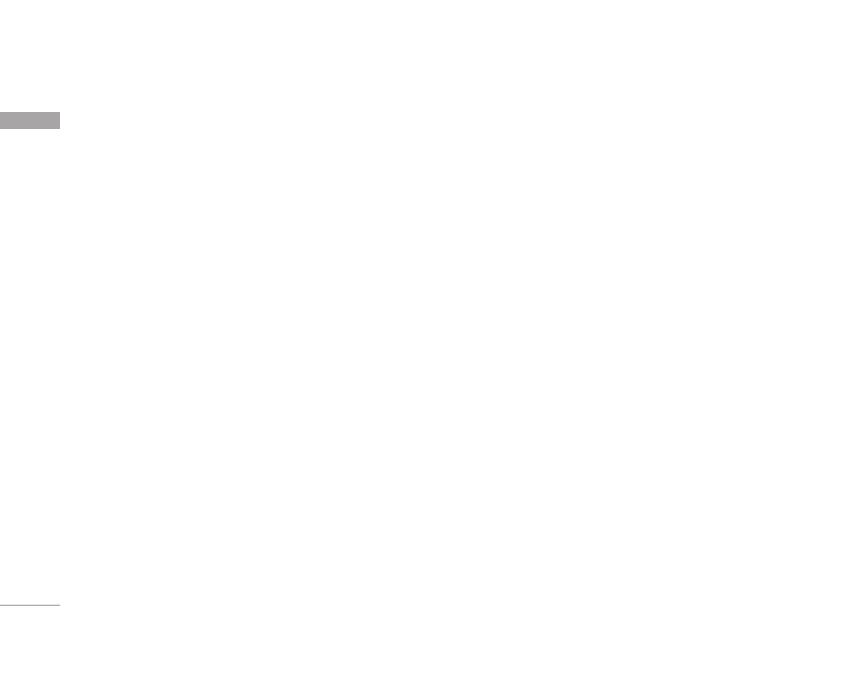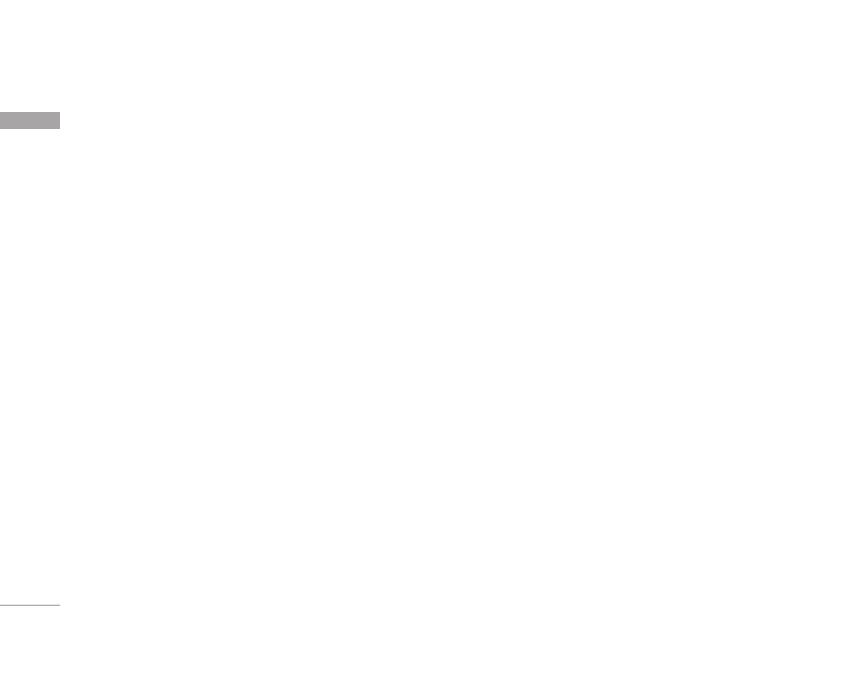
Guidelines for safe and efficient use
8
] The coating of the phone may be damaged if
covered with wrap or vinyl wrapper.
] Do not use harsh chemicals (such as alcohol,
benzene, thinners, etc.) or detergents to clean your
phone. There is a risk of this causing a fire.
] Do not subject this unit to excessive smoke or
dust.
] Do not keep the phone next to credit cards or
transport tickets; it can affect the information on
the magnetic strips.
] Do not tap the screen with a sharp object;
otherwise, it may damage the phone.
] Do not expose the phone to liquid or moisture.
] Use the accessories like an earphone cautiously.
] If you put your phone in a pocket or bag without
covering the receptacle of the phone (power plug
pin), metallic articles (such as a coin, paperclip or
pen) may short-circuit the phone. Always cover the
receptacle when not in use.
] Never place your phone in a microwave oven as it
will cause the battery to explode.
] Only authorized personnel should service the
phone and its accessories. Faulty installation or
service may result in accidents and consequently
invalidate the warranty.
] Do not use the phone if the antenna is damaged. If
a damaged antenna contacts skin, it may cause a
slight burn. Please contact an LG Authorized
Service Center to replace the damaged antenna.
] The label of the phone contains important
information for customer support purposes. Do not
remove it.
Efficient phone operation
To enjoy optimum performance with minimum
power consumption please:
] Hold the phone as you speak to any other
telephone. While speaking directly into the
microphone, angle the antenna in a direction up
and over your shoulder. If the antenna is
extendable/retractable, it should be extended
during a call.
] Do not hold the antenna when the phone is in use.
If you hold it, it can affect call quality, it also may
Guidelines for safe and efficient use
NEW P7200_≈¬±π Eng_0209 2006.2.9 1:20 PM Page 8