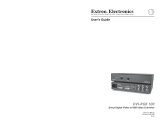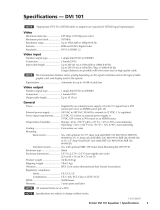Page is loading ...

Extron Electronics, USA
1230 South Lewis Street
Anaheim, CA 92805
USA
714.491.1500
Fax 714.491.1517
Extron Electronics, Europe
Beeldschermweg 6C
3821 AH Amersfoort
The Netherlands
+31.33.453.4040
Fax +31.33.453.4050
Extron Electronics, Asia
135 Joo Seng Road, #04-01
PM Industrial Building
Singapore 368363
+65.6383.4400
Fax +65.6383.4664
Extron Electronics, Japan
Kyodo Building
16 Ichibancho
Chiyoda-ku, Tokyo 102-0082 Japan
+81.3.3511.7655
Fax +81.3.3511.7656
www.extron.com
© 2006 Extron Electronics. All rights reserved.
User’s Manual
DVI to Analog RGB Video Interface
68-1247-01 Rev. A
07 06
DVI-RGB 150

Precautions
This symbol is intended to alert the user of important
operating and maintenance (servicing) instructions in
the literature provided with the equipment.
This symbol is intended to alert the user of the
presence of uninsulated dangerous voltage within
the product’s enclosure that may present a risk of
electric shock.
Caution
Read Instructions • Read and understand all safety and operating
instructions before using the equipment.
Retain Instructions • The safety instructions should be kept for future
reference.
Follow Warnings • Follow all warnings and instructions marked on the
equipment or in the user information.
Avoid Attachments • Do not use tools or attachments that are not
recommended by the equipment manufacturer because they may be
hazardous.
Warning
Power sources • This equipment should be operated only from the power source
indicated on the product. This equipment is intended to be used with a main power
system with a grounded (neutral) conductor. The third (grounding) pin is a safety
feature, do not attempt to bypass or disable it.
Power disconnection • To remove power from the equipment safely, remove all power
cords from the rear of the equipment, or the desktop power module (if detachable),
or from the power source receptacle (wall plug).
Power cord protection • Power cords should be routed so that they are not likely to be
stepped on or pinched by items placed upon or against them.
Servicing • Refer all servicing to qualifi ed service personnel. There are no user-
serviceable parts inside. To prevent the risk of shock, do not attempt to service
this equipment yourself because opening or removing covers may expose you to
dangerous voltage or other hazards.
Slots and openings • If the equipment has slots or holes in the enclosure, these are
provided to prevent overheating of sensitive components inside. These openings
must never be blocked by other objects.
Lithium battery • There is a danger of explosion if battery is incorrectly
replaced. Replace it only with the same or equivalent type recommended by
the manufacturer. Dispose of used batteries according to the manufacturer’s
instructions.
Ce symbole sert à avertir l’utilisateur que la
documentation fournie avec le matériel contient des
instructions importantes concernant l’exploitation et
la maintenance (réparation).
Ce symbole sert à avertir l’utilisateur de la présence
dans le boîtier de l’appareil de tensions dangereuses
non isolées posant des risques d’électrocution.
Attention
Lire les instructions• Prendre connaissance de toutes les consignes de
sécurité et d’exploitation avant d’utiliser le matériel.
Conserver les instructions• Ranger les consignes de sécurité afi n de pouvoir
les consulter à l’avenir.
Respecter les avertissements • Observer tous les avertissements et consignes
marqués sur le matériel ou présentés dans la documentation utilisateur.
Eviter les pièces de fi xation • Ne pas utiliser de pièces de fi xation ni d’outils
non recommandés par le fabricant du matériel car cela risquerait de poser
certains dangers.
Avertissement
Alimentations• Ne faire fonctionner ce matériel qu’avec la source d’alimentation
indiquée sur l’appareil. Ce matériel doit être utilisé avec une alimentation principale
comportant un fi l de terre (neutre). Le troisième contact (de mise à la terre) constitue
un dispositif de sécurité : n’essayez pas de la contourner ni de la désactiver.
Déconnexion de l’alimentation• Pour mettre le matériel hors tension sans danger,
déconnectez tous les cordons d’alimentation de l’arrière de l’appareil ou du module
d’alimentation de bureau (s’il est amovible) ou encore de la prise secteur.
Protection du cordon d’alimentation • Acheminer les cordons d’alimentation de
manière à ce que personne ne risque de marcher dessus et à ce qu’ils ne soient pas
écrasés ou pincés par des objets.
Réparation-maintenance • Faire exécuter toutes les interventions de réparation-
maintenance par un technicien qualifi é. Aucun des éléments internes ne peut être
réparé par l’utilisateur. Afi n d’éviter tout danger d’électrocution, l’utilisateur ne doit
pas essayer de procéder lui-même à ces opérations car l’ouverture ou le retrait des
couvercles risquent de l’exposer à de hautes tensions et autres dangers.
Fentes et orifi ces • Si le boîtier de l’appareil comporte des fentes ou des orifi ces, ceux-ci
servent à empêcher les composants internes sensibles de surchauffer. Ces ouvertures
ne doivent jamais être bloquées par des objets.
Lithium Batterie • Il a danger d’explosion s’ll y a remplacment incorrect de la batterie.
Remplacer uniquement avec une batterie du meme type ou d’un ype equivalent
recommande par le constructeur. Mettre au reut les batteries usagees conformement
aux instructions du fabricant.
Safety Instructions • English
Consignes de Sécurité • Français
Sicherheitsanleitungen • Deutsch
Dieses Symbol soll dem Benutzer in der im
Lieferumfang enthaltenen Dokumentation
besonders wichtige Hinweise zur Bedienung und
Wartung (Instandhaltung) geben.
Dieses Symbol soll den Benutzer darauf aufmerksam
machen, daß im Inneren des Gehäuses dieses
Produktes gefährliche Spannungen, die nicht isoliert
sind und die einen elektrischen Schock verursachen
können, herrschen.
Achtung
Lesen der Anleitungen • Bevor Sie das Gerät zum ersten Mal verwenden,
sollten Sie alle Sicherheits-und Bedienungsanleitungen genau durchlesen
und verstehen.
Aufbewahren der Anleitungen • Die Hinweise zur elektrischen Sicherheit
des Produktes sollten Sie aufbewahren, damit Sie im Bedarfsfall darauf
zurückgreifen können.
Befolgen der Warnhinweise • Befolgen Sie alle Warnhinweise und
Anleitungen auf dem Gerät oder in der Benutzerdokumentation.
Keine Zusatzgeräte • Verwenden Sie keine Werkzeuge oder Zusatzgeräte,
die nicht ausdrücklich vom Hersteller empfohlen wurden, da diese eine
Gefahrenquelle darstellen können.
Vorsicht
Stromquellen • Dieses Gerät sollte nur über die auf dem Produkt angegebene
Stromquelle betrieben werden. Dieses Gerät wurde für eine Verwendung mit einer
Hauptstromleitung mit einem geerdeten (neutralen) Leiter konzipiert. Der dritte
Kontakt ist für einen Erdanschluß, und stellt eine Sicherheitsfunktion dar. Diese
sollte nicht umgangen oder außer Betrieb gesetzt werden.
Stromunterbrechung • Um das Gerät auf sichere Weise vom Netz zu trennen, sollten
Sie alle Netzkabel aus der Rückseite des Gerätes, aus der externen Stomversorgung
(falls dies möglich ist) oder aus der Wandsteckdose ziehen.
Schutz des Netzkabels • Netzkabel sollten stets so verlegt werden, daß sie nicht im
Weg liegen und niemand darauf treten kann oder Objekte darauf- oder unmittelbar
dagegengestellt werden können.
Wartung • Alle Wartungsmaßnahmen sollten nur von qualifi ziertem Servicepersonal
durchgeführt werden. Die internen Komponenten des Gerätes sind wartungsfrei.
Zur Vermeidung eines elektrischen Schocks versuchen Sie in keinem Fall, dieses
Gerät selbst öffnen, da beim Entfernen der Abdeckungen die Gefahr eines
elektrischen Schlags und/oder andere Gefahren bestehen.
Schlitze und Öffnungen • Wenn das Gerät Schlitze oder Löcher im Gehäuse aufweist,
dienen diese zur Vermeidung einer Überhitzung der empfi ndlichen Teile im
Inneren. Diese Öffnungen dürfen niemals von anderen Objekten blockiert werden.
Litium-Batterie • Explosionsgefahr, falls die Batterie nicht richtig ersetzt
wird. Ersetzen Sie verbrauchte Batterien nur durch den gleichen oder einen
vergleichbaren Batterietyp, der auch vom Hersteller empfohlen wird. Entsorgen Sie
verbrauchte Batterien bitte gemäß den Herstelleranweisungen.
Este símbolo se utiliza para advertir al usuario
sobre instrucciones importantes de operación y
mantenimiento (o cambio de partes) que se desean
destacar en el contenido de la documentación
suministrada con los equipos.
Este símbolo se utiliza para advertir al usuario sobre
la presencia de elementos con voltaje peligroso sin
protección aislante, que puedan encontrarse dentro
de la caja o alojamiento del producto, y que puedan
representar riesgo de electrocución.
Precaucion
Leer las instrucciones • Leer y analizar todas las instrucciones de operación y
seguridad, antes de usar el equipo.
Conservar las instrucciones • Conservar las instrucciones de seguridad para
futura consulta.
Obedecer las advertencias • Todas las advertencias e instrucciones marcadas
en el equipo o en la documentación del usuario, deben ser obedecidas.
Evitar el uso de accesorios • No usar herramientas o accesorios que no
sean especifi camente recomendados por el fabricante, ya que podrian
implicar riesgos.
Advertencia
Alimentación eléctrica • Este equipo debe conectarse únicamente a la fuente/tipo
de alimentación eléctrica indicada en el mismo. La alimentación eléctrica de este
equipo debe provenir de un sistema de distribución general con conductor neutro
a tierra. La tercera pata (puesta a tierra) es una medida de seguridad, no puentearia
ni eliminaria.
Desconexión de alimentación eléctrica • Para desconectar con seguridad la acometida
de alimentación eléctrica al equipo, desenchufar todos los cables de alimentación
en el panel trasero del equipo, o desenchufar el módulo de alimentación (si fuera
independiente), o desenchufar el cable del receptáculo de la pared.
Protección del cables de alimentación • Los cables de alimentación eléctrica se deben
instalar en lugares donde no sean pisados ni apretados por objetos que se puedan
apoyar sobre ellos.
Reparaciones/mantenimiento • Solicitar siempre los servicios técnicos de personal
califi cado. En el interior no hay partes a las que el usuario deba acceder. Para evitar
riesgo de electrocución, no intentar personalmente la reparación/mantenimiento
de este equipo, ya que al abrir o extraer las tapas puede quedar expuesto a voltajes
peligrosos u otros riesgos.
Ranuras y aberturas • Si el equipo posee ranuras o orifi cios en su caja/alojamiento,
es para evitar el sobrecalientamiento de componentes internos sensibles. Estas
aberturas nunca se deben obstruir con otros objetos.
Batería de litio • Existe riesgo de explosión si esta batería se coloca en la posición
incorrecta. Cambiar esta batería únicamente con el mismo tipo (o su equivalente)
recomendado por el fabricante. Desachar las baterías usadas siguiendo las
instrucciones del fabricante.
Instrucciones de seguridad • Español
FCC Class A Notice
Note: This equipment has been tested and found to comply with the limits for a
Class A digital device, pursuant to part 15 of the FCC Rules. These limits are designed
to provide reasonable protection against harmful interference when the equipment is
operated in a commercial environment. This equipment generates, uses and can radiate
radio frequency energy and, if not installed and used in accordance with the instruction
manual, may cause harmful interference to radio communications. Operation of this
equipment in a residential area is likely to cause harmful interference, in which case the
user will be required to correct the interference at his own expense.
Note: These units was tested with shielded cables on the peripheral devices and
between the transmitter and receiver. Shielded cables must be used with the units to
ensure compliance.
Extron’s Warranty
Extron Electronics warrants this product against defects in materials and workmanship
for a period of three years from the date of purchase. In the event of malfunction during
the warranty period attributable directly to faulty workmanship and/or materials,
Extron Electronics will, at its option, repair or replace said products or components,
to whatever extent it shall deem necessary to restore said product to proper operating
condition, provided that it is returned within the warranty period, with proof of
purchase and description of malfunction to:
USA, Canada, South America, Europe, Africa, and the Middle East:
and Central America:
Extron Electronics, Europe
Extron Electronics Beeldschermweg 6C
1001 East Ball Road 3821 AH Amersfoort
Anaheim, CA 92805, USA The Netherlands
Asia: Japan:
Extron Electronics, Asia Extron Electronics, Japan
135 Joo Seng Road, #04-01 Kyodo Building
PM Industrial Bldg. 16 Ichibancho
Singapore 368363 Chiyoda-ku, Tokyo 102-0082
Japan
This Limited Warranty does not apply if the fault has been caused by misuse, improper
handling care, electrical or mechanical abuse, abnormal operating conditions or non-
Extron authorized modifi cation to the product.
If it has been determined that the product is defective, please call Extron and ask for an
Applications Engineer at (714) 491-1500 (USA), 31.33.453.4040 (Europe), 65.6383.4400
(Asia), or 81.3.3511.7655 (Japan) to receive an RA# (Return Authorization number). This
will begin the repair process as quickly as possible.
Units must be returned insured, with shipping charges prepaid. If not insured, you
assume the risk of loss or damage during shipment. Returned units must include the
serial number and a description of the problem, as well as the name of the person to
contact in case there are any questions.
Extron Electronics makes no further warranties either expressed or implied with respect
to the product and its quality, performance, merchantability, or fi tness for any particular
use. In no event will Extron Electronics be liable for direct, indirect, or consequential
damages resulting from any defect in this product even if Extron Electronics has been
advised of such damage.
Please note that laws vary from state to state and country to country, and that some
provisions of this warranty may not apply to you.

i
DVI-RGB 150 • Table of Contents
Chapter One • Introduction .................................................... 1-1
Chapter Two • Installation and Operation ................... 2-1
Installation Overview ............................................................... 2-2
Mounting the Interface .......................................................... 2-2
Tabletop placement ............................................................... 2-2
Rack mounting ....................................................................... 2-2
Under-desk mounting ............................................................ 2-4
Through-desk mounting ........................................................ 2-5
Rear Panel Connections and Controls ................................. 2-6
Front Panel Controls and Indicator ...................................... 2-8
Operation ..................................................................................... 2-9
DVI Connector Pin Assignments ......................................... 2-10
Appendix A • Reference Information ..............................A-1
Specifi cations ..............................................................................A-2
Part Numbers ..............................................................................A-5
Included Parts .........................................................................A-5
Mounting accessories ............................................................A-5
Cables/adapters .....................................................................A-5

ii
DVI-RGB 150 • Table of Contents
Table of Contents, cont'd
DVI-RGB 150
1
Chapter One
Introduction
All trademarks mentioned in this manual are the properties of their respective owners.
68-1247-01 Rev. A
07 06

DVI-RGB 150 • Introduction
Introduction
DVI-RGB 150
1-2
The Extron DVI-RGB 150 DVI to analog RGB video interface
converts DVI digital video to analog RGB video. The interface
accepts a single link of digital-only Digital Visual Interface
(DVI-D) video from a computer, or other digital video source
device, on a standard 29-pin female DVI-I connector. The
interface outputs analog RGBHV, RGBS, or RGsB video on
female BNC connectors. The interface also buffers the DVI
input and loops it through on a DVI connector for use by a local
monitor (fi gure 1-1).
Power
PC With
DVI Output
DVI
Monitor
RGB Projector
100-240 50
/60
Hz
0.35
A MAX
O
U
T
P
U
T
I
N
P
U
T
B
U
F
F
E
R
E
D
L
O
O
P
-
T
H
R
O
U
G
H
R
H
G
V
B
S
SOG ON/OFF
SPARE
D
D
C
S
O
U
R
C
E
M
O
N
I
T
O
R
S
E
L
E
C
T
O
R
O
U
T
P
U
T
R
E
S
O
L
.
Extron
DVI-RGB 150
Figure 1-1 — Typical DVI-RGB 150 application
The video source uses the bidirectional Display Data Channel
(DDC) to determine the video resolution and refresh rate. The
video source can obtain the rate directly from the local monitor
or the user can select among 32 resolutions and refresh rates
built into the interface.
Level and peaking adjustments allow the user to enhance the
RGB video output for transmission across long distances.
The DVI-RGB 150 is rack mountable and has an internal
switching power supply for worldwide power compatibility.
2
Chapter Two
Installation and Operation
Installation Overview
Mounting the Interface
Rear Panel Connections and Controls
Front Panel Controls and Indicator
Operation
DVI Connector Pin Assignments

DVI-RGB 150 • Installation and Operation
Installation and Operation
DVI-RGB 150 • Installation and Operation
2-2 2-3
Installation Overview
To install and set up an Extron DVI-RGB 150 for operation,
follow these steps:
1
Turn off all of the equipment. Ensure that the video
sources and the output display are all turned off and
disconnected from the power source.
2
Mount the interface. See Mounting the Interface, below.
3
Connect the cables. See Rear Panel Connections and Controls
in this chapter.
4
Plug in the power supply, then turn on the display devices
and the input devices.
5
Set the level and peaking. See Front Panel Controls and
Indicator, on page 2-8.
Mounting the Interface
C
Installation and service must be performed by
authorized personnel only.
The 1" high, quarter-rack width interface can be placed on a
tabletop, mounted on a rack shelf, mounted under a desk or
tabletop, or mounted through a desk.
Tabletop placement
Affi x the four included rubber feet to the bottom of the unit and
place it in any convenient location.
Rack mounting
For optional rack mounting, mount the interface on any of the
following rack shelves:
• RSU 126 6" 1U deep universal rack shelf kit (part #60-190-
10) (fi gure 2-1)
• RSB 126 6" 1U deep basic rack shelf (part #60-604-10)
• RSU 129 9" 1U universal rack shelf kit (part #60-190-01)
(fi gure 2-2)
• RSB 129 9" 1U basic rack shelf (part #60-604-01)
The interface can be mounted in the front or the rear of the
full-size (non-6") rack shelves.
1. If installed, remove the feet from the bottom of the unit.
2. Mount the interface using two 4-40 x 3/16" screws in
opposite (diagonal) corners to secure the unit to the shelf.
3. Install false faceplate(s) or other unit(s) to the rack shelf.
6" Deep Rack Shelf
Front false
faceplate
uses 2
screws.
1/2 Rack Width Front False
Faceplate
Use 2 mounting holes on
opposite corners.
(2) 4-40 x 3/16"
Screws
Figure 2-1 — Mounting the unit on a 6-inch rack shelf
Use 2 mounting holes on
opposite corners.
(2) 4-40 x 3/16"
Screws
NOTE:
Using screws longer
than 3/16” will damage the
unit and void the warranty.
1U Universal Rack Shelf
Front false
faceplate
uses 2
screws.
1/2 Rack Width Front False
Faceplate
Figure 2-2 — Mounting the unit on a standard rack shelf

DVI-RGB 150 • Installation and Operation
Installation and Operation, cont’d
2-4
DVI-RGB 150 • Installation and Operation
2-5
Under-desk mounting
Mount the unit under a desk or podium using the optional
Extron MBU 125 under desk mounting kit (part #70-077-01) as
follows:
1. If rubber feet were previously installed on the bottom of
the unit, remove them.
2. Attach the mounting brackets to the interface with the
machine screws provided (fi gure 2-3).
Figure 2-3 — Under-desk mounting the interface
3. Hold the unit with the brackets attached against the
underside of the table or other furniture. Mark the location
of the screw holes of the bracket on the mounting surface.
4. Drill four pilot holes, each 3/32" (2 mm) in diameter by
1/4" deep (6.3 mm) deep in the mounting surface at the
marked screw locations.
5. Insert #8 wood screws into the four pilot holes. Tighten
each screw into the mounting surface until just less than
1/4" (6.3 mm) of the screw head protrudes.
6. Align the mounting screws with the slots in the brackets
and place the unit against the surface, with the screws
through the bracket slots.
7. Slide the unit slightly in or out, then tighten all four screws
to secure the unit in place (fi gure 2-3).
Through-desk mounting
Mount the unit through a desk or podium using the optional
Extron MBD 129 through desk mounting kit (part #70-077-02) as
follows:
1. If rubber feet were previously installed on the bottom of
the unit, remove them.
2. Secure the brackets to the interface with the provided
machine screws (fi gure 2-4). Leave the screws slightly loose.
Figure 2-4 — Through-desk mounting the interface
3. Hold the interface and brackets on the underside of the
surface to which you are mounting the device and mark
the four screw holes and the table material to be removed.
4. Remove the table material. Test the fi t by inserting the
front of the device through the hole. If necessary, use a
rasp or coarse fi le to enlarge the hole.
5. Drill four pilot holes, each 3/32" (2 mm) in diameter by
1/4" deep (6.3 mm) deep , as marked on the template.
6. Using the four wood screws provided, attach the brackets
to the mounting surface.

DVI-RGB 150 • Installation and Operation
Installation and Operation, cont’d
2-6
DVI-RGB 150 • Installation and Operation
2-7
7. Slide the device in or out until it is in the desired position.
Tighten the screws installed in step 2.
If the screws are inaccessible to a screwdriver:
a. Mark the location of the brackets relative to the screws.
b. Remove the transmitter or receiver from inside the
furniture.
c. Tighten the screws.
d. Replace the unit inside the surface (step 6).
Rear Panel Connections and Controls
a
Input connector — Connect a single link of direct digital video
to this 25-pin DVI-D connector (fi gure 2-5) using the included
cable.
100-240 50/60 Hz
0.35A MAX
OUTPUT
INPUT
BUFFERED
LOOP-THROUGH
R
H
G
V
B
S
SOG ON/OFF
REFRESH
DDC
SOURCE
MONITOR
HIGH
LOW
SELECTOR
OUTPUT
RESOL.
DVI-RGB 150
21 57
3
64
Figure 2-5 — DVI-RGB 150 rear panel
b
Buffered Loop-through connector — If desired, connect a direct
digital local monitor to this 25-pin DVI-D connector.
c
Output connectors — Connect an RGB display to these female
BNC connectors.
For RGBHV video — Connect to fi ve
BNC connectors as shown at right.
Ensure that the SOG On/Off switch (
f
)
is turned off.
For RGBS video — Connect to four BNC
connectors as shown at right. Ensure that
the SOG On/Off switch (
f
) is turned off.
For RGsB video — Connect to three BNC
connectors as shown at right. Ensure that
the SOG On/Off switch (
f
) is turned on.
R
H
G
V
B
S
R
H
G
V
B
S
R
H
G
V
B
S
DDC
SOURCE
MONITOR
SELECTOR
d
DDC Source switch — Set this switch to the Monitor (up)
position to connect the DDC channel between the direct
digital video source and the local monitor.
Set this switch to the Selector (down) position to connect
the DDC channel between the direct digital video source
and the built-in DVI-RGB 150 DDC logic.
e
Output Resolution rotary switch — If the DDC Source
switch (
d
) is in the Selector position, set this switch to the
appropriate position to select the desired video resolution.
Use the Refresh DIP switch (
f
) to select the refresh
rate. The table below identifi es the switch positions and the
associated resolutions and vertical refresh rates.
Pos. Resolution
Output Resol.
Switch
Refresh
DIP Switch
0640x480
1
2 852x480
3 1024x768
6
8
9
A
B
60 Hz 75
60 Hz 75
60 Hz 75
60 Hz 75
4
5
1024x852
1280x768
60 Hz 75
60 Hz 75
7
800x600
1280x1024
1366x768
1400x1050
1600x1200
480p
Pos. Resolution
60 Hz 75
60 Hz 75
60 Hz 60
60 Hz 60
60 Hz 60
<
>
Dwn Up
1365x768 60 Hz 75
C
D
E
F
576p
1080i
1080p
720p
50 Hz 50
50 Hz 60
50 Hz 60
50 Hz 60
Refresh
DIP Switch
<
>
Dwn Up
Output Resol.
Switch
N
Many monitors will not support all of the resolutions and
refresh rates shown. If you get no display, try a different
rate.
f
SOG (Sync on Green) On/Off switch— Set this switch to
the On (up) position to enable SOG for RGsB video. Set
this switch to the Off (down) position to disable SOG for
RGBS or RGBHV video.
Refresh switch — If the DDC Source switch (
d
) is in the
Selector position, set this switch either up or down to select
the refresh rate of the selected output. See the table above.
g
AC power connector — Plug a standard IEC power cord
into this connector to connect the interface to a 100 to 240VAC,
50 Hz or 60 Hz power source.
SOG ON/OFF
REFRESH
HIGH
LOW
OUTPUT
RESOL.

DVI-RGB 150 • Installation and Operation
Installation and Operation, cont’d
2-8
DVI-RGB 150 • Installation and Operation
2-9
Front Panel Controls and Indicator
DVI-RGB 150
DVI TO RGB INTERFACE
BOOST
LEVEL
CONTROL
PEAK
8 9 10
Figure 2-6 — DVI-RGB 150 front panel
h
Power LED — The two-tone Power LED lights yellow or green:
Yellow when the DVI-RGB 150 is receiving power but no DVI
input signal is applied.
Green when the DVI-RGB 150 is receiving power and a DVI
input is present.
i
Level Boost control — The Level Boost control alters the
brightness of the picture on the RGB output. Judge the
adjustment visually by looking at the display.
• At the minimum level setting (the counterclockwise limit
of this control), the interface outputs video at 0.5 Vp-p.
• At the control’s midpoint, the interface outputs video at
0.7 Vp-p (unity level).
• At the maximum level setting (the clockwise limit of this
control), the interface outputs video at 1.45 Vp-p.
Select a level setting of 0.7 V and above to compensate for the
signal level decrease that occurs with long cables. Set the level
at the maximum setting for cable lengths over 500 feet.
N
Level Boost has no affect on the DVI output of the Buffered
Loop-through connector.
j
Peak(ing) control — The Peaking control affects the sharpness
of the picture on the RGB output. Increased peaking can
compensate for detail (mid- and high-frequency) loss from low
bandwidth system components or capacitance in long cables.
The minimum setting (at the counterclockwise limit) provides
no peaking. The maximum setting (at the clockwise limit)
provides 100% peaking. Adjust this control while viewing the
displayed image to obtain the optimum picture sharpness.
N
Peaking has no affect on the DVI output of the Buffered
Loop-through connector.
Operation
After the DVI-RGB 150 and its connected devices are powered
up, the system is fully operational. If any problems are
encountered, verify that the cables are routed and connected
properly.
N
High-bandwidth Digital Content Protection
(HDCP) is an encryption method that protects
copyrighted digital entertainment material that uses DVI
video.
The DVI-RGB 150 cannot respond to the HDCP
decryption key.
When the DVI input is HDCP encrypted, the
DVI-RGB 150's RGB output is blank.
N
The computer reads the DDC on power up to determine the
direct digital video resolution and refresh rate to output.
Ensure that the local DVI monitor and the RGBHV
monitor can both display the selected resolution and refresh
rate, otherwise images may be distorted or missing.
N
Ensure that the computer and local monitor are connected
to the DVI-RGB 150, and the DVI-RGB 150 and local
monitor have power applied, before applying power to the
computer. If the other devices are not turned on before the
computer is, the image will not appear.

DVI-RGB 150 • Installation and Operation
Installation and Operation, cont’d
2-10
DVI-RGB 150
DVI Connector Pin Assignments
Figure 2-7 and the table below defi ne the DVI pin assignments.
1
9
8
17 24
81
24 17
Female Connector
Male Connector
Figure 2-7 — DVI connectors
DVI signals run at a very high frequency and are especially
prone to bad video connections, too many adapters, or excessive
cable length. To avoid the loss of an image or jitter, follow these
guidelines:
• Do not exceed 16.4 feet (5 meters) on the input or buffered
loop-through of the interface.
• Use only the cable designed for DVI signals supplied by
Extron.
• Limit or avoid the use of adapters.
• Use only approved DVI connectors.
C
Use only cables specifi cally intended for DVI
interfaces. Use of non-DVI cables or modifi ed
cables can cause the DVI-RGB 150 to fail.
N
The missing connectors on the included DVI cable are not
required for the single link of DVI-D data supported by the
DVI-RGB 150. These pins are grayed out on the following
table.
Pin Pin PinSignal Signal Signal
19
2
TMDS Data 2- TMDS Data 1-
17
TMDS Data 0-
TMDS Data 2+ TMDS Data 1+ TMDS Data 0+
TMDS Data 4+ TMDS Data 3+ TMDS Data 5+
TMDS Data 4- TMDS Data 3- TMDS Data 5-
TMDS Data 2/4 TMDS Data 1/3 TMDS Data 0/5
10 18
3
Shield
11
Shield
19
Shield
41220
51321
6 DDC Clock 14 +5 V Power 22
TMDS Clock
Shield
7 DDC Data 15 Ground (+5 V) 23 TMDS Clock
8 No Connection 16 Hot Plug Detect 24 TMDS Clock
A
Appendix A
Reference Information
Specifi cations
Part Numbers

DVI-RGB 150 • Reference Information
Reference Information
DVI-RGB 150 • Reference Information
A-2 A-3
Specifi cations
Video
N
The DVI-RGB 150 converts a single link DVI signal to an
analog RGB signal.
N
Using an adaptor (the Extron HDMI to DVI-D adapter, part
#26-616-01), the DVI-RGB 150 can accept HDMI signals. It
converts HDMI digital RGB signals, but does not support the
HDMI digital component (YCrCb) signal format.
Video input and loop-through
Number/signal type ..................... 1 single link DVI-D digital video input
1 single link DVI-D buffered loop-through
Connectors .................................... 1 DVI-D female (DVI input)
1 DVI-D female (DVI loop through)
TMDS nominal level ..................... 0.4 V to 0.6 V swing
TMDS impedance ......................... 100 ohms
DC offset (max. allowable)........... ±0.5 V
Video output
Number/signal type ..................... 1 RGBHV, RGBS, RGsB
Connectors .................................... 6 BNC female
Nominal level ................................ 0.7 Vp-p for RGB
Level adjustment range ................ 0 dB to 6 dB (x1 to x2)
Peaking adjustment range ........... 0 dB to 6 dB (x1 to x2) at 100 MHz
Impedance ..................................... 75 ohms
Output resolution .......................... Follows input, determined by the local
DVI loop-through monitor or by the
selector on this product.
Resolution selector resolutions and rates
Setting Resolution Refresh Low Refresh High
0 640x480 60 Hz 75 Hz
1 800x600 60 Hz 75 Hz
2 852x480 60 Hz 75 Hz
3 1024x768 60 Hz 75 Hz
4 1024x852 60 Hz 75 Hz
5 1280x768 60 Hz 75 Hz
6 1280x1024 60 Hz 75 Hz
7 1365x768 60 Hz 75 Hz
8 1366x768 60 Hz 75 Hz
9 1400x1050 60 Hz 60 Hz
A 1600x1200 60 Hz 60 Hz
B 480p 60 Hz 60 Hz
C 576p 50 Hz 50 Hz
D 720p 50 Hz 60 Hz
E 1080i 50 Hz 60 Hz
F 1080p 50 Hz 60 Hz
Return loss ..................................... -35 dB @ 5 MHz
DC offset ........................................ ±5 mV maximum with input at 0 offset
Output cable driving distance ..... 150’ (45 m) at 1600 x 1200 with Extron
MHR cable
250’ (60 m) at 1024 x 768 with Extron MHR
cable
Sync
Output type .................................... RGBHV, RGBS, RGsB
Output level ................................... TTL (5 Vp-p, unterminated)
Output impedance ........................ 75 ohms
Polarity............................................ Positive or negative (follows input)

DVI-RGB 150 • Reference Information
Reference Information, cont’d
DVI-RGB 150 • Reference Information
A-4 A-5
General
Power ............................................. 100 VAC to 240 VAC, 50/60 Hz, 25 watts,
internal, autoswitchable.
Temperature/humidity ................ Storage: -40 to +158 °F (-40 to +70 °C) /
10% to 90%, noncondensing
Operating: +32 to +122 °F (0 to +50 °C) /
10% to 90%, noncondensing
Rack mount .................................... Yes, with an optional RSU 129 or RSB 129
1U rack shelf, part #60-190-01 or 60-604-01;
or an RSU 126 or RSB 126 6" deep rack
shelf, part #60-190-10 or 60-604-10;
Also furniture mountable with an
optional MBU 125 under-desk mounting
kit, #70-077-01 or an optional MBD 129
through-desk mounting kit, #70-077-02.
Enclosure type .............................. Metal
Enclosure dimensions .................. 1.7” H x 8.7” W x 6.0” D
(1U high, half rack wide)
4.3 cm H x 22.1 cm W x 15.2 cm D
(Depth excludes connectors and knobs.)
Product weight .............................. 1.6 lbs (0.7 kg)
Shipping weight ........................... 4 lbs (2 kg)
Vibration ........................................ ISTA 1A in carton
(International Safe Transit Association)
Listings............................................ UL, CUL
Compliances ................................... CE, FCC Class A, VCCI, AS/NZS, ICES
MTBF ............................................... 30,000 hours
Warranty ........................................ 3 years parts and labor
N
All nominal levels are at ±10%.
N
Specifi cations are subject to change without notice.
Part Numbers
Included Parts
These items are included in each order for a DVI-RGB 150:
Model and included parts Part number
DVI-RGB 150 60-808-01
IEC power cord
Tweeker (small screwdriver)
User’s guide
Mounting accessories
Accessories Part number
RSU 126 6" deep 1U universal rack shelf kit 60-190-10
RSB 126 6" deep 1U basic rack shelf 60-604-10
RSU 129 9" 1U universal rack shelf kit 60-190-01
RSB 129 9" 1U basic rack shelf 60-604-01
MBU 125 under-desk mounting kit 70-077-01
MBD 129 through-desk mounting kit 70-077-02
Cables/adapters
Accessories Part number
DVID SL/6
DVI-D male-to-male, 6' (1.8 m) cable
26-585-02
HDMI M-M/6
HDMI male to male, 6’ (1.8 m)
26-613-02
HDMI M-DVI-DM/6
HDMI male to DVI-D male, 6’ (1.8 m)
26-614-02
BNC cable 26-383-xx
HDMIF-DVIDM
HDMI female to DVI-D male adapter
26-616-01
HDMIM-DVIDF
HDMI male to DVI-D female adapter
26-617-01

DVI-RGB 150 • Reference Information
Reference Information
A-6
/