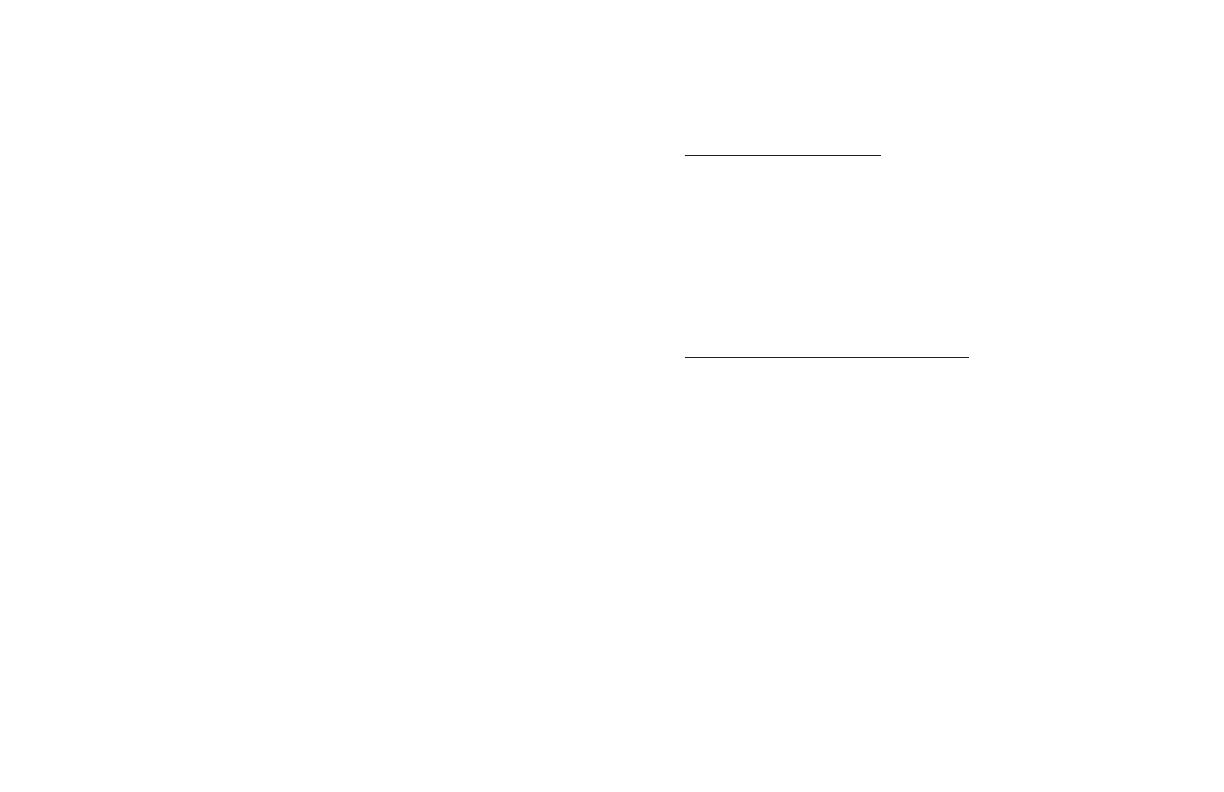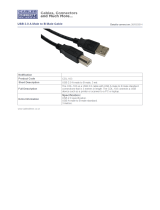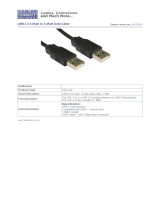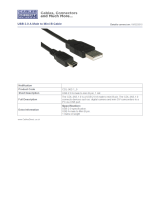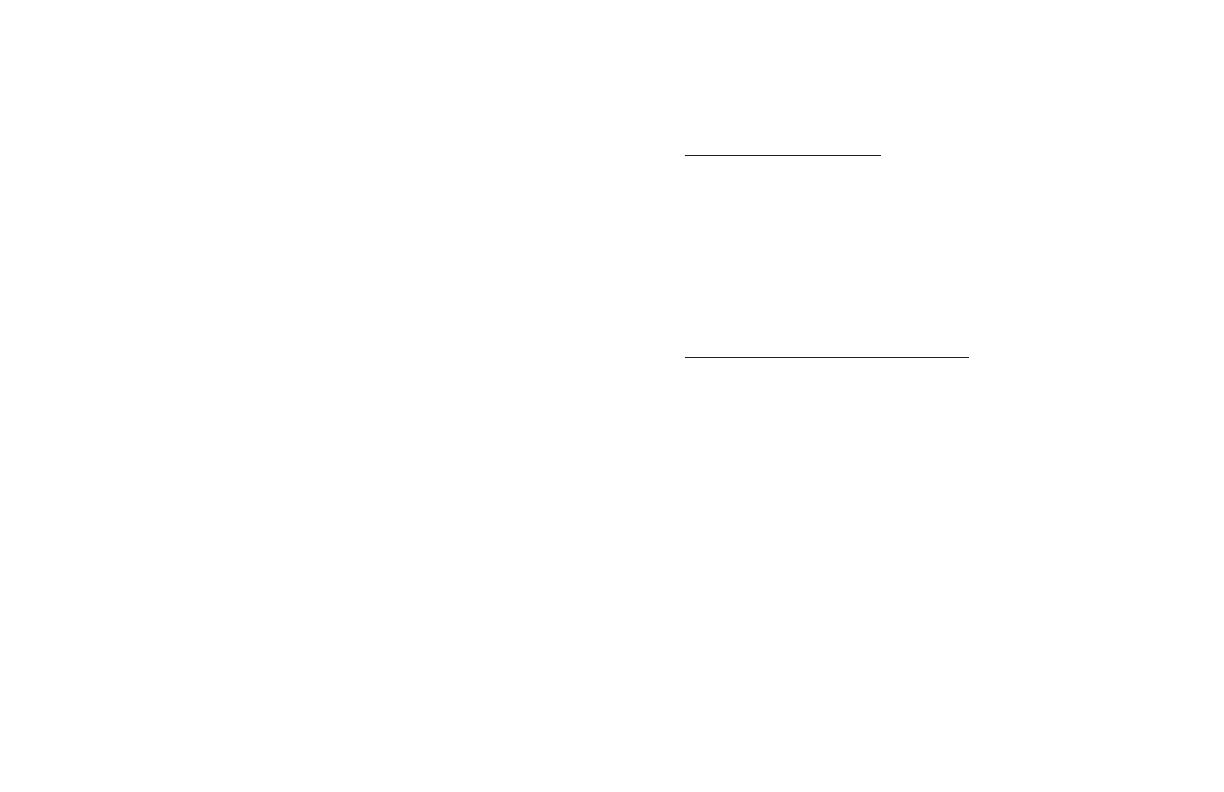
AGENCY APPROVED
Specifi cations for subpart B of part 15 of FCC rule for a Class A computing
device.
LIMITED WARRANTY
ID TECH warrants to the original purchaser for a period of 24 months from
the date of invoice that this product is in good working order and free from
defects in material and workmanship under normal use and service. ID
TECH’s obligation under this warranty is limited to, at its option, replacing,
repairing, or giving credit for any product which has, within the warranty
period, been returned to the factory of origin, transportation charges and
insurance prepaid, and which is, after examination, disclosed to ID TECH’s
satisfaction to be thus defective. The expense of removal and reinstallation of
any item or items of equipment is not included in this warranty. No person,
fi rm, or corporation is authorized to assume for ID TECH any other liabilities
in connection with the sales of any product. In no event shall ID TECH be
liable for any special, incidental or consequential damages to Purchaser or
any third party caused by any defective item of equipment, whether that
defect is warranted against or not. Purchaser’s sole and exclusive remedy for
defective equipment, which does not conform to the requirements of sales, is
to have such equipment replaced or repaired by ID TECH. For limited war-
ranty service during the warranty period, please contact ID TECH to obtain
a Return Material Authorization (RMA) number & instructions for returning
the product.
THIS WARRANTY IS IN LIEU OF ALL OTHER WARRANTIES OF
MERCHANTABILITY OR FITNESS FOR PARTICULAR PURPOSE.
THERE ARE NO OTHER WARRANTIES OR GUARANTEES, EXPRESS
OR IMPLIED, OTHER THAN THOSE HEREIN STATED. THIS PROD-
UCT IS SOLD AS IS. IN NO EVENT SHALL ID TECH BE LIABLE FOR
CLAIMS BASED UPON BREACH OF EXPRESS OR IMPLIED WAR-
RANTY OF NEGLIGENCE OF ANY OTHER DAMAGES WHETHER DI-
RECT, IMMEDIATE, FORESEEABLE, CONSEQUENTIAL OR SPECIAL
OR FOR ANY EXPENSE INCURRED BY REASON OF THE USE OR
MISUSE, SALE OR FABRICATIONS OF PRODUCTS WHICH DO NOT
CONFORM TO THE TERMS AND CONDITIONS OF THE CONTRACT.
8
DEFAULT SETTINGS TABLE
The MiniMag reader is shipped from the factory with the following default settings
already programmed:
Magnetic Track Basic Data Format
Track 1: <SS1><T
1
Data><ES><ENTER>*
Track 2: <SS2><T
2
Data><ES><ENTER>*
Track 3: <SS3><T
3
Data><ES><ENTER>*
where: SS1(start sentinel track 1) = %
SS2(start sentinel track 2) = ;
SS3(start sentinel track 3) = ; for ISO, ! for CDL, % for AAMVA
ES(end sentinel all tracks) = ?
Keyboard Wedge Communication Default Settings
Terminal type: IBM PC/AT
Intercharacter delay: 2 ms
Language: US English
Start or End Sentinel: Characters in encoding format which come before the fi rst
data character (start) and after the last data character (end), indicating the begin-
ning and end, respectively, of data.
Track Separator: A designated character which separates data tracks.
Terminator: A designated character which comes at the end of the last track of data,
to separate card reads.
LRC: Check character, following end sentinel.
CDL: Old California Drivers License format.
*Note: The <ENTER> characters (shown above) between tracks 1 & 2 and 2 &
3 denote the default character for this position, the Track Separator position. The
<ENTER> characters shown for track 3 denotes the default character for this
position, the Terminator position.