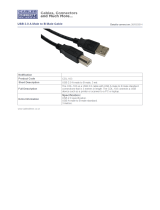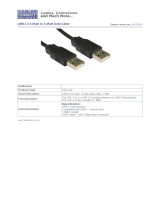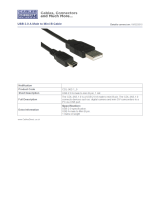Page is loading ...

ID TECH
10721 Walker Street
Cypress, California 90630
(714) 761-6368
www.idtechproducts.com
80080501-001 Rev. A R04/06 #403
New EASYMAG
Magnetic Stripe Reader
Keyboard Wedge Interface
Quickstart Manual
TM

AGENCY APPROVED
Specifi cations for subpart B of part 15 of FCC rule for a Class A computing
device.
LIMITED WARRANTY
ID TECH warrants to the original purchaser for a period of 24 months from
the date of invoice that this product is in good working order and free from
defects in material and workmanship under normal use and service. ID
TECH’s obligation under this warranty is limited to, at its option, replacing,
repairing, or giving credit for any product which has, within the warranty
period, been returned to the factory of origin, transportation charges and
insurance prepaid, and which is, after examination, disclosed to ID TECH’s
satisfaction to be thus defective. The expense of removal and reinstallation of
any item or items of equipment is not included in this warranty. No person,
fi rm, or corporation is authorized to assume for ID TECH any other liabilities
in connection with the sales of any product. In no event shall ID TECH be
liable for any special, incidental or consequential damages to Purchaser or
any third party caused by any defective item of equipment, whether that
defect is warranted against or not. Purchaser’s sole and exclusive remedy for
defective equipment, which does not conform to the requirements of sales, is
to have such equipment replaced or repaired by ID TECH. For limited war-
ranty service during the warranty period, please contact ID TECH to obtain
a Return Material Authorization (RMA) number & instructions for returning
the product.
THIS WARRANTY IS IN LIEU OF ALL OTHER WARRANTIES OF
MERCHANTABILITY OR FITNESS FOR PARTICULAR PURPOSE.
THERE ARE NO OTHER WARRANTIES OR GUARANTEES, EXPRESS
OR IMPLIED, OTHER THAN THOSE HEREIN STATED. THIS PROD-
UCT IS SOLD AS IS. IN NO EVENT SHALL ID TECH BE LIABLE FOR
CLAIMS BASED UPON BREACH OF EXPRESS OR IMPLIED WAR-
RANTY OF NEGLIGENCE OF ANY OTHER DAMAGES WHETHER DI-
RECT, IMMEDIATE, FORESEEABLE, CONSEQUENTIAL OR SPECIAL
OR FOR ANY EXPENSE INCURRED BY REASON OF THE USE OR
MISUSE, SALE OR FABRICATIONS OF PRODUCTS WHICH DO NOT
CONFORM TO THE TERMS AND CONDITIONS OF THE CONTRACT.
8
DEFAULT SETTINGS TABLE
The EasyMag reader is shipped from the factory with the following default settings
already programmed:
Magnetic Track Basic Data Format
Track 1: <SS1><T
1
Data><ES><ENTER>*
Track 2: <SS2><T
2
Data><ES><ENTER>*
Track 3: <SS3><T
3
Data><ES><ENTER>*
where: SS1(start sentinel track 1) = %
SS2(start sentinel track 2) = ;
SS3(start sentinel track 3) = ; for ISO, ! for CDL, % for AAMVA
ES(end sentinel all tracks) = ?
Keyboard Wedge Communication Default Settings
Terminal type: IBM PC/AT
Intercharacter delay: 2 ms
Language: US English
Start or End Sentinel: Characters in encoding format which come before the fi rst
data character (start) and after the last data character (end), indicating the begin-
ning and end, respectively, of data.
Track Separator: A designated character which separates data tracks.
Terminator: A designated character which comes at the end of the last track of data,
to separate card reads.
LRC: Check character, following end sentinel.
CDL: Old California Drivers License format.
*Note: The <ENTER> characters (shown above) between tracks 1 & 2 and 2 &
3 denote the default character for this position, the Track Separator position. The
<ENTER> characters shown for track 3 denotes the default character for this
position, the Terminator position.

©2006 International Technologies & Systems Corporation. The information
contained herein is provided to the user as a convenience. While every effort
has been made to ensure accuracy, ID TECH is not responsible for damages
that might occur because of errors or omissions, including any loss of profi t
or other commercial damage. The specifi cations described herein were cur-
rent at the time of publication, but are subject to change at any time without
prior notice.
ID TECH is a registered trademark of International Technologies & Systems
Corporation. EasyMag and Value through Innovation are trademarks of
International Technologies & Systems Corporation.
Windows is a registered trademark of Microsoft Corporation. The USB (Uni-
versal Serial Bus) Specifi cation is Copyright© 1998 by Compaq Computer
Corporation, Intel Corporation, Microsoft Corporation, NEC Corporation.
7
RUNNING THE UTILITY
The reader is shipped from the factory with the “default confi guration”
programmed. The default confi guration has the least restrictive settings, thus
making it able to read all data of a standard encoded magnetic stripe card.
See the default settings table for details.
The confi guration software can be downloaded from the ID TECH website.
From the website, download the Confi guration Utility ZIP fi le into a tempo-
rary fi le folder on your local hard drive. Double click the downloaded self
extracting fi le and follow the screen prompts to expand the Zip fi le and run
the SETUP.EXE application.
The install wizard creates two new folders on the C: Drive. The new folder
“IDTECH” and a sub-folder “MagSwipe Confi guration Utility” are created in
the “Program Files” folder.
At the fi nish of the installation process, an “MagSwipe Confi guration Util-
ity” menu is installed in the programs folder of the Start menu. Connect
the reader to the host computer and ensure it is getting power. Point to the
“MagSwipe Confi guration Utility” menu and click on the IDT icon.
The utility will start at the Home Page with a menu on the left border. Point
and click on the menu items as needed. For information on using the utility,
point and click the HELP menu selection.

1
SPECIFICATIONS
Power Requirements: 5 VDC +/-10% (50mV ripple maximum).
Chassis ground connected to power supply GND
and magnetic head case.
Operating Current: About 30mA for decoded magnetic stripe (three tracks).
Operating
Temperature: 32° F to 131° F (0° C to 55° C).
Storage Temperature: -22° F to 158° F (-30° C to 70° C).
Relative Humidity: Maximum 95% non-condensing.
Magnetic Head Life: 1,000,000 passes minimum.
Rail and Cover Life: 1,000,000 passes minimum.
Magnetic Stripe
Recording Method: Two-frequency coherent phase (F2F) compatible
with ISO 7811, ANSI, AAMVA, and California
DMV.
Maximum Number
of Tracks: 3 tracks.
Swipe Speed: 3 to 60 inches per second, bidirectional.
Card Thickness: .015 to .045 inches.
Slot Width: .050 inches.
Dimensions: Length: 5.14 inches (131mm). Width: 1.25 inches
(32mm). Height: 1.6 inches (41mm).
Weight: 8 oz.
Cable Length: 5-foot straight cable.
6
MAGSWIPE
TM
CONFIGURATION UTILITY
The magnetically encoded data on the magnetic stripe can be decoded (read)
by magnetic card readers. The stripe data has a fi xed format defi ned by the
ISO standards. The ISO fi xed format is not always convenient or useful for
card reading applications. The solution is for the card reader to decode the
stripe data and then arrange the data into useful format and content. The
reader-formatted data is transmitted from an intelligent communication
interface.
The EasyMag is an intelligent magnetic stripe reader, which provides
extensive formatting capability. In addition, characters can be added to the
formatted data. To support the formatting capability, ID TECH provides an
easy to use “MagSwipe Confi guration Utility” software application. New fi le
saving capabilities allow confi gurations to be saved and used again without
having to repeat the full confi guration process with each reader.
The utility supports all reader interfaces. The operating systems supported
are Windows 98, Windows 2000, and Windows XP.

2
DESCRIPTION
The EasyMag™
compact magnetic stripe reader can read 1, 2, or 3 tracks of
magnetic stripe information. In addition, it has full data editing capabilities.
When connected to the host computer as a keyboard wedge, the EasyMag can
be confi gured for compatiblity with the host’s software. The decoded data
appears to the host as if it were entered manually by an operator through the
keyboard.
This unit is fully programmable with a confi guration utility. The data can be
formatted with preamble/postamble and terminator characters to match the
format expected by the host. When the reader is confi gured as a keyboard
wedge, power is obtained from the host. No separate power supply is
required.
5
TROUBLE SHOTTING PROCEDURES
The troubleshooting process can be simplifi ed by reviewing these reader
operations.
The unit should emit one long beep when power is fi rst applied. If it does not,
then the unit is not receiving power.
Once it has been confi rmed that the unit is correctly powered, swipe a credit
card. The LED will go off while decoding, then light green to indicate a
“good read,” or red to indicate a “bad read.”
Once the unit has indicated a “good read,” then proceed to check the interface
cabling connections.
Installation of the reader is generally trouble free, but there are some consid-
erations if problems occur.
Do you have the proper cable?
Most modern computers and terminals use a PC/XT/AT-compatible keyboard.
However, the cable connecting it to the keyboard port may have variations
in either the signal pins or the connector itself. Make sure that you have the
proper cable for the computer/terminal with which you are interfacing.
Does the keyboard work?
Since the data from the keyboard must pass through the reader, the cabling
connections are correct if the keyboard is operational.
Can the host computer accept the data fast enough?
Some computers and terminals are expecting the data rate from the keyboard
port to come in at a keystroke rate, and might not be able to accept it as fast
as the reader is transmitting. Adjust the intercharacter delay to simulate the
effects of keystroke delays.

3
HOST CONNECTIONS
The EasyMag reader is connected between the keyboard input port of the host
computer and the keyboard itself using a “Y” adapter cable.
The “Y” cable has a 6-pin mini-DIN female on one end, and a 6-pin mini-
DIN male on the other end. The cable is attached to the reader.
To connect the reader to the host, turn off the power and disconnect the key-
board from the computer. Connect the keyboard to the female end of the “Y”
connector. Then insert the male end of the “Y” cable into the keyboard port.
This “wedges” the reader between the host and the keyboard.
Manually-entered data from the keyboard passes through the unit to the host,
leaving the keyboard fully functional at all times.
Magnetic stripe data is read and transmitted to the host keyboard port, where
it appears to the host as coming directly from the keyboard. This makes the
reader, a data source, completely transparent to the host’s application soft-
ware. In other words, if it is expecting data from the keyboard, that same data
can be entered via the EasyMag with difference to the host.
If the host computer’s application software is expecting the MagStripe data in
a particular order and format, the reader’s output can be confi gured to output
a simulated keyboard-entered data stream by re-arranging data blocks, add-
ing terminating characters and special preamble and/or postamble character
strings to the decoded card data.
4
CONFIGURATION
The EasyMag must be appropriately confi gured to the application. Con-
fi guration settings enable the reader to work with the host system. These
settings are programmed into the reader through a confi guration utility. Once
programmed, the confi guration settings are stored in the reader’s non-volatile
memory.
The EasyMag is shipped from the factory with the default settings already
programmed. For a table of default settings, see the Default Settings Table.
Use the Confi guration Utility to re-confi gure the reader. See page 6.
OPERATION
The EasyMag magnetic stripe reader is easy to operate. Just follow these
simple steps:
1. Make sure the reader is properly cabled and is receiving suffi cient power.
(See Troubleshooting if there is a cabling or power problem.)
2. To read a card, slide the card, in either direction, through the reader slot,
with the magnetic stripe facing the magnetic head.
3. While swiping the card through the reader, the LED will go off.
4. Once the entire magnetic stripe has been read, the LED indicator will light
up as green to signal a “good read.” If a good read is not obtained, the LED
indicator will light up as red for about 1/2 second.
5. A beep will also sound to indicate a good read on each track. If all three
tracks have been read successfully, the reader will beep three times.
/