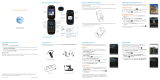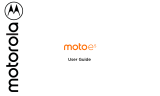Page is loading ...

Getting Started Guide
Pantone 415
CMYK 00/00/12/41
Pantone 2925c
CMYK 85/24/00/00
9h
MOTO
Moto Q 9h


Contents
MOTO Q 9h 3
Contents
Welcome to AT&T 5
What’s in the Box? 5
Set Up Your MOTO Q 9h 6
Insert the SIM Card & Battery 6
Charge the Battery 7
Insert a Memory Card 8
Get to Know Your MOTO Q 9h 9
Use Your MOTO Q 9h 13
Learn to Navigate & Type 13
Connect to AT&T 15
Make Phone Calls 16
Set Up Voicemail 17
Internet 18
Browse the Web 18
Email & Messaging 19
Set Up Personal Email 19
Set Up Corporate Email 22
Send and Receive Email 25
Text & MMS Messages 26
Instant Messaging 28

Welcome to AT&T
MOTO Q 9h 5
Welcome to AT&T
What’s in the Box?
Thank you for purchasing
the MOTO Q™ 9h.
Take note of the components in
the box, pictured on the right.
To get started, we recommend
the following:
• Carefully follow the
step-by-step Instructions in
this guide to set up your
MOTO Q 9h phone.
• To learn more or if you
need help with your MotoQ
9h, review the user's guide
on the Getting Started Disc
or visit
att.com/tutorials
.
AT& T
Staff Meeting
10:00 AM Meeting Room A
Profile: Normal
12:00 PM
12/31/2008
Start Contacts
Getting Started Disc
(includes User’s Guide and
synchronization software)
Charger
BT90 Extra
Capacity Battery
and
cover
and
Cover
BT60 Standard
Battery
Micro-to-Mini USB
Adapter
Micro USB to 3.5mm
Headset Adapter
USB Data Cable
MOTO Q™ 9h

Set Up Your MOTO Q 9h
6 MOTO Q 9h
Set Up Your MOTO Q 9h
Insert the SIM Card & Battery
Caution: Don’t bend or scratch
Subscriber Identity Module
(SIM) card. Keep it away
from static electricity, water, and dirt.
Your SIM card contains your phone number and information like your list of
contacts.
1. 2. 3. 4.
5. 6. Your MOTO Q 9h comes with two
batteries and two battery covers.
The BT60 standard battery uses the
narrow cover, while the BT90 extra
capacity battery requires the larger
cover.
Steps?
6
Takes?
2 minutes

Set Up Your MOTO Q 9h
MOTO Q 9h 7
Charge the Battery
New batteries are not fully charged.
Plug the battery charger into your phone and an
electrical outlet. It might take several seconds for
charging to start.
During charging, you should see a light
around the navigation key. When charging
is complete, your display shows a full
battery icon
^
. You can’t overcharge your battery.
charging
empty
full
Steps?
1
Takes?
1 minute (to
start) Full
charge time
varies.

Set Up Your MOTO Q 9h
8 MOTO Q 9h
Insert a Memory Card
You can use a removable microSD memory card to store music, pictures, videos, and
other files. To see the files, press Start > Applications > File Manager. For the
maximum card size your phone supports, check
att.com/support/
.
1. Open the memory slot cover by gently lifting the cover away
from the phone as shown. The cover remains attached to the
phone.
2. Insert the memory card into its slot, with the card’s metal
contacts facing the front of the phone.
3. Put the memory slot cover back in place and push it to close
it. The cover clicks into place.
Caution: Do not remove your memory card while your phone is using it. Don’t bend
or scratch your memory card. Keep it away from static electricity, water, and dirt.
Steps?
3
Takes?
2 minutes

Set Up Your MOTO Q 9h
MOTO Q 9h 9
Get to Know Your MOTO Q 9h
Turn On Your Phone
Tip: To change
how long your
backlight stays
on, see
“extend
battery life”
on page 39
.
To turn on your phone, press and release
O
. If
prompted, enter your password or SIM unlock code.
To turn off your phone, press and hold
O
for
3seconds, then release it.
Note: In the event your phone freezes up and does not
respond for more than 30 seconds, be sure that the
battery if fully charged. If it is, remove and replace the battery, then turn the phone
back on. If these do not help, you can do a hard reset to restart your phone, but
this erases your personalized settings and any content stored in phone memory. To
perform a hard reset, remove and replace the battery, then hold down the
*
and E keys for 5 seconds while turning the phone on.

Set Up Your MOTO Q 9h
10 MOTO Q 9h
Meet Your Icons
Status indicators can appear at the
top of the home screen:
1. Shows
E
when you missed a
call.
2. Shows
w
when you have new
voicemail.
3. Shows
C
for a new message,
or
E when Bluetooth power is
on.
4. Shows
D
when call forwarding is on.
5. Shows whether your are using a 3G
k
, GPRS
f
, or EDGE
\
network.
6. Shows when your ring style is Silent (
Q
) or Vibrate (
<
). No indicator appears
for other ring styles.
Note: A
%
appears when the speakerphone is on.
7. Shows the battery charge level.
8. Shows the strength of your network connection.
5.
Network
7.
Battery
Level
6.
Profile
8.
Signal
Strength
4.
Call
Forward
3.
Message /
Bluetooth
2.
Voicemail
1.
Missed
Call

Set Up Your MOTO Q 9h
MOTO Q 9h 11
Lock Your Phone Keypad
Tip: You can
make
emergency calls
(such as 911 in
the United
States) on a
locked phone. A
locked phone
still lets you
answer
incoming calls.
You can manually lock your phone to prevent accidental key presses
To lock your phone, press
X
then
f
. Your left soft key becomes Unlock.
To unlock your keypad, press Unlock and enter your password. Your phone uses *
if you have not set a password.
To change your password and lock settings, press the Left Soft key to
select Start > System Tools > Settings > More > Security > Device Lock. Choose a
password you will remember. If you forget your password, you will have to
perform a hard reset (see the note in the section “Turn On Your Phone”).
Change Your Ringer and Earpiece Volume
Tip: To silence
your phone
when it’s
ringing, just
press the
side
volume keys
.
To change the other caller’s voice volume,
press volume up/down during a phone call.
Note: Bluetooth® accessories, such as headsets,
have their own volume controls.
Volume Up
Volume Down
Back Key
Side Select

Set Up Your MOTO Q 9h
12 MOTO Q 9h
To change your ringer and sound profile
from the home screen, press and hold
X
to
open the Quick List. Then scroll to a profile, such
as Normal, Silent, or Vibrate, and press the
center key
s
.
To change the sound for alerts or other
events, press Start > My Stuff > Personalize My Q
> Sounds and Ringtones. Highlight the event and
select the sound you want to associate with it.
Select Cancel
Quick List
1 Power off
2 Wireless Manager
3 Lock
4 Normal
5 Silent
6 Vibrate
7 More...

Use Your MOTO Q 9h
MOTO Q 9h 13
Use Your MOTO Q 9h
Learn to Navigate & Type
Tip: If you need
help while using
your phone,
visit
att.com/
tutorials
.
AT&T
Staff Meeting
10:00 AM Meeting Room A
Profile: Normal
12:00 PM
12/31/2008
Start Contacts
Messaging Contacts Calendar ActiveSync
ATT Music Cellular Video MEdia Net
ATT Mall
More
Start
Menu
Start
Home Screen
Menu Screen
Tip: Press the Back Key n to go back one menu.
Press the Power Key O to exit any menu or view without
saving any changes.
1
Press Start (the left soft key) to open the main menu.
2
Press the Navigation Key up, down, left, or right (S) to
highlight a menu feature.
3
Press the Center Key s to select the highlighted
feature.
Left Soft Key
Select the action in the bottom left
of the screen (like Start or Done).
Right Soft Key
Select the action in the bottom
right of the screen (like Contacts
or Menu).
Center Key
Select a highlighted item on the
screen.
Navigation Key
Move up, down, left, or right on the
screen.
Back Key
Go back to the
previous screen.

Use Your MOTO Q 9h
14 MOTO Q 9h
To enter text (such as in a new text message):
Tip: For
international
characters and
other symbols,
press
H
then
k
.
To delete characters, press
n
. Hold
n
to keep deleting. To start a new line,
press
j
.
Press Menu to open the sub-menu.
A flashing cursor indicates the insertion point.
Press H to switch
entry modes (abc,
Alt, or ALT). For
indicator descriptions,
see the following
section.
Send
Text Messages
To:
0/160
Menu
i
Enters the letter shown on a key (such as Q). To capitalize the next
letter, press
k
once. to capitalize all letters, press
k
twice.
Ã
Enters a symbol or number on the next key pressed (such as !), then
changes to the
i
mode to enter letters.
Ä
Enters only symbols and numbers on the keys until you press
H
again.

Use Your MOTO Q 9h
MOTO Q 9h 15
As you enter letters, your phone might try to predict the word.
Predicted text has an orange arrow below it. To accept the
prediction, press
]
right. To see alternate predictions, hold the
down arrow on
]
. To turn off or configure text prediction while you are writing a
message, press
H
then
k
> Setup.
Connect to AT&T
Tip: To turn off
wireless
coverage (such
as on an
airplane), press
and hold
X
until the Quick
List appears,
then select
Wireless
Manager > All.
To connect to the wireless network successfully, your MOTO Q 9h™ must be
powered on, your wireless service must be active, and you must be in a coverage
area. On the top right corner of the home screen, you will find the network
coverage indicator:
program
A Full
coverage
5
No coverage
6
Wireless is turned off

Use Your MOTO Q 9h
16 MOTO Q 9h
Make Phone Calls
From the home screen, enter a phone number then press
N
to make a call.
To voice dial, press and hold
h
in your home screen. When prompted, say “Call,”
followed by a number or contact name.
When your phone rings and/or vibrates, press
N
to answer. To “hang up,”
press
O
.
• To send an incoming call directly to your voicemail, press Ignore.
• To put a call on hold, press
N
. To take the call off hold, press
N
again.
• To answer a second call and put the current call on hold, press
N
. Then
press
N
to switch between the two calls. To create a three-way conference
call between these calls, press Menu > Conference.
• To turn the speakerphone on or off, press
h
during a call.
At the top of your
display,
%
means the speaker is on. The speaker won’t work when a car kit or
headset is connected.

Use Your MOTO Q 9h
MOTO Q 9h 17
Set Up Voicemail
1. Press and hold the
1
key to call the voicemail system.
The voicemail system asks you to:
2. Create your password.
3. Record your name.
4. Record a greeting.
Check Voicemail
When you see the voicemail message indicator
w
at the top of your display, press and hold the
1
key to check your voicemail.
To check your voicemail from another phone, call your 10-digit phone number.
During your voicemail greeting, press
*
(
#
in Puerto Rico) then follow the voice
prompts.
Steps?
4
Takes?
3 minutes

Internet
18 MOTO Q 9h
Internet
Browse the Web
Tip: All
finished? When
you are done
with the
browser, press
Menu > Exit to
close the
browser and
conserve
battery life.
To open your Web browser, press
@
.
• To go to a Web page, press Action
> Go to. Enter the Web address and
press OK.
• To go to a link in a Web page, use the
navigation key
]
to highlight the link
and then press the
center key
s
.
Note: Not all Web file formats are supported.
Action
1:MEdia Net Home
My Links EDIT
MEdia Net Home
Time Out: Games, Gossip & More
Find Cheap Gas Near You
Weather
Fort Lauderdale
Currently 83 more
News
U.S. offers aid to... more
49ers (NFL)
Fantasy Football 32...
Search
Menu
Press Menu to
change browser
settings and other
options.
Press Action to open
navigation options.
Your browser homepage appears.

Email & Messaging
MOTO Q 9h 19
Email & Messaging
Set Up Personal Email
Your Windows® Mobile powered phone can connect to personal email accounts
like Yahoo! Premium, AOL and Comcast. To set up these accounts on your
MOTO Q 9h, you can use Xpress Mail™ or Microsoft® Outlook. AT&T recommends
Xpress Mail because it offers automated setup and synchronization, so that
changes and deletions on your MOTO Q 9h appear in your email account.
Note: For functions such as web browsing and email, AT&T recommends that you
subscribe to an unlimited data plan. Call AT&T at 611 to sign up for a data plan.
Set Up Xpress Mail™
Xpress Mail™ works with most email services. Windows® Live email users should
visit
att.com/xpressmail
for the latest on support and alternate setup instructions. If
you complete this setup process and your email does not start arriving on your
device, check with your email provider to validate eligibility.
1. From the home page, press Get Xpress Mail.
2. Press the
navigation key
]
to highlight Install Now, then press the
center key
s
.
3. Press Download Now on the download page.
Steps?
11
Takes?
10-15 minutes

Email & Messaging
20 MOTO Q 9h
4. Press Yes (the Left Soft Key) to continue the download.
5. Press OK (the Right Soft Key) to accept the license agreement.
6. In Mobile Number, enter your 10-digit mobile
(cell) number, then press Next (the
Right Soft Key).
7. For personal email, select Portal or ISP
(and press Next), then select your email
provider (and press Next). If your provider is
not listed, select More to see more
providers.
For corporate email, select Work (and
press Next), then select Professional Edition
(and press Next).
8. Enter your User Name and Password (for your
personal email, or the user name and
password you created for corporate
Xpress Mail), then press Next (the Right Soft Key).
9. Select Register Device, then press Next (the Right Soft Key).
10. Press Register (the Right Soft Key).
Back
Select email account type:
Portal or ISP
Work
My email account is provided by a portal or
internet service company, for example
yahoo.
Next
Choose Portal or ISP for personal
E-mail.
Choose Work for corporate E-mail.
/