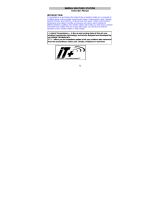displayed on the Weather Center. If this does not happen after 30 seconds, the
batteries will need to be removed from both units. You will have to start again
from step 1.
5. You may then check all cables for correct connection and all components for
correct function by manually turning the wind-gauge, moving the weather-vane,
tilting the rain sensor to hear the impact of the internally moving seesaw, etc
(See Positioning below).
6. Time and date shall be manually set (See Manual Setting below).
7. After the Weather Center has been checked for correct function with regard to
the above points and found fit, the initial set up of the Weather Center system
is finished and the mounting of the system components can take place. It must
be verified, however, that all components work properly together at their
chosen mounting or standing locations. If e.g. there appear to be problems with
the 915 MHz radio transmission, they can mostly be overcome by slightly
changing the mounting locations.
Note:
The radio communication between the receiver and the sensor in the open field
reaches distances of max 330 feet, provided there are no interfering obstacles such
as buildings, trees, vehicles, high voltage lines, etc.
8. Radio interferences created by PC screens, radios or TV sets can in some
cases entirely cut off radio communication. Please take this into consideration
when choosing standing or mounting locations.
Note:
The thermo-hygro sensor should be placed in a dry, shaded area. The temperature
sensor has a range of 330 feet. Keep in mind that the 330 feet is in open air with no
obstructions and that radio waves DO NOT curve around objects. Actual transmission
range will vary depending on what is in the path of the signal. Each obstruction (roof,
walls, floors, ceilings, thick trees, etc.) will effectively cut signal range in half.
Example: A Professional Weather Center with a 330 feet range is mounted on an
interior wall, so that the signal has to pass through one interior wall, one exterior wall,
and across the 10 feet width of the room between the 2 walls. The first wall will
reduce the range to 165 feet, and the second wall will reduce the range to 87 feet.
Factoring in the 10 foot room, this leaves a maximum of 77 feet of remaining signal
range.
This allowance is typically enough for a frame wall with non-metallic siding; however
certain materials can reduce range even further. Metal siding, stucco, and some
types of glass can reduce signal range by as much as ¾ or more, compared to the ½
reduction typical of most obstructions. It is possible to receive a signal through these
materials, however maximum range will be much less due to their tendency to absorb
or reflect a much larger portion of the sensor’s signal
.
Note :
x After batteries are installed in the sensor, install the batteries in the Weather
Center to receive the signal from the sensor as soon as possible. If the
Weather Center is powered more than 5 hours after the sensor is powered, the
Weather Center will never receive signal successfully from this sensor. In this
case, user will need to reinstall the batteries from the sensor to redo set-up
procedure.