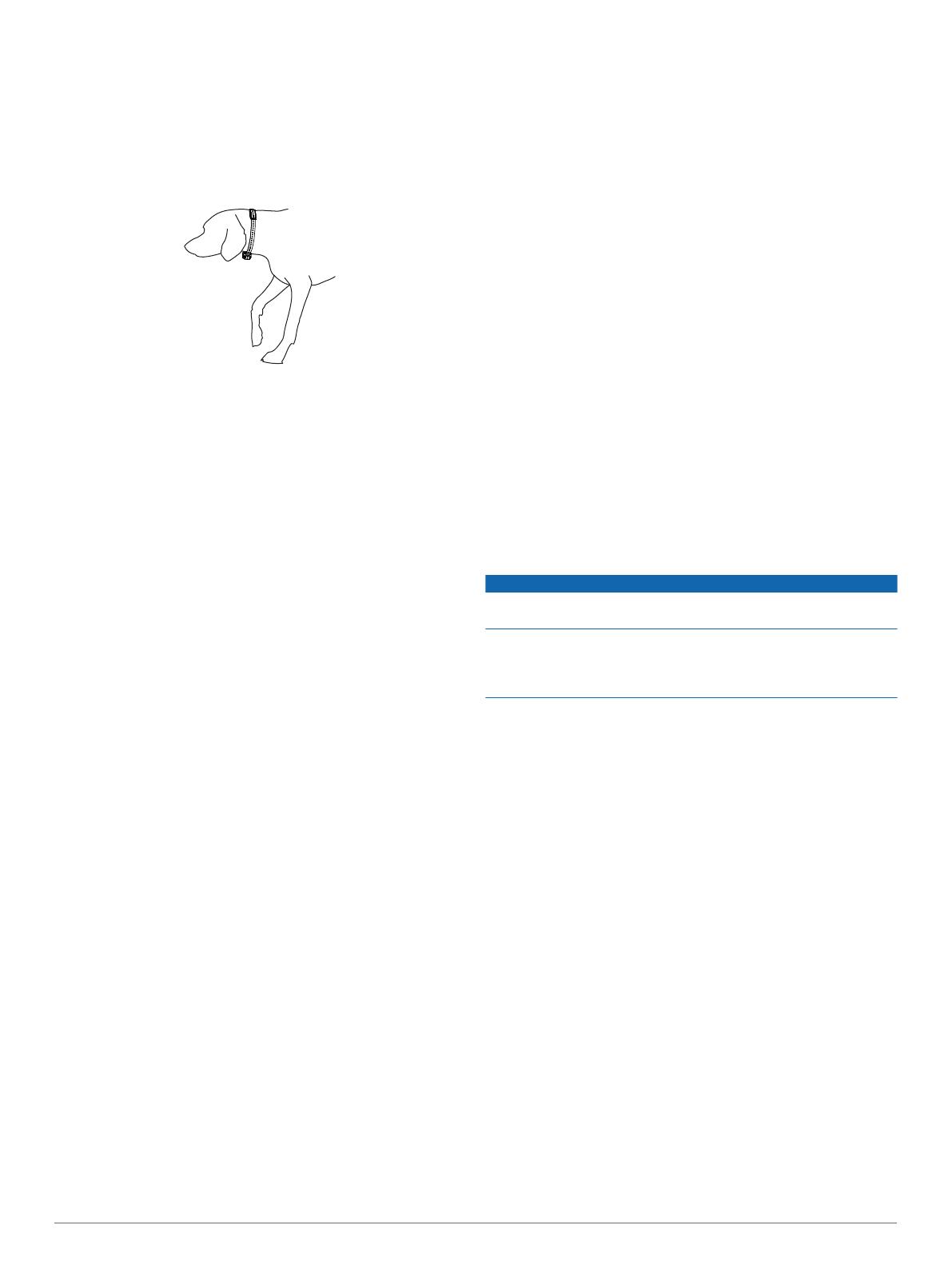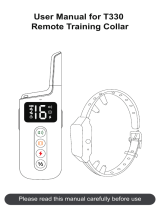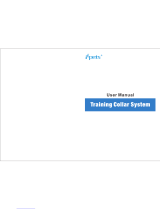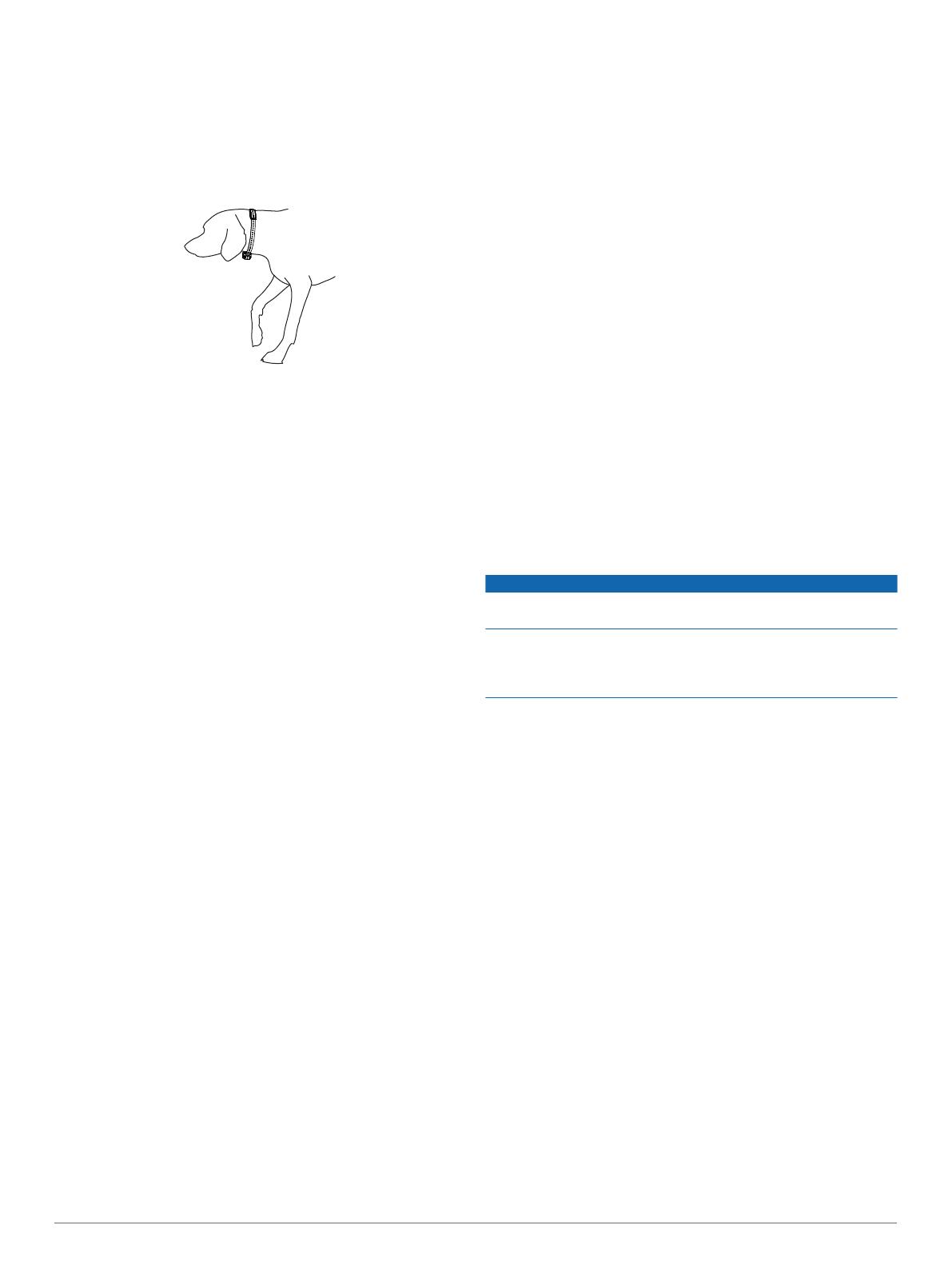
NOTE: ID tags contacting the device may cause
unintentional corrections.
3
Tighten the strap so that it is very snug around the dog's
neck, and fasten the buckle.
NOTE: The collar should fit tightly and should not be able to
rotate or slide on the dog's neck. The dog must be able to
swallow food and water normally. You should observe your
dog's behavior to verify that the collar is not too tight.
4
Wiggle the device to work the contact points through the
dog's coat.
NOTE: The contact points must have contact with the dog's
skin to be effective.
Garmin Canine
The free Garmin Canine app allows you to review your dog's
daily activity and get insights into your dog's behavior. When you
pair a compatible dog collar device, you can train your dog
remotely using tones, vibrations, and stimulations. The app also
allows you to wirelessly send software updates to your dog
device. You can pair Keep Away Tag sensors to keep your dog
out of undesired areas.
Train by remote: Allows you to train your dog remotely using
the app. You can select the training methods best suited for
your dog.
Set up bark correction: Allows the device to detect and correct
barks automatically. You can adjust the method of the
corrections. When using stimulation, you can adjust the
intensity level or use auto-rise.
Set up Keep Away Tag sensors: Allows you to pair and set up
optional Keep Away Tag sensors. You can give each sensor
a descriptive name to identify its location, set the effective
range for your dog, and adjust the method of the corrections.
Analyze your data: You can view summary data, including your
dog's daily activity level, number of barks, and number of
times the dog has entered into the range of paired Keep
Away Tag sensors. You can also view more detailed
information about your dog's activity, including event times
and corrective actions used.
NOTE: Some data requires an optional Keep Away Tag
sensor.
Set up family members and dogs: Allows you to create and
edit dog profiles, pair compatible dog collar devices, and
invite other family members.
Dog Training
You should research and investigate the training methods best
suited for you, your dog, and your needs.
When used properly, the Delta Smart training system is an
effective training tool to aid your dog in reaching its full potential.
The use of the training system should be part of an overall
training program.
Training Methods
Stimulation: Applies a brief stimulation when you tap the
stimulation option in the app. Applies continuous stimulation
to the dog the entire time you hold the stimulation option in
the app, for a maximum of 8 seconds. Your stimulations
should typically be much shorter than 8 seconds. You can
manually adjust the stimulation intensity level.
Tone: Activates an audible tone. A tone can be used as either a
positive or negative training cue, depending on your training
program.
Vibration: Applies vibration to the dog the entire time you hold
the vibration option in the app, for a maximum of 8 seconds.
The effectiveness of vibration may vary based on the dog's
temperament and experience.
Choosing the Correct Intensity Level
1
Set the intensity to the lowest level.
2
Observe the dog for a reaction, such as a head shake, neck
movement, or just a change in expression.
Sometimes dogs will vocalize due to the surprise of the
electrical stimulation. If the dog vocalizes more than once,
the intensity level is too high for beginning training.
3
If there is no reaction, increase the intensity level by one level
until the dog has a slight but recognizable reaction to the
stimulation.
The intensity level that causes a slight but recognizable reaction
is your dog's baseline level for beginning collar training. You do
not need to, and should not, apply this intensity selection test
again.
After you begin training, the dog’s performance guides your
intensity selection. As the dog advances in training, you may
need to change the level depending upon the training situation.
BarkLimiter
™
NOTICE
Before playing with your dog, you should remove the dog collar
device or deactivate the BarkLimiter feature.
When using the BarkLimiter feature, you should remove all other
collars, tags, or other items from your dog. These other items
can cause the BarkLimiter feature to activate when the dog is
not barking.
The BarkLimiter feature can correct your dog automatically
when the dog barks. The device detects vibrations to distinguish
between barking and other vocalizations. You can use the
Garmin Canine app to manually adjust the amount of barking
allowed. You can allow no barking or set a custom number to
indicate how many barks are allowed before correcting your
dog. You can also allow some barking (up to 5 barks) to help
avoid unintentional corrections resulting from everyday activity,
such as yawning, sneezing, or going through a dog door.
You can use any of these methods when correcting your dog
with the BarkLimiter feature.
• Tone
• Vibration
• Fixed stimulation
• An automatic, gradual increase in stimulation intensity (auto-
rise)
NOTE: If you turn off all correction methods, the device
continues to detect your dog's barks without performing any
corrections. This can help you track your dog's barking behavior
using the Garmin Canine app.
Automatic Intensity
The device can set the stimulation intensity level automatically
based on the barking behavior of the dog. The device starts at
the lowest intensity level and increases the intensity level
gradually until the dog stops barking. When the dog is quiet, the
intensity decreases over time.
The automatic intensity feature is designed to eliminate
excessive nuisance barking. To stop barks more immediately,
you should set the intensity level manually.
2 Garmin Canine