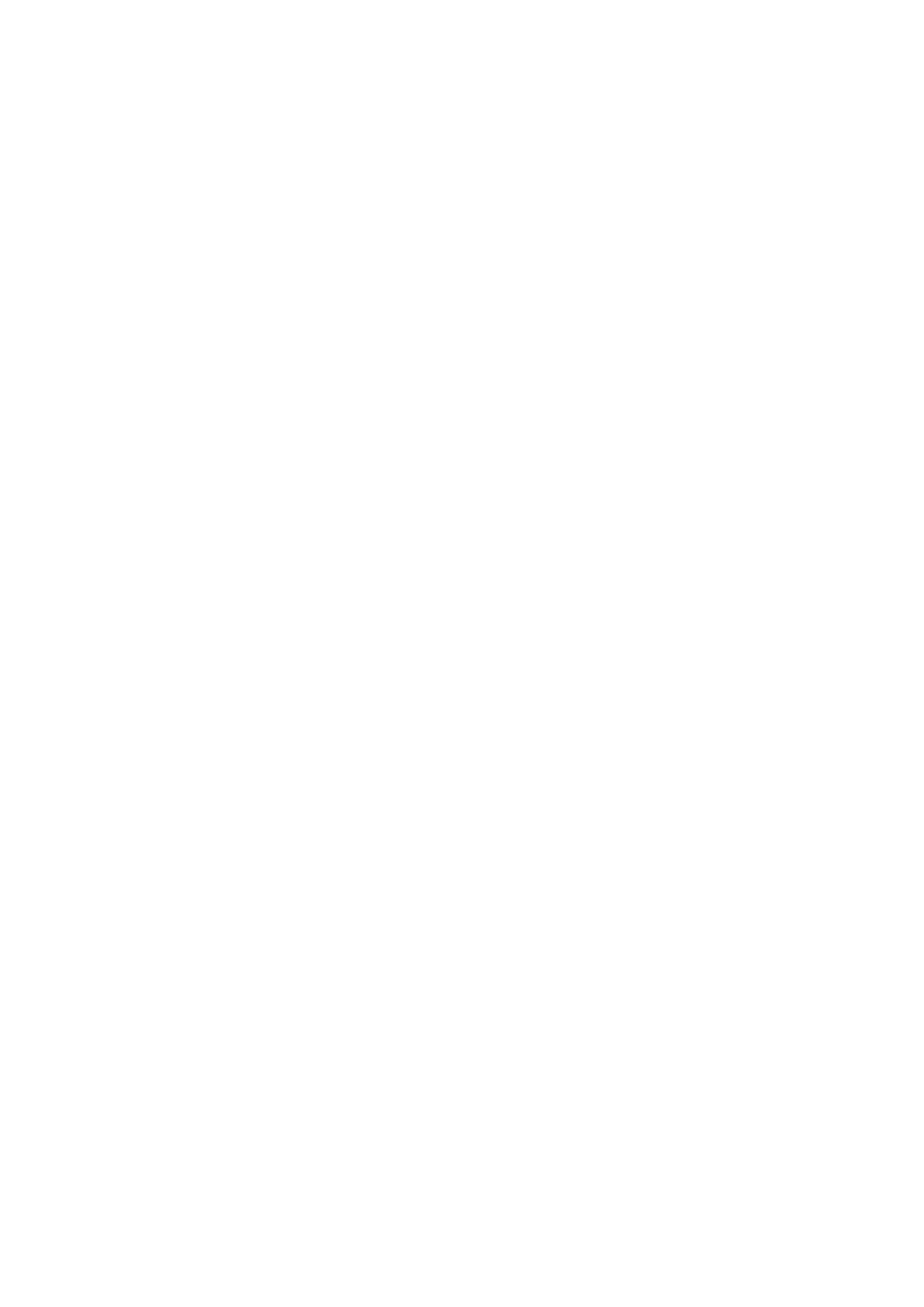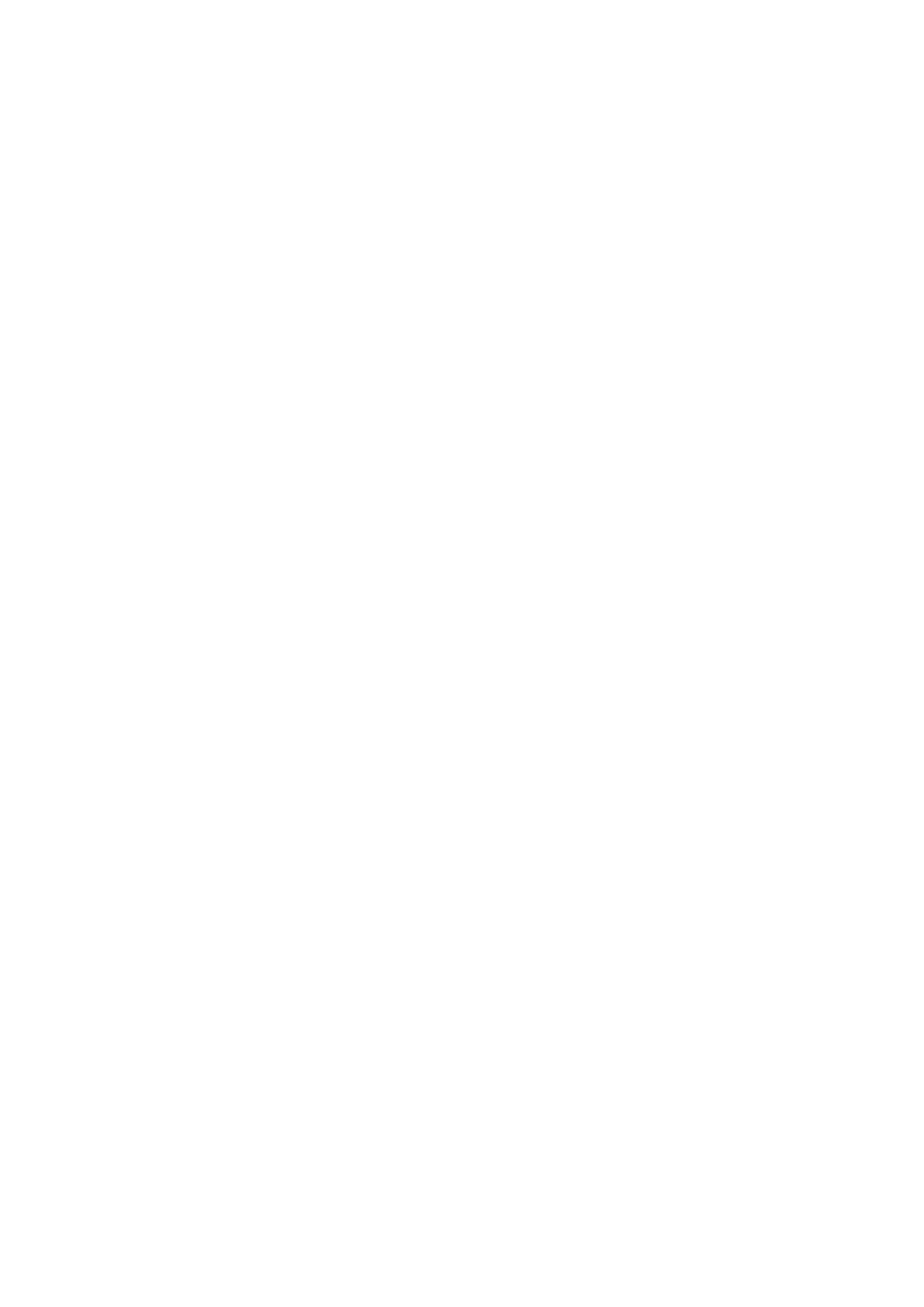
Turning OFF the Machine .....................................................................................................................................
77
Using the Operation Panel ....................................................................................................................................... 78
Basic Screens ..................................................................................................................................................... 79
Home Screen ............................................................................................................................................... 80
<Status Monitor> Screen ............................................................................................................................... 81
Message Display ........................................................................................................................................... 83
Basic Operation .................................................................................................................................................. 84
Entering Text ...................................................................................................................................................... 86
Loading Paper ......................................................................................................................................................... 87
Loading Paper in the Drawer ................................................................................................................................ 89
Loading Envelopes .............................................................................................................................................. 92
Loading Preprinted Paper .................................................................................................................................... 94
Specifying Paper Size and Type ............................................................................................................................. 95
Specifying Paper Size and Type in the Drawer .................................................................................................. 96
Registering a Custom Paper Size .................................................................................................................... 97
Limiting the Paper Sizes Displayed .................................................................................................................. 98
Entering Sleep Mode ............................................................................................................................................... 99
Printing .............................................................................................................................................................. 101
Printing from a Computer ..................................................................................................................................... 102
Canceling Prints ............................................................................................................................................... 104
Checking the Printing Status and Log .................................................................................................................. 106
Linking with Mobile Devices ............................................................................................................ 109
Connecting with Mobile Devices ............................................................................................................................ 110
Connecting via a Wireless LAN Router (LAN Connection) ........................................................................................ 111
Connecting Directly (Access Point Mode) ............................................................................................................. 112
Utilizing the Machine through Applications ........................................................................................................... 115
Using AirPrint ....................................................................................................................................................... 116
Printing with AirPrint ........................................................................................................................................ 120
If AirPrint Cannot Be Used ................................................................................................................................. 123
Using Google Cloud Print ....................................................................................................................................... 124
Managing the Machine by the Remote Control ....................................................................................................... 126
Managing the Machine ........................................................................................................................ 128
Setting Access Privileges ....................................................................................................................................... 130
Setting the System Manager PIN ........................................................................................................................ 131
Setting a Remote UI PIN .................................................................................................................................... 133
Conguring the Network Security Settings ............................................................................................................ 135
Restricting Communication by Using Firewalls ..................................................................................................... 137
Specifying IP Addresses for Firewall Settings .................................................................................................. 138
Changing Port Numbers .................................................................................................................................... 141
Setting a Proxy ................................................................................................................................................. 142
Conguring the Key and Certicate for TLS .......................................................................................................... 144
Generating the Key and Certicate for Network Communication ...................................................................... 146
II