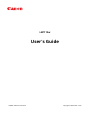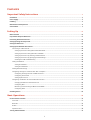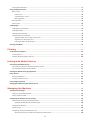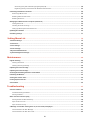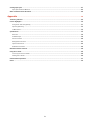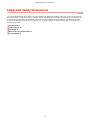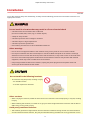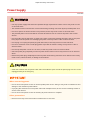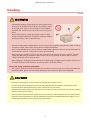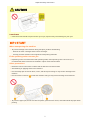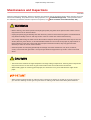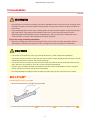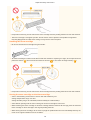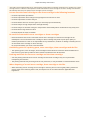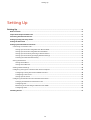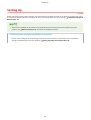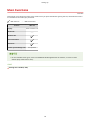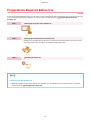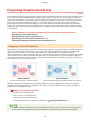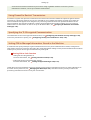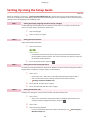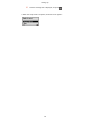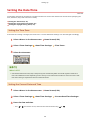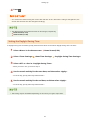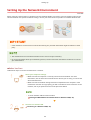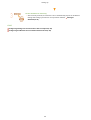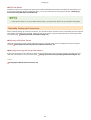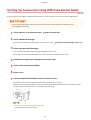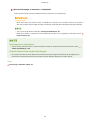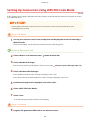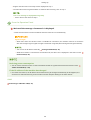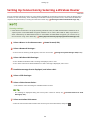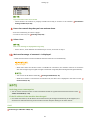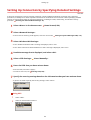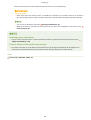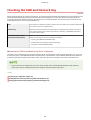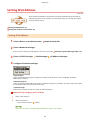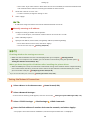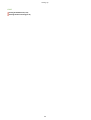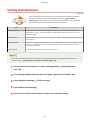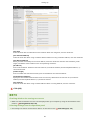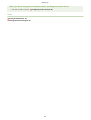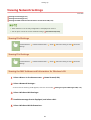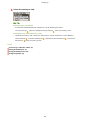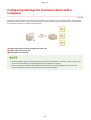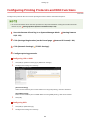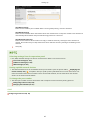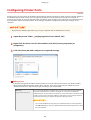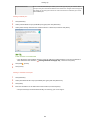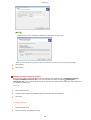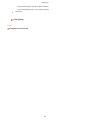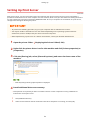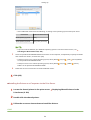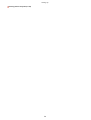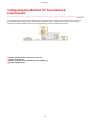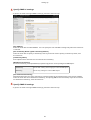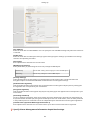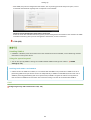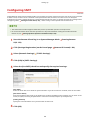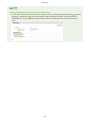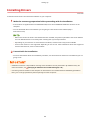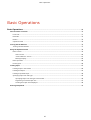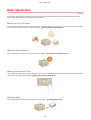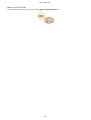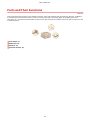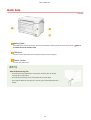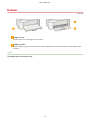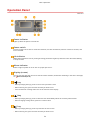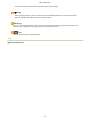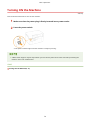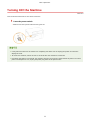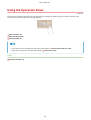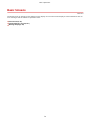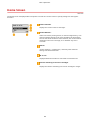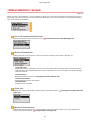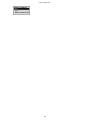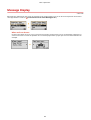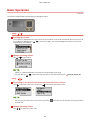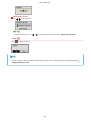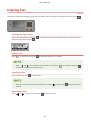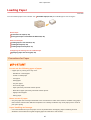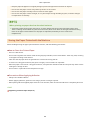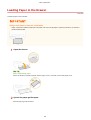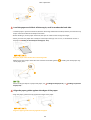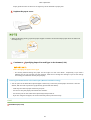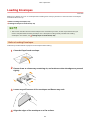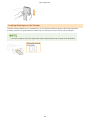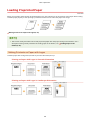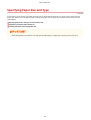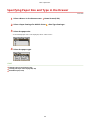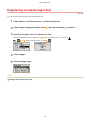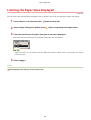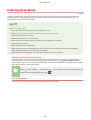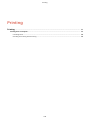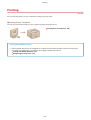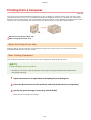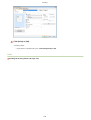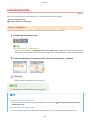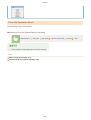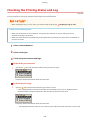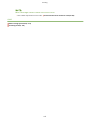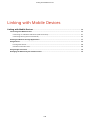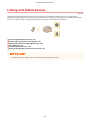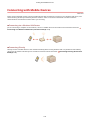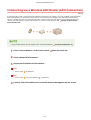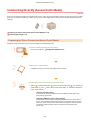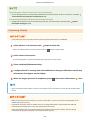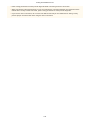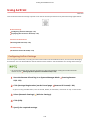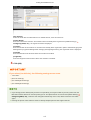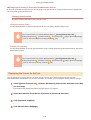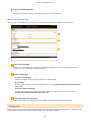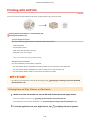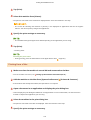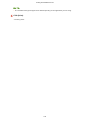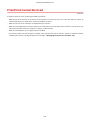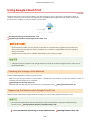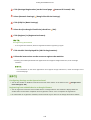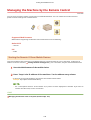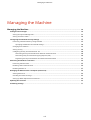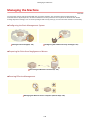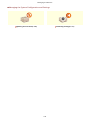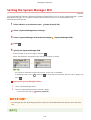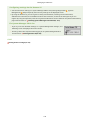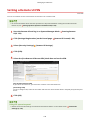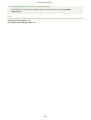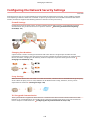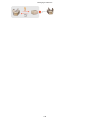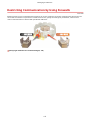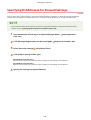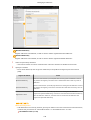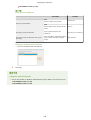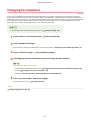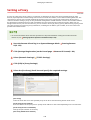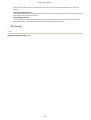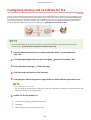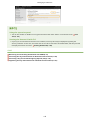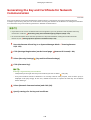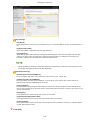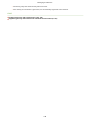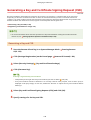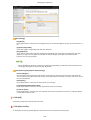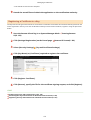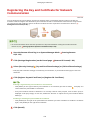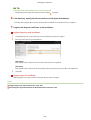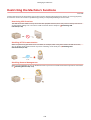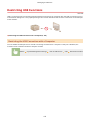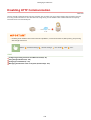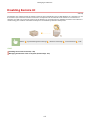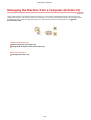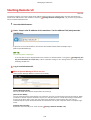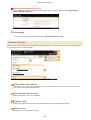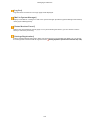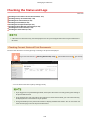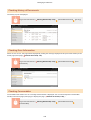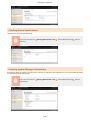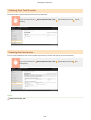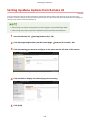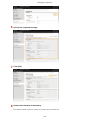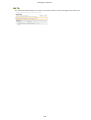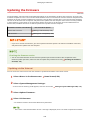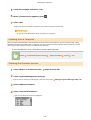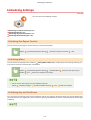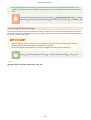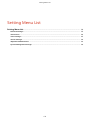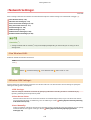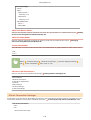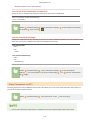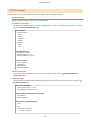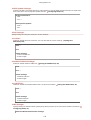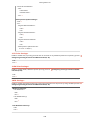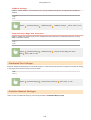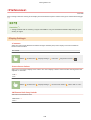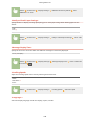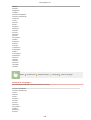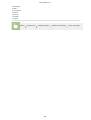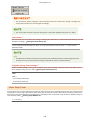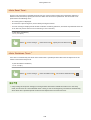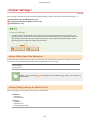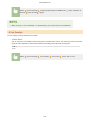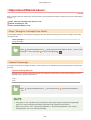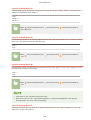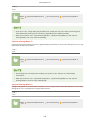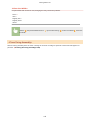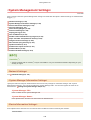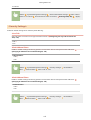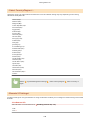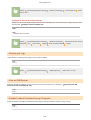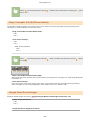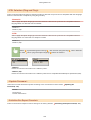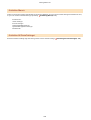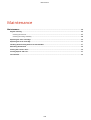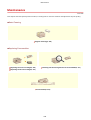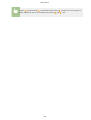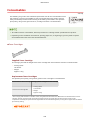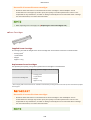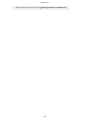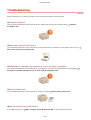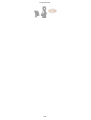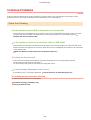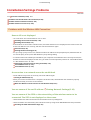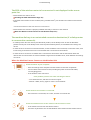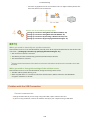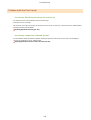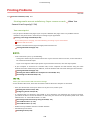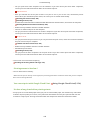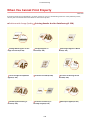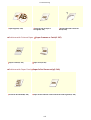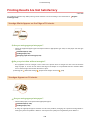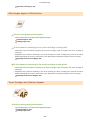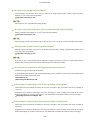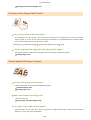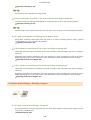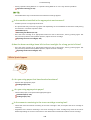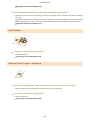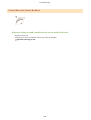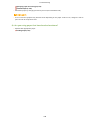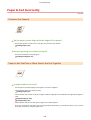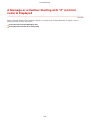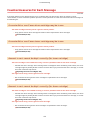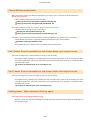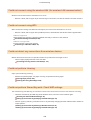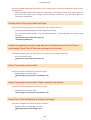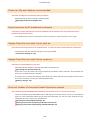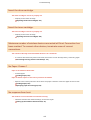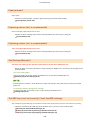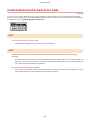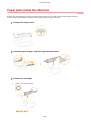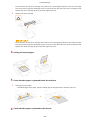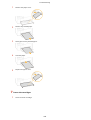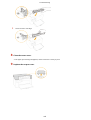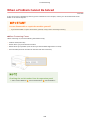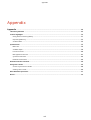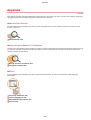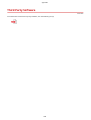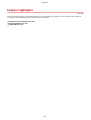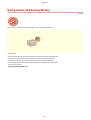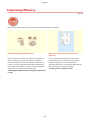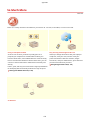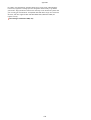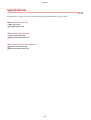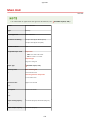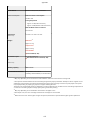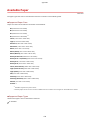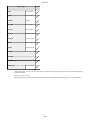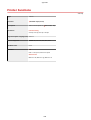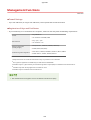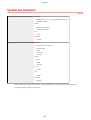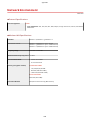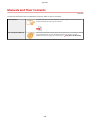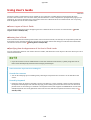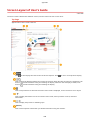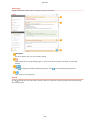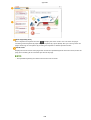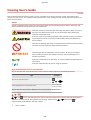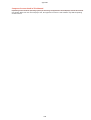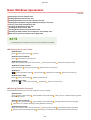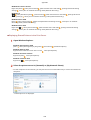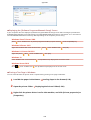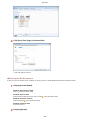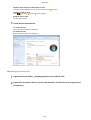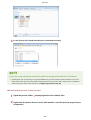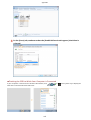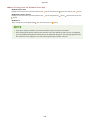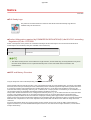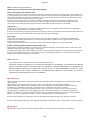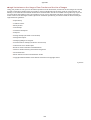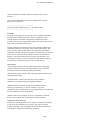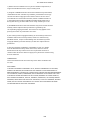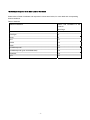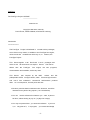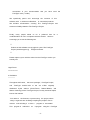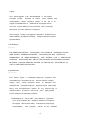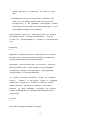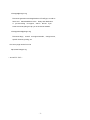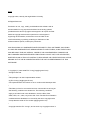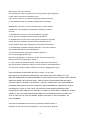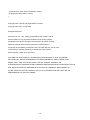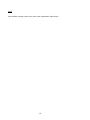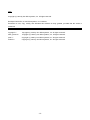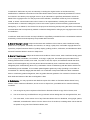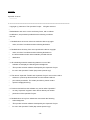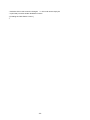Canon LBP113 - i-SENSYS User manual
- Category
- Multifunctionals
- Type
- User manual
This manual is also suitable for

LBP113w
User's Guide
USRMA-2446-00 2018-08 en Copyright CANON INC. 2018

Contents
Important Safety Instructions ...........................................................................................................
2
Installation ............................................................................................................................................................... 3
Power Supply ............................................................................................................................................................ 5
Handling ................................................................................................................................................................... 6
Maintenance and Inspections .................................................................................................................................... 8
Consumables ............................................................................................................................................................ 9
Setting Up .......................................................................................................................................................... 13
Main Functions ....................................................................................................................................................... 14
Preparations Required Before Use ........................................................................................................................... 15
Preventing Unauthorized Access .............................................................................................................................. 16
Setting Up Using the Setup Guide ............................................................................................................................ 18
Setting the Date/Time ............................................................................................................................................. 20
Setting Up the Network Environment ...................................................................................................................... 22
Connecting to a Wireless LAN ............................................................................................................................... 24
Setting Up Connection Using WPS Push Button Mode ....................................................................................... 26
Setting Up Connection Using WPS PIN Code Mode ........................................................................................... 28
Setting Up Connection by Selecting a Wireless Router ....................................................................................... 30
Setting Up Connection by Specifying Detailed Settings ...................................................................................... 32
Checking the SSID and Network Key ............................................................................................................... 35
Setting IP Addresses ........................................................................................................................................... 36
Setting IPv4 Address ..................................................................................................................................... 37
Setting IPv6 Addresses .................................................................................................................................. 40
Viewing Network Settings .................................................................................................................................... 43
Conguring Settings for Communication with a Computer ...................................................................................... 45
Conguring Printing Protocols and WSD Functions ........................................................................................... 46
Conguring Printer Ports ............................................................................................................................... 48
Setting Up Print Server .................................................................................................................................. 52
Conguring the Machine for Your Network Environment ......................................................................................... 55
Changing the Maximum Transmission Unit ...................................................................................................... 56
Conguring DNS .......................................................................................................................................... 57
Monitoring and Controlling the Machine with SNMP ......................................................................................... 60
Conguring SNTP ......................................................................................................................................... 64
Installing Drivers .................................................................................................................................................... 66
Basic Operations .......................................................................................................................................... 68
Parts and Their Functions ........................................................................................................................................ 70
Front Side .......................................................................................................................................................... 71
Back Side ........................................................................................................................................................... 72
Drawer .............................................................................................................................................................. 73
Operation Panel ................................................................................................................................................. 74
Turning ON the Machine ......................................................................................................................................... 76
I
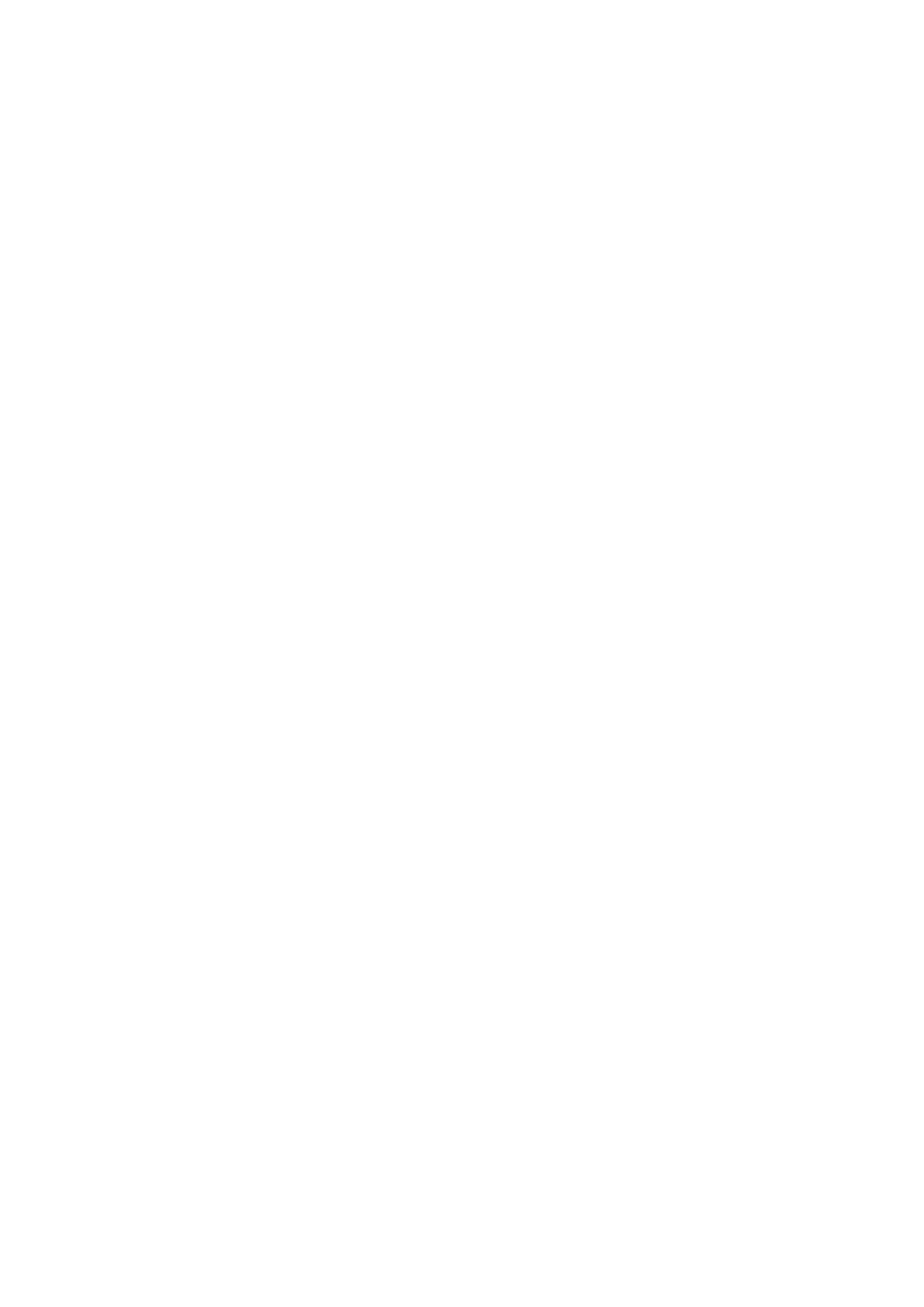
Turning OFF the Machine .....................................................................................................................................
77
Using the Operation Panel ....................................................................................................................................... 78
Basic Screens ..................................................................................................................................................... 79
Home Screen ............................................................................................................................................... 80
<Status Monitor> Screen ............................................................................................................................... 81
Message Display ........................................................................................................................................... 83
Basic Operation .................................................................................................................................................. 84
Entering Text ...................................................................................................................................................... 86
Loading Paper ......................................................................................................................................................... 87
Loading Paper in the Drawer ................................................................................................................................ 89
Loading Envelopes .............................................................................................................................................. 92
Loading Preprinted Paper .................................................................................................................................... 94
Specifying Paper Size and Type ............................................................................................................................. 95
Specifying Paper Size and Type in the Drawer .................................................................................................. 96
Registering a Custom Paper Size .................................................................................................................... 97
Limiting the Paper Sizes Displayed .................................................................................................................. 98
Entering Sleep Mode ............................................................................................................................................... 99
Printing .............................................................................................................................................................. 101
Printing from a Computer ..................................................................................................................................... 102
Canceling Prints ............................................................................................................................................... 104
Checking the Printing Status and Log .................................................................................................................. 106
Linking with Mobile Devices ............................................................................................................ 109
Connecting with Mobile Devices ............................................................................................................................ 110
Connecting via a Wireless LAN Router (LAN Connection) ........................................................................................ 111
Connecting Directly (Access Point Mode) ............................................................................................................. 112
Utilizing the Machine through Applications ........................................................................................................... 115
Using AirPrint ....................................................................................................................................................... 116
Printing with AirPrint ........................................................................................................................................ 120
If AirPrint Cannot Be Used ................................................................................................................................. 123
Using Google Cloud Print ....................................................................................................................................... 124
Managing the Machine by the Remote Control ....................................................................................................... 126
Managing the Machine ........................................................................................................................ 128
Setting Access Privileges ....................................................................................................................................... 130
Setting the System Manager PIN ........................................................................................................................ 131
Setting a Remote UI PIN .................................................................................................................................... 133
Conguring the Network Security Settings ............................................................................................................ 135
Restricting Communication by Using Firewalls ..................................................................................................... 137
Specifying IP Addresses for Firewall Settings .................................................................................................. 138
Changing Port Numbers .................................................................................................................................... 141
Setting a Proxy ................................................................................................................................................. 142
Conguring the Key and Certicate for TLS .......................................................................................................... 144
Generating the Key and Certicate for Network Communication ...................................................................... 146
II

Generating a Key and Certicate Signing Request (CSR) ................................................................................... 149
Registering the Ke
y and Certicate for Network Communication ...................................................................... 152
Restricting the Machine's Functions ...................................................................................................................... 154
Restricting USB Functions .................................................................................................................................. 155
Disabling HTTP Communication ......................................................................................................................... 156
Disabling Remote UI ......................................................................................................................................... 157
Managing the Machine from a Computer (Remote UI) ............................................................................................ 158
Starting Remote UI ........................................................................................................................................... 159
Checking the Status and Logs ............................................................................................................................ 162
Setting Up Menu Options from Remote UI ........................................................................................................... 166
Updating the Firmware ......................................................................................................................................... 169
Initializing Settings ............................................................................................................................................... 171
Setting Menu List ...................................................................................................................................... 174
<Network Settings> .............................................................................................................................................. 175
<Preferences> ....................................................................................................................................................... 183
<Timer Settings> ................................................................................................................................................... 187
<Printer Settings> ................................................................................................................................................. 190
<Adjustment/Maintenance> .................................................................................................................................. 192
<System Management Settings> ............................................................................................................................ 196
Maintenance ................................................................................................................................................. 204
Regular Cleaning .................................................................................................................................................. 206
Cleaning the Exterior ........................................................................................................................................ 207
Cleaning the Fixing Assembly ............................................................................................................................. 208
Replacing the Toner Cartridge ............................................................................................................................... 209
Replacing the Drum Cartridge ............................................................................................................................... 213
Checking the Remaining Amount of Consumables .................................................................................................. 217
Relocating the Machine ......................................................................................................................................... 218
Viewing the Counter Value .................................................................................................................................... 220
Printing Reports and Lists ..................................................................................................................................... 221
Consumables ........................................................................................................................................................ 223
Troubleshooting ......................................................................................................................................... 227
Common Problems ................................................................................................................................................ 229
Installation/Settings Problems ........................................................................................................................... 230
Printing Problems ............................................................................................................................................. 234
When You Cannot Print Properly ............................................................................................................................ 236
Printing Results Are Not Satisfactory ................................................................................................................... 238
Paper Creases or Curls ...................................................................................................................................... 247
Paper Is Fed Incorrectly ..................................................................................................................................... 249
A Message or a Number Starting with "#" (an Error Code) Is Displayed .................................................................... 250
Countermeasures for Each Message ................................................................................................................... 251
Countermeasures for Each Error Code ................................................................................................................ 260
III

Clearing Paper Jams .............................................................................................................................................. 261
Paper Jams inside the Machine
........................................................................................................................... 262
When a Problem Cannot Be Solved ......................................................................................................................... 266
Appendix ........................................................................................................................................................... 268
Third Party Software ............................................................................................................................................. 269
Feature Highlights ................................................................................................................................................ 270
Going Green and Saving Money ......................................................................................................................... 271
Improving Eciency ......................................................................................................................................... 272
So Much More .................................................................................................................................................. 273
Specications ....................................................................................................................................................... 275
Main Unit ........................................................................................................................................................ 276
Available Paper ................................................................................................................................................ 278
Printer Functions .............................................................................................................................................. 280
Management Functions ..................................................................................................................................... 281
System Environment ......................................................................................................................................... 282
Network Environment ....................................................................................................................................... 283
Manuals and Their Contents .................................................................................................................................. 284
Using User's Guide ................................................................................................................................................ 285
Screen Layout of User's Guide ............................................................................................................................ 286
Viewing User's Guide ........................................................................................................................................ 289
Basic Windows Operations .................................................................................................................................... 291
Notice .................................................................................................................................................................. 299
IV

Important Safety Instructions
Important Safety Instructions ................................................................................................................... 2
Installation ............................................................................................................................................................
3
Power Supply ......................................................................................................................................................... 5
Handling ................................................................................................................................................................. 6
Maintenance and Inspections .............................................................................................................................. 8
Consumables .......................................................................................................................................................... 9
Important Safety Instructions
1

Important Safety Instructions
2357-000
The content described in this chapter is for the pre
vention of damage to property and injury to users of the machine
and others. Before using this machine, read this chapter and follow the instructions to properly use this machine. Do
not perform any operations not described in this manual. Canon will not be responsible for any damages resulting
from use not described in this manual, improper use, or repair/changes not performed by Canon or a third party
authorized by Canon.
Installation(P. 3)
Power Supply(P. 5)
Handling(P. 6)
Maintenance and Inspections(P. 8)
Consumables(P. 9)
Important Safety Instructions
2

Installation
2357-001
To use this machine safely and comfortably
, carefully read the following precautions and install the machine in an
appropriate location.
Do not install in a location that may result in a r
e or electrical shock
● A location wher
e the ventilation slots are blocked
(too close to walls, beds, sofas, rugs, or similar objects)
● A damp or dusty location
● A location exposed to direct sunlight or outdoors
● A location subject to high temperatures
● A location exposed to open ames
● Near alcohol, paint thinners or other ammable substances
Other warnings
● Do not connect unapproved cables to this machine. Doing so may result in a re or electrical shock.
● Do not place necklaces and other metal objects or containers lled with liquid on the machine. If foreign
substances come in contact with electrical parts inside the machine, it may result in a re or electrical shock.
● Do not use near medical equipment. Radio waves emitted from this machine may interfere with medical
equipment, which may result in malfunctions and accidents.
● If any foreign substance falls into this machine, unplug the power plug from the AC power outlet and
contact your local authorized Canon dealer.
Do not install in the following locations
● The machine may drop or fall, r
esulting in injury.
- An unstable location
- A location exposed to vibrations
Other cautions
● When carrying this machine, follow the instructions in this manual. If carried impr
operly, it may fall, resulting
in injury.
● When installing this machine, be careful not to get your hands caught between the machine and the oor or
walls. Doing so may result in injury.
Avoid poorly ventilated locations
● This machine generates a slight amount of ozone and other emissions during normal use. These emissions
are not harmful to health. However, they may be noticeable during extended use or long production runs in
Important Safety Instructions
3

poorly ventilated rooms. To maintain a comfortable working environment, it is recommended that the room
where the machine oper
ates be appropriately ventilated. Also avoid locations where people would be
exposed to emissions from the machine.
Do not install in the following locations that may result in damage
● A location subject to dr
amatic changes in temper
ature or
humidity
● A location near equipment that generates magnetic or
electromagnetic waves
● A laboratory or location where chemical reactions occur
● A location exposed to corrosive or toxic gases
● A location that may warp from the weight of the machine or
where the machine is liable to sink (a carpet, etc.)
Do not install in a location where condensation occurs
● Water dr
oplets (condensation) may form inside the machine when the room where the machine is installed
is heated rapidly, and when the machine is moved from a cool or dry location to a hot or humid location.
Using the machine under these conditions may result in paper jams, poor print quality, or damage to the
machine. Let the machine adjust to the ambient temperature and humidity for at least 2 hours before use.
In altitudes of above sea level 3,000 m or higher
● Machines with a hard disk may not operate properly when used at high altitudes of about 3,000 meters
above sea level, or higher.
Important Safety Instructions
4

Power Supply
2357-002
● Use only a power supply that meets the specied voltage r
equirements. Failure to do so may result in a re
or electrical shock.
● The machine must be connected to a socket-outlet with grounding connection by the provided power cord.
● Do not use power cords other than the one provided, as this may result in a re or electrical shock.
● The provided power cord is intended for use with this machine. Do not connect the power cord to other
devices.
● Do not modify, pull, forcibly bend, or perform any other act that may damage the power cord. Do not place
heavy objects on the power cord. Damaging the power cord may result in a re or electrical shock.
● Do not plug in or unplug the power plug with wet hands, as this may result in an electrical shock.
● Do not use extension cords or multi-plug power strips with the machine. Doing so may result in a re or
electrical shock.
● Do not wrap the power cord or tie it in a knot, as this may result in a re or electrical shock.
● Insert the power plug completely into the AC power outlet. Failure to do so may result in a re or electrical
shock.
● Remove the power plug completely from the AC power outlet during a thunder storm. Failure to do so may
result in a re, electrical shock, or damage to the machine.
● Install this machine near the power outlet and leave sucient space ar
ound the power plug so that it can be
unplugged easily in an emergency.
When connecting power
● Do not connect the power cor
d to an uninterruptible power source. Doing so may result in malfunction of or
damage to the machine at power failure.
● If you plug this machine into an AC power outlet with multiple sockets, do not use the remaining sockets to
connect other devices.
● Do not connect the power cord to the auxiliary AC power outlet on a computer.
Other precautions
● Electrical noise may cause this machine to malfunction or lose data.
Important Safety Instructions
5

Handling
2357-003
● Immediately unplug the power plug fr
om the AC power outlet
and contact an authorized Canon dealer if the machine makes
an unusual noise, emits an unusual smell, or emits smoke or
excessive heat. Continued use may result in a re or electrical
shock.
● Do not disassemble or modify this machine. There are high-
voltage and high-temperature components inside the machine
which may result in a re or electrical shock.
● Place the machine where childr
en will not come in contact with the power cord and other cables or internal
and electrical parts. Failure to do so may result in unexpected accidents.
● Do not use ammable sprays near this machine. If ammable substances come into contact with electrical
parts inside this machine, it may result in a re or electrical shock.
● When moving this machine, be sure to turn OFF the power of this machine and your computer, and then
unplug the power plug and interface cables. Failure to do so may damage the power cord or interface
cables, resulting in a re or electrical shock.
● When plugging or unplugging a USB cable when the power plug is plugged into an AC power outlet, do not
touch the metal part of the connector, as this may result in an electrical shock.
If you are using a cardiac pacemaker
● This machine generates a lo
w level magnetic ux and ultrasonic waves. If you use a cardiac pacemaker and
feel abnormalities, please move away from this machine and consult your physician immediately.
● Do not place heavy objects on this machine as they may fall, r
esulting in injury.
● For your safety, please unplug the power cord if the machine will not be used for a long period of time.
● Use caution when opening and closing covers to avoid injury to your hands.
● Keep hands and clothing away from the rollers in the output area. If the rollers catch your hands or clothing,
this may result in personal injury.
● The inside of the machine and the output slot are very hot during and immediately after use. Avoid contact
with these areas to prevent burns. Also, printed paper may be hot immediately after being output, so use
caution when handling it. Failure to do so may result in burns.
Important Safety Instructions
6

Laser beam
● If the laser beam should escape and enter your eyes, e
xposure may cause damage to your eyes.
When transporting the machine
● To pr
event damage to the machine during transport, perform the following.
- Remove the toner cartridges and the drum cartridges.
- Securely pack the machine in the original box with packing materials.
If the operating noise concerns you
● Depending on the use environment and operating mode, if the operating noise is of concern, it is
recommended that the machine be installed in a place other than the oce.
Other precautions
● Follow the caution instructions on labels and the like found on this machine.
● Avoid shaking or applying shock to this machine.
● Do not forcibly open and close doors, covers, and other parts. Doing so may result in damage to the
machine.
● Do not touch the contacts (
) inside the machine. Doing so may result in damage to the machine.
● To prevent a paper jam, do not turn OFF the power, open/close the covers, and load/unload the paper when
printing.
Important Safety Instructions
7

Maintenance and Inspections
2357-004
Clean this machine periodically. If dust accumulates, the machine may not oper
ate properly. When cleaning, be sure to
observe the following. If a problem occurs during operation, see
Troubleshooting(P. 227) . If the problem cannot
be r
esolved or you feel the machine requires an inspection, see
When a Problem Cannot Be Solved(P. 266) .
● Before cleaning, turn OFF the power and unplug the power plug from the AC power outlet. Failure to do so
may r
esult in a re or electrical shock.
● Unplug the power plug periodically and clean with a dry cloth to remove dust and grime. Accumulated dust
may absorb humidity in the air and may result in a re if it comes into contact with electricity.
● Use a damp, well wrung-out cloth to clean the machine. Dampen cleaning cloths with water only. Do not use
alcohol, benzine, paint thinner, or other ammable substances. Do not use tissue paper or paper towels. If
these substances come into contact with electrical parts inside the machine, they may generate static
electricity or result in a re or electrical shock.
● Check the power cord and plug periodically for damage. Check the machine for rust, dents, scratches,
cracks, or excessive heat generation. Use of poorly-maintained equipment may result in a re or electrical
shock.
● The inside of the machine has high-temperatur
e and high-voltage components. Touching these components
may result in burns. Do not touch any part of the machine that is not indicated in the manual.
● When loading paper or removing jammed paper, be careful not to cut your hands with the edges of the
paper.
● When removing jammed paper or replacing toner cartridges or the like, be careful not to get any toner on
your hands or clothing. If toner gets on your hands or clothing, wash them immediately with cold water.
Important Safety Instructions
8

Consumables
2357-005
● Do not dispose of used toner cartridges or the like in open ames. Also, do not stor
e toner cartridges, drum
cartridges, or paper in a location exposed to open ames. This may cause the toner to ignite, and result in
burns or re.
● If you accidentally spill or scatter toner, carefully gather the toner particles together or wipe them up with a
soft, damp cloth in a way that prevents inhalation. Never use a vacuum cleaner that does not have
safeguards against dust explosions to clean up spilled toner. Doing so may cause a malfunction in the
vacuum cleaner, or result in a dust explosion due to static discharge.
If you are using a cardiac pacemaker
● The toner cartridge generates a low level magnetic ux. If you are using a cardiac pacemaker and feel
abnormalities, please move away from the toner cartridge and consult your physician immediately.
● Use caution not to inhale any toner. If you should inhale toner, consult a physician immediately.
● Use caution so that toner does not get into your e
yes or mouth. If toner should get into your eyes or mouth,
immediately wash with cold water and consult a physician.
● Use caution so that toner does not come into contact with your skin. If it should, wash with soap and cold
water. If there is any irritation on your skin, consult a physician immediately.
● Keep the toner cartridges and other consumables out of the reach of small children. If toner is ingested,
consult a physician or poison control center immediately.
● Do not disassemble or modify the toner cartridge or the like. Doing so may cause the toner to scatter.
Handling the toner cartridge
● Be sure to hold the toner cartridge using the handle.
● Do not touch the toner feed section ( ), the electrical contacts ( ) or the toner cartridge memory ( ).
Important Safety Instructions
9

● Except when necessary, do not take out the toner cartridge from the packing material or from this machine.
● The toner cartridge is a magnetic pr
oduct. Do not move it close to products susceptible to magnetism
including oppy disks and disk drives. Doing so may result in data corruption.
Handling the drum cartridge
● Be sure to hold the drum cartridge using the handle.
● To avoid scratching the surface of the drum inside the machine or exposing it to light, do not open the drum
pr
otective shutter (
). Do not touch the electrical contacts ( ) or the drum cartridge memory ( ).
● Except when necessary, do not take out the drum cartridge from the packing material or from this machine.
Storing the toner cartridge or the drum cartridge
● Stor
e in the following environment to ensure safe and satisfactory use.
Storage temperature range: 0 to 35°C
Storage humidity range: 35 to 85% RH (relative humidity/no condensation)
*
● Store without opening until the toner cartridge or the drum cartridge is to be used.
● When removing the toner cartridge or the drum cartridge from this machine for storage, place the removed
toner cartridge or drum cartridge in the original packing material.
● When storing the toner cartridge, do not store it upright or upside down. The toner will solidify and may not
return to its original condition even if it is shaken.
Important Safety Instructions
10

*
Even within the storable humidity r
ange, water droplets (condensation) may develop inside the toner cartridge or the drum
cartridge if there is a difference of temperature inside and outside the toner cartridge or the drum cartridge. Condensation
will adversely affect the print quality of toner cartridges or drum cartridges.
Do not store the toner cartridge or the drum cartridge in the following locations
● Locations exposed to open ames
● Locations exposed to direct sunlight or bright light for ve minutes or more
● Locations exposed to excessive salty air
● Locations where there are corrosive gases (i.e. aerosol sprays and ammonia)
● Locations subject to high temperature and high humidity
● Locations subject to dramatic changes in temperature and humidity where condensation may easily occur
● Locations with a large amount of dust
● Locations within the reach of children
Be careful of counterfeit toner cartridges or drum cartridges
● Please be aware that there are counterfeit Canon toner cartridges or Canon drum cartridges in the
marketplace. Use of counterfeit toner cartridge or drum cartridge may result in poor print quality or
machine performance. Canon is not responsible for any malfunction, accident or damage caused by the use
of counterfeit toner cartridge or drum cartridge.
For more information, see canon.com/counterfeit.
Availability period of repairing parts, toner cartridges, drum cartridges and the like
● The repairing parts, toner cartridges, drum cartridges and the like for the machine will be available for at
least seven (7) years after production of this machine model has been discontinued.
Packing materials for the toner cartridge and the drum cartridge
● Save the packing materials for the toner cartridge and the drum cartridge. They are required when
transporting this machine.
● The packing materials may be changed in form or placement, or may be added or removed without notice.
When disposing of a used toner cartridge, drum cartridge or the like
● When discarding a toner cartridge, drum cartridge or the like, place it in the original packing material to
prevent toner from scattering from inside, and dispose of it in accordance with the applicable local
regulations.
Important Safety Instructions
11

Setting Up
Setting Up ............................................................................................................................................................. 13
Main Functions .................................................................................................................................................... 14
Pr
eparations Required Before Use ..................................................................................................................... 15
Preventing Unauthorized Access ........................................................................................................................ 16
Setting Up Using the Setup Guide ...................................................................................................................... 18
Setting the Date/Time ......................................................................................................................................... 20
Setting Up the Network Environment ............................................................................................................... 22
Connecting to a Wireless LAN ......................................................................................................................... 24
Setting Up Connection Using WPS Push Button Mode ............................................................................. 26
Setting Up Connection Using WPS PIN Code Mode .................................................................................. 28
Setting Up Connection by Selecting a Wireless Router ............................................................................. 30
Setting Up Connection by Specifying Detailed Settings ............................................................................ 32
Checking the SSID and Network Key ........................................................................................................ 35
Setting IP Addresses ....................................................................................................................................... 36
Setting IPv4 Address ................................................................................................................................ 37
Setting IPv6 Addresses ............................................................................................................................ 40
Viewing Network Settings ............................................................................................................................... 43
Conguring Settings for Communication with a Computer ............................................................................ 45
Conguring Printing Protocols and WSD Functions ................................................................................. 46
Conguring Printer Ports ......................................................................................................................... 48
Setting Up Print Server ............................................................................................................................ 52
Conguring the Machine for Your Network Environment ............................................................................... 55
Changing the Maximum Transmission Unit ............................................................................................. 56
Conguring DNS ...................................................................................................................................... 57
Monitoring and Controlling the Machine with SNMP ............................................................................... 60
Conguring SNTP .................................................................................................................................... 64
Installing Drivers ................................................................................................................................................. 66
Setting Up
12

Setting Up
2357-006
Before using the functions of the machine, the envir
onmental conditions must be set in advance. To begin with, check
the sequences of ow required to complete the setup, and then perform the actual settings.
Preparations Required
Before Use(P
. 15)
● The functions installed on the machine vary depending on the model you purchased. Befor
e using the
machine, see
Main Functions(P. 14) and check the available functions.
Conguring Initial Settings of the Machine (Setup Guide)
● You can easily congur
e the initial settings required to use the machine, such as date, time, and network
settings, by following the on-screen guidance.
Setting Up Using the Setup Guide(P. 18)
Setting Up
13

Main Functions
2357-007
This manual covers all the functions of the model series you pur
chased. Before getting started, check which functions
are available on the model you purchased.
: With function : Without function
Function LBP113w
Display Black and white LCD
Wired LAN
Wireless LAN
Direct Connection
Remote UI
Default System Manager PIN Not specied
● For the available driver types, see the CD-ROM/DVD-ROM supplied with the machine, or see the Canon
website (http://www
.canon.com/).
LINKS
Viewing User's Guide(P. 289)
Setting Up
14

Preparations Required Before Use
2357-008
Set up the machine following steps 1 to 3 in or
der. For more information about a particular step, click on the link to go
to the corresponding section. In addition, to use the machine safely, also check
Preventing Unauthorized
Access(P.
16) .
Step 1 Setting Up Using the Setup Guide(P. 18)
Step 2 Setting Up the Network Environment(P. 22)
● Congure the network settings that ar
e not covered in the Setup Guide. If you do not need
to use the Setup Guide, congure the network settings from here.
Step 3 Installing Drivers(P. 66)
Setting from the Remote UI
● When the network environment settings ar
e complete, you can eciently set the machine from a computer
using Remote UI.
Starting Remote UI(P. 159)
Setting Up
15
Page is loading ...
Page is loading ...
Page is loading ...
Page is loading ...
Page is loading ...
Page is loading ...
Page is loading ...
Page is loading ...
Page is loading ...
Page is loading ...
Page is loading ...
Page is loading ...
Page is loading ...
Page is loading ...
Page is loading ...
Page is loading ...
Page is loading ...
Page is loading ...
Page is loading ...
Page is loading ...
Page is loading ...
Page is loading ...
Page is loading ...
Page is loading ...
Page is loading ...
Page is loading ...
Page is loading ...
Page is loading ...
Page is loading ...
Page is loading ...
Page is loading ...
Page is loading ...
Page is loading ...
Page is loading ...
Page is loading ...
Page is loading ...
Page is loading ...
Page is loading ...
Page is loading ...
Page is loading ...
Page is loading ...
Page is loading ...
Page is loading ...
Page is loading ...
Page is loading ...
Page is loading ...
Page is loading ...
Page is loading ...
Page is loading ...
Page is loading ...
Page is loading ...
Page is loading ...
Page is loading ...
Page is loading ...
Page is loading ...
Page is loading ...
Page is loading ...
Page is loading ...
Page is loading ...
Page is loading ...
Page is loading ...
Page is loading ...
Page is loading ...
Page is loading ...
Page is loading ...
Page is loading ...
Page is loading ...
Page is loading ...
Page is loading ...
Page is loading ...
Page is loading ...
Page is loading ...
Page is loading ...
Page is loading ...
Page is loading ...
Page is loading ...
Page is loading ...
Page is loading ...
Page is loading ...
Page is loading ...
Page is loading ...
Page is loading ...
Page is loading ...
Page is loading ...
Page is loading ...
Page is loading ...
Page is loading ...
Page is loading ...
Page is loading ...
Page is loading ...
Page is loading ...
Page is loading ...
Page is loading ...
Page is loading ...
Page is loading ...
Page is loading ...
Page is loading ...
Page is loading ...
Page is loading ...
Page is loading ...
Page is loading ...
Page is loading ...
Page is loading ...
Page is loading ...
Page is loading ...
Page is loading ...
Page is loading ...
Page is loading ...
Page is loading ...
Page is loading ...
Page is loading ...
Page is loading ...
Page is loading ...
Page is loading ...
Page is loading ...
Page is loading ...
Page is loading ...
Page is loading ...
Page is loading ...
Page is loading ...
Page is loading ...
Page is loading ...
Page is loading ...
Page is loading ...
Page is loading ...
Page is loading ...
Page is loading ...
Page is loading ...
Page is loading ...
Page is loading ...
Page is loading ...
Page is loading ...
Page is loading ...
Page is loading ...
Page is loading ...
Page is loading ...
Page is loading ...
Page is loading ...
Page is loading ...
Page is loading ...
Page is loading ...
Page is loading ...
Page is loading ...
Page is loading ...
Page is loading ...
Page is loading ...
Page is loading ...
Page is loading ...
Page is loading ...
Page is loading ...
Page is loading ...
Page is loading ...
Page is loading ...
Page is loading ...
Page is loading ...
Page is loading ...
Page is loading ...
Page is loading ...
Page is loading ...
Page is loading ...
Page is loading ...
Page is loading ...
Page is loading ...
Page is loading ...
Page is loading ...
Page is loading ...
Page is loading ...
Page is loading ...
Page is loading ...
Page is loading ...
Page is loading ...
Page is loading ...
Page is loading ...
Page is loading ...
Page is loading ...
Page is loading ...
Page is loading ...
Page is loading ...
Page is loading ...
Page is loading ...
Page is loading ...
Page is loading ...
Page is loading ...
Page is loading ...
Page is loading ...
Page is loading ...
Page is loading ...
Page is loading ...
Page is loading ...
Page is loading ...
Page is loading ...
Page is loading ...
Page is loading ...
Page is loading ...
Page is loading ...
Page is loading ...
Page is loading ...
Page is loading ...
Page is loading ...
Page is loading ...
Page is loading ...
Page is loading ...
Page is loading ...
Page is loading ...
Page is loading ...
Page is loading ...
Page is loading ...
Page is loading ...
Page is loading ...
Page is loading ...
Page is loading ...
Page is loading ...
Page is loading ...
Page is loading ...
Page is loading ...
Page is loading ...
Page is loading ...
Page is loading ...
Page is loading ...
Page is loading ...
Page is loading ...
Page is loading ...
Page is loading ...
Page is loading ...
Page is loading ...
Page is loading ...
Page is loading ...
Page is loading ...
Page is loading ...
Page is loading ...
Page is loading ...
Page is loading ...
Page is loading ...
Page is loading ...
Page is loading ...
Page is loading ...
Page is loading ...
Page is loading ...
Page is loading ...
Page is loading ...
Page is loading ...
Page is loading ...
Page is loading ...
Page is loading ...
Page is loading ...
Page is loading ...
Page is loading ...
Page is loading ...
Page is loading ...
Page is loading ...
Page is loading ...
Page is loading ...
Page is loading ...
Page is loading ...
Page is loading ...
Page is loading ...
Page is loading ...
Page is loading ...
Page is loading ...
Page is loading ...
Page is loading ...
Page is loading ...
Page is loading ...
Page is loading ...
Page is loading ...
Page is loading ...
Page is loading ...
Page is loading ...
Page is loading ...
Page is loading ...
Page is loading ...
Page is loading ...
Page is loading ...
Page is loading ...
Page is loading ...
Page is loading ...
Page is loading ...
Page is loading ...
Page is loading ...
Page is loading ...
Page is loading ...
Page is loading ...
Page is loading ...
Page is loading ...
Page is loading ...
Page is loading ...
Page is loading ...
Page is loading ...
Page is loading ...
-
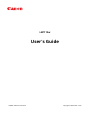 1
1
-
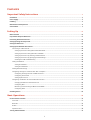 2
2
-
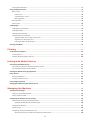 3
3
-
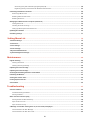 4
4
-
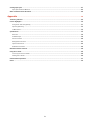 5
5
-
 6
6
-
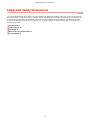 7
7
-
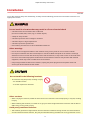 8
8
-
 9
9
-
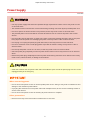 10
10
-
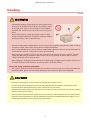 11
11
-
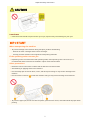 12
12
-
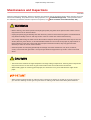 13
13
-
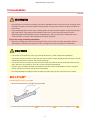 14
14
-
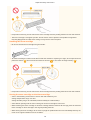 15
15
-
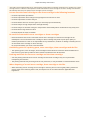 16
16
-
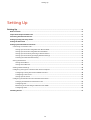 17
17
-
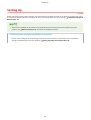 18
18
-
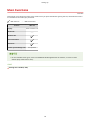 19
19
-
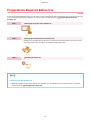 20
20
-
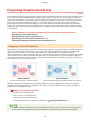 21
21
-
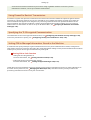 22
22
-
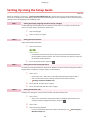 23
23
-
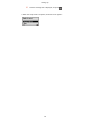 24
24
-
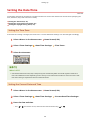 25
25
-
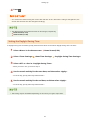 26
26
-
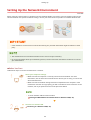 27
27
-
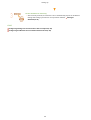 28
28
-
 29
29
-
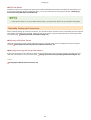 30
30
-
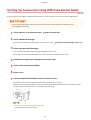 31
31
-
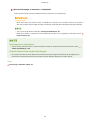 32
32
-
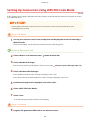 33
33
-
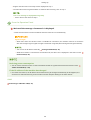 34
34
-
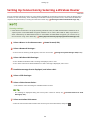 35
35
-
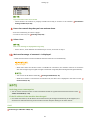 36
36
-
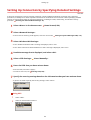 37
37
-
 38
38
-
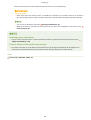 39
39
-
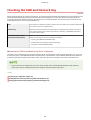 40
40
-
 41
41
-
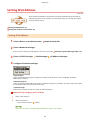 42
42
-
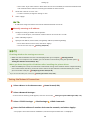 43
43
-
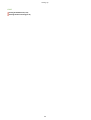 44
44
-
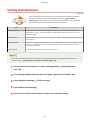 45
45
-
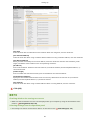 46
46
-
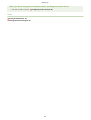 47
47
-
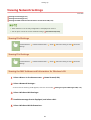 48
48
-
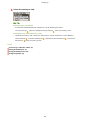 49
49
-
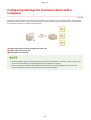 50
50
-
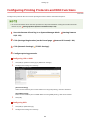 51
51
-
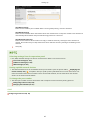 52
52
-
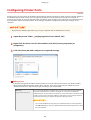 53
53
-
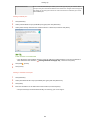 54
54
-
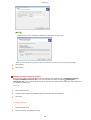 55
55
-
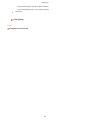 56
56
-
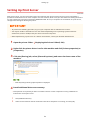 57
57
-
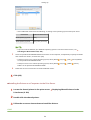 58
58
-
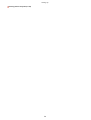 59
59
-
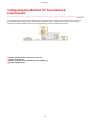 60
60
-
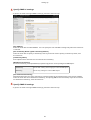 61
61
-
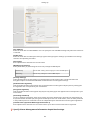 62
62
-
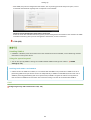 63
63
-
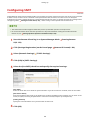 64
64
-
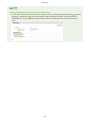 65
65
-
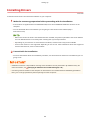 66
66
-
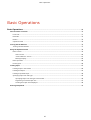 67
67
-
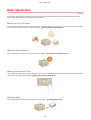 68
68
-
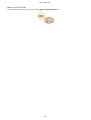 69
69
-
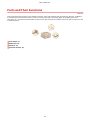 70
70
-
 71
71
-
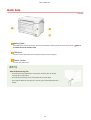 72
72
-
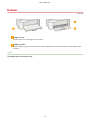 73
73
-
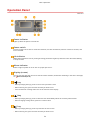 74
74
-
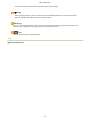 75
75
-
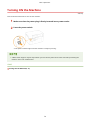 76
76
-
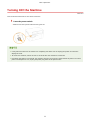 77
77
-
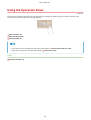 78
78
-
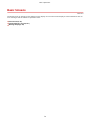 79
79
-
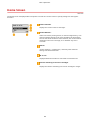 80
80
-
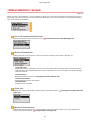 81
81
-
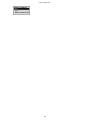 82
82
-
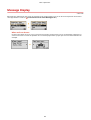 83
83
-
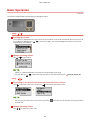 84
84
-
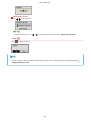 85
85
-
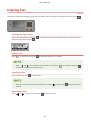 86
86
-
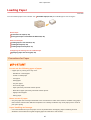 87
87
-
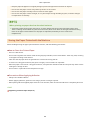 88
88
-
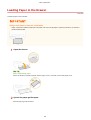 89
89
-
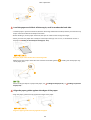 90
90
-
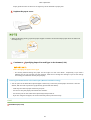 91
91
-
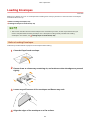 92
92
-
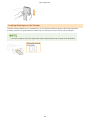 93
93
-
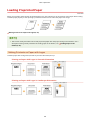 94
94
-
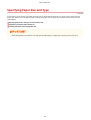 95
95
-
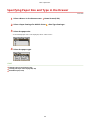 96
96
-
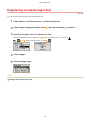 97
97
-
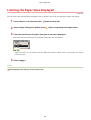 98
98
-
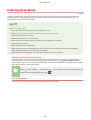 99
99
-
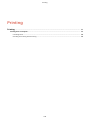 100
100
-
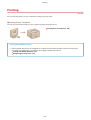 101
101
-
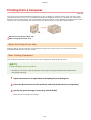 102
102
-
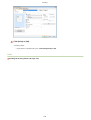 103
103
-
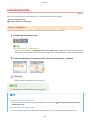 104
104
-
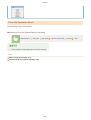 105
105
-
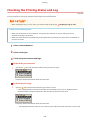 106
106
-
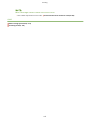 107
107
-
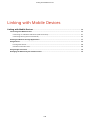 108
108
-
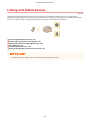 109
109
-
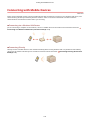 110
110
-
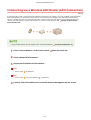 111
111
-
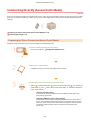 112
112
-
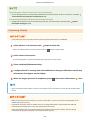 113
113
-
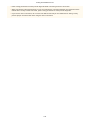 114
114
-
 115
115
-
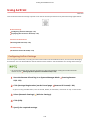 116
116
-
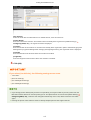 117
117
-
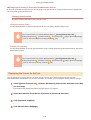 118
118
-
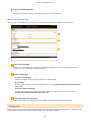 119
119
-
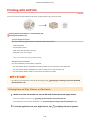 120
120
-
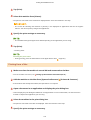 121
121
-
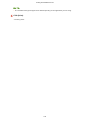 122
122
-
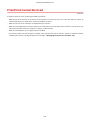 123
123
-
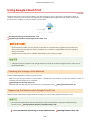 124
124
-
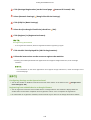 125
125
-
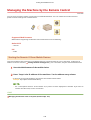 126
126
-
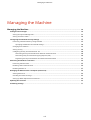 127
127
-
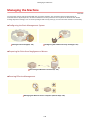 128
128
-
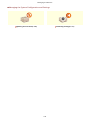 129
129
-
 130
130
-
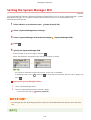 131
131
-
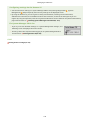 132
132
-
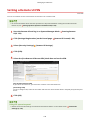 133
133
-
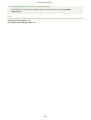 134
134
-
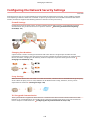 135
135
-
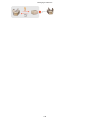 136
136
-
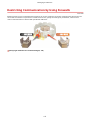 137
137
-
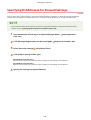 138
138
-
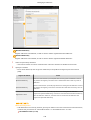 139
139
-
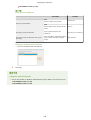 140
140
-
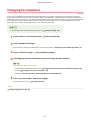 141
141
-
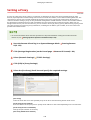 142
142
-
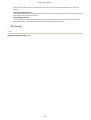 143
143
-
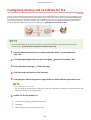 144
144
-
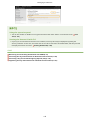 145
145
-
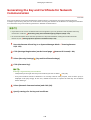 146
146
-
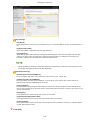 147
147
-
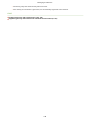 148
148
-
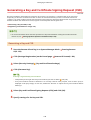 149
149
-
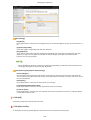 150
150
-
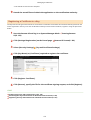 151
151
-
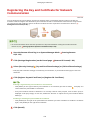 152
152
-
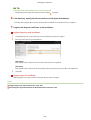 153
153
-
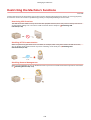 154
154
-
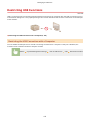 155
155
-
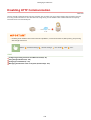 156
156
-
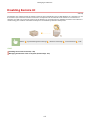 157
157
-
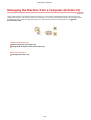 158
158
-
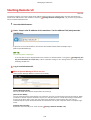 159
159
-
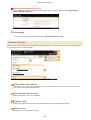 160
160
-
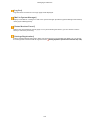 161
161
-
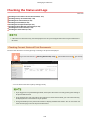 162
162
-
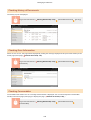 163
163
-
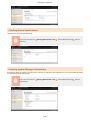 164
164
-
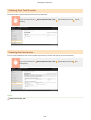 165
165
-
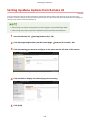 166
166
-
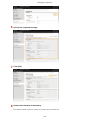 167
167
-
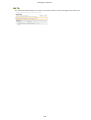 168
168
-
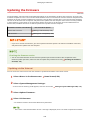 169
169
-
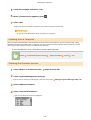 170
170
-
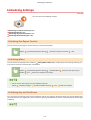 171
171
-
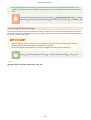 172
172
-
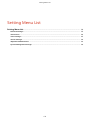 173
173
-
 174
174
-
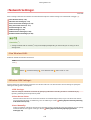 175
175
-
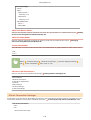 176
176
-
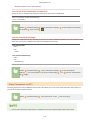 177
177
-
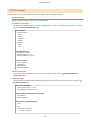 178
178
-
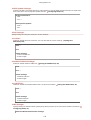 179
179
-
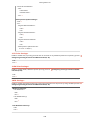 180
180
-
 181
181
-
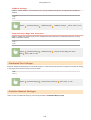 182
182
-
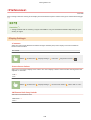 183
183
-
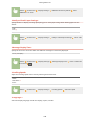 184
184
-
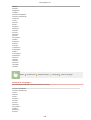 185
185
-
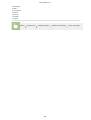 186
186
-
 187
187
-
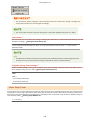 188
188
-
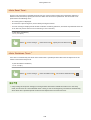 189
189
-
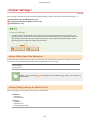 190
190
-
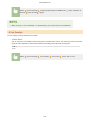 191
191
-
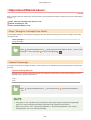 192
192
-
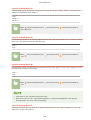 193
193
-
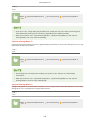 194
194
-
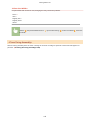 195
195
-
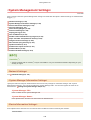 196
196
-
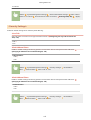 197
197
-
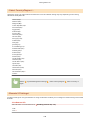 198
198
-
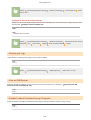 199
199
-
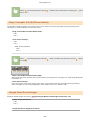 200
200
-
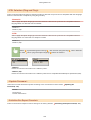 201
201
-
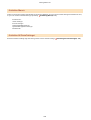 202
202
-
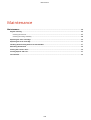 203
203
-
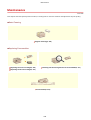 204
204
-
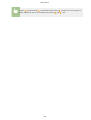 205
205
-
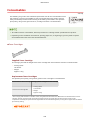 206
206
-
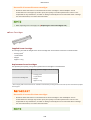 207
207
-
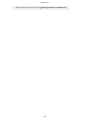 208
208
-
 209
209
-
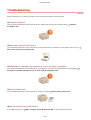 210
210
-
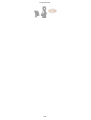 211
211
-
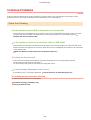 212
212
-
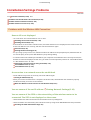 213
213
-
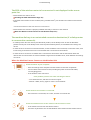 214
214
-
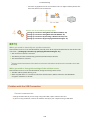 215
215
-
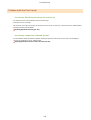 216
216
-
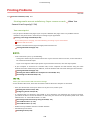 217
217
-
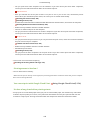 218
218
-
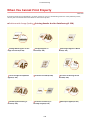 219
219
-
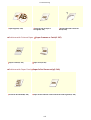 220
220
-
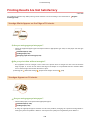 221
221
-
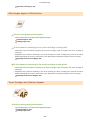 222
222
-
 223
223
-
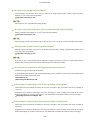 224
224
-
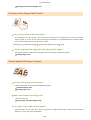 225
225
-
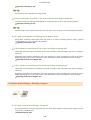 226
226
-
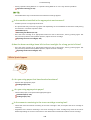 227
227
-
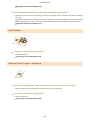 228
228
-
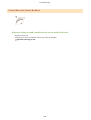 229
229
-
 230
230
-
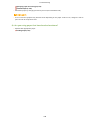 231
231
-
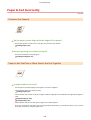 232
232
-
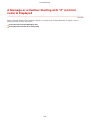 233
233
-
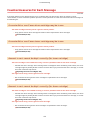 234
234
-
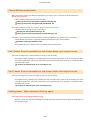 235
235
-
 236
236
-
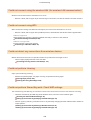 237
237
-
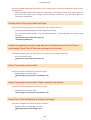 238
238
-
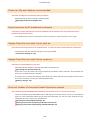 239
239
-
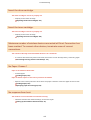 240
240
-
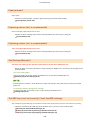 241
241
-
 242
242
-
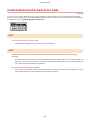 243
243
-
 244
244
-
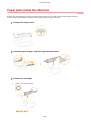 245
245
-
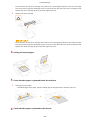 246
246
-
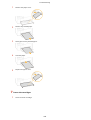 247
247
-
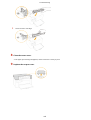 248
248
-
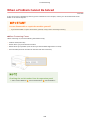 249
249
-
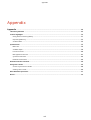 250
250
-
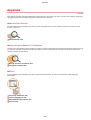 251
251
-
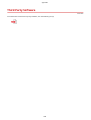 252
252
-
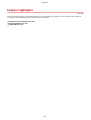 253
253
-
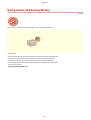 254
254
-
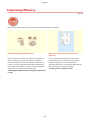 255
255
-
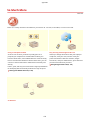 256
256
-
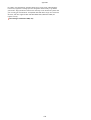 257
257
-
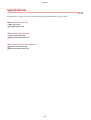 258
258
-
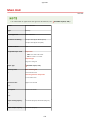 259
259
-
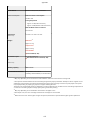 260
260
-
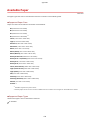 261
261
-
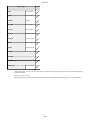 262
262
-
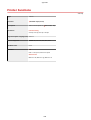 263
263
-
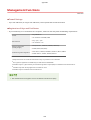 264
264
-
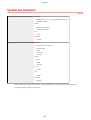 265
265
-
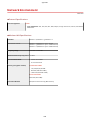 266
266
-
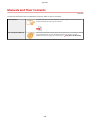 267
267
-
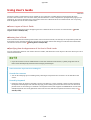 268
268
-
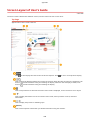 269
269
-
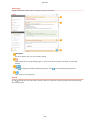 270
270
-
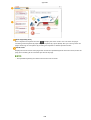 271
271
-
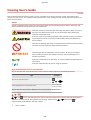 272
272
-
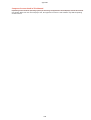 273
273
-
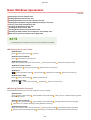 274
274
-
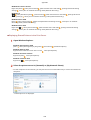 275
275
-
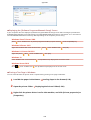 276
276
-
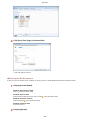 277
277
-
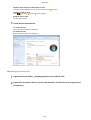 278
278
-
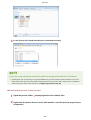 279
279
-
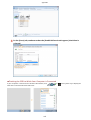 280
280
-
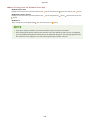 281
281
-
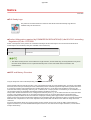 282
282
-
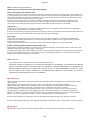 283
283
-
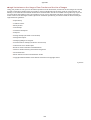 284
284
-
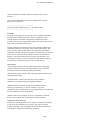 285
285
-
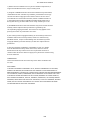 286
286
-
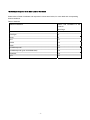 287
287
-
 288
288
-
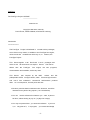 289
289
-
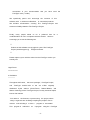 290
290
-
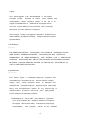 291
291
-
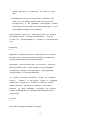 292
292
-
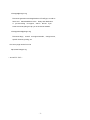 293
293
-
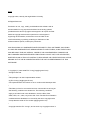 294
294
-
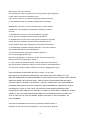 295
295
-
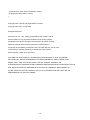 296
296
-
 297
297
-
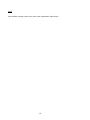 298
298
-
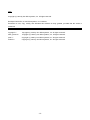 299
299
-
 300
300
-
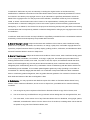 301
301
-
 302
302
-
 303
303
-
 304
304
-
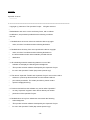 305
305
-
 306
306
-
 307
307
-
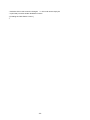 308
308
-
 309
309
Canon LBP113 - i-SENSYS User manual
- Category
- Multifunctionals
- Type
- User manual
- This manual is also suitable for
Ask a question and I''ll find the answer in the document
Finding information in a document is now easier with AI
Related papers
-
Canon i-SENSYS LBP226dw User manual
-
Canon i-SENSYS MF112 User manual
-
Canon imageCLASS MF212w Quick start guide
-
Canon imageCLASS MF249dw User manual
-
Canon 0291C020 User manual
-
Canon i-SENSYS X 1238i User manual
-
Canon D1620 User manual
-
Canon C350iF Quick start guide
-
Canon imageCLASS MF6180dw User manual
-
Canon i-SENSYS LBP151dw User manual
Other documents
-
Sharp MX3071S Operating instructions
-
Sharp MX-M4071 Operating instructions
-
Sharp MXB356WH Operating instructions
-
Sharp BP-30C25 Operating instructions
-
Sharp MX7081 Operating instructions
-
Sharp AirPrint Software User guide
-
Axis Communications LBP 5200 User manual
-
Sharp BP20C25 Operating instructions
-
Xerox 5022/5024 User guide
-
 Silex technology C-6700WG User manual
Silex technology C-6700WG User manual