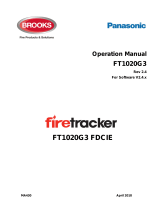Page is loading ...

93-310-10 Issue 4 Rev 5 Page 1 of 88 Copyright Protec Fire Detection PLC
6400 OPERATING MANUAL
I
I
S
S
S
S
U
U
E
E
S
S
ISSUE DATE RELEASED DETAILS OF CHANGE AUTHOR
4 Rev 2 September 2004 Changes for 4000 series. DB
4 Rev 3 April 2005 Screen shots updated and other minor changes K.Z.
4 Rev 4 September 2006
Updated section 4.1 (Advanced Options)
Updated section 6.1 (Fire Alarm Count)
Updated section 8.2 (DSZ & DSG status)
Updated section 10.1 (View / Edit)
Updated section 13.3 (Low & high sensitivity)
Added section 26 (Loop LCD Panel)
Several screen shots updated
PD
4 Rev 5 April 2007
Removed section 1.5
Added section 8.5.2 (Fault Link)
Changed ‘Device Disabled’ led to ‘Disablement’
Added section 8.7 (Output Delay Disablement)
Several screen shots updated
PD
Notes
1) This manual covers 4400, 5400 and 6400 systems. The differences are described in the
appropriate sections.
2) This manual covers Fire and General Alarm systems. The differences are described in the
appropriate sections.

93-310-10 Issue 4 Rev 5 Page 2 of 88 Copyright Protec Fire Detection PLC
6400 OPERATING MANUAL
C
C
O
O
N
N
T
T
E
E
N
N
T
T
S
S
O
O
V
V
E
E
R
R
V
V
I
I
E
E
W
W....................................................................................................................................................................5
1.1 6400 NETWORK OVERVIEW.......................................................................................................................... 5
1.2 6400 NODE DESCRIPTIONS............................................................................................................................ 6
1.3 DCN NODE ........................................................................................................................................................ 6
1.4 LPN NODE .........................................................................................................................................................6
D
D
C
C
N
N
F
F
U
U
N
N
C
C
T
T
I
I
O
O
N
N
S
S.........................................................................................................................................................7
2.1 NORMAL DISPLAY..........................................................................................................................................7
2.2 VIEWING FIRE / ALARM EVENTS ..............................................................................................................8
2.2.1 MULTIPLE DEVICES IN ALARM ............................................................................................................9
2.2.2 GENERAL ALARM ....................................................................................................................................9
2.3 PRINTING FIRE EVENTS......................................................................................................................... 10
2.4 SILENCING FIRE EVENTS ......................................................................................................................10
2.5 SOUND ALARMS............................................................................................................................................11
2.6 RESETTING FIRE EVENTS ......................................................................................................................... 11
2.7 DISPLAY OF FAULT EVENTS...................................................................................................................11
2.7.1 VIEWING FAULT EVENT DETAILS. .................................................................................................12
2.7.2 MUTING THE ‘FAULT’ BUZZER...........................................................................................................12
2.8 DISPLAY OF DISABLEMENTS...................................................................................................................13
2.8.1 VIEWING DISABLEMENT DETAILS..................................................................................................14
2.8.2 MUTING THE ‘DISABLEMENT’ BUZZER ........................................................................................ 14
R
R
O
O
U
U
T
T
I
I
N
N
E
E
A
A
T
T
T
T
E
E
N
N
T
T
I
I
O
O
N
N..............................................................................................................................................15
3.1 RESPONSIBLE USER.......................................................................................................................................15
3.2 ROUTINE TESTS..............................................................................................................................................15
U
U
S
S
E
E
R
R
M
M
E
E
N
N
U
U
A
A
C
C
C
C
E
E
S
S
S
S................................................................................................................................................16
4.1 MENU ACCESS ...............................................................................................................................................16
S
S
E
E
T
T
T
T
I
I
M
M
E
E
&
&
D
D
A
A
T
T
E
E ..................................................................................................................................................... 18
5.1 SET TIME & DATE. ........................................................................................................................................18
5.2 SETTING THE DATE......................................................................................................................................19
5.3 SETTING THE TIME.......................................................................................................................................21
D
D
I
I
S
S
P
P
L
L
A
A
Y
Y
E
E
V
V
E
E
N
N
T
T
S
S......................................................................................................................................................22
6.1 DISPLAY EVENTS.........................................................................................................................................22
6.2 DISPLAY PAST FIRES..................................................................................................................................23
6.3 DISPLAY PAST FAULTS.............................................................................................................................. 24
P
P
R
R
I
I
N
N
T
T
E
E
R
R
M
M
E
E
N
N
U
U..........................................................................................................................................................25
7.1 PRINTER MENU.............................................................................................................................................25
7.2 PRINT CURRENT FAULTS.......................................................................................................................... 26
7.3 PRINT CURRENT DISABLEMENTS...........................................................................................................27
7.4 PRINT PAST EVENTS ..................................................................................................................................28
7.4.1 PRINT PAST FIRES / ALARMS ............................................................................................................29
7.4.2 PRINT PAST FAULTS............................................................................................................................ 29
7.4.3 PRINT PAST DISABLEMENTS ............................................................................................................30
7.4.4 PRINT PAST OTHER EVENTS............................................................................................................30
7.5 PRINT ANALOGUE VALUES...................................................................................................................... 31
7.6 PRINT ADDRESS S/N .....................................................................................................................................32
7.7 PRINT HIGH ANALOGUE VALUES...........................................................................................................33
7.8 CANCEL PRINTING.......................................................................................................................................33
D
D
I
I
S
S
A
A
B
B
L
L
E
E
M
M
E
E
N
N
T
T
M
M
E
E
N
N
U
U..............................................................................................................................................34
8.1 DISABLEMENT MENU .................................................................................................................................34
8.2 DEVICE DISABLE / NORMALISE................................................................................................................35
8.3 DISABLEMENTS TO VIEW.........................................................................................................................39
8.4 ZONE DISABLE / NORMALISE.....................................................................................................................41
8.5 OUTPUT DISABLEMENT MENU ................................................................................................................43

93-310-10 Issue 4 Rev 5 Page 3 of 88 Copyright Protec Fire Detection PLC
6400 OPERATING MANUAL
8.5.1 DISABLE / ENABLE FIRE LINK ........................................................................................................ 43
8.5.2 DISABLE / ENABLE FAULT LINK.................................................................................................... 44
8.5.3 DISABLE / ENABLE ALARM OUTPUTS.............................................................................................. 45
8.5.4 DISABLE / ENABLE CONTROL OUTPUTS.......................................................................................... 46
8.6 CHANGE TO ADDRESS DISABLE .............................................................................................................. 47
8.7 OUTPUT DELAY DISABLEMENT ............................................................................................................... 48
T
T
E
E
S
S
T
T
O
O
P
P
T
T
I
I
O
O
N
N
S
S........................................................................................................................................................... 50
9.1 TEST OPTIONS............................................................................................................................................... 50
9.2 LAMP TEST.................................................................................................................................................... 50
9.3 VIEW ANALOGUE VALUES....................................................................................................................... 51
9.4 WALK TEST MENU ...................................................................................................................................... 53
9.4.1 WALK TEST ZONE................................................................................................................................... 54
9.5 RVAV (Remote Visual Address Verification) .................................................................................................. 56
9.5.1 RVAV SINGLE ......................................................................................................................................... 56
9.5.2 RVAV DESCRIPTION.............................................................................................................................. 58
T
T
E
E
X
X
T
T
E
E
D
D
I
I
T
T
O
O
R
R............................................................................................................................................................. 59
10.1 TEXT EDITOR.............................................................................................................................................. 59
10.2 EDIT LOOP DEVICE TEXT ......................................................................................................................... 60
C
C
L
L
E
E
A
A
R
R
S
S
Y
Y
S
S
T
T
E
E
M
M
F
F
A
A
U
U
L
L
T
T........................................................................................................................................... 63
11.1 CLEAR SYSTEM FAULT .......................................................................................................................... 63
A
A
D
D
V
V
A
A
N
N
C
C
E
E
D
D
O
O
P
P
T
T
I
I
O
O
N
N
S
S............................................................................................................................................... 64
12.1 ADVANCED OPTIONS................................................................................................................................. 64
12.2 EXCHANGE DEVICES................................................................................................................................. 65
12.3 ACCESS CODES........................................................................................................................................... 70
R
R
E
E
F
F
E
E
R
R
E
E
N
N
C
C
E
E................................................................................................................................................................ 72
13.1 THRESHOLD LEVELS FOR 6000 SERIES ANALOGUE DEVICES.......................................................... 72
13.2 THRESHOLD LEVELS FOR 6000 SERIES DIGITAL DEVICES................................................................ 72
13.3 THRESHOLD LEVELS FOR 5000 SERIES DEVICES.................................................................................. 73
13.4 THRESHOLD LEVELS FOR 4000 SERIES DEVICES.................................................................................. 73
13.5 OPERATING MENU FLOWCHART.............................................................................................................. 74
N
N
E
E
T
T
W
W
O
O
R
R
K
K
R
R
E
E
P
P
E
E
A
A
T
T
P
P
A
A
N
N
E
E
L
L
S
S................................................................................................................................... 75
14.1 NETWORK LCD PANEL - (No network controls)........................................................................................ 75
14.2 RDN PANEL – (With network controls) ........................................................................................................ 75
N
N
E
E
T
T
W
W
O
O
R
R
K
K
L
L
C
C
D
D
D
D
I
I
S
S
P
P
L
L
A
A
Y
Y........................................................................................................................................ 76
15.1 NETWORK LCD DISPLAY.......................................................................................................................... 76
F
F
U
U
N
N
C
C
T
T
I
I
O
O
N
N
B
B
U
U
T
T
T
T
O
O
N
N
S
S............................................................................................................................................... 77
16.1 - FUNCTION BUTTONS................................................................................................................................ 77
M
M
E
E
N
N
U
U
O
O
P
P
T
T
I
I
O
O
N
N
S
S......................................................................................................................................................... 78
17.1 MENU OPTIONS........................................................................................................................................... 78
17.2 MENU VIEWING INSTRUCTIONS............................................................................................................. 78
V
V
I
I
E
E
W
W
I
I
N
N
G
G
F
F
I
I
R
R
E
E
E
E
V
V
E
E
N
N
T
T
S
S........................................................................................................................................... 79
18.1 VIEWING FIRES / ALARMS........................................................................................................................ 79
18.2 VIEWING MULTIPLE FIRE / ALARMS ................................................................................................... 79
S
S
I
I
L
L
E
E
N
N
C
C
I
I
N
N
G
G
F
F
I
I
R
R
E
E
E
E
V
V
E
E
N
N
T
T
S
S........................................................................................................................................ 81
19.1 SILENCING FIRE EVENTS.......................................................................................................................... 81
R
R
E
E
S
S
E
E
T
T
T
T
I
I
N
N
G
G
A
A
F
F
I
I
R
R
E
E
E
E
V
V
E
E
N
N
T
T ..................................................................................................................................... 82
20.1 RESETTING A FIRE EVENT ....................................................................................................................... 82
V
V
I
I
E
E
W
W
C
C
U
U
R
R
R
R
E
E
N
N
T
T
F
F
A
A
U
U
L
L
T
T
S
S......................................................................................................................................... 83
21.1 VIEW CURRENT FAULTS........................................................................................................................... 83
V
V
I
I
E
E
W
W
C
C
U
U
R
R
R
R
E
E
N
N
T
T
D
D
I
I
S
S
A
A
B
B
L
L
E
E
M
M
E
E
N
N
T
T
S
S ......................................................................................................................... 84
22.1 VIEW CURRENT DISABLEMENTS ........................................................................................................... 84
P
P
R
R
I
I
N
N
T
T
I
I
N
N
G
G.................................................................................................................................................................... 85
23.1 PRINTING - RDN Only ................................................................................................................................ 85
L
L
A
A
M
M
P
P
T
T
E
E
S
S
T
T.................................................................................................................................................................. 86
24.1 LAMPTEST.................................................................................................................................................... 86
A
A
B
B
O
O
R
R
T
T
P
P
R
R
I
I
N
N
T
T
O
O
U
U
T
T .................................................................................................................................................... 86
25.1 ABORT PRINTOUT ...................................................................................................................................... 86

93-310-10 Issue 4 Rev 5 Page 4 of 88 Copyright Protec Fire Detection PLC
6400 OPERATING MANUAL
L
L
O
O
O
O
P
P
R
R
E
E
P
P
E
E
A
A
T
T
P
P
A
A
N
N
E
E
L
L...............................................................................................................................................87
LOOP LCD PANEL..................................................................................................................................................87
26.1 NORMAL DISPLAY....................................................................................................................................87
26.2 FAULT DISPLAY ........................................................................................................................................88
26.3 FIRE DISPLAY.............................................................................................................................................88
26.4 LAMP TEST .................................................................................................................................................88

93-310-10 Issue 4 Rev 5 Page 5 of 88 Copyright Protec Fire Detection PLC
6400 OPERATING MANUAL
O
O
V
V
E
E
R
R
V
V
I
I
E
E
W
W
1.1 6400 NETWORK OVERVIEW
6400 PSU
To supply LPN
6400 PSU
To supply DCN
6400 DCN node
Has FULL display and control of
the network
6400 LPN
can drive up to 4 loops of
127 devices
(508 devices)
in total
6400 LPN
can drive up to
8 sounder circuits
6 aux contacts
6400 LPN node
Drives field wiring
NO control of network
KEY
Secure network (RS485)
24 volt supply from PSU to node.
LPN = Loop processing Node
DCN = Display control Node.
RDN = Repeat display Node
LCD = Network LCD repeater.
PSU = Power supply unit.
6400 DCN & LPN
Drives field wiring & has FULL
control of the network
6400 LPN
can drive up to 4 loops of 127
devices (508 devices) in total, 8
sounder circuits and 6 aux contacts
6400 PSU
To supply LPN
6400 RDN Node
Has full LCD display
with (optional printer).
Limited control of the network
6400 Network LCD (Listen)
Has full LCD display. NO printer
and NO control of the network.
Can be a spur off the network
24 volt supply to LCDs
can be taken from the
node PSU or a separate
PSU can be installed.
6400 DCN node
Has FULL display and control
of the network
2 RS232 Ports
used to connect a PC to
program the network and
operate a ‘graphics’, ‘pager’
or ‘BMS’ system.
PC or Lap-top
Can be connected to
any 6400 DCN on the
network
Zone expansion if greater
than 100 zones

93-310-10 Issue 4 Rev 5 Page 6 of 88 Copyright Protec Fire Detection PLC
6400 OPERATING MANUAL
FIGURE 2 - Loop Processing Node (LPN)
Status LEDs
Door Lock
Printer Output
Control Buttons
1.2 6400 NODE DESCRIPTIONS
1.3 DCN NODE
LED Display LCD Display
QWERTY Keypad Arrow keys Numeric Keypad
SOUND ALARMS Pressing this button will operate ‘Alarm outputs’ on the network as programmed when the system was
commissioned.
SILENCE Pressing this button will Silence ALL ‘Alarm outputs’ on the network.
ACCEPT Pressing this button will accept any fire / fault events , and mute the fault buzzer.
RESET Pressing this button will reset ALL fire indications , and release any ‘Control outputs’ .
1.4 LPN NODE
FIGURE 1

93-310-10 Issue 4 Rev 5 Page 7 of 88 Copyright Protec Fire Detection PLC
6400 OPERATING MANUAL
D
D
C
C
N
N
F
F
U
U
N
N
C
C
T
T
I
I
O
O
N
N
S
S
2.1 NORMAL DISPLAY
The following screen will be displayed when the system is in a ‘Normal’ condition (ie no
fires, faults or disablements) :-
• Logo : If there are no faults or disablements present then the box and highlight bar shown above
are replaced by the logo. Pressing ‘0’ or ‘Esc’ removes the logo.
Print Pending Icon
(
see section 2.3)

93-310-10 Issue 4 Rev 5 Page 8 of 88 Copyright Protec Fire Detection PLC
6400 OPERATING MANUAL
2.2 VIEWING FIRE / ALARM EVENTS
FIRE SIGNAL
On hearing the ‘FIRE ALARM’ signal :-
a) Evacuate the premises IMMEDIATELY.
b) Send for the fire brigade.
c) DO NOT re-enter the premises until authorised by the fire brigade.
In the event of a fire activation occurring, the panel’s audible buzzer will fast pip. The ‘FIRE‘ lamp will illuminate
constantly and the ‘ZONE’ location lamp will illuminate intermittently. The panel will also display the location details
on the LCD display as follows :-
• Accept : Pressing the ‘Accept’ button will mute the panel buzzer. The buzzer will resound upon a further
activation. If a search time has been set up when the system was installed then pressing this button
will also start the search time.
• Menus : Pressing the ‘ENTER’ button will display the normal menu options, which will allow access to the
‘Main menu‘ or allow the display of any fault or disablements currently on the system as shown
below :-
• Exiting option : To return to the ‘FIRE’ display, press the ‘Esc’ key
Displays the Node /
Loop / address and type
of the device in alarm
Note - If text has been
assigned to the node,
then the text will be
displayed rather than the
node & loop No
Displays the ‘Zone’
number in which the fire
has occurred
Displays the date &
time of the activation
Displays the number of
fault events currently on
the system
Displays the number of
disablements currently
on the system
Displays the number
of Devices which are
currently in an alarm
condition
The arrow indicates the
sensor that has generated
the fire signal.

93-310-10 Issue 4 Rev 5 Page 9 of 88 Copyright Protec Fire Detection PLC
6400 OPERATING MANUAL
2.2.1 MULTIPLE DEVICES IN ALARM
In the event of more than one device producing a fire condition, the display will show the following :-
Pressing the → key will scroll the display to show the description of each device in an alarm condition.
2.2.2 GENERAL ALARM
The 6400 system is also used to display General Alarms. If the system is a General Alarm one then the ‘ALARM’ led
and the zone led will illuminate but if the system is a Fire Alarm one then these two leds will not illuminate to prevent
confusion with a fire signal. The display of a general alarm is shown below :-
Displays the Node /
Loop / address and type
of the device in alarm
Note - If text has been
assigned to the node,
then the text will be
displayed rather than the
node & loop No
Displays the ‘Zone’
number in which the fire
has occurred
Displays the date &
time of the activation
Displays the number of
fault events currently on
the system
Displays the number of
disablements currently
on the system
Displays the number
of Devices which are
currently in an alarm
condition
General Alarm
Displays the Node /
Loop / address and type
of the device in alarm
Note - If text has been
assigned to the node,
then the text will be
displayed rather than
the node & loop No

93-310-10 Issue 4 Rev 5 Page 10 of 88 Copyright Protec Fire Detection PLC
6400 OPERATING MANUAL
2.3 PRINTING FIRE EVENTS
The 6400 control panel will NOT print ‘Fire’ events automatically, they are printed on demand. If the panel has any
events pending, the ‘Print Pending Icon’ will be shown on the top right corner of the LCD Display (see section 2.1).
To print these events press and hold the ‘ Fn’ key and then press the ‘p’ key on the QWERTY keypad. This will print
any fire events which have occurred in the following format :-
On the completion of printing all the events, the ‘PRINT’ Icon will extinguish and the printer will stop printing.
To cancel printing at any time, press and hold the ‘Fn’ key and then press the ‘c’ key on the QWERTY keypad.
This will stop the print-out.
2.4 SILENCING FIRE EVENTS
Pressing the ‘SILENCE’ key after any FIRE event will cause the ‘ALARMS SILENCED’ lamp to illuminate and the
alarms to silence. The fast pip is an indication that the external alarm outputs are activated. DO NOT at this stage
attempt to ‘RESET’ the system until the cause of the fire has been established.
SMOKE / HEAT SENSOR BREAK GLASS UNIT
The Alarms can be resounded at any time by pressing the ‘Sound alarms’ button (refer to section 2.5 for details).
Manual call points must be physically reset. Automatic sensors must be visually checked to determine the operated
sensor. Further fire signals from other addresses will automatically re-sound the alarms (according to the cause &
effects of the site).
Location of device
The Date & time the ‘List of
pending fires’ was printed
The fire ZONE where the device has
activated
Up to 60 characters of location text &
up to 60 characters of alarm text
(optional)
The time & date the fire event occurred
****************************
List of pending fires / alarms
22 Jan 2007, 10:05:22
****************************
Location text
Alarm text
Time 22 Jan 2007, 09:17:15
Fire in zone 1
Node 2 Loop
2 Address 14 Type
****************************
If the Red LED (Light) is
illuminated on the break
glass, the glass is most likely
to have been smashed.
If the Red LED (Light) is
illuminated constantly on the
smoke sensor, it means that
this device has activated.
Inspect the Glass for
breakage. If broken
replace glass.

93-310-10 Issue 4 Rev 5 Page 11 of 88 Copyright Protec Fire Detection PLC
6400 OPERATING MANUAL
2.5 SOUND ALARMS
Pre-programmed Alarm Outputs may be sounded by pressing the ‘Sound alarms’ button (red).
This will illuminate the ‘Alarms On’ LED, the buzzer will fast pip and the screen will display the following :.
To silence the alarms, press the ‘Silence’ control button. This will extinguish the ‘Alarms On’ LED , stop the sounders
and mute the panel buzzer. The display will also return to ‘System status : Normal’.
2.6 RESETTING FIRE EVENTS
After ‘silencing alarms’ (Section 2.4) and establishing the cause of the fire :-
a) Press the ‘RESET’ button.
Any fire indications will be extinguished.
Any plant equipment (control outputs) will be reset.
The fire condition will re-start if an automatic detector or manual call point remain active.
2.7 DISPLAY OF FAULT EVENTS
In the event of a fault appearing on the system the panel buzzer will sound intermittently, and the ‘FAULT’ LED will
illuminate. The LCD will also display the number of faults to view, as shown below :-
Indicates the system is in a
fault status
Displays the number of
faults currently on the
system.
Indicates alarms are on

93-310-10 Issue 4 Rev 5 Page 12 of 88 Copyright Protec Fire Detection PLC
6400 OPERATING MANUAL
2.7.1 VIEWING FAULT EVENT DETAILS.
• Selecting option : To view the current fault events move the highlight bar using the ‘arrow keys’ onto the ‘X
faults to view’ (as shown in section 2.7 ), and then press the ‘ENTER’ button, this will then
prompt the following display indicating the current fault events on the system :-
• Other faults : Press ← or → to view other fault events.
• Exiting option : To EXIT ‘viewing the fault events’ press the ‘ESC’ button . This will return to the
normal screen options (see section 2.7).
2.7.2 MUTING THE ‘FAULT’ BUZZER
To mute the panel buzzer, press the ‘ACCEPT’ button. This will mute the panel buzzer. In the event of a further fault
occurring, the buzzer will resound and the ‘X faults to view’ will increment.
Indicates the system is in a
fault condition
Displays the fault description
Displays the date and time when
the fault event occurred
Displays the location text of
the fault (only displayed for
certain events)

93-310-10 Issue 4 Rev 5 Page 13 of 88 Copyright Protec Fire Detection PLC
6400 OPERATING MANUAL
2.8 DISPLAY OF DISABLEMENTS
In the event of a device being disabled on the system the panel buzzer will sound intermittently, and the ‘Disablement’
LED will illuminate. The LCD will also display the number of disablements to view, as shown below :-
Displays the number of
disablements currently
on the system

93-310-10 Issue 4 Rev 5 Page 14 of 88 Copyright Protec Fire Detection PLC
6400 OPERATING MANUAL
2.8.1 VIEWING DISABLEMENT DETAILS
• Selecting option : To view the current disablements move the highlight bar using the ‘arrow keys’ onto the
‘X disablements to view’ (as shown above), and then press the ‘ENTER’ button. This will
then prompt the following display indicating the current disablements on the system :-
• Other disablements :Use the → key to view any other disablements.
• Exiting option : To exit‘viewing the disablements’ press the ‘ESC’ button. This will return to the
normal screen options (see section 2.8)
2.8.2 MUTING THE ‘DISABLEMENT’ BUZZER
Press the ‘ACCEPT’ button to mute the panel buzzer. In the event of a further disablement the buzzer will resound
and the ‘X disablements to view’ will increment.
Displays the
disablement details
Displays the location text of
the disablement (does not
apply to some disablements)

93-310-10 Issue 4 Rev 5 Page 15 of 88 Copyright Protec Fire Detection PLC
6400 OPERATING MANUAL
R
R
O
O
U
U
T
T
I
I
N
N
E
E
A
A
T
T
T
T
E
E
N
N
T
T
I
I
O
O
N
N
3.1 RESPONSIBLE USER
British standard BS5839-1: 2002, ‘Fire detection and fire alarm systems for buildings’ section 7 details the
responsibilities for the fire alarm user. These recommendations should be followed. For guidance on these
recommendations, please refer to the organisation that is responsible for servicing your fire alarm system.
These recommendations include :-
1. The fire alarm control and indicating equipment is checked at least once every 24 h to confirm that there are no
faults on the system.
2. The system log book is kept up to date and is available for inspection by any authorised person.
3. The routine testing is performed in accordance with the recommendations of BS5839-1 : 2002 section 6.
The above recommendations are only a selection taken from the standard. For a full list of
the recommendations refer to BS5839-1 : 2002.
3.2 ROUTINE TESTS
British standard BS5839-1: 2002, ‘Fire detection and fire alarm systems for buildings’ section 6 provides
recommendations for routine testing of the fire alarm by the user. These recommendations should be followed. For
guidance on these recommendations, please refer to the organisation that is responsible for servicing your fire alarm
system.
These recommendations include :-
a) Every week, a manual call point should be operated during normal working hours. It should be confirmed that
the control equipment is capable of processing a fire alarm signal and providing an output to fire alarm sounders,
and to ensure that the fire alarm signal is correctly received at any alarm receiving centre to which fire alarm
signals are transmitted.
b) In premises in which some employees only work during hours other than that at which the fire alarm system is
normally tested, an additional test(s) should be carried out at least once a month to ensure familiarity of these
employees with the fire alarm signal(s).
c) A different manual call point should be used at the time of the weekly test, so that all manual call points in the
building are tested in rotation over a prolonged period. There is no maximum limit for this period (eg in a system
with 150 manual call points, the user will test each manual call point every 150 weeks). The result of the weekly
test and the identity of the manual call point used should be recorded in the system log book.
The above recommendations are only a selection taken from the standard. For a full list of
the recommendations refer to BS5839-1 : 2002.

93-310-10 Issue 4 Rev 5 Page 16 of 88 Copyright Protec Fire Detection PLC
6400 OPERATING MANUAL
U
U
S
S
E
E
R
R
M
M
E
E
N
N
U
U
A
A
C
C
C
C
E
E
S
S
S
S
4.1 MENU ACCESS
Accessing the ‘User options’ will allow the operator to gain access into the ‘Main menu’ options.
Move the high-light bar using the arrow keys to ‘Enter security code’ (as shown) , then press the ‘ENTER’ key.
Enter the user access code, then press the ‘ENTER’ key. The LCD will display an ‘X’ for each number entered.

93-310-10 Issue 4 Rev 5 Page 17 of 88 Copyright Protec Fire Detection PLC
6400 OPERATING MANUAL
Once the code has been entered correctly, the following menu will be displayed :-
• Exiting menu : To EXIT the ‘Main menu’ options and return to the normal screen, press the ‘0’ or ‘ESC’
key.
• Advanced Options : This option is only available when either the ‘master’ user code is entered or the
‘Exchange’ user code. This latter code is available to users trained and authorised to make
changes to the system configuration.
For further details :-
Section 5
Section 6
Section 7
Section 8
Section 9
Section 10
Section 11
Section 12

93-310-10 Issue 4 Rev 5 Page 18 of 88 Copyright Protec Fire Detection PLC
6400 OPERATING MANUAL
S
S
E
E
T
T
T
T
I
I
M
M
E
E
&
&
D
D
A
A
T
T
E
E
5.1 SET TIME & DATE.
• Function : This option allows the ‘Time and date’ of the network to be altered.
Note - setting the ‘Time and date’ on any DCN will automatically update the ‘Time and
date’ on ALL the ‘Nodes’ on the network.
Leap years - The network will automatically compensate for ‘Leap years’.
British summer time - The network will NOT compensate for the changes in
‘British summer time’ and will have to be altered manually as defined in section 5.3.
• Selecting option : To select this option, press the number ‘1’ key from the ‘Main menu’ options.
Once selected, the LCD will display the following options :-
• Exiting option : To EXIT the ‘Set time & date’ option and return to the ‘Main menu’ options, press the ‘0’
key
For further details
Refer to section 5.2
Refer to section 5.3

93-310-10 Issue 4 Rev 5 Page 19 of 88 Copyright Protec Fire Detection PLC
6400 OPERATING MANUAL
5.2 SETTING THE DATE
• Function : Allows the network ‘DATE’ to be altered.
• Selecting option : To alter the ‘MONTH’, press the number ‘1’ key from the ‘Set date and time’ option.
Once selected, the LCD will display the following :-
Once the correct ‘Month’ has been entered, press the ‘ENTER’ key. This will then prompt for the
correct ‘Date’ to be entered as follows :-
Use the ← key to delete the old Month.
Then type the new Month ( 1 ….. 12)
Use the ← key to delete the old date.
Then type the new date ( 1 ….. 31)

93-310-10 Issue 4 Rev 5 Page 20 of 88 Copyright Protec Fire Detection PLC
6400 OPERATING MANUAL
Once the correct ‘Date’ has been entered, press the ‘ENTER’ key. This will then prompt
for The correct ‘Year’ to be entered as follows:-
Once the correct ‘Year’ has been entered, press the ‘ENTER’ key. The display will then
return to the ‘Set date and Time’ menu option.
• Exiting option : The ‘Set date’ option can be Exited at any time by pressing the ‘ESC’ key. This will
return the screen to the ‘Set date and time’ menu options without updating the date.
Use the ← key to delete the old year
Then type the new year ( 00 ….. 99) .
/