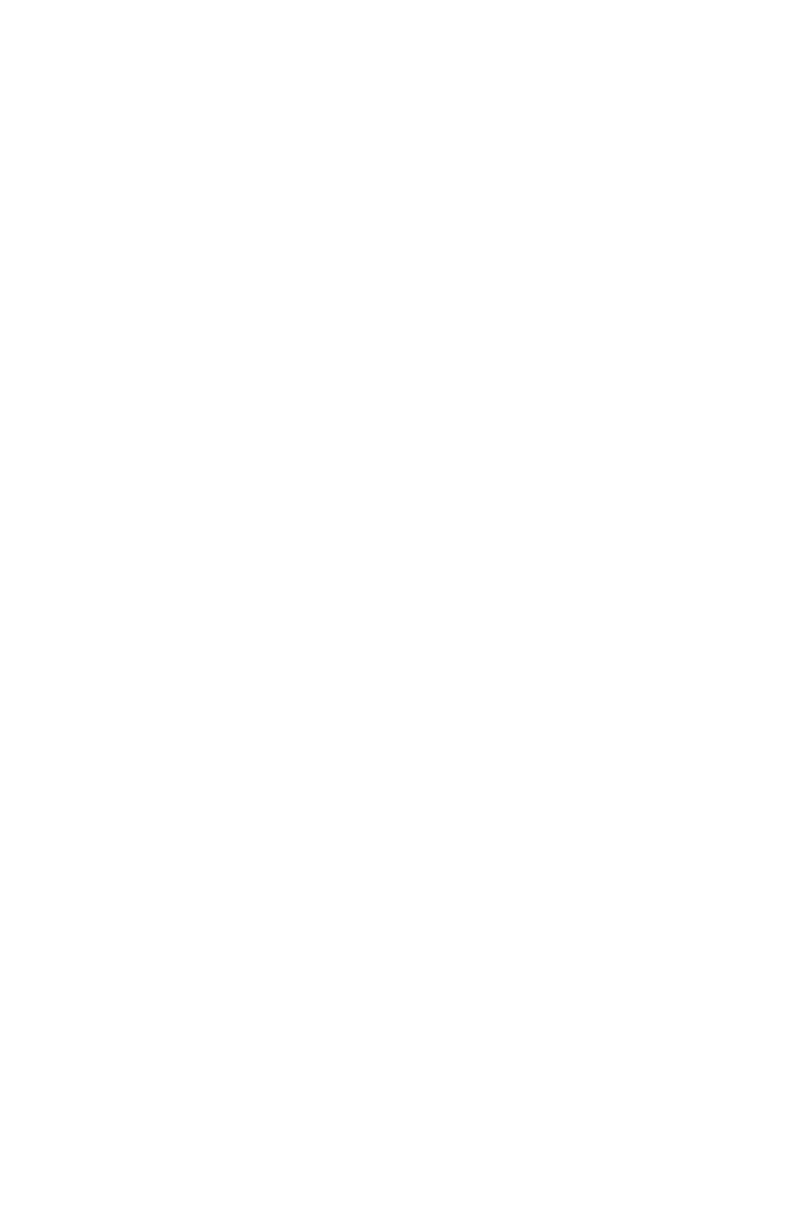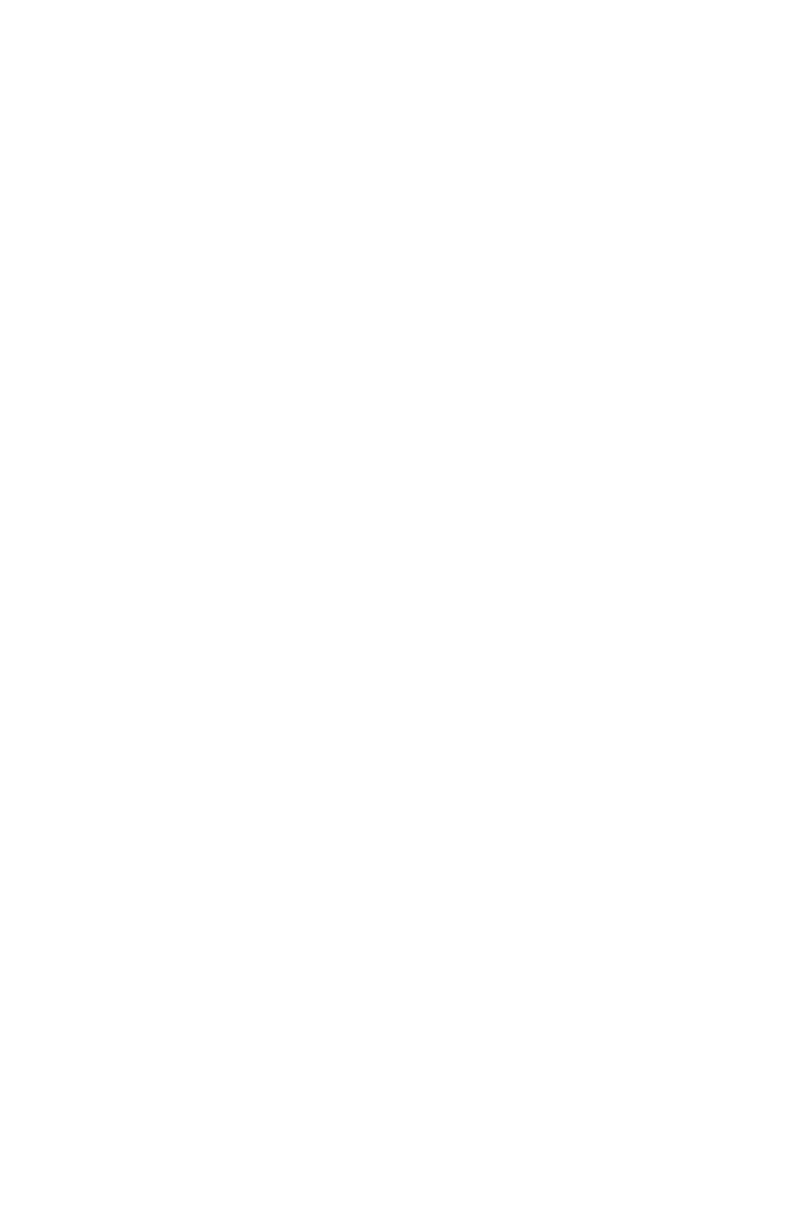
B710, B720, B730 User’s Guide > 4
Driver-Set Print Features . . . . . . . . . . . . . . . . . . . . . . . . . . 78
Manual Feed from Tray 1 . . . . . . . . . . . . . . . . . . . . . . . . . . 78
Collating . . . . . . . . . . . . . . . . . . . . . . . . . . . . . . . . . . . . . 78
2-Sided Printing/Duplex. . . . . . . . . . . . . . . . . . . . . . . . . . . 79
Cover Sheet . . . . . . . . . . . . . . . . . . . . . . . . . . . . . . . . . . . 79
Fit to Page . . . . . . . . . . . . . . . . . . . . . . . . . . . . . . . . . . . . 79
N-up Printing (Multiple Pages to a Single Sheet) . . . . . . . . . 80
Finishing . . . . . . . . . . . . . . . . . . . . . . . . . . . . . . . . . . . . . 80
Poster Printing . . . . . . . . . . . . . . . . . . . . . . . . . . . . . . . . . 80
Job Offset . . . . . . . . . . . . . . . . . . . . . . . . . . . . . . . . . . . . 81
Print Quality. . . . . . . . . . . . . . . . . . . . . . . . . . . . . . . . . . . 81
Font Substitution . . . . . . . . . . . . . . . . . . . . . . . . . . . . . . . 81
Watermark . . . . . . . . . . . . . . . . . . . . . . . . . . . . . . . . . . . 82
The Embedded Web Server (EWS) . . . . . . . . . . . . . . . . . . . 83
Accessing the Embedded Web Server . . . . . . . . . . . . . . . . . 83
Troubleshooting. . . . . . . . . . . . . . . . . . . . . . . . . . . . . . . . . . 85
Paper Jams . . . . . . . . . . . . . . . . . . . . . . . . . . . . . . . . . . . 85
Paper Jams Inside Cover A . . . . . . . . . . . . . . . . . . . . . . . . 86
Removing Jams Inside the Paper Tray(s) . . . . . . . . . . . . . . . 90
Paper Jams Inside Cover B . . . . . . . . . . . . . . . . . . . . . . . . 93
Paper Jams Inside Cover C: Duplex Unit . . . . . . . . . . . . . . 95
Paper Jams Inside Cover D: Offset Catch Tray . . . . . . . . . . . 97
When Problems Occur . . . . . . . . . . . . . . . . . . . . . . . . . . . . 98
When the Print Quality is Poor . . . . . . . . . . . . . . . . . . . . . 104
Error Messages (alphabetical order) . . . . . . . . . . . . . . . . . 107
Network Related Problems . . . . . . . . . . . . . . . . . . . . . . . . 112
Using TCP/IP . . . . . . . . . . . . . . . . . . . . . . . . . . . . . . . 112
For Windows NT 4. 0/Windows 2000/Windows XP. . . . . . 114
Using Printer Web Page. . . . . . . . . . . . . . . . . . . . . . . . 115
E-Mail Related Problems . . . . . . . . . . . . . . . . . . . . . . . . . 117
Routine Maintenance. . . . . . . . . . . . . . . . . . . . . . . . . . . . . 118
Replacing the Drum/Toner Cartridge . . . . . . . . . . . . . . . . . 118
Replacing the Drum/Toner Cartridge. . . . . . . . . . . . . . . 119
Printing Reports/Lists . . . . . . . . . . . . . . . . . . . . . . . . . . . 124
Checking the Printer Status via E-mail. . . . . . . . . . . . . . . . 125
About Mail Notice Service . . . . . . . . . . . . . . . . . . . . . . 125
Settings for Mail Notice Service . . . . . . . . . . . . . . . . . . 125
Setting the E-mail Environment (at this Printer). . . . . . . 126
Cleaning the Printer’s Exterior . . . . . . . . . . . . . . . . . . . . . 127
Cleaning the Printer’s Interior. . . . . . . . . . . . . . . . . . . . . . 129
Cleaning the Feed Rollers. . . . . . . . . . . . . . . . . . . . . . . . . 129
Procedure for Removing and Cleaning the Feed Rollers . . 130
First, Clean the Rollers Inside of Printer. . . . . . . . . . . . . 131
Next, Clean the Tray Rollers. . . . . . . . . . . . . . . . . . . . . 134
If you have Optional Tray(s) installed, Clean the Tray
Module Roller(s) . . . . . . . . . . . . . . . . . . . . . . . . . . . . 136
When Moving the Printer . . . . . . . . . . . . . . . . . . . . . . . . . 138