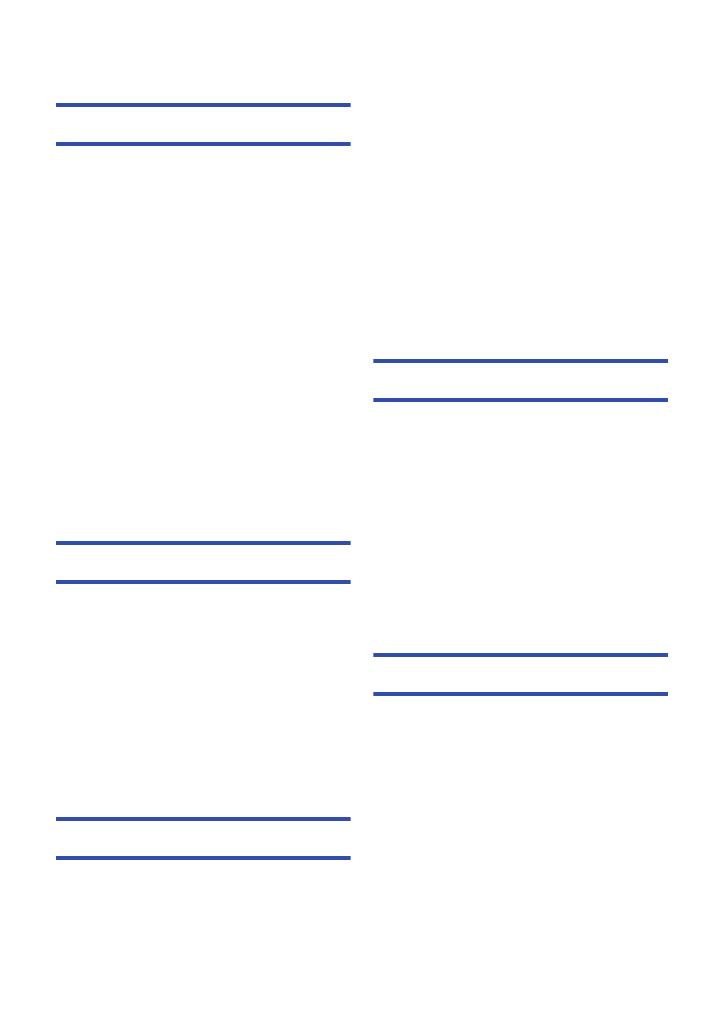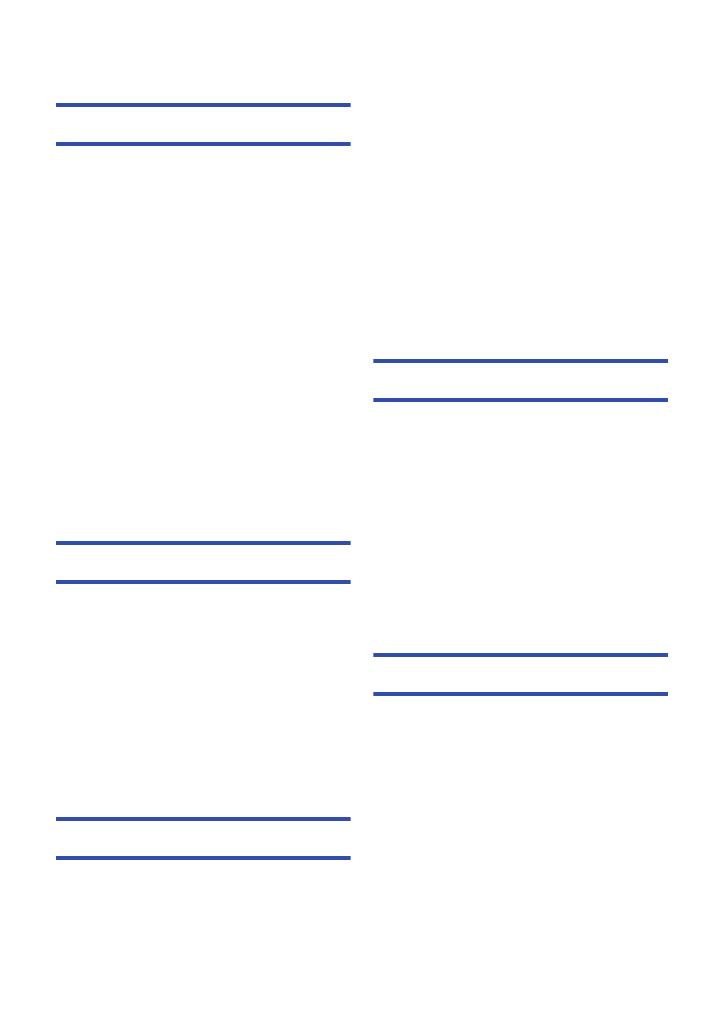
- 2 -
Preparation
(Important) About the Waterproof/
Dustproof........................................................ 3
Read this first ................................................. 6
What you can do with this unit ..................... 7
Names and Functions of Main Parts ............ 8
Wearing this unit............................................ 9
Power supply................................................ 11
Charging the battery .............................. 11
Charging and recording time ................. 12
Recording to a card ..................................... 13
Cards that you can use with this unit
........ 13
Inserting/removing a microSD card ....... 14
Turning this unit on/off................................ 15
Wi-Fi
®
function ............................................. 16
Connecting directly with a smartphone
........... 17
Installing Image App .............................. 17
Connecting this unit with a smartphone
........ 17
Starting Image App ................................ 18
Setting up with Setup wizard ...................... 19
Setting date and time................................... 20
Using the Setup Menu ................................. 21
Basic
Recording ..................................................... 22
Recording motion pictures ..................... 22
Recording still pictures .......................... 22
Using the Recording menu ......................... 24
Playback ....................................................... 27
Using the Playback menu ........................... 28
Playback settings................................... 28
Camera function .................................... 29
Required settings for sending data, etc
. .......... 30
“LUMIX CLUB” settings ......................... 31
"Picture Share" settings ......................... 32
Data uploading ............................................. 33
Advanced
Setting the connection destination for Live
broadcasting
(Connecting in Live broadcast mode)........ 35
Connecting this unit with an access point
(such as a wireless router) .................... 35
Live broadcasting ........................................37
Setting for Live broadcasting ................. 37
Performing a live broadcast ................... 40
Connecting to devices on the network
(Connecting in Access Point mode)...........41
1 Connecting this unit to an access
point (such as a wireless LAN router) .... 41
2 Connecting this unit and a device
on the network ....................................... 42
Playing back on a DLNA-compatible TV ....43
Controlling from a DLNA-compatible
device..................................................... 43
Controlling from a smartphone............... 43
About network information of this unit
..........44
With a PC
What you can do with a PC .........................45
Card reader function (mass storage) .........45
Operating environment .......................... 45
Copying motion/still pictures on PC ....... 46
About the PC display ............................. 47
Using the HD Writer WE 1.0
(Windows only).............................................48
The feature of HD Writer WE 1.0 ........... 48
End User License Agreement ................ 49
Operating environment for HD Writer WE
1.0 .......................................................... 50
Installation.............................................. 51
Starting HD Writer WE 1.0 ..................... 52
Others
Initialising this unit ......................................53
Initialising the network settings .............. 53
Troubleshooting ...........................................54
Cautions for use ...........................................58
Recordable time/Number of recordable
pictures .........................................................60
Requests when disposing of this unit
...........61
About copyright ...........................................63
Contents
HX-A100_VQT4X97.book 2 ページ 2013年2月14日 木曜日 午後2時16分