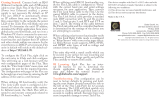Page is loading ...

Before Installation
For initial connection and configuration it is essential that Enado
Mini is connected to the internet in order to download the latest
software, control templates and device codes.
Without internet access or a previously created configuration file
- you will not be able to program Enado.
Ensure you update to the latest software version as soon as
possible using the Update Manager located in the Application
menu.
Setup and Operation
Connect the provided Ethernet cable from a LAN/router/network
switch to the LAN port of the unit.
Connect the 5V power supply. Enado Mini will power on as soon
as the power is connected – Please ensure the power LED is lit on
the front panel.
By default Enado Mini is set to obtain an IP address via DHCP
- this requires a router with a DHCP server. During this boot-up
process the ACTIVE LED will blink.
Once the system has finished booting (illustrated by a static
ACTIVE LED), use an IP address scanner application or the Enado
Network Discovery Tool (Windows only) to locate the IP address of
Enado.
1
1
2
2
3
3
4
4
5
5
6
7
Quickstart Guide
WyreStorm Enado™ Mini IP Controller
NOTE: Enado Network Discovery Tool is available in the
downloads section of the Enado Mini product page at
wyrestorm.com
Type the IP address of the Enado Mini into your web browser.
NOTE: If setting a static IP address use the white label
included to note Enado Mini’s IP address and attach to the
label holder on the chassis for quick reference.
Once the Enado web UI appears, follow the link to the Enado
Configuration Interface - or if you do not see a link, simply type
IPAddress/enado/edit into your browser navigation bar.
Use the Get Started Wizard & Editor User Manual, both located in
the Help menu.
Enado Essential Tips:
Although any browser can be used by the end user, WyreStorm
recommends Chrome if using a Windows PC and Safari for Mac
OS X for configuration.
Please ensure you have the latest version of your browser on all
devices that are used with Enado.
Enado operation is only as good as the Wi-Fi signal of the control
device - WyreStorm recommends the use of professional Wi-Fi
Routers and Access points - not those supplied free by Internet
Service Providers (ISP).
The RS232 port is for service only - Enado Mini does not have
any on board RS232 support. To add support for IR/RS232/CC
devices please use Global Cache iTach & iTach Flex devices.
Once you have published your project - Be sure to print the QR
code generated by Enado so that your customers can set up new
control devices themselves.
Be sure to look for additional information on Enado Mini at
wyrestorm.com.
ENA-MINI-010

Troubleshooting
Before performing any troubleshooting steps ensure that you have
installed the most recent software version onto the Enado Mini Controller
and are using the most recent version of your Web Browser. WyreStorm
highly recommend Chrome on Windows PC’s and Safari on Mac OS X for
conguration.
If you are unable to access the Enado Mini web interface try the
following:
1. Ensure your PC is set to the same IP address range as the Enado Mini
controller if you are unsure set your computer to receive an IP address
automatically or using DHCP. Try rebooting your router.
2. If you are seeing erratic behaviour from the UI try emptying your
browser cache, disabling privacy modes or Ad-blocking software
and rebooting your PC. If problems persist try downloading another
browser to ascertain if the problem is with your browser.
3. Try hard wiring you PC or laptop to the router. Intermittent WiFi
connections will prolong the conguration process.
4. The default passwords for the Enado web interfaces are ‘password’
or ‘password123’.
If you are having trouble with your published project please try the
following:
1. Use the View/Print Details option in the Project menu to ensure all of
your congured buttons link to the correct activity Layouts.
2. Check the Default Port to which an Activity Layout is assigned to
(as shown at the top/centre of each page) or check the port of each
individual command to ensure it is set correctly.
3. If you are unable to import graphics make sure they are PNG les
for icons & JPEGs or PNGs for backgrounds. When importing
backgrounds ensure the lename has only standard characters. Try
creating a new Theme.
4. If there are button groups not showing up on the mobile interface - In
the Enado Editor click on the button group > Edit Group > Ensure that
the Compact UI Order is not set to 0.
Many control issues are caused by environmental factors and are unique
to the installation. Therefore the best method of troubleshooting is to
trace the signal path and use appropriate test equipment at each stage to
test cables and data integrity.
For more information on troubleshooting specic control formats please
see the full Enado Mini user guide available at wyrestorm.com
Safety Recommendations:
Do not expose this apparatus to any form of moisture, including the
placement of anything containing liquids on the unit.
To prevent risk of electric shock or re hazard, ensure apparatus is
installed in an unobstructed, well ventilated area away from any external
heat sources - including other electrical devices which may produce heat.
Only use attachments / accessories specied by the manufacturer and
refer all servicing to qualied service personnel.
Failure to adhere to these recommendations may invalidate your
warranty.
Warranty Information
This product is covered by a 2 year limited
parts and labour warranty. During this
period there will be no charge for unit
repair, component replacement or complete
product replacement in the event of
malfunction. The decision to repair or replace
will be made by the manufacturer.
This limited warranty only covers defects in materials or workmanship and
excludes normal wear and tear or cosmetic damage.
Visit our website for full details on this product and to download the
user guide including further details on technical specication, settings,
troubleshooting and warranty information at wyrestorm.com
Global Cache
iTach/Flex
TIVO XBMC
Apple TV
Cable Box
KEY
CAT5e/6
IR Emitter
HDMI
150818
For additional product information visit wyrestorm.com
For technical support contact:
North America: +1 844-280-WYRE (9973) EMEA/ROW: +44 (0) 1793 230 343
/