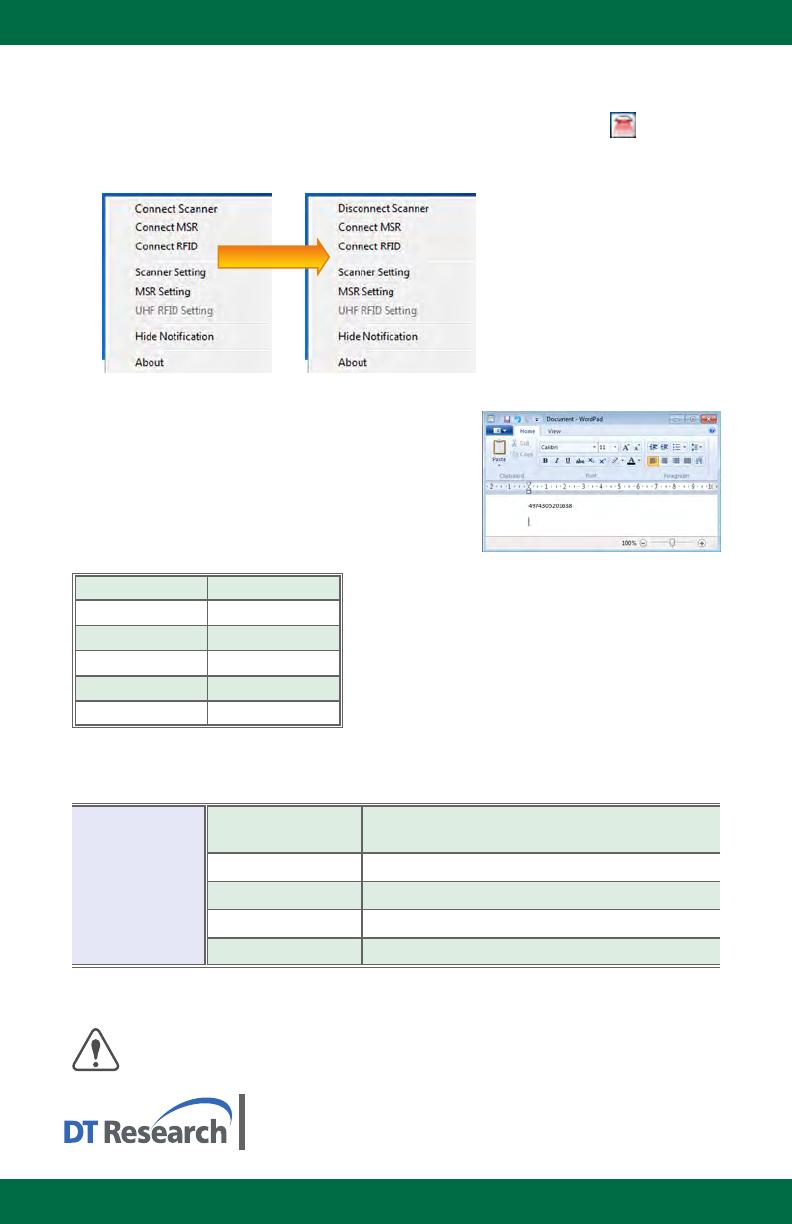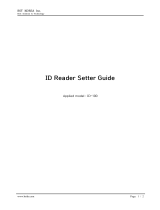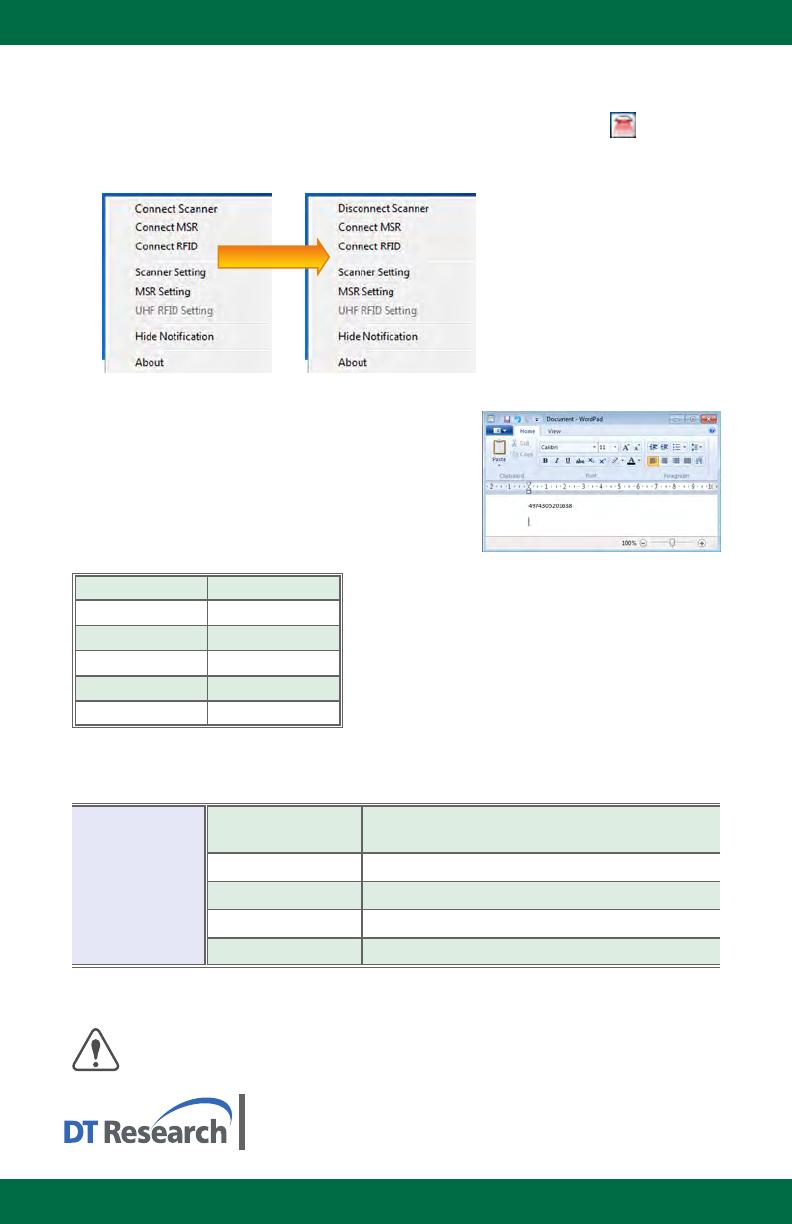
WebDT Mobile Tablet Barcode Scanner Operation Guide
To Connect Barcode Scanner Module
To connect the Barcode Scanner, use the WebDT Keyboard Wedge. Tap on the icon in the
task bar, a menu displays as shown in the picture below. Select Connect Scanner.
To Test Barcode Scanner Module
Click 1. Start | All Programs | Accessories | WordPad to run
the WordPad.
Scan one of the several supported barcode Symbologies.
2.
The output will appear in the WordPad screen.
Verify the captured data.
3.
The Default Port Parameters for Barcode Scanner Module
Port
COM3
Baud Rate
57600
Data Bits
8
Parity
None
Stop Bits
1
Flow Control
None
SPECIFICATIONS
Scanning
Performance
Scan rate
2D mode: 56 images/s auto adapve
Linear (1D)emulaon mode: 200 scans/s auto adapve
Scan angle 38.9° (Horizontal), 25.4°(Vercal)
Opcal resoluon 752 (H) x 480 (V) pixels, 256 gray levels
Print contrast down to 25%
Versions Standard range and high density
Note: Specicaons are subject to change without noce.
www.dtresearch.com
DT Research, Inc.
2000 Concourse Drive, San Jose, CA 95131 hp://www.dtresearch.com
Copyright © 2012, DT Research, Inc. All Rights Reserved.
DT Research and WebDT are registered trademarks of DT Research, Inc.
Linear Imager Compliance and Precauon
This product complies with the following standards for laser and LED safety.
IEC 60825-1 / EN 60825-1 - Class 1 LED Product
Barcode Scanner 2/2
Scanner connected