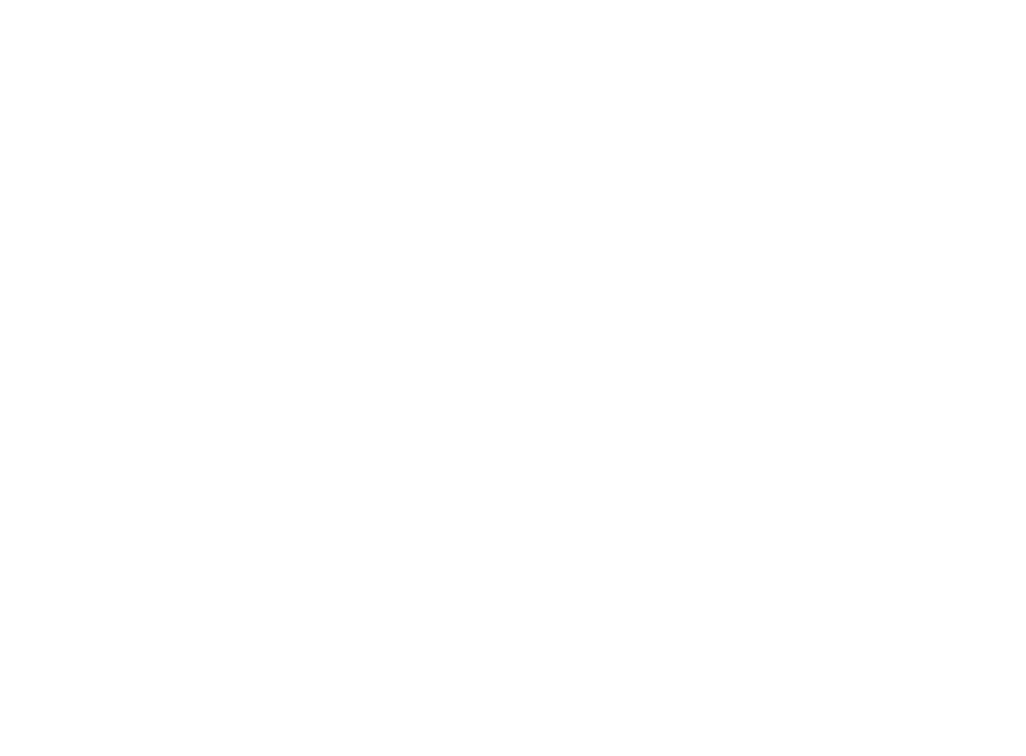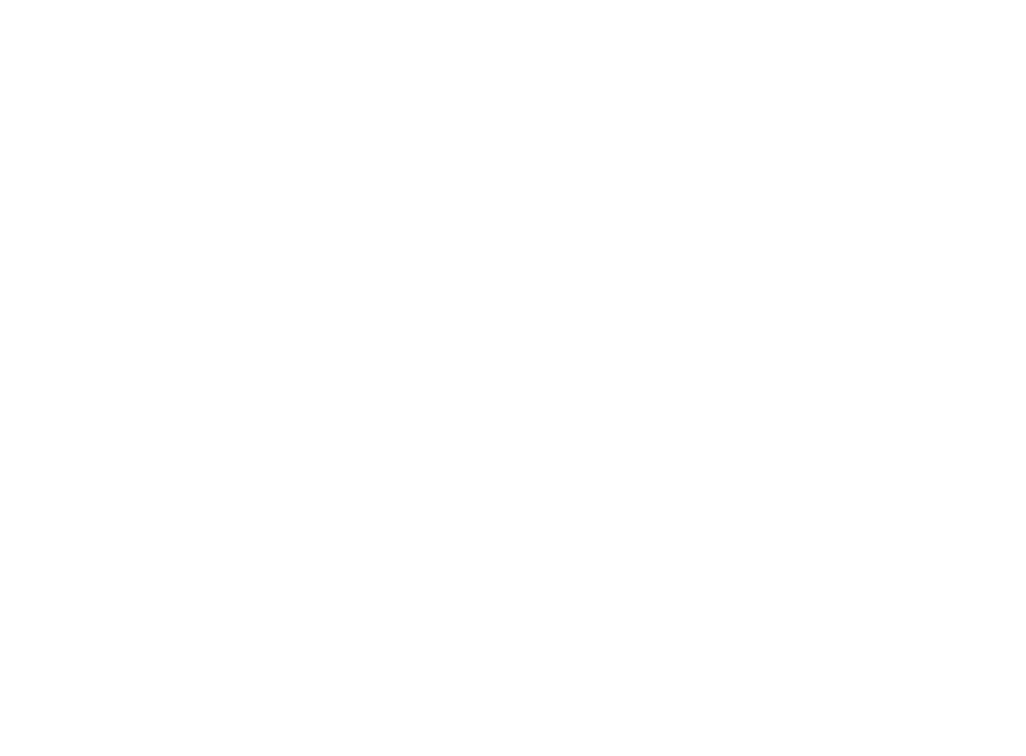
Getting started . . . . . . . . . . . . . . . . . . . . . 4
Parts check list . . . . . . . . . . . . . . . . . . . . . 4
Installation . . . . . . . . . . . . . . . . . . . . . . . . 5
Choose a location . . . . . . . . . . . . . . . . . . . 5
Install handset battery . . . . . . . . . . . . . . . . . 5
Connect power to base unit/chargers . . . . . . . . . 6
Check battery indicator . . . . . . . . . . . . . . . . 7
Check for dial tone . . . . . . . . . . . . . . . . . . . 7
Noise lter . . . . . . . . . . . . . . . . . . . . . . . 8
Belt clip. . . . . . . . . . . . . . . . . . . . . . . . . 8
Wall mounting . . . . . . . . . . . . . . . . . . . . . . 9
Handset layout . . . . . . . . . . . . . . . . . . . . . 10
Base unit layout. . . . . . . . . . . . . . . . . . . . . 11
Basic operation . . . . . . . . . . . . . . . . . . . . 12
Handset icons . . . . . . . . . . . . . . . . . . . . 12
Handset LEDs . . . . . . . . . . . . . . . . . . . . 12
Base LEDs . . . . . . . . . . . . . . . . . . . . . . 12
Handset operation . . . . . . . . . . . . . . . . . . . 13
Making calls . . . . . . . . . . . . . . . . . . . . . 13
Answering calls . . . . . . . . . . . . . . . . . . . 13
Adjust handset volume. . . . . . . . . . . . . . . . 13
Flash function . . . . . . . . . . . . . . . . . . . . 13
Redial . . . . . . . . . . . . . . . . . . . . . . . . 13
Mute . . . . . . . . . . . . . . . . . . . . . . . . . 14
Intercom call . . . . . . . . . . . . . . . . . . . . . 14
Call forward . . . . . . . . . . . . . . . . . . . . . 15
Call transfer . . . . . . . . . . . . . . . . . . . . . 16
Conference call . . . . . . . . . . . . . . . . . . . 16
Find handset . . . . . . . . . . . . . . . . . . . . . 16
Directory . . . . . . . . . . . . . . . . . . . . . . . . 17
Store a new entry . . . . . . . . . . . . . . . . . . 17
Characters by number . . . . . . . . . . . . . . . . 18
Review/dial from the directory . . . . . . . . . . . . 19
Edit a directory entry. . . . . . . . . . . . . . . . . 19
Delete a directory entry . . . . . . . . . . . . . . . 20
Caller ID . . . . . . . . . . . . . . . . . . . . . . . . 21
Caller ID - call waiting ID. . . . . . . . . . . . . . . 21
Review caller ID . . . . . . . . . . . . . . . . . . . 22
Store caller ID . . . . . . . . . . . . . . . . . . . . 22
Dial from caller ID . . . . . . . . . . . . . . . . . . 24
Delete caller ID. . . . . . . . . . . . . . . . . . . . 24
Handset settings . . . . . . . . . . . . . . . . . . . . 25
Ringer volume . . . . . . . . . . . . . . . . . . . . 25
Ring tone . . . . . . . . . . . . . . . . . . . . . . . 25
Key tone . . . . . . . . . . . . . . . . . . . . . . . 25
Language . . . . . . . . . . . . . . . . . . . . . . 26
Clear voicemail. . . . . . . . . . . . . . . . . . . . 26
Dial type . . . . . . . . . . . . . . . . . . . . . . . 26
Answering system operation . . . . . . . . . . . . . . 27
Turn your answering system off and on . . . . . . . 27
Day and time announcements . . . . . . . . . . . 27
To check day and time . . . . . . . . . . . . . . . . 28
Menu features . . . . . . . . . . . . . . . . . . . . 29
Outgoing announcement . . . . . . . . . . . . . . 29
Record outgoing announcement. . . . . . . . . . . 29
Listen to outgoing announcement . . . . . . . . . . 30
Table of contents