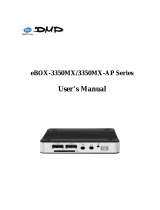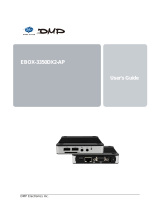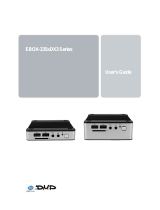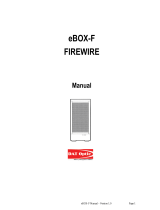Page is loading ...

EBOX-3300A / 3310A series
User’s Guide

Copyright
The information in this manual is subject to change without notice for continuous
improvement in the product. All rights are reserved. The manufacturer assumes no
responsibility for any inaccuracies that may contain in this document, and makes no
commitment to update or to keep current information contain in this manual.
No part of this manual may be reproduced, copied, translated or transmitted, in whole or
in part, in any form or by any means without the prior written permission of the DMP
Electronics Inc.
Copyright 2011 DMP Electronics Inc.
Special Notice to Users
DMP Electronics Inc. provides no warranty with regard to this manual, the software, or
other information contained herein and hereby expressly disclaims any implied
warranties of merchantability or fitness for any particular purpose with regard to this
manual, the software, or such other information. In no event shall DMP Electronics be
liable for any incidental, consequential, or special damages, whether based on tort,
contract, or otherwise, arising out of or in connection with this manual, the software, or
other information contained herein or the use thereof.
DMP Electronics reserves the right to make any modification to this manual or the
information contained herein at any time without notice. The software described herein
is governed by the terms of a separated user license agreement or label sticker.
This product contains software owned by DM&P and licensed by third parties. Use of
such software is subject to the terms and conditions of license agreements enclosed
with this product. Software specifications are subject to change without notice and may
not necessarily be identical to current retail versions.
Updates and additions to software may require an additional charge. Subscription to
online service providers may require a fee and credit card information. Financial
services may require prior arrangements with participating financial institution.

Trademarks Acknowledgment
The EBOX-3300A/ 3310A series is the registered trademarks of DMP Electronics Inc.
Microsoft, Windows, and AMI are registered trademarks of Microsoft Corporation
and American Megatrends Inc. in the United States and/or other countries respectively.
Other brand names, product names or trade names appearing in this document are the
properties and registered trademarks of their respective owners. All names mentioned
herewith are served for identification purpose only.

Safety Information
WARNING
Do not expose EBOX-3300A/ 3310A series to rain or moisture, in order to prevent shock and
fire hazard.
Never install EBOX-3300A/ 3310A series in wet locations.
Do not open the cabinet to avoid electrical shock. Refer to your nearest dealer for qualified
personnel servicing.
Never touch un-insulated terminals or wire unless your power adaptor and display monitor are
disconnected.
Locate EBOX-3300A/ 3310A series as close as possible to the socket outline for easy access
and to avoid force caused by entangling of your arms with surrounding cables from the EBOX-
3300A/ 3310A series.
When using EBOX-3300A/ 3310A series, avoid using or installing the modem to the serial port
during a storm or a lightning.
Do not use the modem or a telephone to report a gas leak in the vicinity of the leak.
USB connectors are supplied with Limited Power Sources.
DO NOT ATTEMPT TO OPEN OR TO DISASSEMBLE THE CHASSIS
(ENCASING) OF THIS PRODUCT. PLEASE CONTACT YOUR
NEAREST DEALER FOR SERVICING FROM QUALIFIED TECHNICIAN.

Regulatory
FCC Class A Note
This equipment has been tested and found to comply with the limits for a Class A digital device, pursuant
to Part 15 of the FCC Rules. These limits are designed to provide reasonable protection against harmful
interference when the equipment is operated in a commercial environment. This equipment generates,
uses and can radiate radio frequency energy and, if not installed and used in accordance with the
instruction manual, may cause harmful interference in which case the user will be required to correct the
interference at his own expense. Testing was done with shielded cables. Therefore, in order to comply
with the FCC regulations, you must use shielded cables with your installation.
WARNING
This product complies with EN55022 class A. In a domestic environment this product may cause radio
interference in which case the user may be required to take adequate measures.
Changes or modifications to this unit not expressly approved by the party responsible for compliance
could void the user’s authority to operate the equipment.
This device complies with Part 15 of the FCC rules. Operation is subject to the following two conditions:
(1) this device may not cause harmful interference, and (2) this device must accept any interference
received, including interference that may cause undesired operation.
This digital apparatus does not exceed the Class A limits for radio noise emissions from digital
apparatus as set out in the interference - causing equipment standard entitled “Digital Apparatus”,
ICES-003 of the Department of Communications.
Manufacturer’s Declaration of Conformity
This equipment has been tested and found to comply with the requirements of European Community
Council Directives 89/336/EEC and 73/23/EEC relating to electromagnetic compatibility and product
safety respectively.
Attention
This product has been designed and certified to comply with certain regulatory requirements pertaining
to Information Technology Equipment. This product has not been designed for use as a medical
device. Without limitation of the foregoing, this product is not intended and has not been certified for
use in a hospital or clinical environment to diagnose, treat, or monitor patients under medical
supervision, and is not intended and has not been certified to make physical or electrical contact with
patients, nor to transfer energy to or from patients and/or to detect such energy transfer to or from
patients.

Purchase Agreement
Purpose:
In accordance to the general commercial conduct of Trust and Fair Trade, herewith below is the
agreement for the protection for both parties, DMP and Users in pursuant of trading.
Product Description:
With this product, herewith also known as EBOX-3300A/ 3310A series which is a simplified & an
economical design of an embedded device for Special Purpose Personal Computing. The basic
specification of this product comprises of the x86 technology designs, and with onboard 256MB/
512MB DDR2 System memory, VGA display, USB, PS/2 Keyboard/ Mouse, LAN and Audio
Interfaces.
Distribution Convention:
1. This Product includes a gift box, an inner case, a PC, a Power adaptor, (and IDE cable will be
included only for EBOX-3300A/ 3310A-H package). Upon receiving this product, please refer
to the User’ Manual to check for the contents and appearance of this product; contact
immediately your nearest dealer or DMP office for any defective or missing parts. The supplier
will not be responsible for any reported discrepancy thereafter the expiration period of 3-days
from the date of purchase.
2. In consideration of transportation and the cost of storage, the supplier provides to the
distributors a warranty of 12-months. This warranty covers the failure caused by hardware
breakdown (excluding hard drives), but does not cover the act of misuse and mishandling.
3. The supplier will not accept unknown post, therefore if you wish to repair or to return your
goods – kindly please contact your nearest dealer to make your declaration, and at the same
time, apply for a RMA number (RMA stands for Return Merchandise Authorization – please
ask for RMA form and fill-up for authorization).
4. The freight for return goods for repair will follow the International customary practice and
convention: Both parties is to pay for freight of one shipment each. The shipper is required to
prepay the freight from the place of origin (This means that the returnee (user) covers the
freight for return goods, while the Supplier covers the freight for goods after the repair).
5. Obsolete warranty is referred to as: (1) Expiration of warranty or (2) Damage due to misuse
within warranty. The Supplier will be taken into consideration of the circumstances, to provide
repair service with charges expense for obsolete warranty. This expense includes the cost of
material and the cost of labor.
Note: If there is other particular issue not listed in the above conditions, both parties agreed to follow
the General Law of Commerce with fair and reasonable discussion in handling and resolving the
argument.

Contents
Chapter 1
02 Unpacking your EBOX Mini PC
Chapter 2
05 EBOX-3300A/ 3310A series Overview
06 System Specifications
07 Peripherals Connecting
Chapter 3
11 BIOS Reconfiguring
11 Path to the Watchdog configuration
12 Debian / Ubuntu Linux Installation Guide
Chapter 4
16 Technical Specifications
Chapter 5
18 Onboard Connectors Summary
20 Pin Assignments
Chapter 6
23 Taking Care Your EBOX VESA PC
24 Cleaning Your EBOX VESA PC
25 Troubleshooting
Chapter 7
28 Terms and Condition
28 Warranty
28 Service and Support
28 Return Merchandise Authorization (RMA) Policy
28 Shipping Policy

1
Chapter1

2
Unpacking Your EBOX Mini PC
Congratulation! You have just acquired EBOX-3300A/ 3310A series, please check
the following items.
Packing List:
Item No.
Description
Q’ty
1
EBOX-3300A/ 3310A series VESA PC
x1
2
Max. 10 - watts External Power Adaptor, Vin: 100~240VAC 50/ 60Hz,
0.45A / Volt: +5.0 VDC @ 2.0A Max.
x1
Note: The accessories are subject to change without immediate notice.
Check before Use
1. EBOX-3300A/ 3310A series Unit 2. AC Power Adaptor

3
Preface
EBOX-3300A/ 3310A series: VESA PC
The EBOX-3300A/ 3310A series is a revolutionary device which is especially designed for limited
physical space and temperature concerns. No matter you are in a jammed office, a crowded place, or
public transportation, it can be easily integrated with a VESA LCD to bring you EBOX-3300A/ 3310A
series access at any time.
It can attach to any VESA mounting fixture; allowing it to be securely mounted onto desks, walls, or
buildings, and thereby optimizes your work area. It can also attach directly to any size LCD for a
mobile system for the use at trade shows, presentations, promotions, etc. Unlike traditional portable
laptop design, the EBOX-3300A/ 3310A series can be used with a large size LCD. Furthermore, with
FANLESS design, EBOX-3300A/ 3310A series is ideal to be used in the environment where
temperature demand is critical.
So, if you are looking for a device that is able to provide you with more mobility & space but at the
same time uses less power consumption, then EBOX-3300A/ 3310A series will be surely meet your
need.
The VESA® FDMI™ Standard defines mounting interfaces, hole patterns and associated cable/
power supply locations for LCD monitors, plasma displays and other flat panel devices. EBOX-3300A/
3310A series is designed to fit this standard to make monitor attachment quickly and easy.

4
Chapter2

5
EBOX-3300A/ 3310A series Overview
Front Panel
Power LED
The power LED lights up when
system is turn on.
HDD LED
LED flashes when the system is
accessing Hard Drive.
Audio Line Out
Audio output to speaker
Audio Mic In
For Microphone Input
CF & Micro SD Slot
The system is bootable from
Compact Flash Card and Micro SD
(T-flash).
USB ports
For connection to devices with USB
interface (HDD, CD/DVD-ROM,
Memory Stick, etc.)
Back Panel
DC Power Jack
PS/2 Keyboard or Mouse (6-pin)
VGA
USB Port
RJ-45 LAN Jack
Wireless Antenna connector
(optional)
RS-232
Power switch

6
System Specification
CPU
Vortex86DX (600MHz)
Main Memory
256 MB DDR2
512 MB DDR2
( 512MB DDR2 version called 3310A series )
BIOS
AMI BIOS
VGA
XGI Z9S with 32 MB DDR2
Resolution up to 1,280 x 1,024 High Colors
Keyboard and Mouse
PS/2 Keyboard and Mouse
On-Board IDE
Enhanced IDE interface, 44 – pin box header x 1
Peripheral
1. USB V2.0 (host) x 3
2. Type I/ II CF Slot and Micro-SD
3. Serial ports x 2 (available for EBOX-3300A/
3310A-JSK)
4. Audio (Mic In, Line Out)
5. Mini PCI socket x 1 (available for EBOX-3300A/
3310A-M and 3300A/ 3310A-JSK)
6. 2
nd
RJ-45 LAN (only available for EBOX-3300A/
3310A-L2)
Dimension & Weight
115 x 115 x 35 mm / 505g
Operating System
Windows XP Home/ Pro
Windows XP Embedded
Windows Embedded CE
Supported Linux Distribution list:
1. Debian 4.0
2. Debian 5.0
3. Ubuntu 8.04
4. Ubuntu 8.10
5. Ubuntu 9.04
6. Ubuntu 10.04
7. Edubuntu 9.04 (Ubuntu 8.10 base)
8. Easy Peasy 8.10
9. Puppy 4.2.1
10. Puppy 4.1.2
11. WattsOS2 Warp30 (Ubuntu 8.10 base)
※ Red letters: Standard IDE compatible option
enable could help for install directly
※ Ubuntu 8.10 / WattOS, Remember to enable
the Media Port Instruction option for VGA
compatible

7
Peripherals
Connecting the Power Adaptor
DC Power Jack
To use EBOX-3300A/ 3310A series
immediately, please attach the supplied adapter
for the power source. See the left diagram for
visual connection.
Connect the DC power jack of the power
adaptor to the DC Input of EBOX-3300A/ 3310A
series.
Turning ON EBOX-3300A/ 3310A series
Switch on power as indicated on your
left-side figure, the system will start
automatically.
Connecting the Monitor
VGA Connection
Make your LCD display connection with the
VGA cable to the 15-pin D-Sub VGA port.

8
Peripherals
Connecting the USB
EBOX-3300A/ 3310A series provide Three external USB ports with (Two at the front, One at the rear)
and one internal USB port.
(Inside CF Slot)
Micro-SD and CF Slot
For connecting to Device with Compact Flash
Card and Micro-SD (T-flash).
Microphone/Earphone
The EBOX-3300A/ 3310A series supports
Microphone Input and Speaker Output.
USB Ports
The USB ports are available for connection to
USB devices such as CD-ROM / Pen Drive.
Secondary IDE Master / Slave
Adjust for Compact Flash device to be
Secondary IDE Master or Slave.
Connecting the LAN
RJ-45 LAN
There is an available RJ-45 LAN jack
for Ethernet connection.
(See left diagram for RJ-45 Jack).

9
Connecting the Keyboard and Mouse
PS/2 Keyboard or Mouse (6-pin)
This PS/2 Port is shared for connecting
Keyboard and/ or Mouse by using Split
Y-Cable (not included).
Connecting Serial port
Connecting 2
nd
LAN port
Serial Ports (Optional)
The serial port is usually connected to a serial
device like modem or terminal devices.
(Option for EBOX-3300A / 3310A-JSK)
2
nd
LAN port
The 2 LAN ports version allows user to
connect 2 LAN (Option for EBOX-3300A /
3310A-L2)

10
Chapter3

11
BIOS Reconfiguring
1. Take note that AMI BIOS is used in the EBOX-3300A/ 3310A series. To reconfigure the
EBOX-3300A/ 3310A series, press or hit the <Del> key to enter your BIOS setup main menu.
2. Select from the menu, the desired setup for change.
3. Press <Esc> to go back to main menu.
4. Press <F9> to load factory default setting.
5. Move to “Exit” TAB and select “Save Settings and Exit”, press “Y” to save the changes that you
just made. EBOX-3300A/ 3310A series will restart accordingly to your new setup.
(AMI BIOS Setup menu)
Path to the Watchdog Configuration
1. Press <Del> get into BIOS, then choose Chipset.
2. Select Southbridge Configuration.
3. Press " F8 " the hiding option will show, choose Watchdog Configuration.

12
Debian / Ubuntu Linux Installation Guide
In the DX platform, with the newer IDE and Ethernet controller, both of the two controllers just start
supported from kernel 2.6.28.3. Please refer to the guide to help you complete the installation.
How to install Linux on Vortex86DX platform?
Preparation:
1. The Linux installation DISC (Ubuntu8.04, 9.04, 10.04, Debian4.0, 5.0)
2. A completely formatted storage (CF, Micro SD or 2.5” IDE HDD )
3. Intel/ AMD platform Personal Computer
4. Confirm the BIOS setting
A. IDE Configuration\ IDE mode >> Native mode
B. USB Configuration\ USB 2.0 Controller Mode >> Fullspeed
5. The 2.6.30 or higher kernel package DMP provided for Vortex86DX platform
Note: The completely formatted storage is helpful to avoid some unexpected error in the procedure.
After you plug all the devices and ready to install, please follow the steps as below:
Step1:
Please follow the standard procedure to install the Linux OS base on the Intel or AMD
platform first, and make sure your Linux can boot up normally, after install completed.
Step2:
A. Copy the .deb file (kernel package) that DMP provided into your USB pen driver or
other removable storage.
B. Press Ctrl + Alt + F1 keys to enter text mode.
The system would ask you to enter your user name and password.
C. Plug on the USB pen driver and try to mount it as mnt.
#sudo su
#mount /dev/sda1 /mnt
#cd /mnt
Confirm the actual codename to mount.

13
D. To unpack the kernel package and update.
# dpkg -i xxx.deb
# update-initramfs –k 2.6.30-vortex86mx -c
# update-grub
E. When these three procedures completed, type reboot to reboot system.
# reboot
Step3:
Moving the storage installed Linux, back to VortexDX platform.
Step4:
Turn on the power to boot.
/