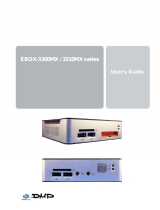Page is loading ...

1
DMP Electronics Inc.
http://www.toypc.tw
Keyboard PC
User Manual
Version 1.0
Jun. 2010

2
DMP Electronics Inc.
http://www.toypc.tw
Copyright
The information in this manual is subject to change without notice for
continuous improvement in the product. All rights are reserved. The
manufacturer assumes no responsibility for any inaccuracies that may
contain in this document, and makes no commitment to update or to
keep current information contain in this manual.
No part of this manual may be reproduced, copied, translated or
transmitted, in whole or in part, in any form or by any means without the
prior written permission of the DMP Electronics Inc.
©Copyright 2010 DMP Electronics Inc.
Manual No.: IUMeKPC-01 Ver.1.0
1
st
Issued Date: Jun, 17, 2010
Trademarks Acknowledgment
The Keyboard PC is the registered trademarks of DMP Electronics Inc.
Microsoft®, Windows® and AMI are registered trademarks of Microsoft
Corporation and American Megatrends Inc. in the United States and/or
other countries respectively.
Other brand names, product names or trade names appearing in this
document are the properties and registered trademarks of their
respective owners. All names mentioned herewith are served for
identification purpose only.

3
DMP Electronics Inc.
http://www.toypc.tw
T a b l e o f C o n t e n t s
Chapter 1
Introduction....…………………….………………………..4
1.1 Specifications....…………………….…………...…..4
1.2 Safety Precaution...……………………..………......5
1.3 Notes for Keyboard PC
…………………...................6
1.4 Package and options of Keyboard PC...................7
Chapter 2
Structure……………………………………….……………8
2.1 Keyboard PC Outline…………………
………..…….8
2.2 Power Switch & LEDs Summary………….……….10
Chapter 3
Installation...……………………….………….….…….……11
3.1 Storage Setup
………………………………………....11
3.1.1 Install SD Card………….….........…………….…....11
3.1.2 Install SATA Hard Disk and settings.
……….……12
3.2 Install Windows XP…………………….……….……19
3.2.1 BIOS settings for Windows XP………….….…...19
3.2.2 Install by a USB DVD/CD ROM
….……….….….20
3.2.3 Drivers download and install
………………….…21
3.2.4 Optimizing Windows XP
………………………...22
3.3 Switch display to TV or CRT…….……....................28
3.3.1 Switch display to TV or CRT in the BIOS settings
before installing Windows XP………………………
29
3.3.2 Switch display to TV or CRT in Windows XP
........31
3.3.3 Set TV resolution to 640x480 in Windows XP.......32
3.4 Boot From LAN....
................………………..……….…..35
Chapter 4
Warranty………………………………………………………36

4
DMP Electronics Inc.
http://www.toypc.tw
C h a p t e r 1
Introduction
1.1 Specifications
Processor & Chipset
VortexMX+ x86 SoC, 1.0GHz
Memory
1GB DDR2
Storage
Onboard SATA connector x 1, (2.5” Bay, Internal)
SD Socket x 2
Display
VGA & TV-Out (For KPC-T version)
VGA-Out (For KPC-C version)
Network
10/100 Mbps Fast Ethernet
Audio
HD Audio-Realtek ALC262 CODEC With Stereo Speaker
Wireless Network
Connector for USB WiFi (Internal; Optional for USB Dongle
802.11 b/g/n)
Output Connectors
D-sub 15-pin for VGA
D-sub 9-pin for RS-232
RCA TV-Out (For KPC-T version)
RJ45 LAN
USB 2.0 x 2
Audio Jack, Line-out x 1, Mic-in x 1
SD Socket x 2 (Bootable only, but no Hot-Swappable
support)
FAN
Fanless Designed
Power Input
DC input 15V, External Power Adapter
Weight
0.9 Kg
Operating System
Support Windows XP / Linux
(Option-1: Windows XP Home Edition)
(Option-2: Ubuntu 9.04)

5
DMP Electronics Inc.
http://www.toypc.tw
1.2 Safety Precaution
Do not use 16Vdc or over of external AC/DC power adapter.
Do not expose Keyboard PC to rain or moisture.
Do not open the cabinet to avoid electrical shock when system is
power-on.
Do not expose dirty or dusty environment.
Do not operate during a gas leak.
Do not drop or place any object upon the top side of Keyboard PC.
Keyboard PC of the ambient temperature should be 5℃(41 ) to ℉
35℃(95 )℉

6
DMP Electronics Inc.
http://www.toypc.tw
1.3 Notes of Keyboard PC
◆ CE & FCC Class A Note
This equipment has been tested and found to comply with the limits for a
Class-A digital device, pursuant to Part 15 of the FCC Rules and CE Rules.
These limits are designed to provide reasonable protection against harmful
interference when the equipment is operated in a commercial environment.
This equipment generates, uses and can radiate radio frequency energy and, if
not installed and used in accordance with the instruction manual, may cause
harmful interference in which case the user will be required to correct the
interference at his own expense. Testing was done with shielded cables.
Therefore, in order to comply with the CE and FCC regulations, you must use
shielded cables with your installation.
◆ Operating System
Customer can order Keyboard PC with operating system of Windows
XP Home Edition or Ubuntu 9.04 as optional directly, but users must
be backup the original operating system by themselves. We
recommend customers use GHOST.EXE
for Windows XP Home
Edition and R-Drive Utility
for Ubuntu 9.04 to backup original
operating system with all necessary drivers installed as a GHO or
ACR file.
If users forget to backup the original operating system with all
necessary drivers installed, please contact the nearest dealers to
restore your system which may be charged the installation fee.

7
DMP Electronics Inc.
http://www.toypc.tw
1.4 Package of Keyboard PC
▲ Package List
Keyboard PC x 1 piece
External Power Adapter
(15Vdc)
x 1 piece

8
DMP Electronics Inc.
http://www.toypc.tw
C h a p t e r 2
Structure
2.1 Keyboard PC Outline
(A) Power Push Button
(B) Keyboard
(C) LEDs. (Please refer the page-10 for more detail information.)
(B)
(A)
(C)

9
DMP Electronics Inc.
http://www.toypc.tw
(D) Reserved for Wireless Antenna and Cable. (Reserved)
(E) Power Jack for external 15V power adapter.
(F) 10/100Mbps Ethernet Port. (RJ45)
(G) VGA/CRT output.
(H) TV-Out.
(I) Line-Out.
(J) Mic-In.
(K) SD Socket. (Master)
(L) SD Socket. (Slave)
(M) USB 2.0/1.1 port x 2
(N) RS232 Port.
(D) (F) (H) (J) (L) (M) (N)
(
E
)
(
G
)
(
I
)
(
K
)

10
DMP Electronics Inc.
http://www.toypc.tw
2.2 Power Switch & LEDs Summary
◆ Power Switch
After press this switch once, the system will be power on. For power
off, please press this switch about 6 seconds.
◆ LEDs
Power Indicator.
SD/SATA-HDD Indicator.
Caps Lock.
Num Lock.
Wireless –Active Indicator.

11
DMP Electronics Inc.
http://www.toypc.tw
C h a p t e r 3
Installation
3.1 Storage Setup
▲ 3.1.1 Install SD Card
Please plug SD Card(s) upon Keyboard PC before power on.
Note:
(1) Keyboard PC only supports SD Card booting, but no hot swappable
support.
(2) Support SDHC-32GB or less.

12
DMP Electronics Inc.
http://www.toypc.tw
▲ 3.1.2 Install SATA Hard Disk and settings
(1) Removing six screws on the back side.
(2) Removing the iron shell.

13
DMP Electronics Inc.
http://www.toypc.tw
(3) Taking the plastic shell out.
(4) Pulling up jack panel to remove cable from daughter board.

14
DMP Electronics Inc.
http://www.toypc.tw
(5) Removing 2 screws from daughter board.
(6) Taking the silver board out from six points of daughter
board.

15
DMP Electronics Inc.
http://www.toypc.tw
(7) Connecting SATA HD to Keyboard PC.

16
DMP Electronics Inc.
http://www.toypc.tw
(8) Put silver board back and connect the six points with
daughter board and also put cable and screws back.

17
DMP Electronics Inc.
http://www.toypc.tw
(9) Connecting plastic shell back with chassis. It must press
with “click”.
(10) Tightening six screws to complete the installation.

18
DMP Electronics Inc.
http://www.toypc.tw
(11) Power on and do the BIOS settings.
(i) Please press Power Switch to power on and then press “Del”
into the BIOS settings.
(ii) Choose the selection of “Advanced” and “IDE Configuration”,
and set “Primary IDE Pin Select” to “Parellel IDE”.
(iii) Press “F10” to save the BIOS settings.

19
DMP Electronics Inc.
http://www.toypc.tw
3.2 Install Windows XP
▲ 3.2.1 BIOS settings for Windows XP
Please make sure three selections to be correct setting.
(1) At “IDE Configuration”, set “OnBoard IDE Operate Mode” to
“Native Mode”
(2) At “USB Configuration”, set “USB 2.0 Controller Mode” to
“FullSpeed”.

20
DMP Electronics Inc.
http://www.toypc.tw
(3) At “PCIPnP”, set “PCI IDE BusMaster” to “Enabled”.
(4) Press “F10” to save the BIOS settings.
▲ 3.2.2 Install by a USB DVD/CD ROM
(1) Put the Windows XP CD Disk into the USB DVD/CD ROM.
(2) Plug in a USB DVD/CD ROM.
(3) Power on Keyboard PC.
(4) Press “F11” to choose USB DVD/CD ROM as a first boot
device.
(5) Follow the steps to install Windows XP.
/