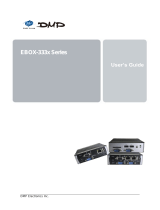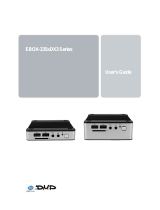Page is loading ...

eBOX-F Manual – Version 1.0 Page 1
eBOX-F
FIREWIRE
Manual

eBOX-F Manual – Version 1.0 Page 2
Introduction
Thank you for choosing eBOX-F. It is an easy-to-use storage solution that allows a system to access terabyte of
data.
Use safely - Please follow the manual
Read all of these instructions before using
- In this section, it descript all notification and warming. It tries to prevent any injure and property damage to the
third person for improperly used
- According to the description below
- It may cause injured and degree of damage without obeying it
Warming
It means, It may cause person injured or damage because you do not follow the descriptions
Notice
It means, It may cause person injured or damage, because you do not follow the descriptions
Warming
o Smoke, Burning smell, and Strange sound
Turn off the power when smoke, smell, and strange sound. Unplugged the power cord from the AC power outlet, bring your
product for repairing or contact with your authorized dealer
o Please do not take out parts and modify machine
It may cause electric shock when you doing this contact the retail outlet for maintenance, or contact the authorized dealer
where you was purchased
o Do not let water or any object enter eBOX-F
If water or any foreign object enters inside the chassis. Please turn off it and unplug the power cord
Bring your product for repairing or contact with your authorized dealer
o Do not use this product near water and mist area
Please do not use near kitchen, bathroom, and; mist area this might cause fire or system breakdown
o place your product on a flat and stable surface
Place your product on a flat and stable surface; it might get injure by falling.
o Specify the admitted range of power
This product should be operated from the type of power source indicated on the label.
o About the power line adapter line
Please do not place any heavy objects on the power cord and lines, or do not place any metal parts to damage the lines
and cause fire and electric shock
Do not place this product where people can walk on the cord.
o When lightening, don’t handle the power line
It might cause an electrical shock and fire
o Do not handle the machine with wet hands
Do not handle the machine with wet hands. Doing this might cause an electrical shock and fire
Notice
o The notification for placing
Please do not place this unit to the any of the places below. This may cause fire, electric shock or breakdown problem
- Near heater (warming stove, iron, radiator)
- Do not place or store the machine near heaters or other hot appliances, in any location exposed to extremely
high or low temperatures high humidity or dusty locations
- Do not expose the product directly to the sun
o Remove power cord lines when you are not using for a long term
Remove and put is safe place power cord AC adapter, if you are not using for a long time
o Switch off and unplug the power cord and lines before moving machine
Please unplug all the lines since moving machine. Keep off line disconnect
o Do not close to Children
Children do not seat on the machine, it will get injure
o Please notice of static electricity
This is a is a precision electronic equipment; It may cause static electricity

eBOX-F Manual – Version 1.0 Page 3
Features
Install up to eight of 3.5HDD.
Compatible with any brand HDD and also different capacity.
Change mode by dipswitch
Restriction Points
Not support OS system
Since using this product causes directly and indirectly damage or data missing; company
generally is not responsible
This product does not using for these purpose blow: Medical equipment atomic equipment
aerial- cosmic equipment etc. mechanical equipments; and must high dependency mechanical
equipments generally is not responsible under this environment use.
It may cause error since it closes to Radio, Television, Audio and so on; Please leave them
away from your product
Since this product (include driver)is use within Japan; If using outside of Japan, we apology
without responsibility
Machine around 3.5 inches / E-IDE hardware purpose
CD-ROM is not included the range of supporting
Before Using
About the content of user’s guide; it could be modify in the future without informing
About the content of user’s guide; If you having any questions or discover any mistakes;
please contact our service center
Windows as Microsoft Corporation registered trade mark
Macintosh as Apple Computer , Inc registered trade mark
For improving; it could be modify any detail without informing
Specification
Model eBOX-F
Products TERA TOWER
Interface IEEE 1394a/b Firewire
FW Port A and B
Weight 5.7KG
Dimension width 150 × high 340 × depth 340

eBOX-F Manual – Version 1.0 Page 4
Temperature Temperature 5~35 degree humidity 20~80%
HDD is not including
Product contents
TERA TOWER
2 FW cable
AC cord
turnbuckle for HDD× 32
manual
Warrantyback of the
manual
Parts
Correspond Machines Correspond OS
FIREWIRE connection
● Macintosh
Power Macintosh G5 Mac mini eMac iMac Power Book G4iBook G4
Only limit with FIREWIRE2.0 interface standard type
Supporting does not include standard device FIREWIRE interface
It does not guarantee to operate in any condition
TERA TOWER
Front Panel Back Panel
Front Shutter
Power
Sleep
Power/access LED
Sleep LED
FW port
Manual Screw
Power source jack
Source switch

eBOX-F Manual – Version 1.0 Page 5
● Windows
Device FIREWIRE surface connection of PC / AT Compatibles
When using FIREWIRE mode
Recommend Intel chip set loading
Pentium300MHz / Main memory 128MB more
Correspond OSWindows2000 / Windows XP
It can not operate within below
Windows95 / Windows98SE / Windows3.x / Windows NT / Windows Me
Windows98 manufacture before selling out; has the possibility but act unusually because of the
FIREWIRE connection question
The following machine has the unusual movement possibility, thus not in support object
It does not guarantee to operate in any condition
It may not compatible with particular machine or software
Correspond HDDCorrespond Ultra DMA mode of 3.5 inches E-IDE Specification
HDDParallel ATAserial ATA double Correspond
Serial ATA connects that is use additional SATA to IDE
If you wan to connect ore than 2 of serial ATA hardware; please buy another SATA to IDE
Install methods
Before connecting to the hardware
Warming Before connecting to the hardware; please unplug the power cord
When the power is on and computer is working; It may cause electric shock and
breakdown problems
When connect to hardware, please be aware of static electricity
It may cause machine breakdown from the static electricity remain on human body
Before operating; Please do not touch any of the metals or please using a line to prevent static
electricity
Please to use screwdriver to install

eBOX-F Manual – Version 1.0 Page 6
Installing Hard Drive
1. Remove HDD tray from Tera Tower
When it’s only install one HDD onHDD made by Western Digital; please set as Single mode
[ Example] HITACHI made HDD
NoteThis is one of the example; Please according to your manual for actual setting
Connect with S-ATA hardware drive.
If necessary, please purchase S-ATA convert adapterSATA to IDE
When only install one, please set S-ATA covert adapter as Master.
When connect two S-ATA HDD ;Please set second S-ATA convert adapter as SLAVE
Please make sure you connect properly

eBOX-F Manual – Version 1.0 Page 7
Note! Please be aware of hurt by HDD or Chassis
3Unfasten the screws on the back of the TERA TOWER
4Remove left side panel

eBOX-F Manual – Version 1.0 Page 8
When install two or more HDD; set upper HDD us
Master and lower HDD as Salve. Please refer to the
Diagram.
5Remove front panel; and pull out the AC cable
And flat cableInsert HDD in turn
from up to down.
Please do not damage the cables
The pins connector toward front
6Press the rubbers on each side to fasten the HDD

eBOX-F Manual – Version 1.0 Page 9
7Connect AC cable and flact cable to HDD
Please connect properly incase of any damage.
8Fasten left side panel.
Flat Cable
AC cable

eBOX-F Manual – Version 1.0 Page 10
Power switch on and off
If auto power effective, Tera tower will automatically on when PC operating.
Sleep Mode
Press sleep button for 3 seconds, HDD and Fan will stop operating and Sleep Mode LED light
will be off.
If data was been stored to one of HDD, the Sleep Mode LED light will be off.
Please note if HDD temperature is under 40
0
C, fan won’t operate.
Power ON
Press once, power will turn on
Power OFF
Press power for 3 seconds
Sleep button

eBOX-F Manual – Version 1.0 Page 11
Division and formation
NoteWhen formatting, please logged on as the administrator
Click “My Computer” and selectmanage, open
Computer management
Oncomputer management, selectDisk management
ÆInitialize and covert dist wizardÆ ClickNEXT
Select Disk to CovertÆ ClickNEXT
Complete the Initialized and covert Disk Wizard
Æ ClickFinishÆ Close the window.
1T
Click the right button on mouse
Mous

eBOX-F Manual – Version 1.0 Page 12
■ Disk partition
If HDD shows “unallocated”, the HDD is not
Formatting. Click the right button of mouse and open the
Window, selectNew PartitionÆ
Welcome to New Partition WizardÆClickNext
Select Partition TypeÆSelectPrimary PartitionÆ
SelectNext
Specify partition sizeÆ SelectNext

eBOX-F Manual – Version 1.0 Page 13
Assign Drive Letter or PathÆ Select Assign the following drive letter “M”
AppearFormat Partitionwindows
Please follow the diagram to set up.
Capacity of disk
Assign the capacity of disk
Rename the disk
If the disk is not renamed, it will show”Volume”
Fast formatting
It only can be use when HDD has been formatted.
When all sets; ClickNext
New Partition Wizard FinishÆ clickFinish

eBOX-F Manual – Version 1.0 Page 14
Modify and detach HDD since PC is running
TERA TOWER has unique method to modify and detach HDD when computer is running
Use Windows ofSafely remove hardwareÆ
ClickHardware Devicetwice.
Stop a Hardware Device and clickOK
Selectmass memory storage deviceÆ
selectSTOP
AppearSave to remove hardwarewindow,
clickOK
If install 2 or more HDD during standard mode, when remove one of HDD, others will be deleted.

eBOX-F Manual – Version 1.0 Page 15
Macintosh Usage
Mac OS X is using Mac OS Standard driver
MacOS9.x doesn’t have to format in advance
Mac OS is using OS StandardDisk Utility to format
Start Disk Utility
Disk Utilitylocated at application
Utility
It shows that can be formatted disk summary
On the left side
TERA TOWER shows GB Century
as the connected HDD capacity
Click any of TERA TOWER
Shows the connected disk information
Click the upperPartition
Tab; It can change the disk of setting
Volume mode
Select the disk amount that you need
It can divide of 8
Volume block
Shows divided condition of media
Volume information
Volume information change;Volume modeis going to change the selected disk
information InVolume modeselects other disks; then change every disk setting
Name
It can change the disk name that you want to make. If you don’t give a name, it shows Name
unsetting
Formatting

eBOX-F Manual – Version 1.0 Page 16
Select the disk the you want to formatLike: Mac OS StandardMac OS extendUNIX file
management systemfree capacity; please select Standard Mac OS Standard or Mac OS extend
Size
Can change the desire for making size of the Volume
Option
Make sure install the MacOS9 driver, then it will be install in driver of MacOS9
Divide
The selected disk divide by the same capacity
Delete
Delete the selected disk
Reduce
Reduce the last change
After all decided then Click OK
“Warming” Appears.
Proceed making, please click
Divide the disk;If you
want to delete itAfter making operation,
it will shows on the desk
If you want to delete, please delete it in the Dock of
Trash can
Within the condition of Standard mode to connect
with plural HDD; If one of them delete, then it will
delete all of the HDD
Troubleshooting
Explain how to solve the most common error

eBOX-F Manual – Version 1.0 Page 17
Can not recognize
Try to do the action below
Make sure all cables and AC cord has been connected properly
Make sure power LED light is on.
Make sure HDD S-ATA convert adapter setup properly
Can not operate OS
Don’t support OS operation
Power LED light is on, but HDD doesn’t work
Please make sure all cables connect properly if it connects beside provided cables, it may cause
any damage. Therefore, please use provided cables
Transmission speed is slow
If connect FIREWIRE1.1 interface, the speed will be 1MB/sec.
When Windows2000 XP is formatting; the dialog box appearUnfinished
formatting;then it can not be formatted
Windows2000 XP can not format HDD over 32GB by FAT32 Please format by NTFS
When using different capacity brand HDD; can us still using combine mode
YES
─ Caution ─
1. It is prohibit to reprint the part of the contents and all
2. The contents of this manual subject to change without notice.
3. Even though the content is written carefully; If notice there is some mistake or
omission; Please contact with us
4. Reference the result causes the influence, It is unrelated with3.then we are
apology for any responsible

eBOX-F Manual – Version 1.0 Page 18
If customer use improperly does not according to the content for operation;
or if repairing and modifying besides the authorize company; and cause the
damage problems. We are unable to be responsible; we are apology for
inconvenient
The logo and name are registered trademark of authorized company
This product version is for internal Japanese distribution only.
It comes with drivers and manuals in Japanese.
This version of our product will not work with other languages operating
System and we provide help support desk in Japanese only.
Warranty
Guarantee items
1. This written guarantee in this book stipulated under the deadline and promise free maintenance; this is not
to limit the customer rights in laws
2. This limited warranty is given only to the original end-use/retail purchaser; it regards as warranty deadline
from the date that you purchase if you follow the notification on manual and use properly. It still happen any
damage within warranty period; then it won’t cost you anything for repairingUnder the condition that it can
not be repair; you may choose any product for instead
This warranty does not cover:
a. do not show the guarantee
b. Omits the record in the written guarantee when you purchase it
c. Because the fire, the earthquake, the flood, are struck by lightning the breakdown and the damage
the product
d. Damage caused by another device or software used with this product
e. Damage caused by improper installation, improper or abnormal use, misuse, neglect or accident
f. When this product connects with our machine and cause breakdown
g. Only occur in the specific machine which is differentcompatibility problem
h. Violates the record to the instruction booklet application method and cause the damage
i. It considers personal damage and modification
j. Physical damage or modify by people to this product
3. You are responsible for the cost of shipping, packing product, and insurance (if you desire) You are also
responsible for loss or damage to this Product in shipping
4. The company only responsible for maintenance the records on aboveWhatever any violation; this is the
only source to solve. We do not responsible for additional, indirect, special or direct damageThe company
does not responsible forbenefit loseduring machine stopcustomer reliance damage or switch property
and equipment program re-design and so on
5. According to the period of maintenance; long term maintenance calculates from sending to the company
until backing to Japan
6. The components keep within 3 years production; It can not request to repair after 3 years
7. This written guarantee no longer reissues, please keep properly
8. This warranty covers only warranty service within Japan
Warranty limitation
purchase date
TradesSponsor
Corporation Co.
DATOptic
Support Center
TEL 7145581808(
10AM ~ 5 PM) FAX 7145583229
http://www.datoptic.com e-mail: sup[email protected]

eBOX-F Manual – Version 1.0 Page 19
Dealer Seal
For dealer Please give dealer seal on the warranty cardWe can not accept free maintenance for not recording
the purchase timeFor customers This written guarantee no longer reissues, please keep properly
Please write down your suggestions
Thank you for purchasing products of SENTHIRI. If you have any suggestions or
anything good for usplease write an Emailappreciate for you’re sincerely
advises
/