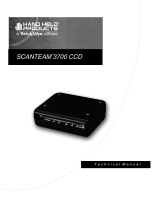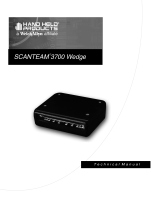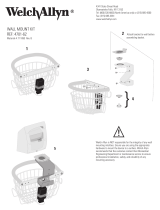Page is loading ...

™
Startup Guide
Transaction Team™ 1500
LCD Signature Capture Terminal

Disclaimer
Welch Allyn
Data Collection, Inc. (d/b/a Hand Held Products) reserves the right
to make changes in specifications and other information contained in this
document without prior notice, and the reader should in all cases consult Hand
Held Products to determine whether any such changes have been made. The
information in this publication does not represent a commitment on the part of
Hand Held Products.
Hand Held Products shall not be liable for technical or editorial errors or
omissions contained herein; nor for incidental or consequential damages
resulting from the furnishing, performance, or use of this material.
This document contains proprietary information which is protected by copyright.
All rights are reserved. No part of this document may be photocopied,
reproduced, or translated into another language without the prior written consent
of Hand Held Products.
2001 Welch Allyn Data Collection, Inc. All rights reserved.
Web Address: www.handheld.com

The CE mark on the product indicates that the system has been tested
to and conforms with the provisions noted within the 89/336/EEC
Electromagnetic Compatibility Directive.
For further information please contact:
Welch Allyn Ltd.
Dallam Court Dallam Lane
Warrington, Cheshire WA2 7LT
England
Hand Held Products shall not be liable for use of our product with equipment
(i.e., power supplies, personal computers, etc.) that is not CE marked.
Statement of Agency Compliance
This device complies with part 15 of the FCC Rules. Operation is subject to the
following two conditions: (1) this device may not cause harmful interference, and
(2) this device must accept any interference received, including interference that
may cause undesired operation.
FCC Class A Compliance Statement
This equipment has been tested and found to comply with the limits for a Class
A digital device, pursuant to part 15 of the FCC Rules. These limits are designed
to provide reasonable protection against harmful interference when the
equipment is operated in a commercial environment. This equipment
generates, uses, and can radiate radio frequency energy and, if not installed and
used in accordance with the instruction manual, may cause harmful interference
to radio communications. Operation of this equipment in a residential area is
likely to cause harmful interference, in which case the user will be required to
correct the interference at his own expense.
Caution: Any changes or modifications made to this device that are not
expressly approved by Hand Held Products may void the user's authority to
operate the equipment.
Note: To maintain compliance with FCC Rules and Regulations, cables
connected to this device must be shielded cables, in which the cable shield
wire(s) have been grounded (tied) to the connector shell.
Canadian Notice
This equipment does not exceed the Class A limits for radio noise emissions as
described in the Radio Interference Regulations of the Canadian Department of
Communications (ICES-003).
Le present appareil numerique n'emet pas de bruits radioelectriques depassant
les limites applicables aux appareils numeriques de la classe A prescrites dans
le Reglement sur le brouillage radioelectrique edicte par le ministere des
Communications du Canada (ICES-003).

Limited Warranty
Welch Allyn Data Collection, Inc., d/b/a Hand Held Products ("HHP") warrants
its products to be free from defects in materials and workmanship and to
conform to HHP’s published specifications applicable to the products purchased
at the time of shipment. This warranty does not cover any HHP product which
is (i) improperly installed or used; (ii) damaged by accident or negligence,
including failure to follow the proper maintenance, service, and cleaning
schedule; or (iii) damaged as a result of (A) modification or alteration by the
purchaser or other party, (B) excessive voltage or current supplied to or drawn
from the interface connections, (C) static electricity or electro-static discharge,
(D) operation under conditions beyond the specified operating parameters, or
(E) repair or service of the product by anyone other than HHP or its authorized
representatives.
This warranty shall extend from the time of shipment for the duration published
by HHP for the product at the time of purchase ("Warranty Period"). Any
defective product must be returned (at purchaser’s expense) during the
Warranty Period to HHP’s factory or authorized service center for inspection. No
product will be accepted by HHP without a Return Materials Authorization, which
may be obtained by contacting HHP. In the event that the product is returned to
HHP or its authorized service center within the Warranty Period and HHP
determines to its satisfaction that the product is defective due to defects in
materials or workmanship, HHP, at its sole option, will either repair or replace
the product without charge, except for return shipping to HHP.
EXCEPT AS MAY BE OTHERWISE PROVIDED BY APPLICABLE LAW, THE
FOREGOING WARRANTY IS IN LIEU OF ALL OTHER COVENANTS OR
WARRANTIES, EITHER EXPRESSED OR IMPLIED, ORAL OR WRITTEN,
INCLUDING, WITHOUT LIMITATION, ANY IMPLIED WARRANTIES OF
MERCHANTABILITY OR FITNESS FOR A PARTICULAR PURPOSE.
HHP’S RESPONSIBILITY AND PURCHASER’S EXCLUSIVE REMEDY
UNDER THIS WARRANTY IS LIMITED TO THE REPAIR OR REPLACEMENT
OF THE DEFECTIVE PRODUCT. IN NO EVENT SHALL HHP BE LIABLE FOR
INDIRECT, INCIDENTAL, OR CONSEQUENTIAL DAMAGES, AND, IN NO
EVENT, SHALL ANY LIABILITY OF HHP ARISING IN CONNECTION WITH
ANY PRODUCT SOLD HEREUNDER (WHETHER SUCH LIABILITY ARISES
FROM A CLAIM BASED ON CONTRACT, WARRANTY, TORT, OR
OTHERWISE) EXCEED THE ACTUAL AMOUNT PAID TO HHP FOR THE
PRODUCT. THESE LIMITATIONS ON LIABILITY SHALL REMAIN IN FULL
FORCE AND EFFECT EVEN WHEN HHP MAY HAVE BEEN ADVISED OF
THE POSSIBILITY OF SUCH INJURIES, LOSSES, OR DAMAGES. SOME
STATES, PROVINCES, OR COUNTRIES DO NOT ALLOW THE EXCLUSION
OR LIMITATIONS OF INCIDENTAL OR CONSEQUENTIAL DAMAGES, SO
THE ABOVE LIMITATION OR EXCLUSION MAY NOT APPLY TO YOU.
All provisions of this Limited Warranty are separate and severable, which means
that if any provision is held invalid and unenforceable, such determination shall
not affect the validity of enforceability of the other provisions hereof.
The limited duration of the warranty for the Transaction Team 1500 is for one (1)
year.

MS-DOS, Microsoft
®
Windows
®
3.1, Microsoft
®
Windows
®
95, Microsoft
®
Windows
®
98, Microsoft
®
Windows
®
2000, and Microsoft
®
Windows NT
®
are
either registered trademarks or trademarks of Microsoft Corporation in the
United States and/or other countries.
IBM is a registered trademark of International Business Machines, Inc.
All other brand or product names are trademarks or registered trademarks of
their respective companies or organizations.


i
Introduction...............................................................................1
Minimum System Requirements........................................1
Unpack and Check Contents.....................................................1
Hardware Installation Procedures.............................................2
RS-232 Cable / AC Power Installation ..............................3
Power Adapter Cable Installation ......................................4
RS-232 Pass-Through Installation .....................................5
Software Installation.................................................................6
Installing the TT1500 Software Suite ................................6
Contents of the SDK Tool Kit............................................6
Contents of the SDK Utilities ............................................7
Technical Specifications...........................................................9
Maintenance............................................................................10
Diagnostics .............................................................................10
Factory Service .......................................................................10
Help Desk ...............................................................................12
Table of Contents

ii

1
Installation and Startup
Introduction
This guide is designed to help guide you through the installation of your
Transaction Team 1500. It covers everything you’ll need to know - from
minimum system requirements and package contents, to hardware and software
installation procedures.
Minimum System Requirements
The TT1500 is designed to quickly and easily connect to a wide variety of host
systems. In fact, all that is really needed to connect this unit to a host is an
available serial port. However, it is important to note that the level of functionality
the TT1500 delivers is dependent on the software application you will be running.
Because of this, your actual minimum system requirements will vary.
The following minimum system requirements can be used as a general guideline:
Minimum Hardware Requirements
• An available serial port
System Requirements for Development Software
• IBM-compatible PC
• MS-DOS
®
,Microsoft
®
Windows
®
3.1, Microsoft
®
Windows
®
95,
Microsoft
®
Windows
®
98, Microsoft
®
Windows
®
2000, or Microsoft
®
Windows NT
®
• Available host computer register port
(IBM-compatible PCs generally designate serial ports as COM1 through COM4.
These are usually located on the back of the computer.)
Unpack and Check Contents
Please check to ensure that your kit package included all of the standard items
listed below:
• Transaction Team 1500
• Durable non-electronic stylus
• Startup Guide
• TT1500 Software Suite CD
• RS-232 Cable
• Power Supply

2
If you are missing any of the above items, please contact the supplier where you
purchased your TT1500 Signature Capture Device.
Optional Accessories
• Tethered stylus with thumbscrew
• Additional non-electronic stylus
• Paper guide
• Power adapter for PC keyboard/mouse port
Cables
• AC Power Adapter
• RS-232 cable (HDB15-D89), cable length: 12, 20, 30 feet
or
• RS-232 pass-through Y cable (HDB15-Dual DB9), cable length: 12 feet
Hardware Installation Procedures
Before you begin the installation process, you need to determine what type of
cable you will be using (see page 2 for cable options). If you are installing an RS-
232 cable with an AC power cable, see page 3. If you are installing a power
adapter cable, see page 4. If you are installing an RS-232 pass-through cable,
seepage5.

3
RS-232 Cable / AC Power Installation
1. Make sure the power switch is turned off on the computer where you will be
installing the TT1500.
2. Plug the 15-pin connector (HDB15) of the serial cable into the back of the
TT1500.
3. Plug the 9-pin
1
connector (DB9) of the serial cable into an available serial
port on your computer (usually COM port 1).
4. Plug the male connector of the AC power supply into the socket on the back
of the 9-pin serial cable connector (DB9) which is plugged into the back of
your computer.
5. Plug the base of the AC power supply into a standard 120 volt, 60 Hz, AC
power outlet.
Installation is now complete. You may now turn on your computer.
1. If your computer has a 25-pin serial port, you will need to obtain a 25-pin to 9-pin adapter
from your local computer store or other source.
4. Plug ACpower supply
3. Plug DB9 connector
Host
into host
into DB9
2. Plug HDB15
connector into TT1500

4
Power Adapter Cable Installation
1. Make sure the power switch is turned off on the computer where you will be
installing the TT1500.
2. Plug the 15-pin connector (HDB15) of the serial cable into the back of the
TT1500.
3. Plug the 9-pin
1
connector (DB9) of the serial cable into an available serial
port on your computer (usually COM port 1).
4. Plug the single lead coming from the PS/2 cable into the mouse port on the
computer.
5. Plug the mouse into the shortest PS/2 connector on the two-lead side.
6. Plug the remaining long connector into the socket on the back of the DB9
connector, which is plugged into the host.
1. If your computer has a 25-pin serial port, you will need to obtain a 25-pin to 9-pin adapter
from your local computer store or other source.
4. Plug lead
3. Plug DB9
Host
connector
into mouse port
2. Plug HDB15
connector into TT1500
into host
5.Plug mouse into
short connector
6. Plug
into DB9

5
RS-232 Pass-Through Installation
1. Make sure the power switch is turned off on the computer where you will be
installing the TT1500.
2. Plug the 15-pin connector (HDB15) of the serial cable into the back of the
TT1500.
3. Plug one of the host DB9 connectors into your host computer.
4. Plug the Aux DB9 connector into your peripheral device.
5. Plug the male connector of the AC power supply cable into the socket on the
back of the 9-pin serial cable connector (DB9) which is plugged into the back
of your computer.
6. Plug the base of the AC power supply into a standard 120 volt, 60 Hz, AC
power outlet.
5.Plug ACpower supply
3. Plug one DB9 connector
Host
into host
into DB9
2. Plug HDB15
connector
into TT1500
4. Plug Aux DB9
connector
into peripheral

6
Software Installation
Installing the TT1500 Software Suite
The Transaction Team 1500 comes with a TT1500 Software Suite CD. This CD
contains a 16 and 32-bit Software Development Kit (SDK) for use with the
TT1500. The SDK consists of Tool Kit components and Software Utilities. The
Tool Kit components provide various software tools to be used in conjunction
with the appropriate software compiler or integrated development environment,
which will enable you to develop your own software applications for use with the
TT1500. The utilities software demonstrates the capabilities of the TT1500. The
utilities were developed using the components of the Tool Kit.
To install the 16 or 32-bit SDK, turn on your computer and insert the TT1500
Software Suite CD into the CD drive on your computer. Select and run the setup
program using the following procedure:
1. Place CD in the disk drive. The setup program appears.
2. Select either 16 or 32-bit SDK installation and follow menu steps until com-
pletion is indicated.
or
1. With the CD in the disk drive, go to the Start menu and click on Run.
2. Select Browse and click on your CD drive.
3. Double click on Setup.
4. Click on OK.
5. Select either 16 or 32-bit SDK installation and follow menu steps until com-
pletion is indicated.
The Transaction Team 1500 is now set up with the necessary software tools and
utilities. You now should be able to develop your own applications using the Tool
Kit or demonstrate the capabilities of the TT1500 using the Software Utilities. For
the latest updates, visit the Hand Held Products website at www.handheld.com.
NOTE: The appropriate software compiler (MicrosoftC/C++, Borland C/C++) or
Integrated Development Environment (Visual Basic,Visual C++, etc.) is
requiredfor you to develop your own applications. This compiler is NOT
provided in the TT1500 Software Suite.
Contents of the SDK Tool Kit
The SDK Tool Kit components include the following libraries that can be used to
develop your own applications in conjunction with your Microsoft C/C++ or
Borland C/C++ compiler for use with the TT1500:

7
• PADCOM - Handles all the protocol necessary to communicate to the
connected unit. Implements an operating system dependent RS-232
communications protocol. PADCOM links a C/C++ application on the
CPU to the Transaction Team hardware. DOS, WIN16 and WIN32
PADCOM libraries are supplied for Microsoft and Borland applications
development.
• SIGKIT - Aimed at post-processing signature data gathered from the unit
using PadCom. SIGKIT handles signature storage and retrieval and
allows a C/C++ application to utilize signatures. DOS, WIN16 and WIN32
SIGKIT libraries are supplied for Microsoft and Borland application
development.
The SDK Tool Kit include the following ActiveX OCX control to be used to
develop your own applications in conjunction with an ActiveX compatible
development environment (Visual Basic, Visual C++, etc.) for use with the
TT1500:
• SIGBOX - Applications use SIGBOX to link to the Transaction Terminal
hardware. SIGBOX handles signature/Point-of-Sale data storage and
retrieval. SIGBOX combines the functionality exposed in both the SIGKIT
and PADCOM libraries. 16 and 32-bit OCX’s are supplied for application
development.
For further detailed information on the SDK Tool Kit components, refer to the
respective user guides that are placed on you PC during installation.
Contents of the SDK Utilities
The Software Utilities includes the following applications that can be used with
the TT1500 to demonstrate its capabilities:
• GETSIG for DOS and GETSIGW for Windows - GETSIG/GETSIGW can
be used as a standalone program for capturing, saving, loading,
displaying, and converting signatures. It can place signatures on the
Windows clipboard. It works like a dialog box that can be called from other
programs. For example, an MS Word macro can call GETSIG to display
a dialog box that captures a signature and places it on the Windows
clipboard, and then pastes it into a Word document. A shortcut can be
created to capture or display signatures using GETSIG as a dialog box.
• SIGTOOL (for Windows) - SIGTOOL works as a stand alone program.
SIGTOOL can view and can capture signatures from the Transaction
Team hardware. SIGTOOL can save, load, compress, and alter
signatures. SIGTOOL can convert signatures to different formats and can
copy signatures to the Windows clipboard
• TESTER (for Windows) - Tester is used only for testing Transaction Team
hardware (MSR, Signature Capture, Graphics, PINPad).

8
The Software Utilities also include a TT1500 initialization/hardware setup
program:
• TTINIT - TTINIT works as a stand alone program for setting up the
TT1500 hardware (pad calibration and LCD Clear Time). TTINIT can also
be used to test the TT1500 hardware by displaying a signature captured
from the pad.
Pad Calibration
The Transaction Team 1500 has a LCD screen. Pad calibration allows the touch
surface of the device to be calibrated with its LCD. To calibrate the TT1500 via
the TTINIT program:
1. Run the TTINIT program.
2. Click on the Start Calibration button. A cross appears in the upper left corner
of the LCD.
3. Touch the LCD’s surface at the center of the cross. Another cross appears
in the lower right corner of the LCD.
4. Touch the LCD’s surface again at the center of this new cross. The device is
now calibrated.
5. Click on OK to return to the main window of the TTINIT program.
LCD Clear Time
You can set the LCD to automatically clear itself when a specified number of
seconds elapses without any device activity. For example, if the clear time is set
to 30, the device automatically clears itself when 30 seconds have elapsed since
the last time it was touched. To configure the LCD Clear Time via the TTINIT
program:
1. Run the TTINIT program.
2. In the main window of the TTINIT program, there is a LCD Clear Time frame.
Position your cursor to the text box and enter the number of seconds for the
clear time into the text box.
3. Verify by signing and seeing the LCD clear after the amount of seconds you
have entered.
4. The device LCD clear time has now been set to your specified value. It
retains this value even after powering off. To reset the LCD clear time, re-
run the TTINIT program and repeat steps 1-3.

9
Technical Specifications
Signature Capture
Device Technology
Resistive, transparent, pressure sensitive touch pad
Display
• High contrast, backlit LCD panel
• 20 characters per line for standard font
Terminal
Dimensions
7.6in.Lx6in.Wx1.5in.H
(19.3cm L x 15.2cm W x 3.8cm H)
LCD Dimensions
2.45 in. L x 1.26 in.W
(6.2cm L x 3.2cm W)
Touch pad
Resolution
1024 x 1024 x,y coordinates (418 dpi x 798 dpi)
Compression
5:1 standard
Decompression at host
Connectivity
• RS-232 with AC power supply or power adapter
cable
• RS-232 pass-through
Other Features
Dual status LEDs
Hardware Options
Power adapter cable
Weight
1lb.(.45kg)
Power Sources
• 9VDC adapter
• European and host-powered options also
available

10
Maintenance
To clean your Transaction Team 1500, use a soft cotton cloth lightly dampened
with isopropyl alcohol. This removes any ink, fingerprint smudges, or dirt.
Diagnostics
To perform power-on diagnostics:
1. The green LED should be flashing after unit is powered up.
2. Invoke self-test mode by touching pad.
3. Green LED will be off, red LED will be on.
4. All pixels on the LCD will be displayed.
Note:Any communication activitywith the device aborts the diagnostics mode
and the unit returns to idle mode,waiting for a commandfrom the host.
Factory Service
Hand Held Products provides service for all its products through our service
center. To obtain warranty or non-warranty service, return the unit to Hand Held
Products (postage paid) with a copy of the dated purchase record attached.
Software Options
• Software suite includes Software Developer’sKit
(SDK), containing Tool Kit and Software Utility
components supporting MS-DOS, Windows 3.x,
Windows 95, Windows 98, Windows NT,
Windows 2000
• SDK Toolkit includes static library components
supporting Borland and MS-DOS, Win 16, and
Win32 applications.
• SDK Toolkit includes visual library components.
The 16 and 32-bit OCX control to be used in
ActiveX compatible development environments
• SDK Software Utilities to demonstrate capability
of unit
• Compression and scaling
• Supported file formats: BMP, SIG, DBI, CGM,
EPS, PCL, TIF, TXT, WMF, PLS

11
In the United States, please contact the Hand Held Products’ Product Service
Department at the address/telephone number listed below to obtain a Return
Material Authorization number (RMA #).
Hand Held Products
Product Service Department
7510 East Independence Boulevard
Charlotte, N.C. 28227
Telephone: (800) 782-4263
or
(704) 568-0536
Fax: (704) 532-4191
E-Mail: productservice@handheld.com
For service in Europe, please contact your Hand Held Products’ representative
(at the address that follows) or your local distributor.
European Office
Hand Held Products, Ltd.
Hondsruglaan 87 D
5628 DB Eindhoven
The Netherlands
Telephone: Int+ 31 40 242 4486
Fax: Int+ 31 40 242 5672
United Kingdom Office
Hand Held Products (UK) Ltd.
Dallam Court
Dallam Lane
Warrington
Cheshire WA2 7LT
United Kingdom
Telephone:Int+44 (0) 1 925 240055
or
Int+353 1 216 0070
Fax: Int+44 (0) 1 925 631280
or
Int+353 1 295 6353
For service in Asia, please contact your Hand Held Products’ representative (at
the address that follows) or your local distributor.
Asia/Pacific Office
Hand Held Products
10/F Tung Sun Commercial Centre
194-200 Lockhart Road
Wanchai, Hong Kong
Telephone: Int+852-2511-3050
or
2511-3132
Fax: Int+852-251-1355

12
For service in Japan, please contact your Hand Held Products’ representative (at
the address that follows) or your local distributor.
Japan Office
Hand Held Products
Bon Marusan 8F
3-5-1 Kanda-Jinbocho
Chiyoda-ku
Tokyo 101, Japan
Telephone: Int+81-3-5212-7392
Fax: Int+81-3-3261-7372
For service in Latin America, please contact your Hand Held Products’
representative (at the address that follows) or your local distributor.
Latin America Office
Hand Held Products
5117 Castello Drive
Suite 1
Naples, FL 34103
Telephone: (941) 263-7600
Fax: (941) 263-9689
Help Desk
If you need assistance installing or troubleshooting your Transaction Team 1500,
please call your Distributor or the nearest Hand Held Products technical support
office:
North America:
Telephone:(315) 685-2476 (8 a.m. to 6 p.m. EST)
Fax number:(315) 685-4960
E-mail: support@handheld.com
Europe:
Telephone-
European Ofc:Int+31 40 242 4486
U.K. Ofc:Int+44 1925 240055
E-mail: support@handheld.com
Asia:
Telephone:Int+852-2511-3050
or
2511-3132
E-mail: support@handheld.com
/