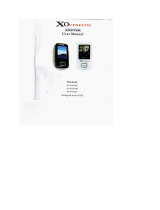Page is loading ...

1
H- F2563
MP3 PLAYER
Instruction manual

2
Dear customer!
Thank you for purchasing our product. For safety, it is strongly recommended to read this manual
carefully before connecting, operating and/or adjusting the product and keep the manual for reference
in the future.
Table of contents
Table of contents.............................................................................................................................................2
Important safeguards ......................................................................................................................................3
Characteristics of Product ..............................................................................................................................4
Names of controls & indicators .....................................................................................................................5
Accessories......................................................................................................................................................7
LCD display....................................................................................................................................................8
Getting playback started.................................................................................................................................9
Summary of road map ..................................................................................................................................11
Basic functions..............................................................................................................................................12
How to set the PC environment by operating system ................................................................................38
How to store and connect the data...............................................................................................................41
Electronic Features .......................................................................................................................................45
FM Radio Specification ...............................................................................................................................45
Troubleshooting guide..................................................................................................................................46
Regulatory information ................................................................................................................................47

3
Important safeguards
WARNING: To prevent fire or shock hazard,
Do not expose this appliance to rain or moisture.
· Keep the unit away from direct sunlight, storing magnetic fields, excessive dust, humidity and
electronic / electrical equipment which generate electronic noise.
· Use of control, adjustments or performance of procedures other than herein may result in a fire or
hazardous radiation exposure.
· Do not drop your player or leave it under heavy objects.
· To avoid accident of electric shock, please do not attempt to detach the cover of the player.
Customer should contact a qualified technician regarding any repair job.
· Be careful not to get it contacted by chemical medication.
· Do not remove / replace battery during operation.
· Take out the battery when not using for a long time.

4
Characteristics of Product
Multi-Codec Player
- MP3, WMA, and ASF Formats are serviced as the Multi-Codec Player.
Firmware Upgrade
- Product enabling the Firmware Upgrade allows you to enjoy the music of the best quality all the time by
adding, changing and improving the functions of Player.
Multi-languages serviced Graphic LCD is installed
- Graphic LCD providing the service of multi-languages is adopted.
FM Radio Function
- Allows you to listen to the FM Radio through the functions of automatic station selection and
frequency memory, and installation of system to trace the electric wave upon moving enables the strong
frequency for FM Radio listening.
EQ
- Normal, Rock, Jazz, Classic, and PoP
Prov ided GUI (Graphic User Interface ) MENU
Easy Navigation
- You may store or search the music or song in the structure of tree, so convenient searching is promised.
Provided MP3 Direct Encoding
FM Radio and Voice Record
- For the voice recording, AGC Function is preinstalled, so recording level is automatically adjusted.
Carrying method of necklace type is adopted, so convenient carrying is promised.
The words of song are provided.
- You can see the lyric through LCD screen with the mp3 files attached the lyric or made by lyric program

5
Names of controls & indicators
Portable MP3 Player

6
NAMES OF CONTROLS & INDICATORS
Play Mode:
NO Name Description
1 Earphone Jack Connect to the Earphone
2 Strap Hole
3 Line-in Jack Connect to the external audio source
4 Hold S/W
5 Microphone jack
6 OLED display
7 LED lamp
8 (-) Button Decrease the volume level
9 NEXT/Fast Forward Skip forward to next track
10 (+) Button Increase the volume level
11 PREV/Fast Rewind Skip backward to previous track
12 MENU Enter Menu to manage the player
13 PLAY/STOP/POWER Start Playback / Stop / Power On / Power Off
14 A-B/EG Button
15 MODE Button
16 USB Port
17 Battery Door Place AAA Alkaline battery

7
Accessories
1. Installation CD
2. Stereo earphone
3. User manual
4. USB cable.
5. AAA Alkaline Battery
6. Line-in cable
7. Necklace (optional)
Remark: Accessories and items are subject to change

8
LCD display
1. Number of Music being Played
2. Playing Time
3. Repeat Mode
4. Battery Strength/ Hold Key
5. Currently Used Folder
6. Names of Signer and Music or Song
7. Type of File
8. Equalizer Mode
9. Bit RATE
10. 3D Mode

9
Getting playback started
1. Power ON / OFF
POWER ON
Press Play / Stop / Power and hold it for 1-2 seconds to turn on the power.
POWER OFF
Press Play / Stop / Power and hold it for 1-2 seconds to turn off the power.
Caution: Dont remove the battery while the player is Power On, it will damage the firmware & the
Player.
2. Playing Start
Press Play / Stop / Power button once, it will play the track.
3. Fast Tracking
While the track is being played, press and hold or for fast-forward or backward the track.
4. Skip / Return Tracking
· Press to skip forward to the next track.
· Press to skip backward to the previous track.
5. Digital Volume Control
To adjust the volume, press to increase the volume or press to decrease the volume
6. Stopping Playback
· Press Play / Stop / Power button for stopping the playback.
· It will be Power Off if pressing the Play / Pause button for over 2 seconds.
7. Selecting the music
· Press and hold MODE button for 2 seconds.

10
8. Control mode
· Press and hold MENU button for 2 seconds.
9. Searching the music
· Press MENU button shortly.
10. Program list/Delete
· Press MENU button, then press A-B button -> PlayList / MODE button.
· Click the button shortly -> Delete.

11
Summary of road map
1. Menu mode
2. Control mode
General Display Record
Download LCD contrast Voice record
Load default Backlight Radio record
LYRIC language LCD off-time Music record
Menu language Time mode
Fast format Tag info
Low format Origin mode
Information
Sound Play Etc
Equalizer Repeat Stop power off
L/R balance Play speed Sleep power off
Fade-in Intro search FM scan level
3D control Resume Battery type
Treble Program Lyric control
Bass control Play list FM band

12
Basic functions
MUSIC Mode
1. Listening to the music
· Click the MENU button and then select the folder containing the music or song you want using (+) or
(-) button.
· Transfer (Searching): You may search music or song you want using (+) or (-) button.
· Selection of Music or Song: You may listen to the selected music or song by pressing the
PLAY/POWER button after searching the music you want.
- You can control the Volume using (+} or (-) level on playing.
- Intro mode searching on playing.
1. Setting Intro Mode "ON" of Control mode.
2. Select Intro setting icon pushing menu button shortly.

13
2. Repeat listening to the specific part
Part repetition: used when you want to repeat listening to the selected part while playing.
· Select the first part of music or song (A position) by clicking the A-B/EQ button.
· Select the end part of music or song (B Position) by pressing the A-B/EQ button again
- You may repeat listening to the A-B Part.
- If pressing the A-B/EQ button again, the part repeating function is released.
3. Deleting the Music or Song
· Click the MODE button after selecting the music or song to delete.
· Message "FILE DELETE ARE YOU SURE?" appears on LCD screen.
· If selecting "YES" using either or button, the selected music or song is deleted.

14
4. PLAY LIST function
· MENU Button. You can select the folder using (+) or (-) button.
· Move (searching): You can search the song using (+) or (-) button.
· Select Music: Select the song you want to upload on play list and push the button A-B/EQ shortly then
you will see the song you selected on the play list.
(songs In Player) (play List Song)

15
- If you want to delete the play list song, just push the button (A-B/EQ) shortly or Play List, you use
the button of (FF ).
- Caution: Do not forward this Button ( FF ) too long It may delete all play list music.
For listening play list, play mode on the control function should be "ON".
- Reference with control mode for more information.
5. Key Functions in the M usic M ode
Function key Length of Pressing Execution
shortly
Play the music
Temporal stops the music or song being played
POWER
long Power off
shortly A-B repeat mode
EQ/A-B
long
EQ mode selecting (Normal ->JAZZ >
Classic > Rock > POP)
shortly
Repeat mode selecting (Normal ->1-
>DIR >All->R.DIR->R.A I)
MODE
long (On playing) Adjusts Volume
+/-
shortly (On searching) Adjusts Volume
shortly Move to selecting mode
FF
long Quickly searches the next part you want to listen
shortly Move to the previous song or music
REW
long Quickl searches the previous part you want to
listen
shortly Enters the searching mode
MENU
long Moves to menu selection mode
FM RADIO Mode
Note: The earphone plays the function of antenna upon receiving FM Frequency, so you may not receive
the broadcasting it an earphone is hot inserted.

16
1. Listening to the FM broadcasting
· Adjust the frequency of broadcasting you want by pushing ether or button
(Before) (After)
AUTO SCAN function
The frequency on the broadcasting is automatically searched by pushing and holding either or
button after releasing the PRESET.
- When you searching the frequency by AUTO SCAN, please set receiving sensitivity using FM
SCAN LEVEL of control mode.
- Set low SCAN LEVEL when frequency is not searched by AUTO SCAN.
- To stop the Auto Scan function, press the On/Off button.
2. FM Broadcasting Memory
· Adjust to the frequency you want by using ether or button.
· Click A-B/EQ button and Choose to Memory Mode.

17
(Frequency Settlement)
· Select the desired channel using ether or button.
(Choosing Channel)
· Save the selected channel by pressing the A-B/EQ Button,
(Remember Channel)
· For searching this saved channel, press the or button again.

18
(CH1)
(CH2) (CH3)
3. FM Broadcasting AUTO Memory
· Click A-B/EQ button for 1-2 second then auto searching frequency then memorized automatically.
- Maximum 20 channels can be memorized.
(CH1)

19
(CH2) (CH3)
- If you want to back to previous mode from Auto searching, you push and hold the PLAY/ POWER
button for 1-2 seconds.
4. FM Broadcasting record
· The broadcasting you are listening is recorded if pressing the MODE Button while listening to the
broadcasting.
(Recording) (Close)
(Pause)
- The recorded broadcastings will be stored in the name of (RADIO001.MP3- RADI0002.MP3) in the
RADIO Folder sequentially.

20
5. Key Functions in the M usic M ode
Function key Length of Pressing Execution
POWER
long Power off
shortly Selecting memory mode
EQ/A-B
long
Selecting AUTO mode
* Radio Channel Auto selecting mode
shortly
Records the radio broadcasting of current
frequency
MODE
long Moves to selection mode
+/-
- Adjusts the volume
shortly
Selecting the frequency
(preset): Selecting the memorized channel
(memory): Selection the channel will be
memorized
FF
REW
long Auto searching frequency
shortly Selecting preset mode
MENU
long Moves to control mode
LINE-IN ENCODE Mode
This mode allows you to store the music or song n the name of mp3 music in the Player via a connection to
the external device.
1. How to Connect to the External Dev ice and How to Reco rd
· Initiate recording by pressing the MODE Button after connecting to the external device to record as
follow (For the change of setting, refer to the control function).
/