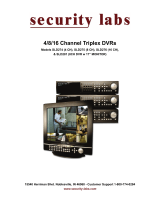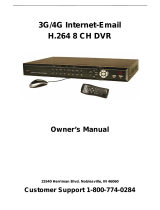Page is loading ...

4/8/16 Channel Multiplexed
Digital Video Recorder
Owner’s Manual
Customer Support 1-800-774-0284
15540 Herriman Blvd. Noblesville, IN 46060

2
CAUTION
RISK OF ELECTRICAL
SHOCK. DO NOT OPEN !
CAUTION: TO REDUCE THE RISK OF ELECTRICAL SHOCK,
DO NOT REMOVE COVER (OR BACK), NO USER
SERVICEABLE PARTS REFER SERVICING TO
QUALIFIED SERVICE PERSONNEL.
Safety Precautions
A lightning flash with an arrowhead symbol, within an equilateral
triangle, is intended to alert the user to the presence of insulated
dangerous Voltage within the product’s enclosure that may be of
sufficient magnitude to constitute a risk of electrical shock.
An exclamation point, within an equilateral triangle is intended to alert
the user of important operation and maintenance (servicing)
instructions in the literature accompanying the appliance..
WARNING: TO PREVENT FIRE OR SHOCK HAZARD, DO NOT
EXPOSE UNIT TO RAIN OR MOISTURE. THIS UNIT IS NOT
DESIGNED FOR OUTDOOR USE.
Attention: Installation should be performed by qualified service
personnel only in accordance with the National Electrical Code or
applicable local codes.
Power Disconnect: Units with or without ON-OFF switches have
power supplied to the unit whenever the power cord is inserted into
the power source; however, the unit is operational only when the
ON-OFF switch is the ON position. The power cord is the main power
disconnect for all units.
There are no serviceable parts inside this unit, call the manufacturer
for details.
Warranty
and Service

3
Before installing the DVR, be sure to thoroughly review and follow the instructions in this
User’s Manual. Pay particular attention to the parts that are marked NOTICE.
Also, when connecting with an external device, first turn the power OFF and follow the
manual’s instructions for a proper installation.
1. This document is intended for both the administrator and users.
2. This manual contains information for configuring, managing and using your DVR.
3. To prevent fire or electrical shock, do not expose this product to heat or moisture.
4. For questions and technical assistance of this product, contact our technical support at
800-774-0284.
►Strong recommendations on installation of the DVR:
1. Ensure that the electricity at the place you want to install the DVR is stable and meets
electrical requirements.
2 Unit generates heat which must be properly discharged. Do not place objects beside
exhaust port(fan) on the left and the right side of the unit..
3. Place your DVR unit in a well-ventilated area. Do not place heat-generating objects on
top of the unit.
About this document
Please read all instructions before setting up the DVR

4
FCC Statement:
WARNING
This device complies with Part 15 of the FCC Rules. Operation is subject to the following
two conditions: (1) This device may not cause harmful interference. (2) This device must
accept any interference received including interference that may cause undesired
operation.
* Federal Communications Commission (FCC) Statement:
WARNING
This Equipment has been tested and found to comply with the limits for a Class B digital
device, pursuant to Part 15 of the FCC rules. These limits are designed to provide
reasonable protection against harmful interference in a residential installation. This
equipment generates, uses, and can radiate radio frequency energy and, if not installed
and used in accordance with the instructions, may cause harmful interference to radio
communications. However, there is no guarantee that interference will not occur in a
particular installation. If this equipment does cause harmful interference to radio or
television reception, which can be determined by turning the equipment off and on, the
user is encouraged to try to correct the interference by one or more of the following
measures:
- Reorient or relocate the receiving antenna.
- Increase the separation between the equipment and receiver.
- Connect the equipment into an outlet on a circuit different from
that to which the receiver is connected.
- Consult the dealer or an experienced radio/TV technician for help.
* You are cautioned that changes or modifications not expressly approved by the party
responsible for compliance could void your authority to operate the equipment.

5
Please operate the keypad function according to the DVR model that you purchased
4CH
8CH
16CH
FRONT PANEL

6
Screen mode
4CH
1.
/ SET : Quad screen mode button / Set PTZ preset function
2. CHANNEL 1 : Channel 1 full screen button
3. CHANNEL 2 : Channel 2 full screen button
4. CHANNEL 3 : Channel 3 full screen button
5. CHANNEL 4 : Channel 4 full screen button
8CH
1.
/ SET : Quad screen mode button / Set PTZ preset function
2. CHANNEL 1 / 5 : Channel 1 / 5 full screen button
3. CHANNEL 2 / 6 : Channel 2 / 6 full screen button
4. CHANNEL 3 / 7 : Channel 3 / 7 full screen button
5. CHANNEL 4 / 8 : Channel 4 / 8 full screen button
16CH
1.
/ / : Split screen mode select
2. Number button 0 ~ 9 : Channel 1 ~ 16 full screen select button
Channel 1 ~ 9, press 0 + 1 ~ 0 + 9
Channel 10 ~ 16, press 1 + 0 ~ 1 + 6

7
Miscellaneous
1. AUTO : Auto sequence mode
2. LOCK : Press this button to operate Key Lock function
3. PTZ : To PTZ control mode
4. AUDIO : Audio on or off select button
5. BACKUP : Image backup button
6. UP / STOP : Direction button UP / Playback stop button /
7. DOWN / PAUSE : Direction button down / Playback pause / (Step play)
8. REW / LEFT : Reverse playback choose button / play speed /
9. FF / RIGHT : Forward playback choose button / play speed /
10. ENTER : Enter button or value change(+)
11. MENU : Press this button to display the menu setup
12. ESC : Press this button to exit menu
13. T-SRH : Press this button to playback time search
14. PLAY : Press this button to playback
15. + : Increase + value.
16. REC : Press this button to start recording
17. - : Reduce - value
18. USB 2.0 : Thumb Drive slot
*User should plug in USB again if ActiveX is loaded, image is backed up, or version is updated.

8
4CH
8CH
16CH
REAR PANEL

9
Connector
Power code in DC12V/5A, power switcher (ON / OFF)
4CH Camera 1 ~ 4 input BNC type
8CH Camera 1 ~ 8 input BNC type
16CH Camera 1 ~ 16 input BNC type
Call / Main Monitor out
4CH: Audio channel input x 1 and output x 1
8CH: Audio channel input x 1 and output x 1
16CH: Audio channel input x 4 and output x 2(left and right)
Alarm / Relay / RS 485 connector
VGA out
RJ-45 (Network connector)
PS2 type mouse connector

10
DVR Initialing or detecting a new hard disk
Recording icon Overwrite
Motion Alarm Event (Motion / Alarm)
Video loss
Keypad lock * 111111 is the default password
Live screen

11
Mouse Control
Operate:
MENU BUTTON : Press MENU button to enter menu setup or exit
ESC : Press ESC button to exit menu
ENTER BUTTON : Press Enter button to confirm set or value change(+)
DIRECTION BUTTON : MENU item select
+ BUTTON : Increase + value
- BUTTON : Reduce - value
BACKUP : To backup mode
PTZ : To PTZ control mode
( ) MOVE (ENT) SELECT (MENU) EXIT
○
1
Screen display
1. Double-click on the left button of desired camera
to display full screen
2. Double-click on the left button of desired camera
to view quad screen
○
3
Menu display
1. One-click right button to view menu OSD
2. Back to last OSD page
○
2
None
No function
○
1
Select
Selects Item to be viewed or changed
○
1
○
2
○
3

12
Remote control:
The keys on the remote control function the same as the front keypad of the unit.
User please operate according to the DVR model that you purchased
Channel select 1 ~ 16 camera
UP / STOP : Direction button UP / Playback stop button
REW : Reverse playback choose button
DOWN / PAUSE : Direction button down / Playback pause
FF : Forward playback choose button
ENTER : Enter button or value change
MENU : Press this button to display the menu setup
BKUP : Image backup button
ESC : Press this button to exit menu
T-SRH : Press this button to playback time search
PLAY : Press this button to playback
REC : Press this button to start recording
+ BUTTON : Increase + value
- BUTTON : Reduce - value
Quad / Split screen
Auto: Channel sequence
Audio : Audio on / off
Note: See what is on remote now

13
Main MENU – Camera Set
Main MENU – Camera Set – Title
Camera title setup function allows 5 characters for each channel.

14
Main Menu – Record Setup Record Setup – Record Frame rate
Record Setup – Schedule Record Framerate: For normal and schedule record FPS only
Record Setup – Motion Record Framerate: For motion record FPS only
Record Setup – Alarm Record Framerate: For alarm record FPS only
Record Setup – Record Quality: High / Medium / Low
Record Setup – Event Rec Duration: 5 / 10 / 15 / 20 / 25 / 30
Record Setup – Auto Record: After 1 ~ 8 minutes, auto start to record if no operation.
Record Setup - Data Retention Set: 1 ~ 15 days
Record Setup – Schedule Record
Record Set – Schedule Record
Note: Hours of the day are displayed in Military
(24 Hour) time format. Example:
= Midnight to 1:00 am
= 2:00 am – 3:00 am
= 4:00 am – 5:00 am
= 4pm – 5:00 pm etc.
The empty spaces in between are the odd
numbered hours of the day.
0
0
0
2
0
4
1
6

15
Notice:
1. Each channel has its own frame rate adjustment for each recording mode.
2. You can adjust the frame rate of each channel and set different record modes such as
schedule, motion detection, and alarm record.
3. Press button to change to different record modes.
1. Schedule record mode 2. Motion record mode
3. Alarm record mode 4. Schedule, motion, and alarm record mode

16
Record Time Table: base on 250GB HDD record
Record Quality: Low. Average: 5 KB;
REC FPS 60 30 15 10
REC Hour 237.6 488.4 976.8 1465.2
Record Quality: Normal. Average 10 KB;
REC FPS 60 30 15 10
REC Hour 118.8 244.2 488.4 732.6
Record Quality: High. Average 20 KB;
REC FPS 60 30 15 10
REC Hour 59.4 122.1 244.2 366.3
This table is only for reference. Frame rate will vary slightly with the complexity of the images
being recorded.
20 K x 30 (frame rate) x 60 (mins) x 60 (secs) = 2160000 K = 2160 M / hr
2160 M / hr x 24 = 51840000 K = 51840 M = 51.84 G / (1 Day)
Please format hard disk after installation.
Hard disk compatible table
IDE Seagate Hitachi WD(AAJB)
Status
80 ~ 750 GB OK 80 ~ 750 GB OK 80 ~ 750 GB OK

17
Main Menu – Alarm Detection 1 ~ 16
Alarm Signal type depends on Alarm Sensor polarity defined as NO (N/Open) or NC (N/Close)
mode. Alarm POP UP: Event channel jumps to full screen when alarm is triggered. Quad
screen with the alarm symbol will display if more than two cameras are triggered.
Relay: NO + COM or NC + COM
Relay action:
Door closed Door open
Relay: NO (Normal open) Alarm trigger
NO COM NC COM
Relay: NC (Normal Close)

18
Main Menu – Motion Detection 1 ~ 16
Main Menu – Motion Detection Channel : 1 ~ 4 / 1 ~ 8 / 1 ~ 16
Main Menu – Motion Detection Sensitivity : Highest / High / Medium / Low / Off
Main Menu – Motion Detection Duration : Off / 5 / 10 / 15 / 20 / 25 / 30 / continue
Main Menu – Motion Detection POP UP : Off / 1 ~ 30 seconds / continue
Main Menu – Motion Detection – Motion Area
Detected area
cursor
Motion POP UP: Motion channel jumps to full screen
when motion is triggered. 16 split screen with an alarm
symbol is displayed if more than two cameras are
triggered.

19
Main Menu – Motion Detection – Motion area selection
To set detection area, start in the upper left hand corner and drag down to the lower right hand
corner.
One-click of the left button on the mouse will cancel detected area.
Start
End

20
Main Menu – Screen – Border: Quad border On / Off display
Main Menu – Screen – Video Adjustment: Video screen position movement
Main Menu – Screen – VGA Frequency and VGA
/