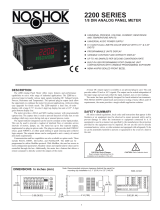Page is loading ...

1
User Manual
PAX®2D – 1/8 DIN Digital Input
Panel Meter
Revision D
Released 07/2023
LP0872

2
SAFETY SUMMARY
All safety related regulations, local codes as well as instructions that appear
in this document or on equipment must be observed to ensure personal safety
and to prevent damage to either the device or equipment connected to it.
Do not use these products to replace proper safety interlocking. No software-
based device (or any other solid-state device) should ever be designed to be
responsible for the maintenance of personnel safety or consequential equipment
not equipped with safeguards. Red Lion disclaims any responsibility for
damages, either direct or consequential, that result from the use of this
equipment in a manner not consistent with these specifications.
CAUTION: Risk of Danger.
Read complete instructions prior to
installation and operation of the unit.
CAUTION: Risk of electric shock.
C
C
US LISTED
US LISTED
UL
R
PROCESS CONTROL EQUIPMENT
E179259

33
Table Of COnTenTs
Ordering Information ........................................................4
Using This Manual ..........................................................5
Crimson Programming Software ...............................................5
General Meter Specifications ..................................................6
Option Cards ..............................................................7
1.0 Installing the Meter.......................................................8
2.0 Setting the DIP Switches ..................................................8
3.0 Installing Option Cards....................................................9
4.0 Wiring the Meter.........................................................9
5.0 Front Panel Keys And Display Overview .....................................11
Line 2 Display Loops .......................................................12
6.0 Programming The PAX2D ................................................12
6.1 Input Parameters (INPUt)................................................13
6.2 Output Parameters (OUtPUt) .............................................20
6.3 Display Parameters (dISPLY)...............................................24
6.4 Communications Port Parameters (Port).....................................27
Serial Communications Overview .............................................28
PAX2D Frequently Used Modbus Registers .....................................29
6.5 Factory Service Operations (FACtrY).......................................33
Troubleshooting ...........................................................34
PAX2D Programming Quick Overview..........................................38

4
Ordering infOrmaTiOn
Meter Part Numbers
MODEL NO. DESCRIPTION PART NUMBER
PAX2D Digital Input Panel Meter PAX2D000
Option Card and Accessories Part Numbers
TYPE MODEL NO. DESCRIPTION PART NUMBER
Option
Cards
PAXCDS
Dual Setpoint Relay Output Card PAXCDS10
Quad Setpoint Relay Output Card PAXCDS20
Quad Setpoint Sinking Open Collector Output Card PAXCDS30
Quad Setpoint Sourcing Open Collector Output Card PAXCDS40
Dual Triac/Dual SSR Drive Digital Output Card PAXCDS50
Quad Form C Relay Digital Output Card PAXCDS60 *
PAXCDC 1
RS485 Serial Communications Card with Terminal Block PAXCDC10
Extended RS485 Serial Communications Card with Dual RJ11 Connector PAXCDC1C
RS232 Serial Communications Card with Terminal Block PAXCDC20
Extended RS232 Serial Communications Card with 9 Pin D Connector PAXCDC2C
DeviceNet Communications Card PAXCDC30
Profibus-DP Communications Card PAXCDC50
PAXCDL Analog Output Card PAXCDL10
Accessories CBLUSB USB Programming Cable Type A-Mini B CBLUSB01
RCP Replacement Case with knock-out features. RCPX2H00
Notes:
1. For Modbus communications use RS485 Communications Output Card and configure communication (tYPE) parameter for Modbus.
* This card is not suitable for use in older PAX2 models. For proper installation, 3 case knock-out features must be present on the top case surface. To update
a case to include these knock-outs, a replacement case is available.

5
Crimson® software is a Windows® based program that allows configuration
of the PAX® from a PC. Crimson offers standard drop-down menu commands,
that make it easy to program the unit. The unit’s program can then be saved in a
PC file for future use.
Using This manUal
This manual contains installation and programming instructions for the
PAX2D and all applicable option cards. To make installing the option card
easier, it is recommended to use the Installation Guide provided with the card.
Only the portions of this manual that apply to the application need to be read.
Minimally, we recommend that General Specifications, Reviewing the Front
Buttons and Display, and Crimson® Programming Software portions of this
manual be read in their entirety.
We recommend that unit programming be performed using Crimson
programming software. When using Crimson, the programming portion of this
manual serves as an overview of the programming options that are available
through Crimson. The programming section of the manual will serve to provide
expanded explanations of some of the PAX2D programming features found in
Crimson. For users who do not intend to use Crimson to program their unit, this
manual includes information to provide for a user to program one, or all, of the
programming parameters using the unit’s keypad.
To find information regarding a specific topic or mnemonic, it is recommended
that the manual be viewed on a computer and the “find” function be used. The
alternate method of finding information is to identify the programming
parameter involved and review the information contained in the section of the
manual that pertains to that parameter.
CrimsOn PrOgramming sOfTware
PrOgramming Using CrimsOn:
Crimson is included on the Flash Drive that is shipped with the PAX2. Check for
updates to Crimson at http://www.redlion.net/crimson2.
- Install Crimson. Follow the installation instructions provided by the source from
which Crimson is being downloaded or installed.
- Using a USB Type A-Mini B cable, plug the Mini B end of the cable into the
PAX2 USB Programming Port.
- Plug the other end of the USB cable into an available USB port on the PC.
- Apply power to the PAX2. See Troubleshooting, on page 34, for error
message resolution.
- Start Crimson.
- Click the Crimson “Link” tab.
- Click “Extract…”
o Crimson will extract the current program settings from the PAX2.
o If the PAX2 has not been programmed, the extracted file will contain
factory settings. Note that the PAX2 factory settings vary based on the
option cards installed.
- A programming selection screen will appear. Double click on an applicable
programming selection and make program specific parameter selections. When
completed, click “Close” and continue selecting applicable programming
selections and making appropriate parameter selections. Continue until all
necessary programming parameters have been configured.
- When all programming selections have been made, save the configuration file.
- Download the configuration file to the PAX2 by clicking the “Link” tab and
selecting “Update”.
USB
Programming
Port

6
general meTer sPeCifiCaTiOns
1. DISPLAY: Negative image LCD
Top Line - 6 digit, 0.71" (18 mm), with tri-color backlight (red, green or
orange), display range: -199,999 to 999,999;
Bottom Line - 9 digit, 0.35" (8.9 mm), with green backlight, display range:
- 199,999,999 to 999,999,999
2. POWER:
AC Power: 40 to 250 VAC, 50/60 Hz, 20 VA
DC Power: 21.6 to 250 VDC, 8 W
Isolation: 2300 Vrms for 1 min. to all inputs and outputs.
3. SENSOR POWER: +18 VDC, ±5% @ 60 mA max., short circuit protected
4. ANNUNCIATORS:
Line 1 Units Display – Programmable 3 digit units annunciator with tri-color
backlight (red, green or orange)
Setpoint Output Status Indicators - Red backlight color
1 - Setpoint 1 output
2 - Setpoint 2 output
3 - Setpoint 3 output
4 - Setpoint 4 output
5. KEYPAD: 2 programmable function keys, 4 keys total
6. COUNTER DISPLAYS: 6-digit (top line) or 9-digit (bottom line)
Top Line Display Range: -199,999 to 999,999
Bottom Line Display Range: -199,999,999 to 999,999,999
Over Range Display: OUEr
Under Range Display: UndEr
Display Designators: CtA, Ctb, CtC (top line), A, b, C (bottom line)
Maximum Count Rates: 50% duty cycle, count mode dependent
If setpoints disabled: 35 KHz for all modes except Quadrature x4 (32 KHz)
If setpoint(s) enabled: 20 KHz for any mode except Quadrature x1 (19 KHz),
Quadrature x2 (17 KHz) and Quadrature x4 (10 KHz)
7. RATE DISPLAYS: 6-digit (top or bottom line)
Rate A or Rate B Display Range: 0 to 999,999
Rate C, Rate Max (High) or Min (Low) Display Range: -199,999 to 999,999
Over Range Display: OUEr
Under Range Display: UndEr
Display Designators: RtA, Rtb, RtC, Hi, Lo (top or bottom line)
Maximum Frequency: 50 KHz
Minimum Frequency: 0.001 Hz
Display Update Time: 0.1 to 999.9 seconds
Accuracy: ±0.01%
8. SIGNAL INPUTS (INPUT A and INPUT B):
See Section 2.0 Setting the DIP Switches for complete input specifications.
DIP switch selectable inputs accept pulses from a variety of sources
including switch contacts, TTL outputs, magnetic pickups and all standard
RLC sensors. Inputs accept current sinking or current sourcing outputs and
provide selectable input filtering for low frequency signals or switch
contact debounce.
DUAL COUNT MODES:
When any dual count mode is used, then User Inputs 1 and/or 2 will
accept the second signal of each signal pair. The user inputs do not have
the Logic/Mag, HI/LO Freq, and Sink/Source input setup switches. The
user inputs are inherently a logic input with no low frequency filtering.
Any mechanical contacts used for these inputs in a dual count mode
must be debounced externally. The user input may only be selected for
sink/source by the User Input Active parameter (USrACt) .
9. USER INPUTS: Three programmable user inputs
Max. Continuous Input: 30 VDC
Isolation To Sensor Input Common: Not isolated.
Response Time: 12 msec. max.
Logic State: User Selectable for sinking (active low) or sourcing (active high)
INPUT STATE SINKING INPUTS SOURCING INPUTS
20KW pull-up to +3.3V 20KW pull-down
Active VIN < 1.1 VDC VIN > 2.2 VDC
Inactive VIN > 2.2 VDC VIN < 1.1 VDC
10. PRESCALER OUTPUT:
NPN Open Collector: ISNK = 100 mA max. @ VOL = 1 VDC max. VOH = 30
VDC max. Duty cycle 25% min. and 50 % max.
11. MEMORY: Nonvolatile memory retains all programmable parameters and
count values when power is removed.
12. ENVIRONMENTAL CONDITIONS:
Operating Temperature Range: 0 to 50 °C
Storage Temperature Range: -40 to 60 °C
Vibration to IEC 68-2-6: Operational 5-150 Hz, 2 g
Shock to IEC 68-2-27: Operational 25 g (10 g relay)
Operating and Storage Humidity: 0 to 85% max. RH non-condensing
Altitude: Up to 2000 meters
13. CERTIFICATIONS AND COMPLIANCES:
CE Approved
EN 61326-1 Immunity to Industrial Locations
Emission CISPR 11 Class A
IEC/EN 61010-1
RoHS Compliant
UL Listed: File #E179259
Type 4X Indoor Enclosure rating (Face only)
IP65 Enclosure rating (Face only)
IP20 Enclosure rating (Rear of unit)
Refer to EMC Installation Guidelines section of the bulletin for additional
information.
14. CONNECTIONS: High compression cage-clamp terminal block
Wire Strip Length: 0.3" (7.5 mm)
Wire Gauge Capacity: 26 to 16 AWG (0.14 to 1.5 mm2)
Torque: 4.4-5.3 inch-lbs (0.5-0.6 N-m)
15. CONSTRUCTION: This unit is rated Type 4X/IP65 for indoor use only.
IP20 Touch safe. Installation Category II, Pollution Degree 2. One piece
bezel/ case. Flame resistant. Synthetic rubber keypad. Panel gasket and
mounting clip included.
16. WEIGHT: 8 oz. (226.8 g)
3.80 [96.52]
[49.53]
[2.54]
[44.45]
3.60 [91.44]
4.14 [105]
1.95
0.10
1.75
1
32
4
DIMENSIONS In inches [mm] Note: Recommended minimum clearance (behind the panel) for
mounting clip installation is 2.1" [53.4] H x 5.5" [140] W.

7
WARNING: Disconnect all power to the unit before
installing option cards.
Adding Option Cards
The PAX2 can be fitted with up to three option cards. The details for each
option card can be reviewed in the specification section below. Only one card
from each function type can be installed at a time. The function types include
Setpoint Alarms (PAXCDS), Communications (PAXCDC), and Analog Output
(PAXCDL). The option cards can be installed initially or at a later date.
COMMUNICATION CARDS (PAXCDC)
A variety of communication protocols are available for the PAX2. Only one
PAXCDC card can be installed at a time. Note: For Modbus communications
use RS485 Communications Output Card and configure communication (tYPE)
parameter for Modbus.
SERIAL COMMUNICATIONS CARD: PAXCDC1_ and PAXCDC2_
Type: RS485 or RS232
Communication Type: Modbus ASCII, RLC Protocol (ASCII), and Modbus
RTU
Isolation To Sensor & User Input Commons: 500 Vrms for 1 min.
Not Isolated from all other commons.
Data: 7/8 bits
Baud: 1200 to 38,400
Parity: no, odd or even
Bus Address: Selectable 0 to 99 (RLC Protocol), or 1 to 247 (Modbus
Protocol), Max. 32 meters per line (RS485)
Transmit Delay: Selectable for 0 to 0.250 sec (+2 msec min)
DEVICENET™ CARD: PAXCDC30
Compatibility: Group 2 Server Only, not UCMM capable
Baud Rates: 125 Kbaud, 250 Kbaud, and 500 Kbaud
Bus Interface: Phillips 82C250 or equivalent with MIS wiring protection per
DeviceNet™ Volume I Section 10.2.2.
Node Isolation: Bus powered, isolated node
Host Isolation: 500 Vrms for 1 minute between DeviceNet™ and unit input
common.
PROFIBUS-DP CARD: PAXCDC50
Fieldbus Type: Profibus-DP as per EN 50170, implemented with Siemens
SPC3 ASIC
Conformance: PNO Certified Profibus-DP Slave Device
Baud Rates: Automatic baud rate detection in the range 9.6 Kbaud to 12 Mbaud
Station Address: 0 to 125, set by rotary switches.
Connection: 9-pin Female D-Sub connector
Network Isolation: 500 Vrms for 1 minute between Profibus network and
sensor and user input commons. Not isolated from all other commons.
SETPOINT CARDS (PAXCDS)
The PAX2 has 6 available setpoint alarm output option cards. Only one
PAXCDS card can be installed at a time. (Logic state of the outputs can be
reversed in the programming.) These option cards include:
DUAL RELAY CARD: PAXCDS10
Type: Two FORM-C relays
Isolation To Sensor & User Input Commons: 2000 Vrms for 1 min.
Contact Rating:
One Relay Energized: 5 amps @ 120/240 VAC or 28 VDC (resistive load).
Total current with both relays energized not to exceed 5 amps
Life Expectancy: 100 K cycles min. at full load rating. External RC snubber
extends relay life for operation with inductive loads
QUAD RELAY CARD: PAXCDS20
Type: Four FORM-A relays
Isolation To Sensor & User Input Commons: 2300 Vrms for 1 min.
Contact Rating:
One Relay Energized: 3 amps @ 240 VAC or 30 VDC (resistive load).
Total current with all four relays energized not to exceed 4 amps
Life Expectancy: 100K cycles min. at full load rating. External RC snubber
extends relay life for operation with inductive loads
QUAD SINKING OPEN COLLECTOR CARD: PAXCDS30
Type: Four isolated sinking NPN transistors.
Isolation To Sensor & User Input Commons: 500 Vrms for 1 min.
Not Isolated from all other commons.
Rating: 100 mA max @ VSAT = 0.7 V max. VMAX = 30 V
QUAD SOURCING OPEN COLLECTOR CARD: PAXCDS40
Type: Four isolated sourcing PNP transistors.
Isolation To Sensor & User Input Commons: 500 Vrms for 1 min.
Not Isolated from all other commons.
Rating: Internal supply: 18 VDC unregulated, 30 mA max. total
External supply: 30 VDC max., 100 mA max. each output
DUAL TRIAC/DUAL SSR DRIVE CARD: PAXCDS50
Triac:
Type: Isolated, zero crossing detection
Voltage: 260 VAC max., 20 VAC min.
Max Load Current: 1 Amp @ 25°C
0.75 Amp @ 50°C
Total load current with both triacs ON not to exceed 1.5 Amps
Min Load Current: 5 mA
Off State Leakage Current: 1 mA max @ 60 Hz
Operating Frequency: 20-400 Hz
SSR Drive:
Type: Two isolated sourcing PNP Transistors.
Isolation To Sensor & User Input Commons: 500 Vrms for 1 min.
Not Isolated from all other commons.
Rating:
Output Voltage: 18/24 VDC (unit dependent) ± 10%, 30 mA max.
total both outputs
QUAD FORM C RELAY CARD: PAXCDS60
Type: Four FORM-C relays
Isolation To Sensor & User Input Commons: 500 Vrms for 1 min.
Contact Rating:
Rated Load: 3 Amp @ 30 VDC/125 VAC
Total Current With All Four Relays Energized not to exceed 4 amps
Life Expectancy: 100 K cycles min. at full load rating. External RC snubber
extends relay life for operation with inductive loads
LINEAR DC OUTPUT (PAXCDL)
Either a 0(4)-20 mA or 0-10 V retransmitted linear DC output is available
from the analog output option card. The programmable output low and high
scaling can be based on various display values. Reverse slope output is possible
by reversing the scaling point positions.
ANALOG OUTPUT CARD: PAXCDL10
Types: 0 to 20 mA, 4 to 20 mA or 0 to 10 VDC
Isolation To Sensor & User Input Commons: 500 Vrms for 1 min.
Not Isolated from all other commons.
Accuracy: 0.17% of FS (18 to 28 °C); 0.4% of FS (0 to 50 °C)
Resolution: 1/3500
Compliance: 10 VDC: 10 KW load min., 20 mA: 500 W load max.
Powered: Self-powered
Response Time: 50 msec max., 10 msec typical
OPTiOn Cards

8
1.0 insTalling The meTer
2.0 seTTing The diP swiTChes
Installation
The PAX2 meets Type 4X/IP65 requirements when properly installed. The
unit is intended to be mounted into an enclosed panel. Prepare the panel cutout
to the dimensions shown. Remove the panel latch from the unit. Slide the panel
gasket over the rear of the unit to the back of the bezel. The unit should be
installed fully assembled. Insert the unit into the panel cutout.
While holding the unit in place, push the panel latch over the rear of the unit
so that the tabs of the panel latch engage in the slots on the case. The panel latch
should be engaged in the farthest forward slot possible. To achieve a proper seal,
tighten the latch screws evenly until the
unit is snug in the panel (Torque to
approximately 7 in-lbs [79N-cm]).
Do not over-tighten the screws.
Installation Environment
The unit should be installed in a location that does not exceed the operating
temperature and provides good air circulation. Placing the unit near devices that
generate excessive heat should be avoided.
The bezel should only be cleaned with a soft cloth and neutral soap product.
Do NOT use solvents. Continuous exposure to direct sunlight may accelerate the
aging process of the bezel.
Do not use tools of any kind (screwdrivers, pens, pencils, etc.) to operate the
keypad of the unit.
PANEL
LATCHING
SLOTS
BEZEL
PANEL
GASKET
PANEL
LATCH
LATCHING
TABS
PANEL
MOUNTING
SCREWS
-.00
(92 )
-.0
+.8
3.62 +.03
(45 )
1.77
-.0
+.5
-.00
+.02
PANEL CUT-OUT
To access the switches, remove the unit base from the case by firmly
squeezing and pulling back on the side rear finger tabs. This should lower the
latch below the case slot (which is located just in front of the finger tabs). It is
recommended to release the latch on one side, then start the other side latch.
Warning: Exposed line voltage exists on the circuit boards. Remove
all power to the unit AND load circuits before removing the unit
from its case.
SETTING THE INPUT DIP SWITCHES
The unit has six DIP switches for Input A and Input B terminal set-up that
must be set before applying power.
SWITCHES 1 and 4
LOGIC: Input trigger levels VIL = 1.2 V max.; VIH = 3.75 V min.
MAG: 200 mV peak input sensitivity; 100 mV hysteresis; maximum voltage:
± 40 V peak (28 Vrms); Input impedance: 3.9 KΩ @ 60 Hz; Must also have
SRC switch ON. (Not recommended with counting applications.)
SWITCHES 2 and 5
SNK.: Adds internal 7.8 KW pull-up resistor to +5 VDC, IMAX = 0.7 mA.
SRC.: Adds internal 3.9 KW pull-down resistor, 7.3 mA max. @ 28 VDC,
VMAX = 30 VDC.
SWITCHES 3 and 6
HI Frequency: Removes damping capacitor and allows max. frequency.
LO Frequency: Adds a damping capacitor for switch contact bounce. Also
limits input frequency to maximum 50 Hz and input pulse widths to
minimum 10 msec.
Main
Circuit
Board
REAR TERMINALS
FRONT DISPLAY
INPUT SET-UP
DIP SWITCHES USER
INPUT
JUMPER
123456
SRC
SNK
Finger
TabFinger
Tab
USB
Connector
6
5
4
3
2
1
ON
Input B SRC.
Input B LO Freq.
Input B MAG.
Input A LO Freq.
Input A SRC.
Input A MAG.
SNK.
HI Freq.
Logic
HI Freq.
SNK.
Logic
Factory Setting

9
The option cards are separately purchased cards that perform specific
functions. These cards plug into the main circuit board of the unit. The option
cards have many unique functions when used with the PAX2.
CAUTION: The option card and main circuit board contain static
sensitive components. Before handling the cards, discharge static
charges from your body by touching a grounded bare metal object.
Ideally, handle the cards at a static controlled clean workstation. Also,
only handle the cards by the edges. Dirt, oil or other contaminants
that may contact the cards can adversely affect circuit operation.
WARNING: Exposed line voltage exists on the circuit boards.
Remove all power to the unit AND load circuits before removing the
unit from its case.
To Install:
1. For option card specific installation instructions, see the installation
instructions provided with the option card being installed.
2. When handling the main circuit board, hold it by the rear cover. When
handling the option card, hold it by the terminal block.
3. Remove the main assembly from the rear of the case by squeezing both finger
holds on the rear cover and pulling the assembly out of the case. Or use a
small screwdriver to depress the side latches and pull the main assembly out
of the case. Do not remove the rear cover from the main circuit board.
4. Locate the appropriate option card slot location on the main circuit board.
Align the option card terminal block with the slot terminal block position on
the rear cover. Align the option card connector with the main circuit board
option card connector and then press to fully engage the connector. Verify the
tab on the option card rests in the alignment slot on the display board.
5. If installing an option card that includes a terminal block on the top of the
option card, a knock-out on the top of the PAX case will need to be removed
to allow the top terminal block to be inserted later. Locate the shaped
knock-out that aligns with the option slot for which the option card is being
installed. Carefully remove the knock-out, being careful not to remove
additional knock-outs. Trim knock-out tabs (gates) that remain on the case.
The top terminal block on the option card will need to be removed before
completing step 6.
6. Slide the assembly back into the case. Be sure the rear cover latches engage
in the case. If option card includes a top terminal block, install top terminal
block at this time.
3.0 insTalling OPTiOn Cards
Finger
Tab
Finger
Tab
Serial
Communications
Card
Setpoint
Output
Card
Alignment
Slots
Connectors
Analog Output
Card
Main
Circuit
Board
TOP VIEW
WIRING OVERVIEW
Electrical connections are made via screw-clamp terminals located on the
back of the unit. All conductors should conform to the meter’s voltage and
current ratings. All cabling should conform to appropriate standards of good
installation, local codes and regulations. It is recommended that the power
supplied to the unit (DC or AC) be protected by a fuse or circuit breaker.
When wiring the unit, compare the numbers embossed on the back of the unit
case against those shown in wiring drawings for proper wire position. Strip the
wire, according to the terminal block specifications (stranded wires should be
tinned with solder). Insert the lead into the correct terminal and then tighten the
terminal until the wire is secure (Pull wire to verify tightness).
EMC INSTALLATION GUIDELINES
Visit http://www.redlion.net/emi for more information on EMI guidelines,
Safety and CE issues as they relate to Red Lion products.
4.0 wiring The meTer

10
4.1 POWER WIRING
4.2 INPUT SIGNAL WIRING
CAUTION: Sensor input common is NOT isolated from user input common. In order to preserve the safety of the unit application, the sensor input
common must be suitably isolated from hazardous live earth referenced voltage; or input common must be at protective earth ground potential. If not,
hazardous voltage may be present at the User Inputs and User Input Common terminals. Appropriate considerations must then be given to the potential
of the user input common with respect to earth ground; and the common of the isolated option cards with respect to input common.
345
MAGNETIC PICKUP
6
+18
VOUT
COMM
INPUT A
INPUT B
3
1
2
ON
63 4 5
to 2.5 mA MAX.
Resistor to limit current AC
COMM
INPUT A
INPUT B
3
2
1
ON
+18
VOUT
43 5 6
2.2KΩ
COMM
INPUT B
INPUT A
2
1
3
ON
+18
VOUT
NPN O.C.
3 4 5 6
COMM
INPUT A
INPUT B
1
2
3
ON
+18
VOUT
PNP O.C.
3 4 5 6
COMM
INPUT A
INPUT B
2
1
3
ON
+18
VOUT
ON
4
2
3
1
3 5 6
+5V
COMM
DIODE
COMM
INPUT B
INPUT A
+18
VOUT
3 4 5 6
INPUT A
INPUT B
COMM
2
1
3
ON
+18
VOUT
63 4 5
INPUT A
INPUT B
COMM
1
2
3
ON
+18
VOUT
3 4 5 6
INPUT A
INPUT B
COMM
2
1
3
ON
+18
VOUT
AC Inputs From Tach Generators, Etc.
Input A
Two Wire Proximity, Current Source
Input A
Magnetic Pickup
Input A
Current Sourcing Output
Input A
Interfacing With TTL
Input A
Current Sinking Output
Input A
Switch or Isolated Transistor; Current Sink
Input A
Switch or Isolated Transistor; Current Source
Input A
Emitter Follower; Current Source
Input A
63 4 5
NPN O.C.
COMM
INPUT A
INPUT B
4
1
2
3
6
5
ON
+18
VOUT
3 4 5 6
NPN O.C.
Count A
8 9
NPN O.C.
Count B
COMM
INPUT A
INPUT B
3
2
1
ON
4
5
6
USER 1
USER 2
+18
VOUT
Quad; Current Sink Output
Single
Counter A
Counter A &
Counter B
Dual Quad/Quad; Current Sink Output
If you are wiring Input B, connect signal to Terminal 6 instead of 5, and set DIP switches 4, 5, and 6 to the positions shown for 1, 2, and 3.
Shaded areas not recommended for counting applications.
63 4 5
NPN O.C.
NPN O.C.
8
Rate
Count
COMM
USER 1
INPUT A
INPUT B
4
1
2
3
6
5
ON
+18
VOUT
Dual Quad/Count; Current Sink Output
Counter A
& Rate B
If using single Counter B, then wire signal to 6,
and Quad/Direction to 9. Set switches as shown.
The power supplied to the unit shall employ a 15 Amp UL approved circuit breaker for AC input and a 1 Amp, 250 V UL approved fuse for DC input. It shall be
easily accessible and marked as a disconnecting device to the installed unit. This device is not directly intended for connection to the mains without a reliable means
to reduce transient over-voltages to 1500 V.
1
2
AC/DC
AC/DC
+
-
+
-
OR
1
2
AC/DC
AC/DC
AC/DC
AC/DC
1
2
AC Power DC Power

11
4.3 USER INPUT WIRING
If User Input 1 and/or 2 are wired for quadrature or directional counting, an additional switching device should not be
connected to that User Input terminal. User Input terminal does not need to be wired in order to remain in inactive state.
Sourcing Logic (USrACt HI)
When the USrACt parameter is programmed
to HI, the user inputs are internally pulled
down to 0 V with 20 KW resistance. The
input is active when a voltage greater than
2.2 VDC is applied.
USER 3
USER 2
USER 1
COMM
7 8 9 10
Sinking Logic (USrACt LO)
When the USrACt parameter is programmed
to LO, the user inputs are internally pulled
up to +3.3 V with 20 KW resistance. The
input is active when it is pulled low (<1.1
V).
+
(30V max.)
SUPPLY
V
USER 3
USER 2
USER 1
COMM
87
-
109
4.4 SETPOINT (ALARMS) WIRING
4.5 SERIAL COMMUNICATION WIRING
4.6 ANALOG OUTPUT WIRING
See appropriate option card bulletin for wiring details.
5.0 frOnT Panel Keys and disPlay Overview
Programmable Units Display
Display Line 1
Display Line 2 1
32
4
Setpoint Annunciators
KEY DISPLAY MODE OPERATION PROGRAMMING MODE OPERATION
DIndex through enabled Line 2 display values Return to the previous menu level (momentary press)
Quick exit to Display Mode (press and hold)
PEnter full programming mode or access the parameter and
hidden display loops; Press and hold to skip parameters and
go directly to Code or Programming Menu
Access the programming parameter menus, store selected parameter
and index to next parameter
!User programmable Function key 1; hold for 3 seconds for
user programmable second function 1
Index through enabled Line 1 values (factory setting)
Increment selected parameter value; Hold ! and momentarily press
@ key to increment next decade or D key to increment by 1000’s
@User programmable Function key 2; hold for 3 seconds for
user programmable second function 2
Reset Line 1 (factory setting)
Decrement selected parameter value; Hold @ and momentarily press
! key to decrement next decade or D key to decrement by 1000’s
DISPLAY LINE 1
Line 1 is the large, 6-digit top line display. Counter values, rate values and the
maximum (Hi) and minimum (Lo) rate capture values can be shown on Line 1.
The 3-digit Units mnemonic characters can be used to indicate which Line 1
display value is shown. Standard or custom mnemonics are available for the
Line 1 values. See Line 1 parameters in the Display Parameters programming
section for configuration details.
DISPLAY LINE 2
Line 2 is the smaller, 9-digit bottom line display. Counter values, rate values,
rate capture values, setpoint values and parameter List A/B status can all be
shown on the Line 2 display. The display loops described below are used to
view, reset and modify the selected display values, based on the Line 2 Value
Access setting programmed for each available value. See Line 2 parameters in
the Display Parameters programming section for configuration details.
PS OUT
COMM
711
-+
4.7 PRESCALER OUTPUT WIRING
(NPN O.C.)

12
The PAX2D offers three display loops to allow users quick access to needed
information. Main Display Loop
In the Main display loop, the D key is pressed to sequence through the
selected Line 2 values. A left justified 2 or 3-character mnemonic indicates
which Line 2 value is currently shown. When in the Main display loop, the
Function keys ! and @ perform the user functions programmed in the User
Input parameter section.
Parameter and Hidden Parameter Display Loops
These Display loops provide quick access to selected parameters that can be
viewed and modified on Line 2 without having to enter Full Programming
mode. These values include Parameter List A/B selection, setpoints, scale
factors, counter load values and display (color, intensity and contrast) settings.
To utilize the Parameter or Hidden Parameter Display Loops, a security code
(1-250) must be programmed. (See Programming Security Code in the Display
Parameters programming section for details.)
The Parameter Display Loop is accessed by pressing the P key. The selected
Parameter Display Loop values can be viewed and/or changed per the Line 2
Value Access setting programmed for each available value. The Hidden
Parameter Display Loop follows the Parameter display loop, and can only be
accessed when the correct security code is entered at the Code prompt.
Combining the two parameter loops provides an area for parameters that require
general access and/or protected or secure access depending on the application
needs.
While in the Parameter and Hidden Parameter loops, pressing the D key will
return the unit to the Main Display Loop. To directly access the Code prompt,
press and hold the P key. This can be done from the Main display loop or at any
point during the Parameter display loop. Also, to directly access Full
Programming mode while in the Hidden Parameter loop, press and hold the P
key to bypass any remaining Hidden Parameter loop values.
6.0 PrOgramming The PaX2d
Pro
INPUt
Pro
OUtPUt
Pro
dISPLY
Pro
Port
Pro
FACtrY
Input
Parameters
Output
Parameters
Display
Parameters
Comms Port
Parameters
Factory
Service
Parameters
F1
Pro
NO
F1 F1 F1 F1
DISPLAY
MODE
P
line 2 disPlay lOOPs
It is recommended that program settings be recorded as programming is
performed. A blank Parameter Value Chart is provided at the end of this bulletin.
PROGRAMMING MODE ENTRY
The Programming Mode is entered by pressing the P key. Full Programming
Mode will be accessible unless the unit is programmed to use the Parameter loop
or Hidden Parameter loop on the Line 2 display. In this case, programming
access will be limited by a security code and/or a hardware program lock. (Refer
to the previous section for details on Line 2 display loops and limited
programming access.) Full Programming Mode permits all parameters to be
viewed and modified. In this mode, the front panel keys change to Programming
Mode Operations and certain user input functions are disabled.
MODULE ENTRY
The Programming Menu is organized into five modules. These modules
group together parameters that are related in function. The ! and @ keys
are used to select the desired module. The displayed module is entered by
pressing the P key.
MODULE MENU
Upon entering a module, a parameter selection sub-menu is provided to
choose the specific parameter type for programming. For example, this includes
counter, rate and user input under the Input Parameter menu. Use the ! and
@ keys to select the desired parameter type, and press the P key to enter the
parameter menu.
PARAMETER MENU
Upon entering the Parameter Menu, the P key is pressed to advance to a
specific parameter to be changed. After completing the parameter menu, or upon
pressing the D key, the display returns to the initial entry point for the parameter
menu. For each additional press of the D key, the display returns to the previous
level within the module until exiting the module entirely.
SELECTION/VALUE ENTRY
For each parameter, the top line display shows the parameter while the bottom
line shows the selections/value for that parameter. The ! and @ keys are
used to move through the selections/values for the parameter. Pressing the P
key, stores and activates the displayed selection/value. This also advances the
unit to the next parameter.
Numerical Value Entry
If the parameter is programmed for enter (Entr), the ! and @ keys are used
to change the parameter values in any of the display loops.
The ! and @ keys will increment or decrement the parameter value. When
the ! or @ key is pressed and held, the value automatically scrolls. The longer
the key is held the faster the value scrolls.
For large value changes, press and hold the ! or @ key. While holding that
key, momentarily press the opposite arrow key ( @ or ! ) to shift decades (10’s
100’s, etc), or momentarily press the D key and the value scrolls by 1000’s as
the arrow key is held. Releasing the arrow key removes the decade or 1000’s
scroll feature. The arrow keys can then be used to make small value changes as
described above.
Pro
NO
P
COdE
1-250
Pro
End
HIDDEN
PARAMETER
DISPLAY
LOOP
PARAMETER
DISPLAY
LOOP
P
P
P
PP
MAIN DISPLAY LOOP
D
Code 0Code 1-250
Full Programming
Mode

13
As an alternative, a Select and Set value entry method is provided. This can
be used in combination with the value scrolling described above. To change the
selected digit in the numerical value, press both the ! and @ keys
simultaneously. The next digit to the left will be selected (flashing). If both keys
are pressed and held, the selected digit will scroll from right to left until one or
both keys are released.
Once a digit is selected, the arrow keys are used to increment or decrement
that digit to the desired number.
PROGRAMMING MODE EXIT
To exit the Programming Mode, press and hold the D key (from anywhere in
the Programming Mode) or press the P key with Pro NO displayed. This will
commit any stored parameter changes to memory and return the unit to the
Display Mode. If a parameter was just changed, the P key must be pressed to
store the change before pressing the D key. (If power loss occurs before
returning to the Display Mode, verify recent parameter changes.)
PROGRAMMING TIPS
It is recommended to start with the Input Parameters and proceed through
each module in sequence. If lost or confused while programming, press and hold
the D key to exit programming mode and start over. It is recommended that
program settings be recorded as programming is performed. When programming
is complete lock out programming with a user input or lock-out code.
Factory Settings may be completely restored in the Factory Service
Operations module. This is useful when encountering programming problems.
Pro
INPUt
Pro
NO
INPUt
COUNt
Cnt x
Cnt
Ctx
Counter x
Operating
Mode
dEC Pt
0
Ctx
Counter x
Decimal
Position
SCALEr
1
Ctx
Counter x
Scale
Multiplier
SC FAC
1.00000
Ctx
Counter x
Scale Factor
RESEt
ZErO
Ctx
Counter x
Reset Action
Cnt Ld
500
Ctx
Counter x
Count Load
Value
R P-UP
NO
Ctx
Counter x
Reset at
Power-up
PS OUt
NO
IPA
Prescaler
Output Enable
PS SCL
1.0000
IPA
Prescaler
Scale Value
SELECt
Cnt x
Cnt
Counter
Select
x = A, b or CInput A Only
F1 F2
P
D
6.1 inPUT ParameTers (INPUt)
6.1.1 COUNTER INPUT PARAMETERS (COUNt)
This section details the programming for Counter A and the Prescaler Output, Counter B, and Counter C. For maximum input frequency, the counters not
being used should be set to mode NONE. The Prescaler should be set to NO when it is not in use. When set to NONE or NO, the remaining related parameters are
not accessible. A Select Parameter List feature for Scale Factors and Count Load values is explained in the User Input programming section.
In the display depictions shown in this section, “x” represents A, B, or C for the counter being programmed.
INPUT SELECT
COUNt RAtE USEr
Select the Count, Rate or User Input to be programmed.
INPUt
COUNt
COUNTER SELECT
Cnt A Cnt b Cnt C
Select the Counter to be programmed.
COUNTER OPERATING MODE
Choose the operating mode for the selected counter.
Counter A Selections
SELECTION MODE DESCRIPTION
NONE None Does not count.
Cnt Count X1 Adds Input A falling edge.
CntUd Count X1
w/direction
Adds Input A falling edge if Input B is high.
Subtracts Input A falling edge if Input B is low.
dCntUd Dual Count X1
w/direction
Adds Input A falling edge if User 1 is high. Subtracts
Input A falling edge if User 1 is low.
AddAdd Dual Input
X1 Add/Add
Adds Input A falling edge and Input B falling edge.
AddSub Dual Input X1
Add/Subtract
Adds Input A falling edge. Subtracts Input B falling
edge.
qUAd1 Quad X1 Adds Input A rising edge when Input B is high.
Subtracts Input A falling edge when Input B is high
SELECTION MODE DESCRIPTION
qUAd2 Quad X2 Adds Input A rising edge when Input B is high and
Input A falling edge when Input B is low. Subtracts
Input A falling edge when Input B is high and Input A
rising edge when Input B is low.
qUAd4 Quad X4 Adds Input A rising edge when Input B is high, Input
A falling edge when Input B is low, Input B rising
edge when Input A is low, and Input B falling edge
when Input A is high. Subtracts Input A falling edge
when Input B is high, Input A rising edge when Input
B is low, Input B rising edge when Input A is high,
and Input B falling edge when Input A is low.
dqUAd1 Dual Count
Quad X1
Adds Input A rising edge when User 1 is high.
Subtracts Input A falling edge when User 1 is high.
dqUAd2 Dual Count
Quad X2
Adds Input A rising edge when User 1 is high and
Input A falling edge when User 1 is low. Subtracts
Input A falling edge when User 1 is high and Input A
rising edge when User 1 is low.
Cnt2 Count X2 Adds Input A rising and falling edges.
CntUd2 Count X2
w/direction
Adds Input A rising and falling edges if Input B is
high. Subtracts Input A rising and falling edge if
Input B is low.
dCtUd2 Dual Count X2
w/direction
Adds Input A rising and falling edges if User 1 is
high. Subtracts Input A rising and falling edge if
User 1 is low.
SELECt
Cnt A
Cnt
Cnt X
Cnt
Ctx

14
Counter B Selections
SELECTION MODE DESCRIPTION
NONE None Does not count.
bAtCH Batch Counter B internally counts the number of output
activations of the selected setpoint(s). The count
source is selected in the Yes/No sub-menu shown
for each setpoint (bAt S1 thru bAt S4).
Cnt Count X1 Adds Input B falling edge.
dCntUd Dual Count
X1 w/direction
Adds Input B falling edge if User 2 is high.
Subtracts Input B falling edge if User 2 is low.
dqUAd1 Dual Count
Quad X1
Adds Input B rising edge when User 2 is high.
Subtracts Input B falling edge when User 2 is high.
dqUAd2 Dual Count
Quad X2
Adds Input B rising edge when User 2 is high and
Input B falling edge when User 2 is low. Subtracts
Input B falling edge when User 2 is high and Input
B rising edge when User 2 is low.
Cnt2 Count X2 Adds Input B rising and falling edges.
dCtUd2 Dual Count
X2 w/direction
Adds Input B rising and falling edges if User 2 is
high. Subtracts Input B rising and falling edge if
User 2 is low.
Counter C Selections
SELECTION MODE DESCRIPTION
NONE None Does not count.
Cnt A Counter A Counter C counts the incoming pulses from Counter A
input as per Counter A mode of operation. The signal
is scaled only according to Counter C parameters.
Cnt b Counter B Counter C counts the incoming pulses from Counter B
input as per Counter B mode of operation. The signal
is scaled only according to Counter C parameters.
Add Ab Counter A +
Counter B
Counter C counts the incoming pulses from Counter A
and B inputs as per Counter A and B modes of
operation. The result is scaled only according to
Counter C parameters. (Example: If Counter A is set
for Count X1 mode and Counter B is set for Count X2
mode, then Counter C will increment by 1 for each
pulse received on Input A and increment by 2 for each
pulse received on Input B. Counter C scale settings
are then applied and the result displayed.)
Sub Ab Counter A –
Counter B
Counter C counts the incoming pulses from Counter A
and B inputs as per Counter A and B modes of
operation and subtracts the B counts from the A
counts. The result is scaled only according to Counter
C parameters. (Example: If Counter A is set for Count
X1 mode and Counter B is set for Count X2 mode,
then Counter C will increment by 1 for each pulse
received on Input A and decrement by 2 for each pulse
received on Input B. Counter C scale settings are then
applied and the result displayed.)
Note: Counter A, B and C must all be reset at the same time for the math to be
performed on the display values.
bAtCH Batch Counter C internally counts the number of output
activations of the selected setpoint(s). The count
source is selected in the Yes/No sub-menu shown for
each setpoint (bAt S1 thru bAt S4).
SLAUE Slave Counter C functions as a serial slave display. See
Serial Communications section for details.
COUNTER DECIMAL POSITION
0 0.00 0.0000
0.0 0.000 0.00000
This selects the decimal point position for the selected counter, and any
setpoint value assigned to that counter. The selection will also affect that
counter’s scale factor calculations.
COUNTER SCALE FACTOR
0.00001 to 9.99999
The number of input counts for the selected counter is multiplied by the scale
factor and the scale multiplier to obtain the desired process value. A scale factor
of 1.00000 will result in the display of the actual number of input counts. For
and modes of operation, the math is performed on the input signals
and then the result is scaled by Counter C scaling. To achieve correct results,
both Input A and Input B must provide the same amount of pulses per unit of
measurement. (Details on scaling calculations are explained at the end of this
section.) Scale Factor values can also be entered during Program Lockout, if
enabled in the Parameter Display loop. See “Line 2 Display Access” in the Display
Parameter Module.
COUNTER SCALE MULTIPLIER
10 1 0.1 0.01
The number of input counts for the selected counter is multiplied by the scale
multiplier and the scale factor to obtain the desired process value. (Details on
scaling calculations are explained at the end of this section.)
COUNTER RESET ACTION
ZErO Cnt Ld
When the selected counter is reset, it returns to zero or the counter count load
value. This reset action applies to all selected counter resets, except a setpoint
generated counter auto reset programmed in the Setpoint Output Parameter
Module.
COUNTER COUNT LOAD VALUE
-199999 to 999999
When Reset To Count Load action is chosen, the selected counter will reset
to this value. Count Load values can also be entered during Program Lockout,
if enabled in the Parameter Display loop. See “Line 2 Display Access” in the
Display Parameter Module.
COUNTER RESET AT POWER-UP
NO YES
The selected counter may be programmed to reset at each unit power-up.
The next two parameters will only appear when programming Counter A.
PRESCALER OUTPUT ENABLE
NO YES
This enables the prescaler output. The prescaler output is useful for providing
a lower frequency scaled pulse train to a PLC or another external counter. On
each falling edge of Input A, the prescaler output register increments by the
prescaler scale value (PS SCL). When the register equals or exceeds 1.0000, a
pulse is output and the register is lowered by 1.0000. The prescaler register is
reset to zero whenever Counter A is reset (except for Setpoint Counter Auto
Reset). (See Prescaler Output Figure.)
PRESCALER SCALE VALUE
0.0001 to 1.0000
The prescaler output frequency is the Input A frequency times the prescaler
scale value.
PRESCALER OUTPUT FIGURE
dEC Pt
0
Ctx
1
3
2
4
SC FAC
1.00000
Ctx
1
32
4
SCALEr
1
Ctx
1
3
2
4
RESEt
ZErO
Ctx
1
32
4
Cnt Ld
500
Ctx
1
32
4
R P-UP
N0
Ctx
1
32
4
PS OUt
NO
IPA
1
3
2
4
PS SCL
1.0000
IPA
Prescaler Output Value = 0.25

15
SCALING CALCULATION
Each counter has the ability to scale an input signal to a desired display value.
This is accomplished by the counter mode (Cnt x), decimal point (dEC Pt), scale
factor (SC FAC), and scale multiplier (SCALEr). The scale factor is calculated using:
SF (SC FAC) = DDD
(Number of pulses per ‘single’ unit X CMF X SM)
Where:
Number of pulses per ‘single’ unit: pulses per unit generated by the
process (i.e. # of pulses per foot)
CMF: Counter Mode(Cnt x) times factor of the mode 1,2 or 4.
SM: Scale Multiplier (SCALEr) selection of 10, 1, 0.1 or 0.01.
DDD: Desired Display Decimal (1 =1, 1.0 = 10, 1.00 = 100, etc.)
Example:
1. Indicate feet to the hundredths (0.00) with 100 pulses per foot:
Scale Factor would be 100 / (100 x 1 x 1) = 1
(In this case, the scale multiplier and counter mode factor are 1)
2. Indicate feet with 120 pulses per foot: Scale Factor would be 1 / (120 x 1 x 1)
= 0.0083333. (In this case, the scale multiplier of 0.01 could be used: 1 / (120
x 1 x 0.01) = 0.83333 or show to hundredths (0.00): 100 / (120 x 1 x 1) =
0.8333.)
General Rules on Scaling
1. It is recommended that, the scale factor be as close as possible to, but not
exceeding 1.00000. This can be accomplished by increasing or decreasing the
counter decimal point position, using the scale multiplier, or selecting a
different count mode.
2. To double the number of pulses per unit, use counter modes direction X2 or
quad X2. To increase it by four times, use counter mode quad X4. Using these
modes will decrease the allowable maximum input frequency.
3. A scale factor greater than 1.00000 will cause Counter display rounding. In
this case, digit jumps could be caused by the internal count register rounding
the display. The precision of a counter application cannot be improved by
using a scale factor greater than 1. 00000.
4. The number of pulses per single unit must be greater than or equal to the DDD
value in order for the scale factor to be less than or equal to one.
5. Lowering the scale factor can be accomplished by lowering the counter
decimal position. (Example: 100 (Hundredths)/10 pulses = 10.000 lowering
to 10 (Tenths)/10 = 1.000.)
Pro
INPUt
INPUt
RAtE
RAtE x
NO
Rtx
Rate x
Enable
dEC Pt
0
Rtx
Rate x
Decimal
Position
StYLE
kEY
Rtx
Rate x Input
Scaling Style
SC PtS
2
Rtx
Rate x
Scaling
Points
Rx dSP
0
#
Rate x
Display Value
Scaling Point
Rx INP
0.0
#
Rate x
Input Value
Scaling Point
ROUNd
1
Rtx
Rate x
Display
Rounding
LO-CUt
0
Rtx
Rate x Low
Cut-Out
RAtE C
NONE
RtC
Rate C
Calculation
SCALEr
1
RtC
Rate C
Display
Multiplier
HI-Udt
2.0
SEC
Rate High
Update Time
LO-Udt
1.0
SEC
Rate Low
Update Time
dEC Pt
0
RtC
Rate C
Decimal
Position
SELECt
RAtE x
Rt
x = A or b# = Scaling Point Number (1-10)
Hi ASN
RAtE A
Rt
MAX Value
Assignment
Hi CAP
1.0
SEC
MAX Capture
Delay Time
Lo CAP
1.0
SEC
MIN Capture
Delay Time
Lo ASN
RAtE A
Rt
MIN Value
Assignment
SELECt
Hi-Lo
Rt
SELECt
RAtE C
Rt
SELECt
UPdAtE
Rt
F1 F2
P
D
Pro
NO
F1 F2
6.1.2 RATE INPUT PARAMETERS (RAtE)
This section details programming for the Rate indicators (A, B and C) and the Maximum and Minimum Rate Capture displays. For maximum input
frequency, the Rate indicators should be disabled when they are not in use. When Rate Enable (Rate A and B) or Rate Calculation (Rate C) is set to NO or NONE,
the remaining related parameters are not accessible. In the display depictions shown in this section, “x” represents A or B for the rate indicator being
programmed.
RATE SELECTION
RAtE A RAtE C Hi-Lo
RAtE b UPdAtE
Select the Rate parameters to be programmed.
RATE ENABLE
NO YES
Select YES to measure the rate (speed) of pulses on the corresponding Input.
Rate measurement is independent of the corresponding Counter count modes.
RATE DECIMAL POSITION
0 0.00 0.0000
0.0 0.000
This selects the decimal point position for the selected Rate indicator.
RATE SCALING POINTS
2 to 10
This parameter sets the number of scaling points for the Rate Scaling
function. The number of scaling points used depends on the linearity of the
process and the display accuracy required.
About Scaling Points
Each scaling point is specified by two programmable parameters: A desired
Rate Display Value (Rx dSP) and a corresponding Rate Input Value (Rx INP).
Scaling points are entered sequentially in ascending order of Rate Input value.
Each scaling point defines the upper endpoint of a linear segment, with the lower
endpoint being the previous scaling point.
Linear Application – 2 Scaling Points
Linear processes use two scaling points to provide a linear Rate display from
0 up to the maximum input frequency. For typical zero based frequency
measurements, the lower point is set to display 0 for 0 Hz input (factory setting)
and the upper point set to display the desired value for a given input frequency.
For non-zero based applications, the lower point is set to the desired display for
0 Hz input.
SELECt
RAtE A
Rt
RAtE X
NO
Rtx
dEC Pt
0
Rtx
SC PtS
2
Rtx

16
Non-linear Application – Up to 10 Scaling Points
For non-linear processes, up to 10 scaling points may be used to provide a
piece-wise linear approximation representing the non-linear function. The Rate
Display will be linear between sequential scaling points. Thus, the greater the
number of scaling points, the greater the conformity accuracy. The Crimson
software provides several linearization equations for common Rate applications.
RATE INPUT SCALING STYLE
KEY APPLY
Rate Input values for scaling points can be entered by using the Key-in or the
Applied style described below.
Key-in:
Enter the Rate Input value by pressing the ! or @ keys. This value is always
in pulses per second (Hz).
Applied:
The existing programmed Rate Input value will appear. To retain this value,
press the P key to continue to the next parameter. To enter a new value, apply
an external rate signal to the appropriate input terminal. Press the @ key and the
applied input frequency (in Hz) will be displayed. To insure the correct reading,
wait until a consistent reading is displayed, then press the P key to accept this
value as the Rate Input Value and continue to the next parameter. Follow the
same procedure if using more than 2 scaling points.
RATE DISPLAY VALUE SCALING POINT 1
0 to 999999
For all zero-based applications (display value 0 for 0 Hz input), the Display
Value and Input Value for Scaling Point 1 should be set to 0 and 0.0 respectively.
For non-zero based applications, enter the desired Display Value for a 0 Hz input.
RATE INPUT VALUE SCALING POINT 1
0.0 to 99999.9
Normally the Rate Input Value for Scaling Point 1 is 0.0.
* Must be less than Rx inP2
RATE DISPLAY VALUE SCALING POINT 2
0 to 999999
Enter the desired Rate Display Value for Scaling Point 2.
RATE INPUT VALUE SCALING POINT 2
0.0 to 99999.9
Enter the corresponding Rate Input Value for Scaling Point 2, by using the
Input Scaling Style selected.
* Must be greater than Rx inP1
RATE DISPLAY ROUNDING
1 5 20 100
2 10 50
Rounding values other than ‘1’ round the Rate display to the nearest
increment selected (e.g. rounding of ‘5’ causes 122 to round to 120 and 123 to
round to 125). Rounding starts at the least significant digit of the Rate display.
RATE LOW CUT-OUT
0 to 999999
The Low Cut Out value forces the Rate display to zero when the Rate display
falls below the value entered.
RATE SCALING
To scale the Rate, enter a Scaling Display value with a corresponding Scaling
Input value. (The Display and Input values can be entered by Key-in or Applied
Methods.) These values are internally plotted to a Display value of 0 and Input
value of 0 Hz. A linear relationship is formed between these points to yield a rate
display value that corresponds to the incoming input signal rate.
KEY-IN SCALING METHOD CALCULATION
If a display value versus input signal (in pulses per second) is known, then
those values can be entered into Scaling Display (Rx dSP) and Scaling Input
(Rx INP). No further calculations are needed.
If only the number of pulses per ‘single’ unit (i.e. # of pulses per foot) is
known, then it can be entered as the Scaling Input value and the Scaling Display
value will be entered as the following:
RATE PER DISPLAY (Rx dSP)INPUT (Rx INP)
Second 1 # of pulses per unit
Minute 60 # of pulses per unit
Hour 3600 # of pulses per unit
NOTES:
1. If # of pulse per unit is less than 10, then multiply both Input and Display
values by 10.
2. If # of pulse per unit is less than 1, then multiply both Input and Display
values by 100.
3. If the Display value is raised or lowered, then Input value must be raised
or lowered by the same proportion (i.e. Display value for per hour is
entered by a third less (1200) then Input value is a third less of # of pulses
per unit). The same is true if the Input value is raised or lowered, then
Display value must be raised or lowered by the same proportion.
EXAMPLE:
1. With 15.1 pulses per foot, indicate feet per minute in tenths. Scaling
Display = 60.0 Scaling Input = 15.1.
2. With 0.25 pulses per gallon, indicate whole gallons per hour. (To have
greater accuracy, multiply both Input and Display values by 10.) Scaling
Display = 36000 Scaling Input = 2.5.
RATE C PARAMETERS
RATE C CALCULATION
Select the calculation for the Rate C display.
SELECTION MODE DESCRIPTION
NONE None Rate C disabled.
Add Ab SUM (A+B) Rate C shows the sum of Rate A
and Rate B.
Sub Ab DIFFERENCE (A-B) Rate C shows the difference of Rate
A and Rate B.
Pct Ab RATIO (A/B) Rate C shows the percentage of
Rate A to Rate B.
Pct At PERCENT OF TOTAL
(A/A+B)
Rate C shows the percentage of
Rate A to the total of Rate A and
Rate B.
Pct dr PERCENT DRAW
(A-B/B)
Rate C shows the percent draw
between Rate A and Rate B.
StYLE
KEY
Rtx
RX dSP
O
1
RX INP
0.O
1
RX dSP
100O
2
RX INP
1000.O
2
ROUNd
1
Rtx
LO-CUt
O
Rtx
SELECt
RAtE C
Rt
RAtE C
NONE
RtC

17
RATE C DISPLAY MULTIPLIER
1 10 100 1000
Set the Display Multiplier to obtain the desired Rate C display resolution. For
Rate C percentage calculations, the result is internally multiplied by 100 to show
percent as a whole number. By using a Display Multiplier of 10, 100 or 1000,
along with the proper decimal point position, percentage can be shown in tenths,
hundredths or thousandths respectively.
RATE C DECIMAL POSITION
0 0.00 0.0000
0.0 0.000
Select the decimal point position for Rate C.
RATE UPDATE PARAMETERS
RATE LOW UPDATE TIME (DISPLAY UPDATE)
0.1 to 999.9 seconds
The Low Update Time is the minimum amount of time between display
updates for all enabled Rate displays. Small Low Update Time values may
increase the possibility of the display indicating an unstable input (jittery
display). The factory setting of 1.0 will update the display at a minimum of
every second.
RATE HIGH UPDATE TIME
0.2 to 999.9 seconds
The High Update Time is the maximum amount of time before the enabled
Rate displays are forced to zero. (For more explanation, refer to Input Frequency
Calculation.) The High Update Time must be higher than the Low Update Time
and higher than the desired slowest readable speed (one divided by pulses per
second). The factory setting of 2.0, will force the display to zero for speeds
below 0.5 Hz or a pulse every 2 seconds.
INPUT FREQUENCY CALCULATION
The unit determines the input frequency by summing the number of falling
edges received during a sample period of time. The sample period begins on the
first falling edge. At this falling edge, the unit starts accumulating time towards
Low Update and High Update values. Also, the unit starts accumulating the
number of falling edges. When the time reaches the Low Update Time value, the
unit looks for one more falling edge to end the sample period. If a falling edge
occurs (before the High Update Time value is reached), the Rate display will
update to the new value and the next sample period will start on the same edge.
If the High Update Time value is reached (without receiving a falling edge after
reaching Low Update Time), then the sample period will end but the Rate
display will be forced to zero. The High Update Time value must be greater than
the Low Update Time value. Both values must be greater than 0.0. The input
frequency calculated during the sample period, is then shown as a Rate value
determined by either scaling method.
RATE MAXIMUM/MINIMUM CAPTURE PARAMETERS
MAXIMUM CAPTURE VALUE ASSIGNMENT
RAtE A RAtE b RAtE C
Select the Rate display to which the Maximum Capture value is assigned.
MAXIMUM CAPTURE DELAY TIME
0.0 to 999.9 seconds
When the assigned Rate value is above the present Maximum rate value for
the entered amount of time, the unit will capture that Rate value as the new
Maximum value. A delay time helps to avoid false captures of sudden short
spikes.
MINIMUM CAPTURE VALUE ASSIGNMENT
RAtE A RAtE b RAtE C
Select the Rate display to which the Minimum Capture value is assigned.
MINIMUM CAPTURE DELAY TIME
0.0 to 999.9 seconds
When the assigned Rate value is below the present Minimum rate value for
the entered amount of time, the unit will capture that Rate value as the new
Minimum value. A delay time helps to avoid false captures of sudden short
spikes.
SCALEr
1
RtC
dEC Pt
0
RtC
SELECt
UPdAtE
Rt
LO-Udt
1.0
SEC
HI-Udt
2.0
SEC
SELECt
Hi-Lo
Rt
Hi ASN
RAtE A
Rt
Hi CAP
1.0
SEC
Lo ASN
RAtE A
Rt
Lo CAP
1.0
SEC

18
USrACt
LO
USr USEr-1
NO
USr USEr-2
NO
USr F1
SEL L1
FNC F2
NO
FNC SEC-F1
NO
FNC SEC-F2
NO
FNC
Function KeysUser Inputs
INPUt
USEr
USEr-3
NO
USr
Pro
INPUt
Pro
NO
F1 F2
P
D
USER INPUT ACTIVE STATE
LO HI
Select the desired active state for the User Inputs. Select LO for sink input,
active low. Select HI for source input, active high.
NO FUNCTION
No function is performed if activated. This is the factory setting for all user
inputs and second function keys.
PROGRAMMING MODE LOCK-OUT
Programming Mode is locked-out, as long as activated (maintained action). A
security code can be configured to allow programming access during lock-out.
SELECT LINE 1 DISPLAY
When activated (momentary action), the display advances to the next Line 1
display that has been made available (in the Display Module, Line 1/Select sub-
menu). This is the factory setting for function key ! .
SELECT LINE 2 DISPLAY
When activated (momentary action), the display advances to the next Line 2
display that has been made available (in the Display Module, Line 2/Access
sub-menu).
RESET LINE 1 DISPLAY
When activated (momentary action), resets the current Line 1 Display value.
This is the factory setting for function key @ .
RESET LINE 2 DISPLAY
When activated (momentary action), resets the current Line 2 Display value.
RESET LINE 1 AND LINE 2 DISPLAYS
When activated (momentary action), resets both the current Line 1 Display
value and Line 2 Display value.
CHANGE DISPLAY COLOR
When activated (momentary action), Line 1 will change color green to red,
red to orange, orange to green.
ADJUST DISPLAY INTENSITY LEVEL
When activated (momentary action), the display intensity changes to the next
intensity level.
ADJUST DISPLAY CONTRAST LEVEL
When activated (momentary action), the display contrast changes to the next
higher level.
TURN OFF METER DISPLAY
Turns off the display backlight when activated. If a user input is used, the
backlight is off when the user input is active (maintained action). If a front panel
key is used, the backlight will toggle for each key press (momentary action). The
backlight is always on in programming mode.
USrACt
LO
USr
USEr-n
NO
USr Fn
NO
FNC
USEr-n
PLOC
USr
USEr-n
SEL L1
USr Fn
SEL L1
FNC
USEr-n
SEL L2
USr Fn
SEL L2
FNC
USEr-n
RSt L1
USr Fn
RSt L1
FNC
USEr-n
RSt L2
USr Fn
RSt L2
FNC
USEr-n
RStL12
USr Fn
RStL12
FNC
USEr-n
Color
USr Fn
Color
FNC
USEr-n
d-LEU
USr Fn
d-LEU
FNC
USEr-n
d-Cont
USr Fn
d-Cont
FNC
USEr-n
d-OFF
USr Fn
d-OFF
FNC
6.1.3 USER INPUT/FUNCTION KEY PARAMETERS (USEr)
This section details the programming for the rear terminal User Inputs and front panel Function Keys. Three user inputs are individually programmable to perform
specific unit control functions. While in the Display Mode, the function is executed when the user input transitions to the active state. (Refer to the user input
specifications for response times.) Certain User input functions are disabled in Programming Mode. Two front panel function keys, ! and @, are also individually
programmable to perform specific unit control functions. While in the Display Mode, the primary function is executed when the key is pressed. Holding the ! or
@ function key for three seconds executes a secondary function. It is possible to program a secondary function without a primary function. The front panel key
functions are disabled while in Programming Mode.
In most cases, if more than one user input and/or function key is programmed for the same function, the maintained (level trigger) actions will be performed while
at least one of those user inputs or function keys are activated. The momentary (edge trigger) actions are performed every time any of those user inputs or function
keys transition to the active state.
The List user function has a value assignment sublist, which appears when the P key is pressed and LISt is selected. The function will only be performed for the
assignment values selected as YES. If a user input or function key is configured for a function with a sublist, then that sublist will need to be scrolled through each
time to access the remaining user inputs or function keys following the sublist.
Note: In the following explanations, not all selections are available for both user inputs and front panel function keys. Displays are shown with each selection. Those
selections showing both displays are available for both. If a display is not shown, it is not available for that selection. In the parameter explanations, USEr-n represents
all user inputs. Fn represents both function keys and second function keys.

19
SELECT PARAMETER LIST
Two lists of values are available to allow the user to switch between two sets
of Setpoints, Scale Factors, Counter Load values and Units mnemonics. The two
lists are List A and List B. If a user input is used to select the list then List A is
selected when the user input is not active and List B is selected when the user
input is active (maintained action). If a front panel key is used to select the list
then the list will toggle for each key press (momentary action). The display will
only indicate which list is active when the list is changed.
A submenu is used to select whether the programmed Units Mnemonics are
included in the List function. Select YES in the submenu to have different Units
Mnemonics for List A and List B. Select NO to display the same mnemonics
regardless of the list selected.
To program the values for List A and List B, first complete the programming
of all the parameters with List A selected. Exit programming and switch to List
B. Re-enter programming and program the desired values for the parameters
included in the List.
DISPLAY DESCRIPTION FACTORY
UNItS Units Mnemonics NO
PRINT REQUEST
The unit issues a block print through the serial port when activated, and the
serial type is set to rLC. The data transmitted during a print request and the serial
type is programmed in Port (Serial) module. If the user input is still active after
the transmission is complete (about 100 msec), an additional transmission
occurs. As long as the user input is held active, continuous transmissions occur.
PRINT REQUEST AND RESET DISPLAYS
The unit issues a block print through the serial port when activated just like
the Print Request function. In addition, when activated (momentary action), the
unit performs a reset of the displays configured as YES in the sublist. Both the
Print and Reset actions will only function when the serial type parameter (tYPE)
is set to Red Lion protocol (rLC).
DISPLAY DESCRIPTION FACTORY
Cnt A Counter A NO
Cnt b Counter B NO
Cnt C Counter C NO
Hi Maximum NO
Lo Minimum NO
MAINTAINED (LEVEL) RESET AND INHIBIT
The unit performs a reset and inhibits the displays configured as YES in the
sublist, as long as activated (maintained action).
DISPLAY DESCRIPTION FACTORY
Cnt A Counter A NO
Cnt b Counter B NO
Cnt C Counter C NO
Hi Maximum NO
Lo Minimum NO
MOMENTARY (EDGE) RESET
When activated (momentary action), the unit resets the displays configured as
YES in the sublist.
DISPLAY DESCRIPTION FACTORY
Cnt A Counter A NO
Cnt b Counter B NO
Cnt C Counter C NO
Hi Maximum NO
Lo Minimum NO
INHIBIT
The unit inhibits the displays configured as YES in the sublist, as long as
activated (maintained action).
DISPLAY DESCRIPTION FACTORY
Cnt A Counter A NO
Cnt b Counter B NO
Cnt C Counter C NO
Hi Maximum NO
Lo Minimum NO
STORE DISPLAY
The unit holds (freezes) the displays configured as YES in the sublist, as long as
activated (maintained action). Internally, the counters and max and min values
continue to update.
DISPLAY DESCRIPTION FACTORY
Cnt A Counter A NO
Cnt b Counter B NO
Cnt C Counter C NO
Hi Maximum NO
Lo Minimum NO
* Inhibiting Cnt A or Cnt B may affect Cnt C.
STORE AND RESET DISPLAY
The unit holds (freezes) the displays and then performs a reset of the displays
configured as YES in the sublist, as long as activated (maintained action).
DISPLAY DESCRIPTION FACTORY
Cnt A Counter A NO
Cnt b Counter B NO
Cnt C Counter C NO
Hi Maximum NO
Lo Minimum NO
SETPOINT DEACTIVATE (RESET) MAINTAINED (LEVEL)
The unit deactivates (resets) the setpoint outputs configured as YES in the
sublist, as long as activated (maintained action).
DISPLAY DESCRIPTION FACTORY
S1 Setpoint 1 NO
S2 Setpoint 2 NO
S3 Setpoint 3 NO
S4 Setpoint 4 NO
USEr-n
LISt
USr Fn
LISt
FNC
USEr-n
Print
USr Fn
Print
FNC
USEr-n
Pr-rSt
USr Fn
Pr-rSt
FNC
USEr-n
RSt-L
USr Fn
RSt-L
FNC
USEr-n
RSt-E
USr Fn
RSt-E
FNC
USEr-n
Inhibt
USr Fn
Inhibt
FNC
USEr-n
StorE
USr Fn
StorE
FNC
USEr-n
St-rSt
USr Fn
St-rSt
FNC
USEr-n
SPr-L
USr Fn
SPr-L
FNC

20
OUtPUt
SEtPNt
SELECt
S1
SPt
Setpoint
Select
ASSIGN
NONE
Sn
Setpoint
Assignment
LOGIC
NOr
Sn
Output
Logic
ACtION
NO
Sn
Setpoint
Action
Annun
NOr
Sn
Setpoint
Annunciator
Color
NO CHG
Sn
Line 1 Change
Color
SEtPNt
100
Sn
Setpoint
Value
trAC
NO
Sn
Setpoint
Tracking
tYPE
HI-ACt
Sn
Activation
Type
P-UP
OFF
Sn
Output Power-up
State
n = Setpoint Number (1-4)
StbY
NO
Sn
Setpoint
Standby
Operation
t-ON
0.00
Sn
Off Time
Delay
HYSt
0
Sn
Hysteresis
Value
t-OFF
0.00
Sn
On Time
Delay
t-OUt
1.00
Sn
Output
Time-out
Value
1-SHOt
NO
Sn
Rate Timed
Output One-Shot
Mode
AUtO
NO
Sn
Counter
Auto Reset
RESEt
NO
Sn
Output Reset
With Counter
Reset
RSt-Sn
NO
Sn
Output Reset
at Sn+1
Pro
OUtPUt
Pro
NO
F1 F2
P
D
6.2 OUTPUT ParameTers (OUtPUt)
6.2.1 SETPOINT OUTPUT PARAMETERS (SEtPNt)
This section details the programming for the setpoints. To have output capabilities, a setpoint option card needs to be installed into the PAX2D (see Ordering
Information). Depending on the card installed, there will be two or four setpoint outputs available. If no output card is installed, programming for the setpoints is still
available. An Exchange Parameter Lists feature for setpoint values is explained in User Input programming. For maximum input frequency, unused setpoints should
be configured for NO action.
The Setpoint Assignment and Setpoint Output Action determine setpoint feature availability. The Setpoint Parameter Availability chart illustrates this.
SETPOINT DEACTIVATE (RESET) MOMENTARY (EDGE)
When activated (momentary action), the unit deactivates (resets) the setpoint
outputs configured as YES in the sublist.
DISPLAY DESCRIPTION FACTORY
S1 Setpoint 1 NO
S2 Setpoint 2 NO
S3 Setpoint 3 NO
S4 Setpoint 4 NO
SETPOINT ACTIVATE (SET) MAINTAINED (LEVEL)
The unit activates (sets) the setpoint outputs configured as YES in the sublist,
as long as activated (maintained action).
DISPLAY DESCRIPTION FACTORY
S1 Setpoint 1 NO
S2 Setpoint 2 NO
S3 Setpoint 3 NO
S4 Setpoint 4 NO
SETPOINT ACTIVATE (SET) MOMENTARY (EDGE)
When activated (momentary action), the unit activates (sets) the setpoint
outputs configured as YES in the sublist.
DISPLAY DESCRIPTION FACTORY
S1 Setpoint 1 NO
S2 Setpoint 2 NO
S3 Setpoint 3 NO
S4 Setpoint 4 NO
HOLD SETPOINT STATE
The unit holds the state of the setpoint outputs configured as YES in the
sublist, as long as activated (maintained action).
DISPLAY DESCRIPTION FACTORY
S1 Setpoint 1 NO
S2 Setpoint 2 NO
S3 Setpoint 3 NO
S4 Setpoint 4 NO
USEr-n
SPr-E
USr Fn
SPr-E
FNC
USEr-n
SPS-L
USr Fn
SPS-L
FNC
USEr-n
SPS-E
USr Fn
SPS-E
FNC
USEr-n
SPHOLd
USr Fn
SPHOLd
FNC
OUTPUT SELECT
SEtPNt ANALOG
Select the Setpoint or Analog output to be programmed. The Analog output selection
only appears if an analog output option card is installed in the unit.
OUtPUt
SEtPNt
SETPOINT PARAMETER AVAILABILITY
PARAMETER DESCRIPTION
COUNTER ASSIGNMENT RATE ASSIGNMENT
TIMED OUT
t-OUt
BOUNDARY
bOUNd
LATCH
LAtCH
TIMED OUT
t-OUt
BOUNDARY
bOUNd
LATCH
LAtCH
LOGIC Setpoint Output Logic Yes Yes Yes Yes Yes Yes
Annun Setpoint Annunciator Yes Yes Yes Yes Yes Yes
Color Setpoint Line 1 Color Yes Yes Yes Yes Yes Yes
SEtPNt Setpoint Value Yes Yes Yes Yes Yes Yes
trAC Setpoint Tracking Yes Yes Yes Yes Yes Yes
P-UP Setpoint Output Power-up State No No Yes No No Yes
tYPE Setpoint Activation Type No Yes No Yes Yes Yes
StbY Standby Operation No Yes No Yes Yes Yes
HYSt Setpoint Hysteresis No No No Yes Yes No
t-ON Setpoint On Time Delay No No No Yes Yes Yes
t-OFF Setpoint Off Time Delay No No No No Ye s No
t-OUt Setpoint Output Time-out Value Yes No No Yes No No
1-SHOt Rate Timed Output One-shot No No No Yes No No
AUtO Counter Auto Reset Yes No Yes No No No
RESEt Output Reset with Manual Reset Yes No Yes No No No
RSt-Sn Setpoint Output Reset at Sn+1 Yes No Yes No No No
/