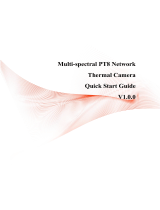Page is loading ...

Thermal Hybrid Anti-corrosion Speed Dome
Quick Start Guide
Version 1.0.0

Table of Contents
1 PACKING LIST .................................................................................................................. 2
2 DEVICE STRUCTURE ....................................................................................................... 3
2.1 Device External Cable ................................................................................................................................ 3
2.2 Dimension ................................................................................................................................................... 4
3 DEVICE INSTALLATION ................................................................................................... 6
3.1 Preparation before Installation .................................................................................................................. 6
3.1.1 Check Installation Space and Intensity .................................................................................................... 6
3.1.2 Cable Preparation .................................................................................................................................... 6
3.2 Install SD Card ............................................................................................................................................ 6
3.3 Installation Steps ........................................................................................................................................ 7
4 DEVICE CONFIGURATION ............................................................................................... 9
4.1 Device Initialization .................................................................................................................................... 9
4.2 Modify IP Address .................................................................................................................................... 10
4.3 Live Video .................................................................................................................................................. 10
4.4 Alarm Setup ............................................................................................................................................... 11
5 APPENDIX Ⅰ LIGHTENING PROTECTION AND SURGE PROTECTION .................... 14

Welcome
Thank you for purchasing our product!
This quick start guide is designed to be a reference tool for the operation of your system.
Here you can find information about this speed dome features and functions, as well as a detailed
menu tree.
Please keep it well for future reference!
Before installation and operation, please read the following safeguards and warnings carefully!

Important Safeguards and Warnings
1. Installation and Maintenance Professionals Requirements
All the installation and maintenance professionals must have qualification certificate or experiences of
installing and maintaining CCTV system, electric apparatus in the explosive gas environment and
working high above the ground. Besides, they have to acquire the following knowledge and operation
skills.
Basic knowledge and installation skills of CCTV system.
Basic knowledge and operation skills of low voltage wiring and low voltage electronic circuit wire
connection.
Basic knowledge and operation skills of electric apparatus installation and maintenance in
hazardous sites.
2. Power Requirements
All installation and operation should conform to your local electrical safety code.
Please check if the power supply is correct before operating the device.
Please install easy-to-use device for power off before installing wiring, which is for emergent power
off when necessary.
Please prevent the line cord from being trampled or pressed, especially the plug, power socket and
the junction from the device.
3. Application Environment Requirements
Please transport, use and store the device within the allowed humidity and temperature, please
refer to the technical parameter of corresponding models for the device working temperature and
humidity.
Please don’t place the device in the humid, dusty, extremely hot and cold site with strong
electromagnetic radiation or unstable illumination.
Please don’t block the ventilation opening near the device, which is to avoid heat accumulation for
the device.
Please don’t install the device near the place with heat source, such as radiator, heater, stove or
other heating equipment, which is to avoid fire.
Please don’t aim the lens at intense radiation source directly (such as sun, laser and molten steel
etc.), which is to avoid causing damage to the thermal detector.
Please don’t let any liquid enter the device, which is to avoid causing damage to the internal
components; please stop using the device immediately and cut off the power, plug out all the
cables which are connected to the device if there is liquid entering the device, and contact the local
customer service center.
Please don’t stuff any foreign matter into the device in case that it may cause device short circuit,
which may cause damage to the device or human injury.
Please use the factory default package or material with equal quality to pack the device when
transporting the device.
Please don’t press, vibrate or soak the device during transportation, storage and installation.
4. Operation and Maintenance Requirements

Please don’t touch the heat dissipation component of the device in case you may get burnt.
Please don’t dismantle the device; there is no part which can be repaired by users themselves. It
may cause water leakage or bad image for the device if it is dismantled unprofessionally.
It is recommended to use the device together with a lightning arrester, which is to improve the
effect of lightning protection, it needs to conform to the lightning protection regulation for outdoor
application.
5. Warning
Please modify the default password after login, in case it is stolen.
Please use the accessories regulated by the manufacturer, and the device should be installed and
maintained by professionals.
Internal and external ground connection should be stable.
Please don’t provide two or more power supply modes to the device, otherwise, it may cause
damage to the device.
Around 2.5m long control cable is reserved when the device is delivered out of factory, it should
use explosionproof flexible tube or armor cable to protect when the control cable is connected to
the explosionproof control cabinet.
Please cut off power before device maintenance and overhaul. It is prohibited to open the cover
with power on in the explosion environment.
Please make sure all the explosionproof components and parts are complete without any cracks
and there is no defect which may affect explosionproof performance.
Please contact the local dealer or the nearest service center if the device fails to work normally,
please don’t dismantle or modify the device.
6. Disclaimer
Please refer to the actual product for more details; the manual is just for reference.
The manual will be regularly updated according to the product upgrade; the updated content will be
added in the manual without prior announcement.
Please contact the supplier or customer service if there is any problem occurred when using the
device.
Please contact the customer service for the latest procedure and supplementary documentation.
There might be deviation between the actual value of some data and the value provided in the
manual due to the reasons such as the real environment is not stable and so on. Please refer to
the final explanation of the company if there is any doubt or dispute.
The company is not liable for any loss caused by the operation that does not comply with the
manual.
Privacy Protection Notice
As the device user or data controller, you might collect personal data of others' such as face,
fingerprints, car plate number, Email address, phone number, GPS and so on. You need to be in
compliance with the local privacy protection laws and regulations to protect the legitimate rights and
interests of other people by implementing measures include but not limited to: providing clear and
visible identification to inform data subject the existence of surveillance area and providing related
contact.

About the Guide
The Guide is for reference only. If there is inconsistency between the Guide and the actual product,
the actual product shall prevail.
We are not liable for any loss caused by the operations that do not comply with the Guide.
The Guide would be updated according to the latest laws and regulations of related regions. For
detailed information, see the paper Quick Start Guide, CD-ROM, QR code or our official website. If
there is inconsistency between paper User's Guide and the electronic version, the electronic
version shall prevail.
All the designs and software are subject to change without prior written notice. The product
updates might cause some differences between the actual product and the Guide. Please contact
the customer service for the latest program and supplementary documentation.
There still might be deviation in technical data, functions and operations description, or errors in
print. If there is any doubt or dispute, please refer to our final explanation.
Upgrade the reader software or try other mainstream reader software if the Guide (in PDF format)
cannot be opened.
All trademarks, registered trademarks and the company names in the Guide are the properties of
their respective owners.
Please visit our website, contact the supplier or customer service if there is any problem occurred
when using the device.
If there is any uncertainty or controversy, please refer to our final explanation.
FCC Information
Changes or modifications not expressly approved by the party responsible for compliance could void
the user's authority to operate the equipment.
FCC conditions:
This device complies with part 15 of the FCC Rules. Operation is subject to the following two conditions:
This device may not cause harmful interference.
This device must accept any interference received, including interference that may cause
undesired operation.
FCC compliance:
This equipment has been tested and found to comply with the limits for a digital device, pursuant to part
15 of the FCC Rules. This equipment generate, uses and can radiate radio frequency energy and, if not
installed and used in accordance with the guide, may cause harmful interference to radio
communication.
For class A device, these limits are designed to provide reasonable protection against harmful
interference in a commercial environment. Operation of this equipment in a residential area is likely
to cause harmful interference in which case the user will be required to correct the interference at
his own expense.
For class B device, these limits are designed to provide reasonable protection against harmful
interference in a residential installation. However, there is no guarantee that interference will not
occur in a particular installation. If this equipment does cause harmful interference to radio or

television reception, which can be determined by turning the equipment off and on, the user is
encouraged to try to correct the interference by one or more of the following measures:
Reorient or relocate the receiving antenna.
Increase the separation between the equipment and receiver.
Connect the equipment into an outlet on a circuit different from that to which the receiver is
connected.
Consult the dealer or an experienced radio/TV technician for help.

1

2
1 Packing List
Please check if there is any obvious damage to the device appearance when opening the packing box, and
confirm if the accessories in the box are in accordance with those on the list. Please refer to Table 1-1 for
more details about the list.
Accessory Name
Quantity
Thermal Camera
1
Power Adapter
1
Quick Start Guide
1
Installation Accessory Bag
1
Table 1-1

3
2 Device Structure
2.1 Device External Cable
Note
The following figure is for reference only, which is only used to know the function of cable ports.
The cable structure may be different according to different devices, please refer to the actual device for
more details.
Figure 2-1
Please refer to Table 2-1 for more details about the external cable function.
SN
Port
Port name
Connector
Function description
1
I/O
I/O port
Various
external
sirens
It includes alarm input and output; refer to Table
2-2 for more details.
2
3
AUDIO IN
Audio input
port
RCA
Input audio signal, receive analog audio signal
from sound pick-up and so on.
AUDIO OUT
Audio output
port
RCA
Output audio signal to speaker and other
devices.
AUDIO GND
Audio ground
terminal
--
Grounding terminal.

4
SN
Port
Port name
Connector
Function description
4
LAN
Network port
Ethernet
port
Connect to standard Ethernet cable.
Note
Connector operation description:
Plug the connector into the network port
before powering up the device, then the
device is powered on, at this moment, BNC
outputs HDCVI signal.
After the device is powered on, the
connector is not inserted, wait till the device
starts normally and it has access to WEB
interface, then plug the connector into the
network port and plug it out after waiting for
about 5 seconds, the device will reboot
automatically and restore factory settings
(including IP, user password and so on).
5
VIDEO OUT
Analog video
output
BNC
Output analog video signal, it can connect to TV
monitor to check image.
6
RS485
RS485 port
-
RS485 port, it can control PTZ and so on.
7
POWER
Power input
port
-
Please supply power to the device according to
device label when inputting AC 24V.
Attention
It may cause damage to the device if it fails to
power the device according to label instruction.
Table 2-1
Please refer to Table 2-2 for introduction of I/O port function.
Port
Cable port name
Function description
I/O port
ALARM_OUT1
Alarm output port 1, output alarm signal to alarm
device.
Note
ALARM_OUT1 can only be used together with
ALARM_COM1 when connecting to alarm device.
ALARM_COM1
ALARM_OUT2
Alarm output port 2, output alarm signal to alarm
device.
Note
ALARM_OUT2 can only be used together with
ALARM_COM2 when connecting to alarm device.
ALARM_COM2
ALARM_IN1~
ALARM_IN7
Alarm input port 1~ alarm input port 7; it is to receive
on-off signal from external alarm source.
ALARM _GND
Grounding terminal.
Table 2-2
2.2 Dimension
Note
The figure below is for reference only, which is used to know the device dimension. Please refer to the real
product for more details.
Please refer to Figure 2-3 for the dimension of device structure. The unit is mm (inch).

5
Figure 2-2
Figure 2-3

6
3 Device Installation
3.1 Preparation before Installation
3.1.1 Check Installation Space and Intensity
Make sure the installation site has enough space to hold the device and its mounting structural components.
Please make sure the mounting location where the speed dome camera is installed can sustain at least 8x
weight of speed dome camera and its mounting structural components.
3.1.2 Cable Preparation
Select Needed Video Cable
75 ohm.
Full cable with copper conductor.
95% knitted copper shield.
International Model
Max Transmission Distance
(Ft\M)
RG59/U
750Ft/229M
RG6/U
1,000Ft/305M
RG11/U
1,500Ft/457M
Table 3-1
Select Needed Power Cable
Power adapter is not provided by default, users need to prepare power adapter and power cable by
themselves. It is recommended to implement according to the following requirements when the users need
to lengthen the power cable.
Max. Transmission distance is recommended when the size of wire diameter is fixed and 24V AC voltage
loss rate is lower than 10%. Please refer to the following table for more details.
Wire Diameter (mm)
Max. Distance (Feet/M)
1.000
22ft(6m)
1.250
35ft(10m)
2.000
90ft(27m)
Table 3-2
Select Needed Signal Cable
All signal cables (audio, alarm input and output, RS485 etc.) are recommended to use 0.56mm (24AWG)
and above cable as lengthened wire signal cable.
3.2 Install SD Card and Reset Device
Open the speed dome camera cover and you can see that the reset button and Micro-SD card slot are
located on the main board, which is shown in Figure 3-1. Reset button is used for network system reset and
Micro SD card is used for data storage.

7
Figure 3-1
3.3 Installation Steps
Hybrid speed dome camera supports wall-mounted installation mode.
Warning
It shall avoid device, parts, tools and other objects falling from high altitude during installation, in case it may
hurt people, damage device and other objects, drop parts.
Figure 3-2
Step 1
Dig holes on the mounting wall, fix expansion bolts and tighten hex nuts, which is shown in Figure 3-2 ①.
Step 2
Rotate the quick mounting connector into the wall-mounted bracket and use stainless screw to fix, which is
shown in Figure 3-2 ②.
Step 3
Clasp the safety catch, connect to cable and use insulated rubber tape to make it waterproof, which is
shown in Figure 3-2 ③.
Attention
Please be sure to install safety catch, otherwise the speed dome camera may fall down and cause accident
because it is not stably fixed. Refer to the safety catch installation instruction in the accessory bag for more
details.

8
Step 4
Pull the cable into the wall-mounted bracket, use stainless screws to fix the speed dome camera on the
bracket, which is shown in Figure 3-2 ④. Check if the speed dome camera is firmly installed and complete
the device installation, which is shown in Figure 3-2 ⑤.
Step 5
Plug the device external cable well according to requirement.
1. Connect the corresponding power, video output, RS485 control cable, alarm input and output ports well
according to requirements, and then use insulated rubber tape to twine the connection joint well to make
it waterproof.
Note
The video port is covered with heat-shrinkable tube with high shrinkage ratio, it needs to heat and shrink
the tubes on both sides after the video port is well connected, which is to make sure the video port is
moistureproof and waterproof.
It is recommended to add anti-corrosion measurement upon the tail circuit, such as junction box.
The grounding hole is recommended to be grounded, which is to enhance device reliability.
2. It is to install waterproof cover for network port according to actual implementation by referring to step 6.
3. It can properly lengthen device cable according to actual construction requirements.
Step 6
(Optional) Install waterproof cover for network port.
Note
It needs to implement the step when the device is equipped with waterproof cover and it is used outdoors.
Figure 3-3
1. Keep the convex groove outward and install the rubber ring into the network port, and keep the smaller
hole of the rubber ring outward and install the fixing rubber ring into the main body of the waterproof
connector.
2. After pulling the network cable without crystal head through main body of waterproof connector, fixing
rubber ring and waterproof fastening cover, make the crystal connector of network cable and then insert
it into the network cable.
3. Put the main body of waterproof connector on the network port and rotate it clockwise to lock the
network port and waterproof connector firmly.
4. Put the waterproof fastening cover on the main body of waterproof connector and rotate it clockwise to
lock the waterproof connector and waterproof fastening cover firmly.

9
4 Device Configuration
4.1 Device Initialization
It needs to set the user password when logging in for the first time (the username is admin by default). The
figures listed in the following chapter are for reference only. There is difference about interface between
different devices, please refer to the actual device for more details.
Note
It fails to use device if the device is not initialized.
In order to make sure the device is safe, please keep admin user password well after initialization and
modify it regularly.
Step 1
Open IR browser, input camera default IP address in the address bar, and then press Enter.
Note
The factory default IP address is: 192.168.1.1087.
The system will display the interface of “Device Initialization” after it is successfully connected, which is
shown in Figure 4-1.
Figure 4-1
Step 2
Set the login password of admin; please refer to Table 4-1 for more details about the parameters.
Parameter
Note
Password
The password can be set as 8 to 32 nonblank characters, which can be
made up of number, letter and special character (except “'”,“"”,
“;”,“:”and“&”), and it has to contain at least two types of
characters. Please set the password with high security according to the
password intensity prompt.
Confirm
Password
Email Address
In order to reset password, please input email address properly or update
in time
Table 4-1
Step 3

10
Click “OK” to complete initialization.
4.2 Modify IP Address
Step 1
Log in camera WEB interface in the IE browser.
Note
The factory default IP address is: 192.168.1.108.
The default user is admin; the password is set during device initialization.
Step 2
Select “Setup > Network > TCP/IP” and the system will display the interface of “TCP/IP”, which is shown in
Figure 4-2.
Figure 4-2
Step 3
Configure relevant info of IP address, click “OK”.
4.3 Live Video
Note
Different devices might have different WEB interfaces, the figure in this document is just for reference,
please refer to the document WEB Operation Manual in the disk and the actual interface for more details.
Step 1
Log in camera WEB interface in the IE browser.
Note
IP address is the one which has been modified.
Default user is admin; the password has been set during device initialization.
Step 2

11
Click “Login” and the system will display the WEB main interface, which is shown in Figure 4-3.
Note
It will prompt you to install plug-in for the first system login, please save and install plug-in according to
prompt. The WEB interface will refresh automatically after plug-in installation is completed, then live video
will show up.
Figure 4-3
4.4 Alarm Setup
Note
Some devices do not support alarm function, the chapter cannot be applied.
It has to cut off power first when connection cables.
Alarm input and output connection description
Step 1
Connect alarm input device to alarm input port of I/O cable.
Step 2
Connect alarm output device to alarm output port of I/O cable, alarm output is relay switch output, the alarm
output port can only be connected to NO alarm device.
Step 3
Open WEB interface, select “Setup > Event > Alarm”.
Step 4
Make corresponding settings upon alarm input and output in the alarm setup interface, click “OK”.
Alarm input is corresponding to the alarm input port of device I/O cable. It is to set corresponding NO
and NC according to the high and low level signal generated by alarm input device when alarm occurs.

12
Alarm output is corresponding to the alarm output port of device I/O cable.
Figure 4-4
Alarm input and output figures
Figure 4-5
Alarm input: input signal is idle or grounded; the device can collect different states of alarm input port. Input
signal is connected to 3.3V or idle, device collects logic “1”; input signal is grounded, the device collects
logic “0”.
Figure 4-6
Alarm output: port ALARM_OUT and ALARM_COM form a switch, which can be used to provide alarm
output. Normally the switch is on, the switch will be off when there is alarm output.

13
Note
ALARM_OUT1 can only be used together with ALARM_COM1 while ALARM_OUT2 can only be used
together with ALARM_COM2 when connecting to alarm device.
/