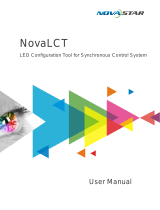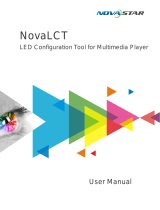VX600
All-in-One Controller
User Manual
XI’AN NOVASTAR TECH CO., LTD.

www.novastar.tech
i
Change History
Document Version
Release Date
Description
V1.2.1
2022-10-24
Optimized the descriptions of the DVI and HDMI connectors.
Added descriptions for optical module selection.
V1.2.0
2022-07-30
Updated the rear panel picture.
V1.1.0
2021-02-18
Added the status LED descriptions for the Ethernet ports.
Updated the device rear panel silkscreen markings.
V1.0.0
2021-05-30
First release
XI’AN NOVASTAR TECH CO., LTD.

VX600 All-in-One Controller User Manual
www.novastar.tech
ii
Contents
1 Overview .......................................................................................................................................................................... 1
2 Appearance ...................................................................................................................................................................... 2
3 Applications ...................................................................................................................................................................... 6
4 Home Screen ................................................................................................................................................................... 9
Home Screen ............................................................................................................................................................. 9
Second Home Screen .............................................................................................................................................. 10
5 Menu Operations ............................................................................................................................................................ 12
Screen Brightness.................................................................................................................................................... 12
Screen Configuration ............................................................................................................................................... 12
5.2.1 Quick Configuration ........................................................................................................................................ 13
5.2.2 Send Cabinet Configuration File .................................................................................................................... 14
5.2.3 Save to RV Card ............................................................................................................................................ 15
5.2.4 Advanced Configuration ................................................................................................................................. 15
5.2.5 Mapping ......................................................................................................................................................... 16
5.2.6 LED Screen Color .......................................................................................................................................... 17
5.2.7 Output Frame Rate ........................................................................................................................................ 17
Layer Settings .......................................................................................................................................................... 17
5.3.1 Add Layers ..................................................................................................................................................... 18
5.3.2 Switch Layer Input Sources............................................................................................................................ 20
5.3.3 Input Crop ...................................................................................................................................................... 20
5.3.4 Adjust Layer Opacity ...................................................................................................................................... 21
Input Settings ........................................................................................................................................................... 22
5.4.1 Set Input Resolution ....................................................................................................................................... 22
5.4.2 Set Input Source Color ................................................................................................................................... 23
5.4.3 View Color Space ........................................................................................................................................... 24
5.4.4 Set Color Range ............................................................................................................................................. 24
5.4.5 Configure Mosaic Sources ............................................................................................................................. 24
Preset Settings ........................................................................................................................................................ 25
5.5.1 Save Presets .................................................................................................................................................. 26
5.5.2 Load Presets .................................................................................................................................................. 26
5.5.3 Clear Presets ................................................................................................................................................. 26
5.5.4 Copy Presets.................................................................................................................................................. 26
5.5.5 Rename Presets ............................................................................................................................................ 27
Image Mosaic .......................................................................................................................................................... 27
Display Control ........................................................................................................................................................ 28
Advanced Settings ................................................................................................................................................... 29
5.8.1 Device Backup ............................................................................................................................................... 29
5.8.2 Input Backup .................................................................................................................................................. 32
5.8.3 Synchronization .............................................................................................................................................. 33
5.8.4 HDMI Output .................................................................................................................................................. 33
5.8.5 Audio .............................................................................................................................................................. 34
5.8.5.1 Output ...................................................................................................................................................... 35
5.8.5.2 Volume ..................................................................................................................................................... 36
5.8.6 Input HDCP .................................................................................................................................................... 36
5.8.7 Low Latency ................................................................................................................................................... 36
5.8.8 OPT 2 Mode ................................................................................................................................................... 36
System Settings ....................................................................................................................................................... 38
XI’AN NOVASTAR TECH CO., LTD.

VX600 All-in-One Controller User Manual
www.novastar.tech
iii
5.9.1 Fn ................................................................................................................................................................... 38
5.9.2 Return to Home (s) ......................................................................................................................................... 38
5.9.3 Diagnostics..................................................................................................................................................... 38
5.9.4 About .............................................................................................................................................................. 38
Factory Reset ........................................................................................................................................................ 39
Communication Settings ........................................................................................................................................ 39
5.11.1 Set Communication Mode ............................................................................................................................ 39
5.11.2 Set Network Parameters .............................................................................................................................. 40
Working Mode ........................................................................................................................................................ 41
Language ............................................................................................................................................................... 41
6 Device Update ................................................................................................................................................................ 42
Obtain Firmware Update Package ........................................................................................................................... 42
Firmware Update ..................................................................................................................................................... 42
7 Device Backup/Restore .................................................................................................................................................. 44
Device Backup ......................................................................................................................................................... 44
Device Restore ........................................................................................................................................................ 44
8 Specifications ................................................................................................................................................................. 45
9 Video Source Features ................................................................................................................................................... 46
10 Note and Caution ......................................................................................................................................................... 47
XI’AN NOVASTAR TECH CO., LTD.

VX600 All-in-One Controller User Manual
www.novastar.tech
1
1 Overview
The VX600 is NovaStar's new all-in-one controller that integrates video processing and video control into one
box. It features 6 Ethernet ports and supports video controller, fiber converter and Bypass working modes. A
VX600 unit can drive up to 3.9 million pixels, with the maximum output width and height up to 10,240 pixels
and 8192 pixels respectively, which is ideal for ultra-wide and ultra-high LED screen applications.
The VX600 is capable of receiving a variety of video signals and processing high-resolution images. In
addition, the device features stepless output scaling, low latency, pixel-level brightness and chroma calibration
and more, to present you with an excellent image display experience.
What's more, the VX600 can work with NovaStar's supreme software NovaLCT and V-Can to greatly facilitate
your in-field operations and control, such as screen configuration, Ethernet port backup settings, layer
management, preset management and firmware update.
Thanks to its powerful video processing and sending capabilities and other outstanding features, the VX600
can be widely used in applications such as medium and high-end rental, stage control systems and fine-pitch
LED screens.
XI’AN NOVASTAR TECH CO., LTD.

VX600 All-in-One Controller User Manual
www.novastar.tech
2
2 Appearance
Front Panel
No.
Area
Function
1
LCD screen
Display the device status, menus, submenus and messages.
2
Knob
Rotate the knob to select a menu item or adjust the parameter value.
Press the knob to confirm the setting or operation.
3
ESC button
Exit the current menu or cancel an operation.
4
Control area
Open or close a layer (main layer and PIP layers), and show the layer status.
Status LEDs:
− On (blue): The layer is opened.
− Flashing (blue): The layer is being edited.
− On (white): The layer is closed.
SCALE: A shortcut button for the full screen function. Press the button to make
the layer of the lowest priority fill the entire screen.
Status LEDs:
− On (blue): Full screen scaling is turned on.
− On (white): Full screen scaling is turned off.
5
Input source
buttons
Show the input source status and switch the layer input source.
Status LEDs:
On (blue): An input source is accessed.
Flashing (blue): The input source is not accessed but used by the layer.
On (white): The input source is not accessed or the input source is abnormal.
Notes:
When a 4K video source is connected to OPT 1, OPT 1-1 has a signal but
OPT 1-2 does not have a signal.
When two 2K video sources are connected to OPT 1, OPT 1-1 and OPT 1-2
both have a 2K signal.
6
Shortcut function
buttons
PRESET: Access the preset settings menu.
TEST: Access the test pattern menu.
Freeze: Freeze the output image.
FN: A customizable button
Notes:
Hold down the knob and ESC button simultaneously for 3s or longer to lock or unlock the front panel
buttons.
This product can only be placed horizontally. Do not mount vertically or upside-down.
The product can be mounted in a standard 19-inch rack capable of withstanding at least four times the
total weight of the mounted equipment. Four M5 screws should be used to fix the product.
XI’AN NOVASTAR TECH CO., LTD.

VX600 All-in-One Controller User Manual
www.novastar.tech
3
Rear Panel
Input Connectors
Connector
Qty
Description
3G-SDI
1
ST-424 (3G), ST-292 (HD) and ST-259 (SD) standard video inputs supported
Max. input resolution: 1920×1080@60Hz
Deinterlacing processing supported
3G-SDI loop through output supported
DOES NOT support input resolution and bit depth settings.
HDMI 1.3
2
Max. input resolution: 1920×1200@60Hz
HDCP 1.4 compliant
Custom resolutions supported
− Max. width: 3840 (3840×648@60Hz)
− Max. height: 2784 (800×2784@60Hz)
− Forced inputs supported: 600×3840@60Hz
Loop through output supported on HDMI 1.3-1
DOES NOT support interlaced signal inputs
DVI
1
Max. input resolution: 1920×1200@60Hz
HDCP 1.4 compliant
Custom resolutions supported
− Max. width: 3840 (3840×648@60Hz)
− Max. height: 2784 (800×2784@60Hz)
− Forced inputs supported: 600×3840@60Hz
Loop through output supported
DOES NOT support interlaced signal inputs
Output Connectors
Connector
Qty
Description
Ethernet ports
6
Gigabit Ethernet ports
Max. loading capacity: 3.9 million pixels
Max. width: 10,240 pixels
Max. height: 8192 pixels
Ethernet ports 1 and 2 support audio output. When you use a multifunction card
to parse the audio, be sure to connect the card to Ethernet port 1 or 2.
Status LEDs:
The top left one indicates the connection status.
− On: The port is well connected.
− Flashing: The port is not well connected, such as loose connection.
− Off: The port is not connected.
The top right one indicates the communication status.
− On: The Ethernet cable is short-circuited.
XI’AN NOVASTAR TECH CO., LTD.

VX600 All-in-One Controller User Manual
www.novastar.tech
4
− Flashing: The communication is good and data is being transmitted.
− Off: No data transmission
HDMI 1.3
1
Support monitor and video output modes.
The output resolution is adjustable.
Optical Fiber Ports
Connector
Qty
Description
OPT
2
OPT 1: Self-adaptive, either for video input or for output
− When the device is connected with a fiber converter, the port is used as
an output connector.
− When the device is connected with a video processor, the port is used as
an input connector.
− Max. capacity: 1x 4K×1K@60Hz or 2x 2K×1K@60Hz video inputs
OPT 2: For output only, with copy and backup modes
OPT 2 copies or backs up the output on 6 Ethernet ports.
Single mode OPT module description:
Hot swappable
Transmission rate: 9.95 Gbit/s to
11.3 Gbit/s
Wavelength: 1310 nm
Transmission distance: 10 km
OPT fiber selection:
Model: OS1/OS2
Transmission mode: Single-mode
twin-core
Cable diameter: 9/125 μm
Connector type: LC
Insertion loss: ≤ 0.3 dB
Return loss: ≥ 45 dB
Multi-mode OPT module description:
Hot swappable
Transmission rate: 9.95 Gbit/s to
11.3 Gbit/s
Wavelength: 850 nm
Transmission distance: 300 m
OPT fiber selection:
Model: OM3/OM4
Transmission mode: Multi-mode
twin-core
Cable diameter: 50/125 μm
Connector type: LC
Insertion loss: ≤ 0.2 dB
Return loss: ≥ 45 dB
Control Connectors
Connector
Qty
Description
ETHERNET
1
Connect to the control PC or router.
Status LEDs:
The top left one indicates the connection status.
− On: The port is well connected.
− Flashing: The port is not well connected, such as loose connection.
− Off: The port is not connected.
The top right one indicates the communication status.
− On: The Ethernet cable is short-circuited.
− Flashing: The communication is good and data is being transmitted.
− Off: No data transmission
USB
2
USB 2.0 (Type-B):
− Connect to the control PC.
− Input connector for device cascading
USB 2.0 (Type-A): Output connector for device cascading
XI’AN NOVASTAR TECH CO., LTD.

VX600 All-in-One Controller User Manual
www.novastar.tech
5
GENLOCK IN-
LOOP
1
Connect to an external sync signal.
IN: Accept the sync signal.
LOOP: Loop the sync signal.
Note:
Only the main layer can use the mosaic source. When the main layer uses the mosaic source, PIP 1 and PIP
2 cannot be opened.
XI’AN NOVASTAR TECH CO., LTD.

VX600 All-in-One Controller User Manual
www.novastar.tech
6
3 Applications
Work as a video controller:
The HDMI output connector is used for monitoring with a fixed output resolution of 1920×1080@60Hz.
Note:
Please do not manually set the HDMI 1.3 output connector's resolution via Advanced Settings > HDMI
Output; otherwise, the LED screen display may be affected.
XI’AN NOVASTAR TECH CO., LTD.

VX600 All-in-One Controller User Manual
www.novastar.tech
7
Work in ByPass mode:
The VX600 works as an independent LED display controller. The output image will not be processed and
will be displayed in pixel-to-pixel. In this mode, only the main layer can be used, but two PIP layers are
unavailable.
XI’AN NOVASTAR TECH CO., LTD.

VX600 All-in-One Controller User Manual
www.novastar.tech
8
Work as a fiber convert for long-distance transmission
Note:
In long-distance transmission, either OPT 1 or OPT 2 can be used. When OPT 2 is used, switch its working
mode to Copy.
XI’AN NOVASTAR TECH CO., LTD.

VX600 All-in-One Controller User Manual
www.novastar.tech
9
4 Home Screen
Home Screen
Figure 4-1 Home screen
Icon
Description
VX600
The device name
192.168.0.10
The device IP address
Main
PIP 1
PIP 2
The layer input source and resolution
Screen
The current screen resolution
The screen brightness, 0% (black) to 100% (brightest)
Port
The Ethernet port number and port status
: The Ethernet port is connected and serves as the primary output port.
: The Ethernet port is not connected.
: The Ethernet port is connected and serves as the backup output port.
When at the bottom right flashes, there is data transmission on the port.
Synchronization
The sync status and sync source
: The sync function is enabled and the synchronization succeeded.
Sync source: SDI
: The sync function is enabled and the synchronization is in progress.
Sync source: SDI
: The sync function is enabled but the synchronization failed.
Sync source: SDI
: The sync function is not enabled. SDI indicates the sync source you
used last time.
XI’AN NOVASTAR TECH CO., LTD.

VX600 All-in-One Controller User Manual
www.novastar.tech
10
Icon
Description
Display control
The output image status
: The output image is displayed.
: The output is black.
: The output image is frozen.
: The test pattern is shown.
Connection method
: The device is connected to the control PC via an Ethernet port.
: The device is not connected to the control PC.
: The device is connected to the control PC via a USB port.
: The device is in cascading mode via a USB port.
Second Home Screen
The second home screen page displays the working and connection statuses of the OPT ports and the
working and connection statuses of the Ethernet ports on the fiber converter connected to the VX600. On the
home screen, rotate the knob to access the second home screen page.
This page may vary slightly according to the different working modes of OPT 2.
Note:
This page is available when the OPT ports are connected.
Figure 4-2 OPT 2 copy mode
Master>Port: Display the connection and backup statuses of the Ethernet ports of the VX600.
Copy>OPT2: OPT 2 works in Copy mode. Display the connection and backup statuses of the Ethernet
ports on the fiber converter connected to the VX600.
XI’AN NOVASTAR TECH CO., LTD.

VX600 All-in-One Controller User Manual
www.novastar.tech
11
Figure 4-3 OPT 2 backup mode
Master>Port: Display the connection and backup statuses of the Ethernet ports of the VX600.
Copy>OPT2: OPT 2 works in Backup mode. Display the connection and backup statuses of the Ethernet
ports on the fiber converter connected to the VX600.
XI’AN NOVASTAR TECH CO., LTD.

VX600 All-in-One Controller User Manual
www.novastar.tech
12
5 Menu Operations
Operating Instructions
Knob:
− On the home screen, press the knob to enter the operation menu screen.
− On the operation menu screen, rotate the knob to select a menu item and press the knob to confirm the
selection or enter the submenu.
− When a menu item with parameters is selected, you can rotate the knob to adjust the parameters.
Please note that after the adjustment, you need to press the knob again to confirm the adjustment.
ESC: Exit the current menu or cancel an operation.
Hold down the knob and ESC button simultaneously for 3s or longer to lock or unlock the front panel
buttons.
After the settings, if you need to shut down the device, please wait at least 5 seconds; otherwise, the
parameter settings may not be saved.
Screen Brightness
Screen brightness allows you to adjust the LED screen brightness in an eye-friendly way according to the
current ambient illuminance. Besides, appropriate adjustment of screen brightness can extend the service life
of the LED screen.
Figure 5-1 Screen brightness
Step 1 On the home screen, press the knob to enter the main menu screen.
Step 2 Select Screen Brightness and press the knob to confirm the selection.
Step 3 Rotate the knob to adjust the brightness value. You can see the adjustment result on the LED screen in real
time. Press the knob to apply the brightness you set when you are satisfied with it.
Screen Configuration
Screen configuration allows you to perform the following operations, including configuring the screen, sending
the cabinet configuration file, saving configuration to the receiving card, changing LED screen color, setting
output frame rate and output mapping.
On the home screen, press the knob to enter the main menu screen. Rotate the knob to select Screen
Configuration and press the knob to enter the screen configuration screen.
XI’AN NOVASTAR TECH CO., LTD.

VX600 All-in-One Controller User Manual
www.novastar.tech
13
Figure 5-2 Screen configuration
5.2.1 Quick Configuration
When the LED screen is a regular one composed of cabinets from the same batch, you can use the quick
configuration function to configure the LED screen.
Prerequisites
The LED screen must be a regular one.
The cabinets of the screen must be regular cabinets with the same resolution.
The following data flow settings are supported. During data flow settings, ensure that each port's physical
connection is along the same direction and downward to the next one.
During data flow settings, ensure that Ethernet Port 1 is at the beginning of the actual physical connection.
Figure 5-3 Data flow
Operating Procedure
Step 1 On the main menu screen, rotate the knob to go to Screen Configuration > Quick Configuration to enter
the quick configuration screen.
Step 2 Set Cabinet Row Qty and Cabinet Column Qty according to the cabinets' actual row and column quantities.
Figure 5-4 Quick configuration
Step 3 Rotate the knob to select Port 1 Cabinet Qty to set the quantity of the cabinets loaded by Ethernet port 1.
XI’AN NOVASTAR TECH CO., LTD.

VX600 All-in-One Controller User Manual
www.novastar.tech
14
Notes:
Cabinets loaded by Ethernet port 1 ≥ cabinets loaded by Ethernet port 2 ≥ ... ≥ cabinets loaded by
Ethernet port 10
The number of cabinets loaded by each Ethernet port must be an integer multiple of Cabinet Row Qty or
Cabinet Column Qty of the screen.
The total pixels of the cabinets loaded by Ethernet port 1 cannot exceed 650,000.
Step 4 Rotate the knob to select Data Flow (Front View) and press the knob to confirm. Select a physical connection
for the cabinets.
During data flow settings, you can see the result on the LED screen in real-time. If the entire screen displays
content correctly, that is, no overlapping or repetition, press the knob to save the settings.
5.2.2 Send Cabinet Configuration File
After the LED screen is powered on, if a cabinet or the whole LED screen can not be lit, you can update the
configuration file in the cabinet and re-light the cabinet by using this function. Then you can perform the
screen configuration and the screen can display the output image as usual.
The cabinet configuration file is a file with the suffix ".rcfgx", which stores the module, cabinet, data flow
information and more.
Add Cabinet Configuration File
Step 1 Run the NovaLCT software. On the menu bar, go to User > Advanced Synchronous System User Login.
Figure 5-5 Log in to NovaLCT
Step 2 Go to Tools > Controller Cabinet Configuration File Import to enter the controller cabinet configuration file
importing page.
XI’AN NOVASTAR TECH CO., LTD.

VX600 All-in-One Controller User Manual
www.novastar.tech
15
Figure 5-6 Import cabinet configuration file
Step 3 Click Add Configuration File and select the desired file from the window that appears.
Step 4 Click Save the Change to HW to save the configuration file to the device.
Send Cabinet Configuration File
After you have added the cabinet configuration file to the device via NovaLCT, you can send the configuration
file to the receiving cards in the cabinets of the LED screen.
Step 1 On the main menu screen, rotate the knob to go to Screen Configuration > Send RCFGx Files.
Step 2 Rotate the knob to select the desired configuration file and press the knob to confirm. The system will
automatically send the selected file to all the receiving cards of the LED screen.
5.2.3 Save to RV Card
After the screen configuration information is sent to the receiving card, you can save the configuration to the
card so that the configuration data will not be lost after a power failure.
On the main menu screen, go to Screen Configuration > Save to RV Card and press the knob to confirm.
5.2.4 Advanced Configuration
You can set the cabinet row and column quantities, horizontal offset, vertical offset and data flow of the
cabinets loaded by a single Ethernet port.
Step 1 On the main menu screen, go to Screen Configuration > More Settings > Advanced Configuration to
enter the advanced configuration screen.
Step 2 Set the status to On to enable the advanced configuration function.
XI’AN NOVASTAR TECH CO., LTD.

VX600 All-in-One Controller User Manual
www.novastar.tech
16
Figure 5-7 Advanced configuration
Step 3 Select the desired Ethernet port.
Step 4 Set the row and column quantities of the cabinets loaded by the current Ethernet port.
Step 5 Set the horizontal and vertical offsets of the first cabinet loaded by the current Ethernet port.
The offset value indicates the distance between the top left corner of the cabinet and the top left corner of the
whole screen. The offset value unit is pixel.
Step 6 Select the desired data flow for the cabinets.
5.2.5 Mapping
Mapping is used to show the relations between the cabinets of the LED screen and the sending devices so
that you can view or check the connections between the cabinets.
Note:
The receiving cards that are connected to the device must support the Mapping function. For the supported
models of the receiving cards, please visit our official website at www.novastar.tech.
On the main menu screen, go to Screen Configuration > More Settings > Mapping and turn on the function.
Figure 5-8 Mapping
P:05 indicates the Ethernet port number of the sending device.
#001 shows the number of the cabinet loaded by the Ethernet port.
XI’AN NOVASTAR TECH CO., LTD.
Page is loading ...
Page is loading ...
Page is loading ...
Page is loading ...
Page is loading ...
Page is loading ...
Page is loading ...
Page is loading ...
Page is loading ...
Page is loading ...
Page is loading ...
Page is loading ...
Page is loading ...
Page is loading ...
Page is loading ...
Page is loading ...
Page is loading ...
Page is loading ...
Page is loading ...
Page is loading ...
Page is loading ...
Page is loading ...
Page is loading ...
Page is loading ...
Page is loading ...
Page is loading ...
Page is loading ...
Page is loading ...
Page is loading ...
Page is loading ...
Page is loading ...
Page is loading ...
/