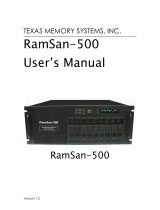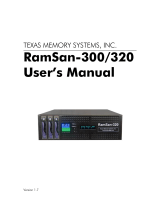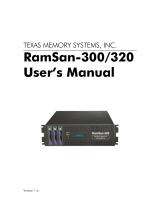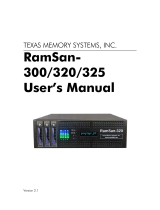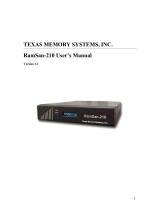Page is loading ...

Copyright 2011, Texas Memory Systems, Inc.
All rights are reserved.
Any trademarks or registered trademarks used in this document belong to the companies that
own them.
No part of this work may be reproduced or used in any form or by any means — graphic,
electronic, or mechanical, including photocopying, recording, taping, or information storage and
retrieval systems — without permission of the copyright owner.
RamSan-810 User’s Manual - i - Texas Memory Systems, Inc.

Table of Contents
1 Preface 1
2 Introduction 2
2.1 Overview . . . . . . . . . . . . . . . . . . . . . . . . . . . . . . . . . . . . . . . . . . 2
2.2 System Components . . . . . . . . . . . . . . . . . . . . . . . . . . . . . . . . . . . . 2
2.3 Power . . . . . . . . . . . . . . . . . . . . . . . . . . . . . . . . . . . . . . . . . . . . 2
2.4 Reliability . . . . . . . . . . . . . . . . . . . . . . . . . . . . . . . . . . . . . . . . . . 3
2.5 System Management . . . . . . . . . . . . . . . . . . . . . . . . . . . . . . . . . . . . 3
3 Reviewing Your Shipment 4
3.1 Unpacking . . . . . . . . . . . . . . . . . . . . . . . . . . . . . . . . . . . . . . . . . . 4
3.2 Rack mounting . . . . . . . . . . . . . . . . . . . . . . . . . . . . . . . . . . . . . . . 5
4 Connections 6
4.1 Installing a Host Bus/Channel Adapter in the Host System . . . . . . . . . . . . . . 6
4.2 Connecting the Fibre Channel or InfiniBand Ports . . . . . . . . . . . . . . . . . . . 8
4.3 Connecting to a Network . . . . . . . . . . . . . . . . . . . . . . . . . . . . . . . . . 9
4.4 Connecting Power to the System . . . . . . . . . . . . . . . . . . . . . . . . . . . . . 9
5 Getting Started 9
5.1 Powering on the System . . . . . . . . . . . . . . . . . . . . . . . . . . . . . . . . . . 10
5.2 System Initialization . . . . . . . . . . . . . . . . . . . . . . . . . . . . . . . . . . . . 10
5.3 Front Panel Display Basics . . . . . . . . . . . . . . . . . . . . . . . . . . . . . . . . 11
5.4 Controlling System Power with the Front Panel Display . . . . . . . . . . . . . . . . 13
5.5 Network Configuration with the Front Panel Display . . . . . . . . . . . . . . . . . . 15
5.6 Configuring a Static IP Address . . . . . . . . . . . . . . . . . . . . . . . . . . . . . . 17
5.7 Configuring DHCP . . . . . . . . . . . . . . . . . . . . . . . . . . . . . . . . . . . . . 19
5.8 Additional System Management Options . . . . . . . . . . . . . . . . . . . . . . . . . 21
5.9 Web Monitor Basics . . . . . . . . . . . . . . . . . . . . . . . . . . . . . . . . . . . . 22
5.10 Date and time setup with the Web monitor . . . . . . . . . . . . . . . . . . . . . . . 25
5.11 Network Configuration with the Web Monitor . . . . . . . . . . . . . . . . . . . . . . 26
5.12 Managing security with the Web Monitor . . . . . . . . . . . . . . . . . . . . . . . . 27
5.13 Storage Modes . . . . . . . . . . . . . . . . . . . . . . . . . . . . . . . . . . . . . . . 29
5.14 Basic Logical Unit Creation . . . . . . . . . . . . . . . . . . . . . . . . . . . . . . . . 31
5.15 Viewing the System Logs with the Web Monitor . . . . . . . . . . . . . . . . . . . . 37
5.16 Upgrading the System with the Web Monitor . . . . . . . . . . . . . . . . . . . . . . 40
5.17 Web Monitor Task Management . . . . . . . . . . . . . . . . . . . . . . . . . . . . . 42
RamSan-810 User’s Manual - ii - Texas Memory Systems, Inc.

6 System Licenses 42
6.1 JBOF Storage Mode . . . . . . . . . . . . . . . . . . . . . . . . . . . . . . . . . . . . 44
6.2 Active Spare Storage Mode . . . . . . . . . . . . . . . . . . . . . . . . . . . . . . . . 44
6.3 Mail Service . . . . . . . . . . . . . . . . . . . . . . . . . . . . . . . . . . . . . . . . . 44
6.4 Statistic Log . . . . . . . . . . . . . . . . . . . . . . . . . . . . . . . . . . . . . . . . 47
6.5 Configuration Save/Restore . . . . . . . . . . . . . . . . . . . . . . . . . . . . . . . . 50
6.6 Logical Unit Masking . . . . . . . . . . . . . . . . . . . . . . . . . . . . . . . . . . . 51
6.7 Lightweight Directory Access Protocol . . . . . . . . . . . . . . . . . . . . . . . . . . 54
6.8 Terawatch . . . . . . . . . . . . . . . . . . . . . . . . . . . . . . . . . . . . . . . . . . 56
6.9 Log Lun . . . . . . . . . . . . . . . . . . . . . . . . . . . . . . . . . . . . . . . . . . . 57
7 System Maintenance 57
7.1 Power Supplies . . . . . . . . . . . . . . . . . . . . . . . . . . . . . . . . . . . . . . . 58
7.2 Fans . . . . . . . . . . . . . . . . . . . . . . . . . . . . . . . . . . . . . . . . . . . . . 59
7.3 Batteries . . . . . . . . . . . . . . . . . . . . . . . . . . . . . . . . . . . . . . . . . . . 62
8 End User License Agreement 66
8.1 GNU General Public License . . . . . . . . . . . . . . . . . . . . . . . . . . . . . . . 66
8.2 OpenSSL License . . . . . . . . . . . . . . . . . . . . . . . . . . . . . . . . . . . . . . 73
8.3 Other copyrighted works . . . . . . . . . . . . . . . . . . . . . . . . . . . . . . . . . . 76
9 Troubleshooting 78
9.1 System Event Log . . . . . . . . . . . . . . . . . . . . . . . . . . . . . . . . . . . . . 78
9.2 System Report . . . . . . . . . . . . . . . . . . . . . . . . . . . . . . . . . . . . . . . 78
9.3 Contacting Texas Memory Systems, Inc. . . . . . . . . . . . . . . . . . . . . . . . . . 78
RamSan-810 User’s Manual - iii - Texas Memory Systems, Inc.

2 Introduction
2.1 Overview
The RamSan-810 is the World’s Fastest Flash Storage system. The basic unit contains up to 21
Flash sticks totaling 10 Terabytes with 4GB/s of available bandwidth. While each RamSan-810
system occupies only 1U of rack space, multiple systems can be easily aggregated at the host for
scaling capacity and performance linearly.
Note:
The 21st card is only used in Active Spare mode. See Active Spare section for more details.
2.1.1 High Performance Solid State Storage
Unlike other mass storage products, the RamSan-810 is not based on mechanical rotating disk
technology, but instead on high performance Flash memory technology. Each of the 21 Flash
storage sticks contains no moving parts and operates with a much faster protocol, reducing access
time and increasing the data transfer rate. This is achieved with the use of better connectors
(rugged, more data pins) and a simple transfer protocol.
2.1.2 Easy Installation and Configuration
The RamSan-810 is easy to install on a SAN or directly attached to a server. Most system-level
parameters can be set from the front panel, including the management IP address. Once the IP is
set, then most configurations and monitoring should be done through the intuitive Web interface.
2.2 System Components
The system components for the RamSan-810 include:
XUp to 10 Terabytes of usable data storage capacity
X2 controller slots that can contain a mixture of dual-ported 8-Gb Fibre Channel (FC) or
Quad Data Rate InfiniBand (IB) controllers
XFront panel display for monitoring and configuration
X1 Ethernet monitoring port
2.3 Power
The RamSan-810 includes two hot-swappable power modules that are auto-ranging (they accept
either 110 or 220 VAC power).
RamSan-810 User’s Manual - 2 - Texas Memory Systems, Inc.

2.4 Reliability
The RamSan-810 is designed to offer superior reliability to other solid state disks. Its standard
features include modular Flash memory, hot-swap power supplies, fail-over ports, and external
alerts via SNMP.
2.5 System Management
Basic management operations, including manual shutdown and alerts, are available from the front
panel screen. Full monitoring and configuration capabilities are available over any browser via a
password protected Java applet, as well as through a command line interface over telnet or SSH.
The RamSan-810 is fully SNMP v2c compatible and can provide notification of system events via
email.
RamSan-810 User’s Manual - 3 - Texas Memory Systems, Inc.

3 Reviewing Your Shipment
3.1 Unpacking
Texas Memory Systems, Inc. ships the RamSan-810 with a packing list. Ensure that you have
received all of the components listed.
1. Examine the external chassis for any damage that might have occurred during shipping.
2. Inspect the interface plate for any screws that might have loosened during shipping.
3. Inspect the front panel display for damage.
4. Report any meaningful damage to Texas Memory Systems, Inc.
Figure 1: RamSan-810 Front
RamSan-810 User’s Manual - 4 - Texas Memory Systems, Inc.

4 Connections
4.1 Installing a Host Bus/Channel Adapter in the
Host System
Host Bus Adapters (HBAs) provide an interface from the server’s PCI bus to Fibre Channel
attached devices. Host Channel Adapters (HCAs) provide an interface from the server’s PCI bus
to InfiniBand devices. HBAs and HCAs are available from a variety of vendors. Before purchasing
one, ensure that it provides a driver for the Operating System (OS) version that you are using.
In subsequent sections, the term HBA will be used to represent HCA or HBA interchangeably.
Before installing the HBA, consult your server’s documentation to determine which one of its PCI
slots is on the fastest and least congested PCI bus (see Section 4.1.3 below for details). In order
to install the HBA, first power down your server and place the HBA in this slot. Power on your
server and follow the instructions provided with the HBA to install the driver. It is generally a
good idea to check the HBA provider’s Web site to obtain the latest drivers and firmware for the
HBA. Updated drivers may include new features, improved performance, and minor bug fixes.
Troubleshooting Tip:
If you encounter any problems with the HBA, the first step in the debugging process is
verifying that you are using the latest driver and firmware.
The speed of the server and network interface ultimately limit the RamSan-810’s capabilities. A
few different components can affect the maximum performance of the RamSan-810, including
FC/IB interfaces, Host Bus Adapters, PCI buses, and server CPU resources.
4.1.1 Fibre Channel Interface
Currently, the RamSan-810 supports Fibre Channel communication speeds of 2-Gb, 4-Gb, or
8-Gb per second. Accounting for encoding and overhead, the 4-Gb/sec transfer rate allows data
to be transmitted to the RamSan-810 at a half duplex rate of approximately 400 MB/s. Fibre
Channel interfaces have separate read and write connections that allow a maximum data rate of
twice the half-duplex rate. To sustain the maximum full duplex rate, the data usage pattern of
the system must be 50% read and 50% write (due to the individual half duplex limits). To find
the maximum for other data usage patterns, use the following formula (4-Gb HBA):
smaller usage percentage
larger ∗400 MB/s + 400 MB/s
For example, to calculate a data usage pattern with 66% reads and 33% writes:
33
66 ∗400 + 400 = 600 MB/s
RamSan-810 User’s Manual - 6 - Texas Memory Systems, Inc.

Many applications require storage bandwidth that exceeds what a single FC connection can
provide. To accommodate this situation, we provide up to 4 FC ports per RamSan-810, each of
which can supply the bandwidth described above. Using multiple Fibre Channel connections
requires one of the following solutions: multipathing software to a single Logical Unit (LU), using
software to stripe across multiple LUs, accessing multiple LUs on the RamSan-810 concurrently,
or connecting multiple servers to the system.
4.1.2 Host Bus Adapter
You can modify some HBA settings to increase performance. For information specific to your
HBA, consult the HBA documentation. Note that many settings are intended to increase the
performance of slow storage devices and will not be applicable to RamSan-810s. It is always
advisable to check the frame size. The amount of overhead for each Fibre Channel frame is fixed,
so larger frames have lower overhead. Set the frame size to the maximum setting, generally 2048
bytes. For InfiniBand devices, also set the frame size to the maximum setting, generally 4096
bytes.
4.1.3 PCI Bus
High bandwidth HBA traffic can quickly inundate slower PCI buses. Once a PCI bus reaches its
limit, you can do very little to improve performance. Many servers, however, provide different
PCI buses with different speeds, and placing the HBA on a different PCI bus can improve
performance. Texas Memory Systems, Inc. recommends giving each 8-Gb 2 port HBA at least an
entire PCIX bus or a PCI Express (PCIe) slot.
4.1.4 CPU
At a certain point, CPU performance can limit data transfer rates. Determine whether the
server’s CPU resources are the limiting factor in performance while benchmarking the
RamSan-810 as a raw physical device. Otherwise, an improperly tuned file system or application
can make the CPU appear to be the limiting factor when it is not. Perform raw device testing
after setting up any multipathing.
There are a few ways to decrease CPU usage without increasing CPU resources. Certain data
usage patterns can be very CPU intensive and fully utilize the CPU. These usually involve small
transfer sizes. When possible, increasing the average transfer size decreases CPU usage and offers
better performance. Another way to decrease CPU usage is by enabling interrupt coalescing.
Interrupt coalescing is an HBA dependent feature that offers a method to trade latency for CPU
usage. This feature delays calling the HBA transfer interrupt until several transfers are ready. In
general, Texas Memory Systems, Inc. does not recommend enabling Interrupt Coalescing because
most RamSan-810 applications benefit from low latency. For more information, consult your HBA
documentation.
RamSan-810 User’s Manual - 7 - Texas Memory Systems, Inc.

4.2 Connecting the Fibre Channel or InfiniBand
Ports
Connect the Fibre Channel (FC) ports on the RamSan-810 to your server or to a Fibre Channel
switch. If the RamSan-810 has InfiniBand (IB) ports, connect them to an IB Switch or Host
Channel Adapter (HCA) in your server.
Figure 3: Fibre Channel Locations
Figure 3 shows the port layout for the RamSan-810. Each controller has two FC ports: A and B,
on the left and right respectively. The FC ports on the system are capable of connecting to
Point-to-Point (N-Port), Arbitrated Loop (NL-port), or Switched Fabric (F-Port) topologies at
2-Gb, 4-Gb, or 8-Gb speeds.
Although Figure 3 only shows FC controller cards, an IB controller card can occupy any of the
same slots as the FC controller cards. The IB controller card has two x4 IB ports: A and B, on
the top and bottom respectively. The IB ports are capable of connecting to Quad Data Rate
(QDR), Double Data Rate (DDR) or Single Data Rate (SDR) InfiniBand HCAs using the SCSI
RDMA Protocol (SRP).
RamSan-810 User’s Manual - 8 - Texas Memory Systems, Inc.

4.3 Connecting to a Network
Your RamSan-810 includes 1 Gigabit Ethernet port for remote management over a network. You
can use this connection to configure the storage and management features.
Figure 4: Gigabit Ethernet Port Location
4.4 Connecting Power to the System
A fully loaded RamSan-810 requires approximately 250 watts of power typically. It contains
redundant power supplies that are hot-swappable. Using the AC power cords provided, connect
each power module to a power source. Install the socket outlet in an easily accessible location
near the equipment.
As a best practice, connect each of the RamSan-810 power cords to separate circuits.
Figure 5: RamSan-810 Power Supply
5 Getting Started
This chapter will guide you through setting up your RamSan-810. It is important to accomplish
the following tasks to make your system usable:
RamSan-810 User’s Manual - 9 - Texas Memory Systems, Inc.

Use the front panel display to set up the network (Section 5.5)
Get the Web monitor operational (Section 5.9)
Use the Web monitor to set the date and time (Section 5.10)
Use the Web monitor to configure advanced network settings (Section 5.11)
Use the Web monitor to configure security (Section 5.12)
Other sections explore the configuration tools and should be read to familiarize yourself with the
system.
5.1 Powering on the System
Separate power cables should be connected to each of the two RamSan-810 power modules. The
3-prong AC inlet lies on the right side of each power module. Though the RamSan-810 will
operate when only one power supply is connected, this is not recommended.
5.2 System Initialization
The front panel display shows the boot process’ current state. Once the power is connected, the
system turns on automatically and the front panel display begins the power-on sequence. The
following happens automatically:
Once AC power is connected, the RamSan-810 will
power-up. The front panel will display “Status:
OK” and the system performance statistics when the
system is fully ready. The statistics shown are the
system bandwidth in MB/s and total input/output
operations per second.
Status: OK
BW: 0
IOPS: 0
RamSan-810 User’s Manual - 10 - Texas Memory Systems, Inc.

5.3 Front Panel Display Basics
The front panel display provides a quick and easy way to view the RamSan-810’s status. It shows
system warnings and failures.
The RamSan-810’s front panel allows you to:
Inspect the state of the system.
Change the method of IP address assignment.
Reboot/Shutdown the system.
The following four buttons are located to the left of the display and are used to make selections:
(M)enu: This button has two functions. On any of the status or performance displays, pressing
this button launches the RamSan-810 Main Menu. It is also used as an escape function.
Once the menu is open, pressing it returns the user to the prior screen.
(S)elect: When a menu item is on the display, pressing this button will either execute that menu
option or proceed to the next layer in the menu.
:This button scrolls up through the menu. It is also used to cancel certain commands as
indicated on the display. If the menu is not selected, this button is disabled.
:This button scrolls down through the menu. It is also used to confirm certain commands as
indicated on the display. If the menu is not selected, this button is disabled.
You can scan through the first level of options on the RamSan-810 by pressing the Menu key.
Selecting “System Info” displays information about
your RamSan-810. Main Menu
System Info
Selecting “System Status” allows you to view the
system informational, warning, and/or error mes-
sages. These are the same messages which scroll
across the status screen.
Main Menu
System Status
RamSan-810 User’s Manual - 11 - Texas Memory Systems, Inc.

Selecting “Net Config” allows you to connect your
RamSan-810 to your network. See Section 5.5 for
more information.
Main Menu
Net Config
Selecting “LED Config” gives you a variety of op-
tions for controlling the LEDs on the left-hand side of
the front of the RamSan-810.
Main Menu
LED Config
Selecting “Display Logo” displays the Texas Mem-
ory Systems, Inc. logo on the front panel display. This
option becomes “Disable Logo” once it has been set.
Main Menu
Display Logo
Selecting “Restart” reboots your RamSan-810. See
Section 5.4.2 for more information. Main Menu
Restart
Selecting “Poweroff” turns off your RamSan-810.
See Section 5.4.1 for more information. Main Menu
Poweroff
RamSan-810 User’s Manual - 12 - Texas Memory Systems, Inc.

5.4 Controlling System Power with the Front Panel
Display
The RamSan-810 has features that allow the administrator to safely power down the system.
Before powering down the system, unmount the drives from your OS. Do not turn off the system
by unplugging the power cords.
5.4.1 Poweroff
The administrator can shut down the RamSan-810 manually from the front panel display.
To shut down the system using the front panel, use
the arrow buttons to cycle through the top-level menu
to select “Poweroff.” Use the Select button to select
this menu item.
Main Menu
Poweroff
The display prompts you to confirm that you wish
to “Poweroff?.” To cancel the shutdown, use the
button to return to the main menu. To proceed with
the shutdown, use the button to confirm the system
power off.
Poweroff?
Yes, No
Now the front panel display indicates that the system
is powering off. When the system is ready, it will
automatically shut off.
Powering Off
60% ■■■■■■■
To turn the RamSan-810 back on after a manual shutdown, press the power button to the right of
the power supplies.
RamSan-810 User’s Manual - 13 - Texas Memory Systems, Inc.

5.4.2 Restart
The administrator can also reboot the RamSan manually from the front panel display.
To reboot the system using the front panel, use the
arrow buttons to cycle through the top-level menu to
select “Restart.” Use the Select button to select
this menu item.
Main Menu
Restart
The display prompts you to confirm that you wish
to restart the system. To cancel, use the button to
return to the main menu. To proceed with the restart,
use the button to confirm.
Restart?
Yes, No
Now the front panel display indicates that the system
is powering off. When the system is ready, it will
automatically shut off. In approximately 9 seconds
time, the system will turn back on.
Rebooting
60% ■■■■■■■
5.4.3 Automatic Shutdown
In the event that the system senses a high system temperature, power out of range, or a variety of
other dangerous environmental conditions, the system will automatically initiate the shutdown
procedure.
RamSan-810 User’s Manual - 14 - Texas Memory Systems, Inc.

5.5 Network Configuration with the Front Panel
Display
The RamSan-810 allows system monitoring and configuration through the installed Ethernet
port. To access the system’s Ethernet port you will need to provide it with an IP address, subnet
mask, and possibly a gateway address. The administrator may assign the IP address in one of
three ways: Static IP, DHCP, or No Ethernet. The default factory setting is DHCP.
For any questions regarding IP assignment values, please consult your network administrator.
To set up the network via the front panel, use the arrow buttons to cycle through the top-level
menu options until the display shows “Net Config.” Use the Select button to choose this option
and continue with the configuration. You may now use the arrow buttons to scroll through the
following menu options:
Displays a list of the current IP configuration, host-
name, IP address, subnet mask, gateway address (if
applicable), and hardware MAC address for each Eth-
ernet port.
Net Config
Show Current
Configure the Eth0 Ethernet port. Net Config
Eth0 Config
Shuts down and restarts the Ethernet port using the
current IP assignment configuration. Net Config
Restart Net
Exits the network menu. Net Config
Exit Menu
To continue setting up the Ethernet configuration, select “Eth0 Config.”
RamSan-810 User’s Manual - 15 - Texas Memory Systems, Inc.

After selecting “Eth0 Config,” you may use the arrow buttons to cycle through the following:
Enables a static IP address for the RamSan-810. Set IP Config
Static
Sets the IP configuration to DHCP. Set IP Config
DHCP
Disables Ethernet. Set IP Config
None
Returns to the Main Menu without making any
changes. Set IP Config
Exit
Talk to your network administrator for the proper IP assignment type. Use the Select button to
select the desired method of IP assignment. If choosing either the “DHCP” or “None” option,
you are asked to confirm the selection with the button.
RamSan-810 User’s Manual - 16 - Texas Memory Systems, Inc.
/