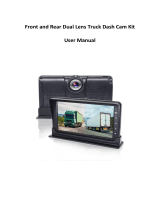Page is loading ...

Page 1
Page 1

Thank you for purchasing Tsumara L80
»Motorcams Ltd retains all rights to this manual in accordance with copy right laws.
»Motorcams Ltd will occasionally update the rmware for this product. All information and
specications in this manual are subject to change without a prior notice.
»We take no responsibility for accidental damage, injuries and other losses caused by
improper use of the product.
»This product is a video event data recorder for vehicles but does not guarantee that all
accidents will be recorded.
»This product creates a recorded video to help determine what happened before, during
and after a crash or event.
Warranty and Disclaimer
»In the event of an accident Motorcams Ltd do not take any responsibility for damages
(property, business and/or indirect damages).

Contents
1. Safety Instructions . . . . . . . . . . . . . . . . . . . . . . . . . . . . . . . . . . . . . . . . .
2. What’s Included? . . . . . . . . . . . . . . . . . . . . . . . . . . . . . . . . . . . . . . . . . . .
3. Product Features . . . . . . . . . . . . . . . . . . . . . . . . . . . . . . . . . . . . . . . . . . .
4. Installing the Camera . . . . . . . . . . . . . . . . . . . . . . . . . . . . . . . . . . . . . . . . .
5. Product Overview . . . . . . . . . . . . . . . . . . . . . . . . . . . . . . . . . . . . . . . . . .
6. Operating Instructions . . . . . . . . . . . . . . . . . . . . . . . . . . . . . . . . . . . . . . . . .
8. Specications . . . . . . . . . . . . . . . . . . . . . . . . . . . . . . . . . . . . . . . . . . . .
7. Viewing Software . . . . . . . . . . . . . . . . . . . . . . . . . . . . . . . . . . . . . . . . . . . .
4
7
8
10
12
16
26
24
• Menu Navigation
• Operation
• Connecting the Camera to a Computer
• Reset

Page 4
1Safety Instructions
Do not disassemble, repair and/or alter the product.
This may cause a re, an electric shock and/or malfunction. Contact the service
center if you need to have the product xed. User may not be entitled to free
service if and when product malfunction is caused by user’s fault.
Do not install the product in a location where it obscures the driver’s view.
This may be in violation of The Road Trac Act Regulation 79a
Do not operate the product while driving.
Use after stopping/parking your car in a safe place.
Do not wet the product.
This may cause a re, an electric shock and/or malfunction.
This manual covers what should be done to protect the user’s safety and prevent
property damage. Please make sure to read these safety instructions before using
the product.

Page 4
Page 5
Drastic changes in brightness (on entry/exit of tunnels), strong backlight in the
daytime, and no light source at night may result in diminished video quality.
Excessively tinted windscreens may cause recorded images to look
blurry or distorted.
»Installing or operating the device while driving may cause an accident. Only install and/
or operate the device while the vehicle is not in motion.
»If the cigarette lighter receptacle emits fumes or a funny smell, stop using the product
immediately and contact us or one of our dealerships.
»Dust and dirt build-up in the cigarette lighter receptacle may cause heat or a re. Clean
it on a regular basis.
»We do not take any responsibility for malfunction, injuries or damage to the product
caused by inappropriate use.
Installation Cautions

Page 6
»
Do not forcefully remove the SD card while the product is in recording mode.
Be sure to turn o the camera before removing the SD card.
»Formatting the SD Card
Formatting the SD card on a regular basis can help prevent potential read-write errors
and corrupted les.
»The maximum lifespan of a SD card is six months.
We are not liable for any SD card errors after this period.
»Be sure to back up your recorded videos using an additional storage device.
»Format the SD card by using the camera’s format function found in the settings menu.
Select “Ok” when prompted.
»Always use SD cards recommended by our company. We are not responsible for any
issues caused by using an incompatible SD card.
Memory Card Cautions

Page 6
Page 7
2Whats Included?
Main Unit MountRear Camera USB-cable Ext.cable Car Charger
»Check to make sure all the components above are included.
»Components may be changed without notice to improve product functionality and/or
quality.
»Original Tsumara components are recommended. The use of third party components
may restrict warranty.
»This unit comes with a 8GB memory card.

Page 8
3Product Features
• Dual camera support:
Connect the external camera to the Rear Cam Input(5) port for full dual camera
operation. The video les are stored in DCIMA (front) and DCIMB (rear) for easy
identication and are perfectly synced up with each other.
• G-Sensor:
When the camera detects gravity acceleration of 2G or more the current le will
automatically be saved and cannot be deleted by the Loop Record function. The
protected les are located in the “LOCK” directory The G-sensor sensitivity is
adjustable from 2 – 8G. The default is 4G.
When browsing videos on the camera the protected les will be distinguishable by
a padlock icon.

Page 8
Page 9
• Motion Detection:
With Motion Detection enabled (settings menu) the camera will start recording
when it detects motion in front of the car while parked. NOTE: This function
requires hard wiring the camera into the car’s fuse box.
• Night Vision:
Tsumara L80 Dual uses an extremely light sensitive image sensor to ensure
clear images at night.
• Hold Function (Emergency Save):
Press the EMERGENCY button (3) to save the current video manually. This
will save footage from 10secs prior to 20secs after the button was pressed. The
protected le will be located in the “LOCK” directory
• Time Stamp:
Date and time can be embedded in the video with the “Time Watermark” function
in the setting menu.

Page 10
4Installing the Camera
»Make sure the surface is clean and dry in the installation area. Remove the red lm
from the adhesive mount. Position the camera on the windshield with the lens pointing
forwards and adjust the angle by rotating the camera body.
»We recommend installing the camera behind the rear view mirror to avoid obstructing
the driver’s view.

Page 10
Page 11
»Make sure the surface is clean and dry in the installation area. Remove the red lm
from the adhesive mount. Position the camera on the windshield with the lens pointing
forwards and adjust the angle by rotating the camera body.
»Turn on the ignition. The camera should power up and start recording automatically.
»Rear Camera: The external camera mounts to the inside of the rear window with
an adhesive pad. Centre the camera at the top of the window and adjust the angle
appropriately.
»Plug the power cable into the USB port on the camera. Route the cable neatly around
the edge of the windshield by tucking it into any available gap in rubber seal, roof liner
etc. Continue around the dashboard towards the 12/24v socket.

Page 12
1. Power 2. Mount 3. Emergency/UP 4. Mic/Down
5. Rear Cam Input 6. USB 7. RV Out 8. Mode
9. Reset 10. Menu 11. TF Card 12. HDMI
13. Rec/OK
5Product Overview

Page 12
Page 13
Menu Navigation
1) POWER
Press to activate the night vision LED lights
Press and hold to power the unit on/o.
2) MOUNT / BRACKET HOLE
Attach the mounting bracket to the camera here by sliding it in as far as it goes
3) Emergency / UP
While recording click and hold to save a le. Short click to toggle between camera views.
Use to navigate menus (UP)
5) Rear Cam Input
Connect the rear camera here
6) USB
Connect the car charger or USB cable here
7) RV Out
NA on this model
4) Mic / DOWN
Toggles the Mic on/o. Use to navigate menus (DOWN)

Page 14
9) Reset
Use this button to reset the camera in the unlikely event it should freeze up
10) Menu
Use this button to access the settings menu
11) TF Card
Insert your memory card here. Supports up to 64GB Micro SD cards
12) HDMI
Connects the camera to other HDMI compatible devices
13) Rec / OK
Starts / Stops recording. Use to select and conrm options in the settings menu.
8) Mode
Press and hold to toggle between Video and Media modes. Short click to take a still

Page 14
Page 15
6Operating Instructions
Menu Navigation
Press the “Menu” button to enter settings menu. Navigate the menu with the Emergency/Up(3) &
Mic /Down buttons(4). Press Rec/OK(12) to access submenus and conrm selections.
NOTE: The settings menu can not be accessed while the camera is recording. Press “Rec”
to stop the recording then proceed as described above.
Settings
# Option Description Function
1 Video Quality 1080p (20fps), 720p (30fps) Sets the video resolution
2 Photo Quality 1M, 2M, 5M, 8M Sets the photo resolution
3 Video Duration 1, 3, 5mins Sets the Loop Recording le
length

Page 16
Settings
# Option Description Function
4 Motion Detect On / O Activates Motion detection
5Time Watermark On / O Embeds timestamp in video
6 Language English etc Sets the OS language
7 Fill Light On / O Activates the ll light
8Screen Switch 10s, 1min,5min,O Sets the time before the display
powers down
9 Shutdown Time 1min, 3min, 5min, O Automatic Shutdown delay
10 Silent Mode On / O Toggles Microphone On/ O
11 Key Sound On / O Toggles the key stroke sounds
On / O
12 Park Monitor On / O Boots up and starts recording if
the G-Sensor is triggered

Page 16
Page 17
# Option Description Function
13 G-Sensor Sensitivity high, middle, low, close Sets the G-force Sensor’s
sensitivity level.
14 GPS Sync Time NA on this model
15 GPS Time Zone NA on this model
16 Power On Recor On / O Engage to let the camera start
recording automatically when
turned on
17 White Balance Auto, Daylight, Cloudy,
Incadescent, Fluorescent
Sets the white balance. Auto is
recommended
18 Exposure -3,-2,-1,0,1,2,3 Adjusts the exposure. 0 is
default
19 Date Sets the system time
20 Format Formats the SD Card

Page 18
#Sub-menu Description Function
21 Factory Reset Reverts camera to factory
default settings
22 Version Displays rmware version
With the “Power ON Record” function enabled in the settings menu and the car charger
connected the L80 Dual will power up and start recording automatically when the ignition
is turned on. When the ignition is turned o the camera will save the durrent le and power
down.
To turn the unit on/o manually press the Power(1) button.
The Green “Mic” LED(4) will light up to indicate that the unit is on. The red “Rec” LED(13) will
start ashing to indicate the unit is recording.
Press and hold the Mode(8) button to switch between Video and Media mode. Short click the
Operation
In the rare event that your camera should freeze up and become unresponsive you can
reset it by pushing the little red button(9) underneath the camera body.

Page 18
Page 19
In Media Mode use the Up(3) /Down(4) buttons to browse videos and stills currently on the
memory card. To play/stop a video press the Mode(8) button. To delete a le press and hold
the Mic(4) button and conrm with the Rec(13) button
• Connecting the Camera to a Computer
Use the included USB cable to connect your camera to a PC
When the camera powers up select “Open USB Storage Device”. Conrm with the Rec(13)
button and the camera will connect as a standard USB storage device. The les (*.mov)
and are located inside the “Lock”, “Photo” and “Video” directories respectively. DCIMA
contains the forward facing footage and DCIMB the rear. Files that have been saved
manually (Emergency Save) or automatically (G-Sensor) are easily located in the “LOCK”
directory.
In the rare event that your camera should freeze up and become unresponsive you can
reset it by pushing the little red button(9) underneath the camera body.
• Reset

Page 20
Unable to record video or take stills
The camera stops recording
Files are corrupted/unreadable
Unclear video
The rear camera is not available
The memory card may be full and require formatting. Format the card from settings menu.
Your memory card might be incompatible with the camera. Make sure you are using a good
quality micro SD card class 10
Format the memory card from the settings menu
Make sure the camera lens is clean. Wipe with microbre lens cloth
Check that all plugs are properly connected and restart the camera
7Troubleshooting
/