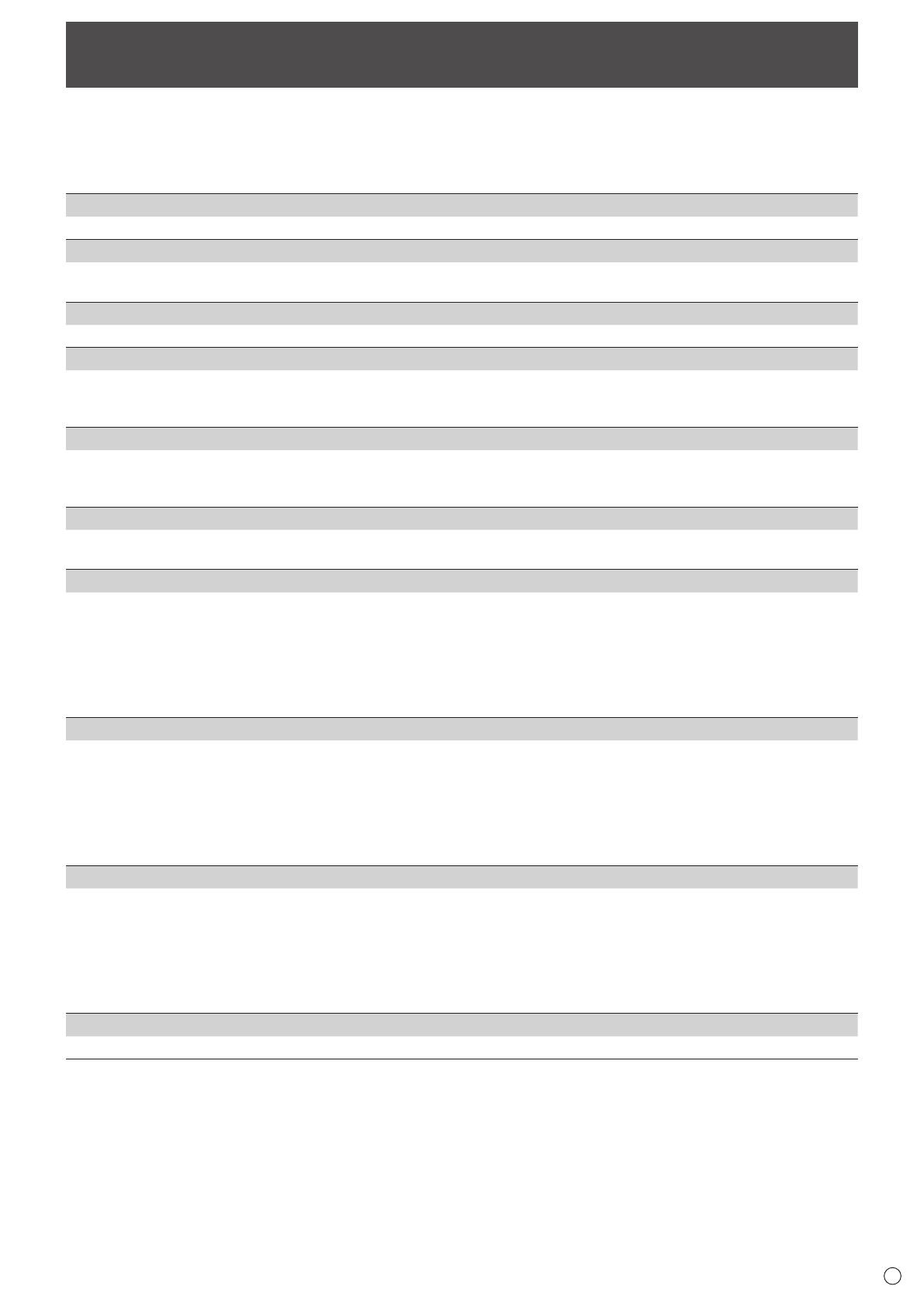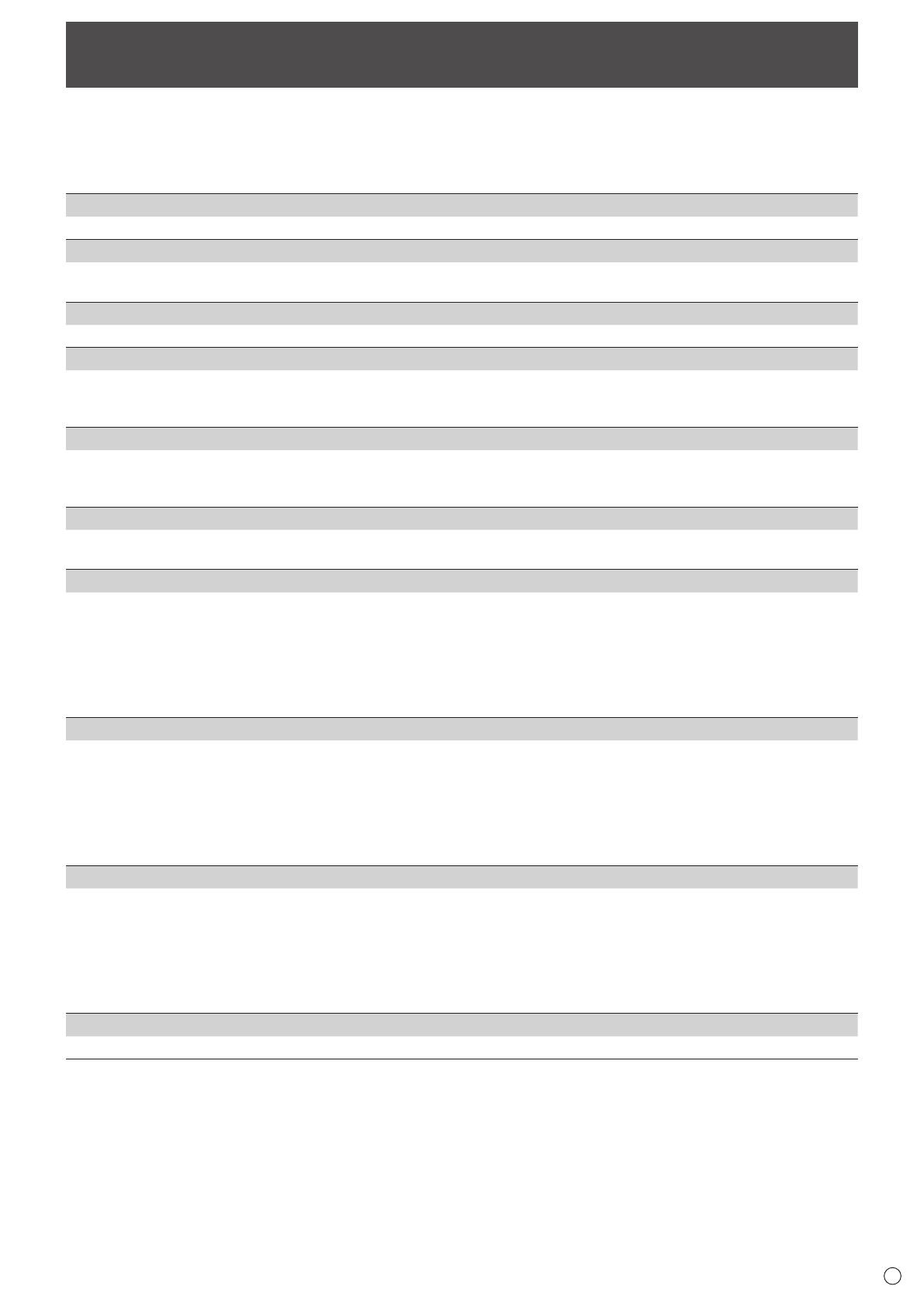
15
Setup
E
YoucanconfiguresettingsforAPPLICATIONmode.
Alsocheckthe“MenuItems”intheOperationManualsuchasvideoandaudiosettings.
Select“Setup”ontheCONTENTMENUscreenofAPPLICATIONmode.
n
Setup
Date & Time
Set the date and time.
Ethernet (LAN)
SetwhetherornottouseLANterminal.
SettheIPaddress,subnetmask,andothersettings.
Wireless Region
Select the region to use this monitor.
Wireless LAN
SetwhetherornottousewirelessLAN.
TousewirelessLAN,firstsetthe“WirelessRegion”.
ConfiguresettingsforwirelessLAN.
Wireless LAN Profile Backup/Recovery
SavewirelessLANsettings.
Bysavingthesettings,youcanreturnthesettingstothesavedsettingsintheeventthatthewirelessLANsettingsarelost.
Thesettingsarereturnedwhenyouturnonthepowerorchange“WirelessLAN”from“Off”to“On”.
Bluetooth
SetwhetherornottouseacommerciallyavailableBluetoothdevice.
ConfiguresettingsforBluetooth.
Telnet Server
Configuresettingstouseatelnetserver.
TelnetServer ................................... Whenusingtelnetserverfunction,settoON.
User Name ...................................... Setanaccountnamewhenconnectingtothismonitor.
Password ......................................... Setapasswordwhenconnectingtothismonitor.
Port .................................................. Set the port number to be used.
AutoLogoutTime(minutes) ............ Set the time to logout automatically by minutes.
Reset ............................................... Initializethetelnetserversettings.
FTP Server
ConfiguresettingstouseaFTPserver.
FTPServer ...................................... WhenusingFTPserverfunction,settoON.
User Name ...................................... Setanaccountnamewhenconnectingtothismonitor.(Thedefaultsettingis“admin”.)
Password ......................................... Setapasswordwhenconnectingtothismonitor.(Thedefaultsettingis“admin”.)
Port .................................................. Set the port number to be used.
AutoLogoutTime(minutes) ............ Set the time to logout automatically by minutes.
Reset ............................................... InitializetheFTPserversettings.
Proxy Settings
ProxySettings ................................. Whenusingthismonitorintheproxyenvironment,settoON.
Address ........................................... Setaproxyserver'saddress.
Port .................................................. Setaportnumberwhenconnectingtotheproxyserver.
User Name ...................................... Setanaccountnamewhenconnectingtotheproxyserver.
Password ......................................... Setapasswordwhenconnectingtotheproxyserver.
ExclusionList................................... Settheaddressdonotuseproxyserver.
Reset ............................................... Initializetheproxysettings.
HTML5 Browser
SetthestartpageoftheHTML5Browser.(Seepage14.)