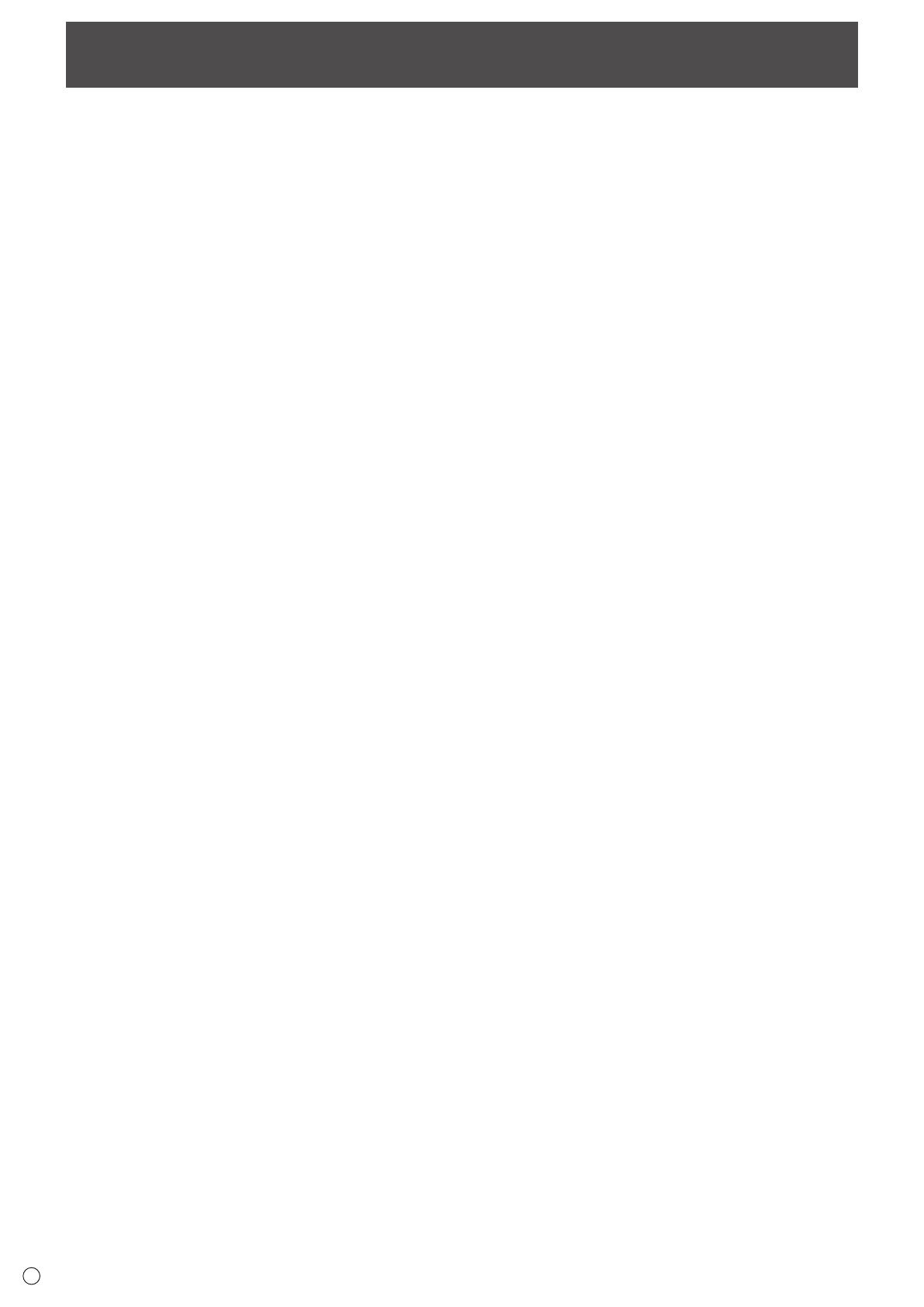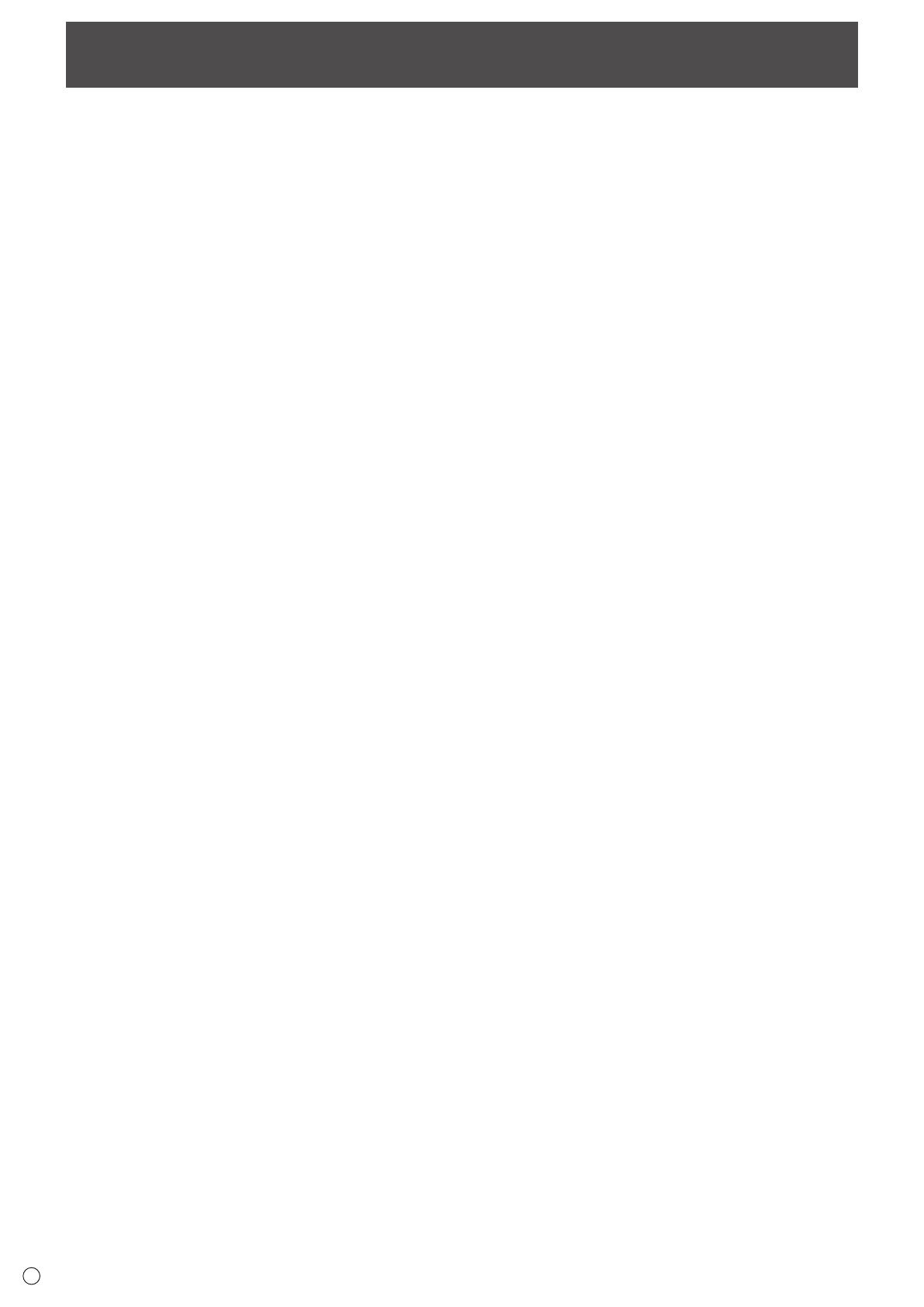
2
Contents
Introduction ................................................................................................................................................................... 3
Change this monitor to APPLICATION mode ............................................................................................................ 4
LAN terminal / USB port / SD card slot ..................................................................................................................... 5
Basic actions in APPLICATION mode ....................................................................................................................... 6
Using Media Player ....................................................................................................................................................... 7
About the screen ....................................................................................................................................................... 7
Using Media Player ................................................................................................................................................... 8
Settings ................................................................................................................................................................... 10
Operations during play ............................................................................................................................................ 12
Showing Web-based content (HTML5 browser) ...................................................................................................... 14
Settings ........................................................................................................................................................................ 15
Updating the Software (Update) ................................................................................................................................ 16
Information on the software license for this product .............................................................................................. 17
E
Important Information
• Thisproducthasbeenshippedafterstrictqualitycontrolandproductinspection.If,however,youndanyfailureor
malfunction,contactyourproductdealer.
• PleaseunderstandthatSHARPCORPORATIONbearsnoresponsibilityforerrorsmadeduringusebythecustomerora
thirdparty,norforanyothermalfunctionsordamagetothisproductarisingduringuse,exceptwhereindemnityliabilityis
recognizedunderlaw.
• Ifyouorathirdpartyusestheproductincorrectly,oriftheproductissubjectedtotheeffectsofstaticelectricityorelectrical
noise,oriftheproductmalfunctionsorisrepaired,thereisariskthatsaveddatawillbecorruptedorlost.
• AlwaysbackupimportantdatatoaUSBashdriveorSDmemorycard.
• Webearnoresponsibilityforprotectionofinternalmemoryrecordedcontentorrelateddamages.
• Transcribingorduplicatingpartorallofthismanualand/orthissoftwarewithoutpermissionfromourcompanyisnot
permitted.
• Asapartofourpolicyofcontinuousimprovement,SHARPreservestherighttomakedesignandspecicationchangesfor
productimprovementwithoutpriornotice.
• ThismanualdoesnotcontainbasicoperatinginstructionsforAndroid.
Trademarks
• GoogleandAndroidaretrademarksorregisteredtrademarksofGoogleInc.
• Allotherbrandandproductnamesaretrademarksorregisteredtrademarksoftheirrespectiveholders.