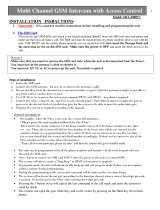Page is loading ...

User Manual

Agility 3 User Manual
Page 2
Important Notice
This manual is delivered subject to the following conditions and restrictions:
• This manual contains proprietary information belonging to RISCO Group, supplied
solely and explicitly for the purpose of assisting properly authorized users of the
system.
• No part of its contents may be used for any other purpose, disclosed to any other
person or firm, or reproduced by any means, electronic or mechanical, without the
express prior written permission of RISCO Group.
• The information contained herein is for the purpose of illustration and reference only.
• Information in this document is subject to change without notice.
• Corporate and individual names and data used in examples herein belong to their
respective owners.
© 2015 RISCO Group. All rights reserved.

Agility 3 User Manual
Page 3
Table of Contents
INTRODUCTION .................................................................................................................................... 5
VU
POINT – VIDEO VERIFICATION WITH IP CAMERA ........................................................................................... 5
S
NAPSHOT FOLLOW EVENT ........................................................................................................................... 5
A
DDITIONAL MAIN FEATURES ........................................................................................................................ 5
U
SER OPERATIONAL DEVICES ......................................................................................................................... 6
IMPORTANT SAFETY PRECAUTIONS ...................................................................................................... 7
SYSTEM STATUS INDICATIONS.............................................................................................................. 8
M
AIN PANEL LED INDICATORS ...................................................................................................................... 8
M
AIN PANEL SOUND INDICATORS .................................................................................................................. 9
LCD
KEYPAD LED INDICATORS ....................................................................................................................... 9
R
EMOTE CONTROL LED INDICATORS ............................................................................................................. 10
R
EMOTE CONTROL BUZZER INDICATORS ........................................................................................................ 10
M
ESSAGE INDICATORS ................................................................................................................................ 10
Viewing Last Alarm ........................................................................................................................... 10
Viewing and Hearing System Status .................................................................................................. 11
Hearing Voice Messages & Announcements ..................................................................................... 11
Receiving SMS Messages .................................................................................................................. 12
Receiving E-Mail Messages ............................................................................................................... 12
ON-SITE USER OPERATION ................................................................................................................. 13
A
RMING .................................................................................................................................................. 13
Away (Full) Arming ............................................................................................................................ 13
Stay / Home (Partial) Arming ............................................................................................................ 14
Partition Arming – Stay or Away ....................................................................................................... 15
Forced Arming ................................................................................................................................... 15
Arming with System Trouble (Trouble Bypassing) ............................................................................. 16
Arming with Zone Bypassing ............................................................................................................. 16
D
ISARMING .............................................................................................................................................. 17
System Disarming.............................................................................................................................. 17
Disarming after Alarm Activation / Silencing an Alarm ..................................................................... 18
Partition Disarming ........................................................................................................................... 18
Duress Disarming (Disarming while Sending a Duress Alarm)........................................................... 19
Granting User Permissions for Using the Duress Disarm .............................................................. 19
Defining Duress Disarm Codes ...................................................................................................... 19
Sending a Duress Alarm (Duress Disarming) ................................................................................. 20
R
ESETTING THE SYSTEM .............................................................................................................................. 20
Installer or Monitoring Station Resetting after Alarm ....................................................................... 20
“Anti-Code” Resetting by the User .................................................................................................... 20
S
ENDING ALARMS (EVENTS) ........................................................................................................................ 21
Sending a Duress Alarm .................................................................................................................... 21
Sending a Panic Alarm ...................................................................................................................... 21
Sending a Fire Alarm ......................................................................................................................... 21
Sending a Medical / Emergency Alarm ............................................................................................. 21

Agility 3 User Manual
Page 4
OPERATING OUTPUT CONTROL .................................................................................................................... 22
V
IEWING THE EVENT LOG............................................................................................................................ 22
D
ESCRIBING TALK & LISTEN ......................................................................................................................... 23
User-Initiated Talk & Listen ............................................................................................................... 23
D
ESCRIBING LCD KEYPAD BUTTONS.............................................................................................................. 23
A
DDITIONAL COMMON USER OPERATIONS AT THE LCD KEYPAD ........................................................................ 24
S
YSTEM OPERATION BY REMOTE CONTROL .................................................................................................... 27
Changing the Remote Control Code .................................................................................................. 27
Clearing a Remote Control Command ............................................................................................... 27
REMOTE USER OPERATION BY TELEPHONE......................................................................................... 28
A
CCESSING THE SYSTEM BY TELEPHONE ......................................................................................................... 28
R
ECEIVING FOLLOW-ME EVENT NOTIFICATION BY TELEPHONE .......................................................................... 29
Acknowledgement Menu .................................................................................................................. 29
Telephone Operations Menu ............................................................................................................. 30
Talk & Listen.................................................................................................................................. 30
SMS
OPERATION ...................................................................................................................................... 31
SMS Confirmation Reply .................................................................................................................... 31
Table of SMS Commands ................................................................................................................... 31
Operation .......................................................................................................................................... 31
REGISTERING TO THE RISCO CLOUD ................................................................................................... 32
L
OGGING IN TO THE RISCO CLOUD / ACCESSING THE WEB USER APP ................................................................ 32
SMARTPHONE / WEB USER INTERFACE OPERATION ........................................................................... 33
D
OWNLOADING THE IRISCO SMARTPHONE APP ............................................................................................. 33
Main iRISCO Operations .................................................................................................................... 33
USER SETTINGS .................................................................................................................................. 34
D
EFINING USER CODES (SYSTEM USERS) ....................................................................................................... 34
Assigning or Editing Users (User Codes) ............................................................................................ 34
Deleting User Codes .......................................................................................................................... 36
A
DDING AND DELETING PROXIMITY TAGS ...................................................................................................... 37
Adding a Proximity Tag ..................................................................................................................... 37
Deleting a Proximity tag .................................................................................................................... 37
D
EFINING FOLLOW ME DESTINATIONS .......................................................................................................... 38
Testing Follow Me Reporting ............................................................................................................ 39
A
CTIVATING/DEACTIVATING AUTOMATIC ARMING & UTILITY OUTPUT PROGRAMS WITH SCHEDULER ...................... 40
SYSTEM TECHNICAL SPECIFICATIONS .................................................................................................. 41

Agility 3 User Manual
Page 5
Introduction
This manual describes the user-operational procedures for the Agility 3 system.
Agility 3 combines state-of-the-art wireless alarm security and safety features with
advanced Cloud-based user-operation and monitoring via Smartphone and Web-based
user apps.
VUpoint – Video Verification with IP Camera
For end-users and monitoring stations alike, Agility 3 supports RISCOs revolutionary
VUpoint video verification solution that seamlessly integrates an unlimited number of IP
cameras to provide an unprecedented level of security together with live, real-time video
monitoring capabilities – to help identify false alarms or actual intrusions-in-progress.
Powered by the RISCO Cloud, VUpoint enables the initiation of live video streaming
on-demand from any IP camera, which is viewed remotely using the iRISCO Smartphone
or Web user apps. VUpoint can be configured so that any detected event – whether
intrusion, safety or panic – can trigger the IP camera.
Snapshot Follow Event
Agility 3 also supports advanced PIR camera functionality to “follow” event activations (to
capture and send snapshots) – other than those of the PIR camera itself – which occur
within the PIR’s partitions. This, together with video verification, enables comprehensive
visual verification capabilities for your system.
Additional Main Features
Supports 2-way wireless communication, compatible for 1-way and 2-way detectors
32 wireless zones
4 wired zones with selectable EOL resistance & 4 outputs (2 x 3A & 2 x 500 mA relays)
3 partitions per zone
16 Follow-Me destinations
SMS-enabled with GSM/GPRS module
Audio messaging / status announcements
Remote telephone operation with PSTN module
Event log capacity of 250 events
2-way Listen & Talk capability between the premises and the monitoring station
31 possible user codes + 1 Grand Master code
Up to three 2-way wireless keypads
Supports 2-way wireless curtain detectors
Supports magnetic door/contact detectors with shutter
Up to 8 rolling-code keyfobs
Supports the wireless I/O Expander module to control up to sixteen X10 devices

Agility 3 User Manual
Page 6
User Operational Devices
Agility 3 can use several RISCO devices. The most typical ones are listed below.
NOTE: All RISCO devices available for system use come with their respective instructions.
Smartphone
For Android and iOS, use the iRISCO Smartphone app for system
operation and control. Via the RISCO Cloud, you can arm/disarm,
visually verify alarms by viewing live video from the IP cameras
and still images from the PIR cameras, activate home automation
devices, view system status and much more.
2-Way, Wireless 8 Button Remote Control
Using the 2-way 8 button remote control you can arm /disarm, send
a panic alarm, activate outputs and more. For higher security, some
commands can be defined to be activated with a user code.
Agility 2-Way Wireless LCD Keypad
Using the 2-way wireless keypad you can program and operate
your system according to your needs. High-security mode functions
are also available, using a user code or a proximity tag.
Telephone
Use any touch-tone phone to perform remote operations such as
arming, disarming, listening in and talking to the premises.
SMS
If your system is equipped with a GSM/GPRS module it can
provide information about the system such as event notification via
SMS to your mobile phone. You can also operate the system using
SMS commands for system arming / disarming, and more.
Web User App
The Web user app enables remote monitoring, control and
configuration of the system from any location with Internet
connectivity. It includes all the capabilities of the iRISCO
Smartphone app, and can also configure RISCO’s PIR Camera
settings such as the number of images taken, image resolution, and
more. The app is powered by the RISCO Cloud.

Agility 3 User Manual
Page 7
Important Safety Precautions
WARNING: Installation or usage of this product that is not in accordance with the
intended use as defined by the supplier and as described in the instructional materials can
result in damage, injury or death.
WARNING: Customer should never attempt to repair the wireless security alarm
system or component, nor try to open the main panel casing, as doing so could result in
damage, injury or death – customer should always contact your installer / supplier agent
for service.
WARNING: Make sure this product is not accessible by children and those for
whom operation of the system is not intended.
WARNING: Risk of explosion exists if a battery is replaced by an incorrect type.
CAUTION: Dispose of used system component batteries according to applicable law
and regulations.
CAUTION: After any type of system alarm activation, to avoid any possible danger,
it is recommended to avoid being present at the premises until the cause of the alarm can
be verified. This may involve a monitoring station, police, other responding
agencies/services, or utilizing VUpoint video verification, for example.

Agility 3 User Manual
Page 8
System Status Indications
Main Panel LED Indicators
Power LED (Green)
Condition Description
On Power OK
Rapid flash Indicates AC trouble
Slow flash Indicates low battery trouble
Away (Full) Arm & Alarm LED (Red)
Condition Description
On System is Away (Full) armed
Rapid flash Alarm activation
Slow flash System is in Exit delay
Stay / Home (Partial) LED (Red)
Condition Description
On System is Stay (Home) armed
Off System is disarmed
Ready LED (Green)
Condition Description
On System is ready
Off Open zones
Slow flash
System is ready to be armed while a specially designated
entry/exit door remains open
Trouble LED (Orange)
Condition Description
Rapid flash Trouble
Off No trouble
NOTE: If all LEDs flash one-after-the-other in sequence, the system is in learning mode
(used for performing device enrollment).

Agility 3 User Manual
Page 9
Main Panel Sound Indicators
Type Description
Intrusion alarm Continuous, rapid beeping
Fire alarm Staggered, rapid beeping
Exit delay Slow buzzer beeps until the Exit Delay time period expires
Entry delay Slow buzzer beeps until the Entry Delay time period expires
Confirm operation 1-second tone
Reject operation Three rapid error beeps
Arm/Disarm chirp
1 siren chirp = system armed
2 siren chirps = system is disarmed
4 siren chirps = system disarmed after an alarm
LCD Keypad LED Indicators
LED Description
(blue)
Communication with the main panel
(red)
On: fully or partially armed
Slow flash: exit delay
Rapid flash: alarm
(yellow)
Trouble in the system when system is disarmed

Agility 3 User Manual
Page 10
Remote Control LED Indicators
Operation LED state (send command*) LED state (receive status)
Away Arm Green Red
Stay Arm Green Orange
Disarm Green Green
Alarm Green Flashing Red
*If the Send command (green) LED changes to orange, it indicates a low battery
condition.
Remote Control Buzzer Indicators
Sound Status
1 beep Confirmation
3 beeps Error
5 beeps Alarm
Message Indicators
Viewing Last Alarm
Device Procedure
Press
for two seconds.
[Smartphone app]: View last alarm from the event log

Agility 3 User Manual
Page 11
Viewing and Hearing System Status
Device Procedure
NOTE: Short-press for LCD display, or long-press for display +
announcement.
Quick mode: Press
High Security mode: Press , then enter code or use proximity tag.
NOTE: For both modes, pressing
before
4\?
will give status
indication only with the remote control’s LED, and not with a voice
message at main panel.
NOTE: For LED and buzzer indication and code descriptions, see Main
Panel LED Indicators on page 8, and Main Panel Sound Indicators on page 9.
Quick mode: Long-press
4\?
High Security mode: Long-press
4\?
, then enter code.
[Smartphone app]: View system status
Short-press the main panel button to hear a system status announcement (if
installer-defined)
Hearing Voice Messages & Announcements
Three types of voice messages can be heard— either locally at the main panel, or remotely
via mobile phone:
• Event notification messages: The system calls the Follow Me telephone number(s) to
notify the recipients of events with pre-recorded voice messages.
• Status messages: Upon accessing the system remotely by initiating a call from a remote
telephone (or by receiving a call from the system), the system then announces the
current system status with a pre-recorded message announcement.
• Local Announcement messages: The system can have various message
announcements from the main panel.

Agility 3 User Manual
Page 12
Receiving SMS Messages
When using the GSM/GPRS communication module, the system can send pre-defined SMS
event messages to a Follow Me destination, to inform of the status of the security system
and certain events that have occurred in the system. For example:
Receiving E-Mail Messages
Using the Agility IP Module or the RISCO Cloud, the system can send system status and
event notification messages to predefined e-mail addresses. For example:
Subject: Alarm Security Message: Intruder Alarm
System Name: Dan's residence
Event: Intruder alarm, zone 5, entrance door
Time: 01 April 2015; 16:12
Partition: Partition 1, first floor
Service Contact: Monitoring Station 01, 05-7943452

Agility 3 User Manual
Page 13
On-Site User Operation
NOTE: For user operations by telephone see Remote User Operation by Telephone, page 28.
For user operations by SMS, see SMS Operation, page 31.
Arming
Before arming the system check if the LED is on, which indicates the system is ready to
arm. If not ready, secure or bypass the violated zone(s), and then proceed to arm.
Arming operations will be followed by a local message announcement if defined, and
failure to arm will likewise be indicated by the system.
NOTE: If you’re unable to arm the system, from the LCD keypad, short-press
to view
system status, or long-press to view and also hear the system status from the main panel.
Away (Full) Arming
Full arming (also referred to as “Away” arming) is used when the protected premises is
vacated, and all system detectors are therefore activated. After arming, you must exit via
the designated exit door within the designated “exit delay” countdown time period.
Device Procedure
[Smartphone app]: Press .
NOTE: For LED and buzzer indication and code descriptions, see Main
Panel LED Indicators on page 8, and Main Panel Sound Indicators on page 9.
Quick mode: Press
.
High security mode: Press
, then enter code.
Quick mode: Press .
High security mode: Press
, then enter code or use proximity tag.
Press
[SMS]: Enter code + A
Example: 1234A. For more information refer to SMS Operation, page 31.
[Web app]: Click Full Arm

Agility 3 User Manual
Page 14
Stay / Home (Partial) Arming
Partial arming (also referred to as “Stay” arming or “Home” arming) arms only part of the
premises, while enabling people to remain in another disarmed part of the premises.
Device Procedure
[Smartphone app]: Press
.
NOTE: For LED and buzzer indication and code descriptions, see Main
Panel LED Indicators on page 8, and Main Panel Sound Indicators on page 9.
Quick mode: Press
.
High security mode: Press
, then enter code.
Quick mode: Press
.
High security mode: Press , then enter code or use proximity tag.
Press
or the small button if defined (installer-defined)
[SMS]: Enter code + H
Example: 1234H. For more information refer to SMS Operation, page 31.
[Web app]: Click Part Arm

Agility 3 User Manual
Page 15
Partition Arming – Stay or Away
There can be up to 3 partitions. Each partition can be managed as a separate security
system that can be armed and disarmed individually, regardless of the condition of the
other. The partitions can be Stay or Away armed/disarmed one at a time or all at once. The
permission levels of the users determine the number of partitions they can operate.
Device Procedure
[Smartphone app]: Partition arming (Away and Stay).
NOTE: Pressing
before will cancel the Entry Delay time.
Quick mode: Press partition number (1–3), then press Away arming
(
) or Stay arming ( ).
High security mode: Press partition number (1–3), press Away arming
( ) or Stay arming ( ), then enter code.
Quick mode: Press partition number (1–3), then press Away arming
( ) or Stay arming ( ).
High security mode: Press partition number (1–3), press Away arming
( ) or Stay arming ( ), then enter code or use proximity tag.
Press
or small button 4 (installer-defined)
[SMS]: Enter code + A (Away) or H (Home/Stay). Now enter partition
number (1–3). Example: 1234H3. . For more information refer to SMS
Operation, page 31.
Forced Arming
If the installer has enabled forced arming (for specific zones), you can arm the system
regardless if those zones are open (not armed) or faulty.
• After arming, all zones enabled for forced arming are bypassed at the end of the Exit
Delay time period.
• If a faulted zone that is enabled for forced arming is eventually secured (returned-to-
normal state) during the armed period, it will no longer be bypassed and will be
included among the system's armed zones.
CAUTION: Forced arming may result in leaving part of the premises unsecured.

Agility 3 User Manual
Page 16
Arming with System Trouble (Trouble Bypassing)
If required, and defined by your installer, arming can take place from the wireless keypad
even when there are system troubles occurring.
When arming the system with a simultaneous trouble, the display will show a system
trouble message. Press
and scroll to view a list of all current troubles.
CAUTION: Arming with system troubles may result in leaving the premises
unsecured.
To bypass troubles and arm the system from the keypad:
1. Press
, then enter your user code to access the User menu.
2. Go to Activities and press , scroll to Bypass Trouble and press ; "Bypass
troubles. Are you sure? N?" appears.
3. Press to toggle to Y (yes), and then press .
4. Press
to return to main display. You can now perform the arming operation.
Arming with Zone Bypassing
Bypassing a zone enables you to arm a partition even if a zone within that partition is open
(not secured). You may need to bypass a zone, for example, when access is needed to one
zone in an otherwise protected area, or to cause the system to temporarily circumvent a
zone.
Device Procedure
Press
and enter code, at Activities menu press , at Bypass Zone
press
, scroll to zone to bypass, press to toggle between Y and N, and
then press
.
[Smartphone app]: Quick zone bypass
[Web app]: On the Main Page menu, click Settings, and then Zone Bypass

Agility 3 User Manual
Page 17
Disarming
When the system is disarmed, the system’s devices will not detect events or trigger alarms.
When entering an armed site, the installer-defined entry delay countdown begins, during
which time you must disarm the system in order not to activate alarms. The disarming
operation will be followed by a local message announcement (if installer-defined).
IMPORTANT: After any type of system alarm activation, to avoid any possible danger, it
is recommended to avoid being present at the premises until the cause of the alarm can be
verified. This may involve a monitoring station, police, other responding agencies/services,
or utilizing video verification by a remote system user, for example.
System Disarming
Device Procedure
[Smartphone app]: Press
.
NOTE: For LED and buzzer indication and code descriptions, see Main
Panel LED Indicators on page 8, and Main Panel Sound Indicators on page 9
Quick mode: Press
.
High security mode: Press
, then enter code.
Press
then enter code or use proximity tag.
Press
[SMS]: Enter code + D
Example: 1234D. For more information refer to SMS Operation, page 31.
[Web app]: Enter user code, and then click Disarm.

Agility 3 User Manual
Page 18
Disarming after Alarm Activation / Silencing an Alarm
After an alarm activation, if you disarm the system it will also serve to silence the alarm.
NOTES:
• After disarming, the system will sound 4 siren chirps to inform that an alarm has
occurred, and then any alarms will be silenced.
• To view the last alarm information, at the LCD keypad press
for about 3 seconds.
• If an entry door is opened prior to disarming the system, "Alarm occurred in the system"
will be announced.
• Short-press
on the LCD keypad to view the alarm type (system status), or long-
press to view & also hear the status. Smartphone users can also view this information.
Partition Disarming
Partition disarming enables you to disarm individual partitions within an armed system.
Device Procedure
[Smartphone app]: Partition disarming
Quick mode: Press partition number (1–3), then press
.
High security mode: Press partition number (1–3), press
, enter code.
Press partition number (1–3), and then press
. Now enter code or use
proximity tag.
Press
(for all assigned partitions)
[SMS]: Enter code + D + partition number (1–3). Example: 1234D2.
For more information refer to SMS Operation, page 31.

Agility 3 User Manual
Page 19
Duress Disarming (Disarming while Sending a Duress Alarm)
If a user is ever forced to disarm the system, they can comply while at the same also send a
silent duress alarm from the LCD keypad to the monitoring station. At the premises there
are no audible alarms nor any visible indicators.
Granting User Permissions for Using the Duress Disarm
The Grand Master assigns permission for each user to use the Duress Disarm feature.
NOTE: Although the installer can also assign permissions for users to use Duress Disarm,
only the Grand Master defines the confidential code(s) for the users to operate the feature.
To enable users to use Duress Disarm (to send a duress alarm):
1. Enter Grand Master code, then from User Menu scroll to Codes/Tags and press .
2. From User Codes press
, then scroll to Parameters and press .
3. Scroll to select the user index number and then press
.
4. Scroll to Authority and then press
.
5. Scroll to Duress and then press
.
Defining Duress Disarm Codes
Only the Grand Master can assign or change the code needed for operating the Duress
Disarm feature. A code must be assigned for each system user with pre-defined
permissions (it can be the same code, or it can be a different code). Make sure system users
keep their codes confidential.
To define a Duress Disarm code for an authorized system user:
1. Enter Grand Master code, then from User Menu scroll to Codes/Tags and press
.
2. From User Codes press , then scroll to New/Change Code and press .
3. Scroll to select the user index number and then press
.
4. Enter a new code, then re-enter the same code; “Accepted” displays.

Agility 3 User Manual
Page 20
Sending a Duress Alarm (Duress Disarming)
To disarm under duress (send duress alarm to monitoring station) via the LCD keypad:
• Press , then enter the duress code
NOTE: Under no circumstances should the duress code be used haphazardly or without
reason. Monitoring stations and responding agencies such as police departments treat
duress codes very seriously, and take immediate action.
Resetting the System
The system can be installer-defined to be not ready to arm after an alarm or tamper
condition. Resetting the system can be performed by the installer/monitoring station, or by
the user (see “Anti-Code” Resetting by the User, below).
Installer or Monitoring Station Resetting after Alarm
If resetting the system to normal operation requires the intervention of the monitoring
station or installer (installer–defined), then after an alarm, the system will be in a “not
ready to arm” state. You can view/hear a Technician Reset trouble message system status
by pressing at the LCD keypad. You will then need to contact your monitoring
station/installer to reset the system either remotely or locally from the keypad. To enable
local resetting by your installer, you may need to grant the installer use of the Grand
Master code. A one-hour time window is opened for the installer to program any user
functions and reset your system locally.
“Anti-Code” Resetting by the User
If the system is installer-defined to be “not ready to arm” after an alarm or tamper
condition, an authorized user can restore the system to normal operation by entering an
“anti code” which installer or monitoring station provides to the user.
To reset with an anti-code at the LCD keypad:
1. Press and enter your user code.
2. At Activities press , then scroll to Anti Code and press ; a randomly-
generated code displays.
3. Call your installer or monitoring station and read the code that displays; they will then
provide you with an “anti code” number.
4. Enter the anti code number, and then press
; the system will reset to normal
operation, and you can then proceed to arm.
/