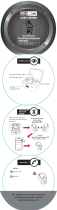Environmental information
All unnecessary packaging has been omitted.
We have tried to make the packaging easy to
separate into three materials: cardboard (box),
polystyrene foam (buer) and polyethylene
(bags, protective foam sheet.) Your system
consists of materials which can be recycled and
reused if disassembled by a specialized company.
Please observe the local regulations regarding
the disposal of packaging materials, exhausted
batteries and old equipment.
Notice of compliance
The device complies with the FCC rules, Part
15. Operation is subject to the following two
conditions:
1. This device may not cause harmful
interference, and
2. This device must accept any interference
received, including interference that may
cause undesired operation.
FCC rules
This equipment has been tested and found
to comply with the limits for a Class B digital
device, pursuant to part 15 of the FCC Rules.
These limits are designed to provide reasonable
protection against harmful interference in a
residential installation. This equipment generates,
uses and can radiate radio frequency energy
and, if not installed and used in accordance
with the instruction manual, may cause harmful
interference to radio communications.
However, there is no guarantee that
interference will not occur in a particular
installation. If this equipment does cause harmful
interference to radio or television reception,
which can be determined by turning the
equipment o and on, the user is encouraged to
try to correct the interference by one or more
of the following measures:
Reorient or relocate the receiving antenna. •
Increase the separation between equipment •
and receiver.
Connect the equipment into an outlet on •
a circuit dierent from that to which the
receiver is connected.
Consult the dealer or an experienced radio/ •
TV technician for help.
FCC Radiation Exposure Statement:
This equipment complies with FCC radiation
exposure limits set forth for an uncontrolled
environment.
This transmitter must not be co-located or
operating in conjunction with any other antenna
or transmitter.
Caution: The user is cautioned that changes or
modifications not expressly approved by the
party responsible for compliance could void the
user's authority to operate the equipment.
Canada:
This device contains licence-exempt
transmitter(s)/receiver(s) that comply with
Innovation, Science and Economic Development
Canada’s licence-exempt RSS(s). Operation
is subject to the following two conditions: (1)
This device may not cause interference. (2)This
device must accept any interference, including
interference that may cause undesired operation
of the device. L’émetteur/récepteur exempt
de licence contenu dans le présent appareil est
conforme aux CNR d’Innovation, Sciences et
Développement économique Canada applicables
aux appareils radio exempts de licence.
L’exploitation est autorisée aux deux conditions
suivantes : (1) L’appareil ne doit pas produire
de brouillage; (2) L’appareil doit accepter tout
brouillage radioélectrique subi, même si le
brouillage est susceptible d’en compromettre le
fonctionnement.
CAN ICES-3(B)/NMB-3(B)
IC Radiation Exposure Statement:
This equipment complies with Canada radiation
exposure limits set forth for uncontrolled
environments.
This transmitter must not be co-located or
operating in conjunction with any other antenna
or transmitter.