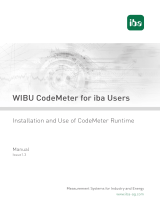Page is loading ...

Licensing Guide | Station-IC™
Part Number: PUB-00068 Rev. A
March 05, 2021
Copyright © 2021
1 Station-IC Licenses
Event Licenses - for time limited use
l ST-IC-1W : 1 user, 1 week
l ST-IC-1M : 1 user, 1 month
Subscription Licenses - for ongoing operation
l ST-IC-1Y Subscription Initiation: 1 user, 1 year
l ST-IC-ADD1Y Subscription Extension: 1 user, +1 year
Subscription License Bundles - for use on multiple computers
l ST-IC-8-1Y Subscription Initiation: 8 users, 1 year
l ST-IC-8-ADD1Y Subscription Extension: 8 users, +1 year
The following apply:
l Subscription licenses can be transferred between computers. Event licenses cannot be
transferred.
l Event licenses activate and start depleting on first connection to the intercom system.
Subscription licenses start depleting following initial activation. The countdown does not
stop while you are transferring licenses.
l An extension license will start from the time the previous initiation or subscription license
lapsed.
l Multiple extensions can be installed at the same time. For example, for 3 years continuous
use, install 1 Subscription Initiation and 2 Subscription Extensions. Subscription Initiation is
installed before the extension.
l One event license can be installed on a computer at any one time, additional licenses will
overwrite the first. If you wish to extend your event license, wait until it has expired and then
install a new one.
l If you wish to use an event license on a computer that has previously hosted an
initiation/subscription license, you must remove the subscription license before installing the
event license.

Licensing Guide | Station-IC™
1.1 Obtain a license
To obtain licenses for Station-IC, contact your Clear-Com partner. Once you have purchased your
license(s), Clear-Com will email a Ticket ID containing license codes to you.
Licenses are activated by you using a Cloud-based 'WebDepot' which transfers selected licenses
from the ticket to the 'CodeMeter' license container that runs on your computer. This process is
described in the following section in this document.
Note: To activate your license offline (no internet access), see the Station-IC User Guide available from
the Clear-Com Station-IC Knowledge Center: https://www.clearcom.com/station-ic-knowledge-
center.
Page 2

Licensing Guide | Station-IC™
2 Installing and Applying Licenses Online
1. Download Station-IC from the Clear-Com website and open it. Station-IC will open in demo
mode.
2. Install the license manager App (CodeMeter) by clicking the install icon. CodeMeter runs in
the background on your PC, holding and managing your licenses and license transfers.
3. Once CodeMeter is installed on your computer, go to Settings in Station-IC and launch
License with Ticket ID.
Page 3

Licensing Guide | Station-IC™
4. The online WebDepot opens. Copy and paste your Ticket ID, and click Next.
5. You will see the purchased licenses available to you on the license ticket. These licenses are
managed by the WebDepot. Select the license(s) you wish to install on your computer, then
select Activate Selected Licenses Now. Following the license transfer, Station-IC will be
licensed and no longer in demo mode upon next connection.
2.1 Re-Hosting a License
A license can be removed from a computer and returned to the Web Depot where it will be
available to install on a different computer using the steps outlined above. When you re-host a
license, the license goes, via WebDepot, back to the license ticket that the license originated from.
The license ticket can then be used for another computer. To re-host a license go to
Settings>Launch with Ticket ID (step 3). You will need your Ticket ID to do this.
Page 4
/