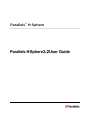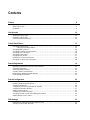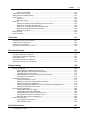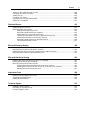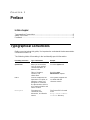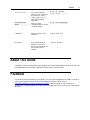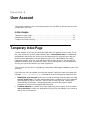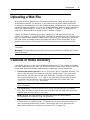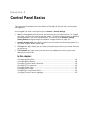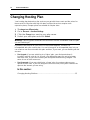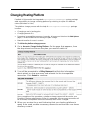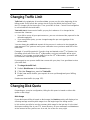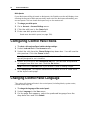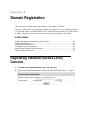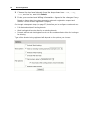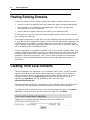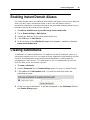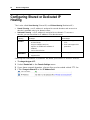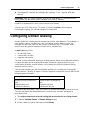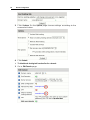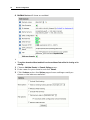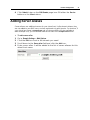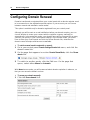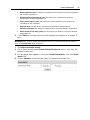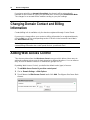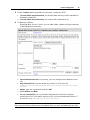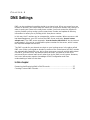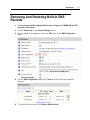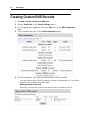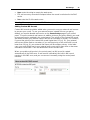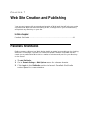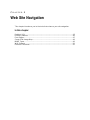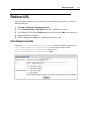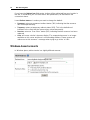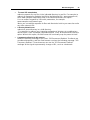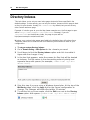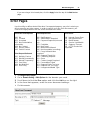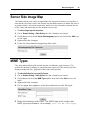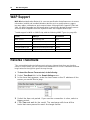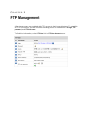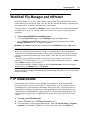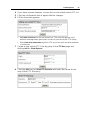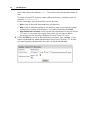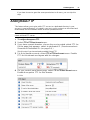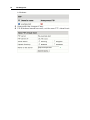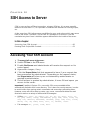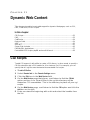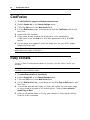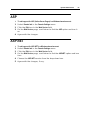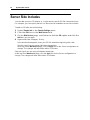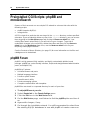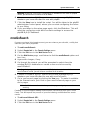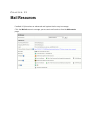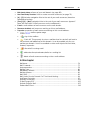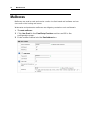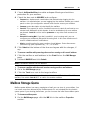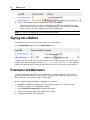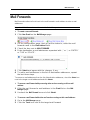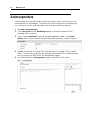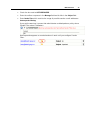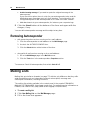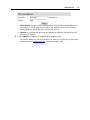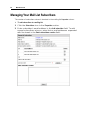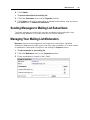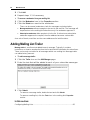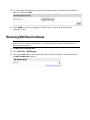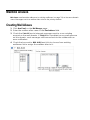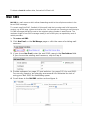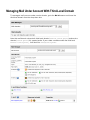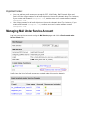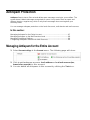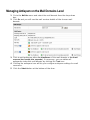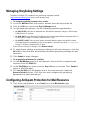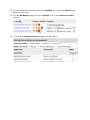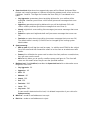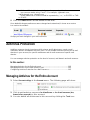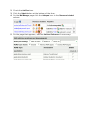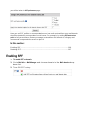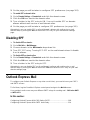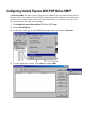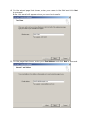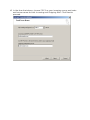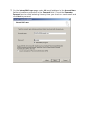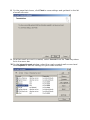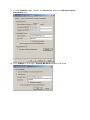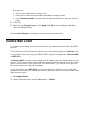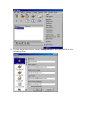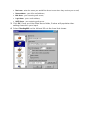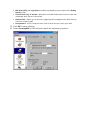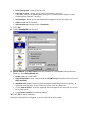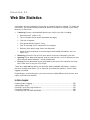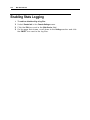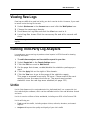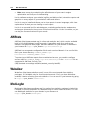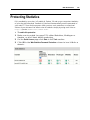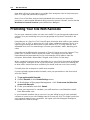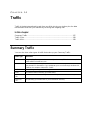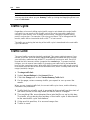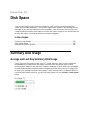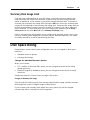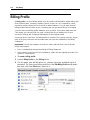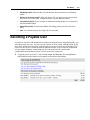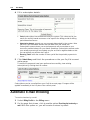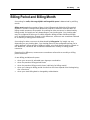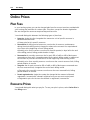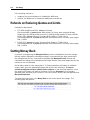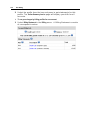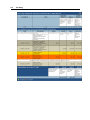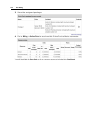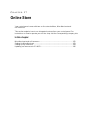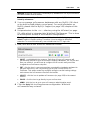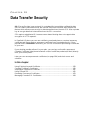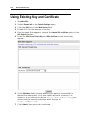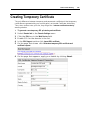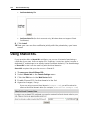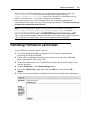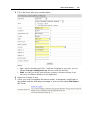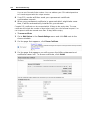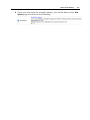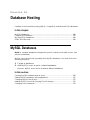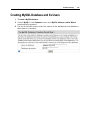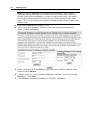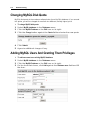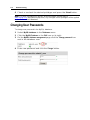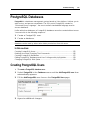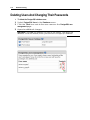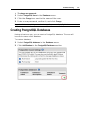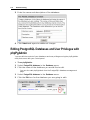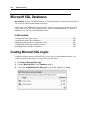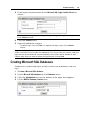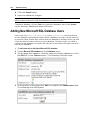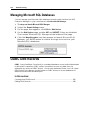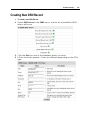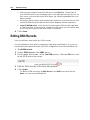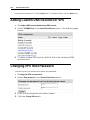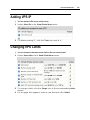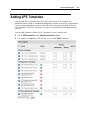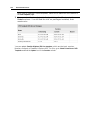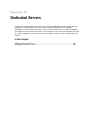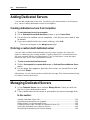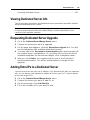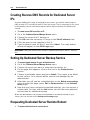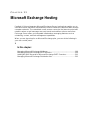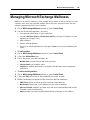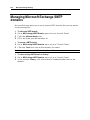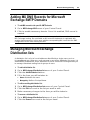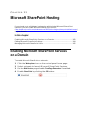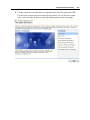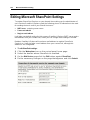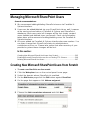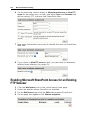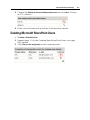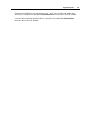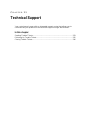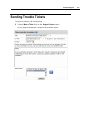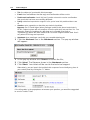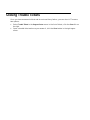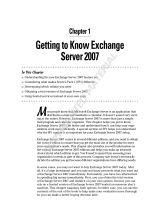Parallels H-Sphere 3.2 User guide
- Category
- Software
- Type
- User guide

Parallels
®
H-Sphere

Legal and Copyright Notice
ISBN: N/A
Parallels
660 SW 39
th
Street
Suite 205
Renton, Washington 98057
USA
Phone: +1 (425) 282 6400
Fax: +1 (425) 282 6444
© Copyright 2008,
Parallels, Inc.
All rights reserved
Distribution of this work or derivative of this work in any form is prohibited unless prior
written permission is obtained from the copyright holder.
Product and service names mentioned herein are the trademarks of their respective owners.

Contents
Preface 8
Typographical Conventions ........................................................................................................... 8
About This Guide ........................................................................................................................... 9
Feedback ....................................................................................................................................... 9
User Account 10
Temporary Index Page ................................................................................................................ 10
Uploading a Web Site .................................................................................................................. 11
Contents of Home Directory ........................................................................................................ 11
Control Panel Basics 13
Changing Hosting Plan ................................................................................................................ 14
Changing Hosting Platform ............................................................................................... 15
Changing Billing Period ............................................................................................................... 16
Changing Control Panel Password .............................................................................................. 16
Changing FTP Password ............................................................................................................. 16
Changing Traffic Limit .................................................................................................................. 17
Changing Disk Quota................................................................................................................... 17
Configuring Control Panel Skins .................................................................................................. 18
Changing Control Panel Language ............................................................................................. 18
Domain Registration 19
Registering Standard (Second Level) Domains .......................................................................... 19
Transfering Domains ................................................................................................................... 21
Hosting Existing Domains ............................................................................................................ 22
Creating Third Level Domains ..................................................................................................... 22
Hosting Sites Without Domain Names ........................................................................................ 23
Parking External Domains ........................................................................................................... 23
Domain Configuration 24
Removing Domains ..................................................................................................................... 24
Enabling Instant Domain Aliases ................................................................................................. 25
Creating Subdomains .................................................................................................................. 25
Configuring Shared or Dedicated IP Hosting .............................................................................. 26
Configuring Domain Aliasing ....................................................................................................... 27
Adding Server Aliases ................................................................................................................. 31
Configuring Domain Renewal ...................................................................................................... 32
Changing Domain Contact and Billing Information ...................................................................... 34
Adding Web Access Control ........................................................................................................ 34
DNS Settings 36
Removing And Restoring Built-in DNS Records ......................................................................... 37
Creating Custom DNS Records ................................................................................................... 38

Preface 4
Web Site Creation and Publishing 41
Parallels SiteStudio...................................................................................................................... 41
Web Site Navigation 42
Redirect URL ............................................................................................................................... 43
Directory Indexes ......................................................................................................................... 46
Error Pages .................................................................................................................................. 47
Server Side Image Map ............................................................................................................... 49
MIME Types ................................................................................................................................. 49
WAP Support ............................................................................................................................... 50
Reverse Traceroute ..................................................................................................................... 50
FTP Management 51
WebShell File Manager and htProtect ......................................................................................... 53
FTP Subaccounts ........................................................................................................................ 53
Virtual FTP ................................................................................................................................... 54
Anonymous FTP .......................................................................................................................... 57
Anonymous FTP Upload Facilities .............................................................................................. 59
SSH Access to Server 60
Accessing Your SSH Account ..................................................................................................... 60
Running Shell Scripts With Crontab ............................................................................................ 61
Dynamic Web Content 62
CGI Scripts .................................................................................................................................. 62
PHP.............................................................................................................................................. 63
ColdFusion ................................................................................................................................... 64
Ruby on Rails .............................................................................................................................. 64
ASP .............................................................................................................................................. 65
ASP.NET ..................................................................................................................................... 65
Server Side Includes.................................................................................................................... 66
PHP/MySQL Applications ............................................................................................................ 67
Preinstalled CGI Scripts: phpBB and mnoGoSearch .................................................................. 68
phpBB Forum .................................................................................................................... 68
mnoGoSearch ................................................................................................................... 69
Fixing Broken Scripts ........................................................................................................ 70
Mail Resources 71
Mailboxes ..................................................................................................................................... 74
Mailbox Storage Quota ...................................................................................................... 75
Signing into a Mailbox ....................................................................................................... 76
Postmaster and Webmaster .............................................................................................. 76
Mail Forwards .............................................................................................................................. 77
Autoresponders ........................................................................................................................... 78
Removing Autoresponder .................................................................................................. 80
Mailing Lists ................................................................................................................................. 80
Managing Your Mail List Subscribers ................................................................................ 82
Sending Messages to Mailing List Subscribers ................................................................. 83
Managing Your Mailing List Moderators ............................................................................ 83
Adding Mailing List Trailer ................................................................................................. 84

Preface 5
Configuring Mailing Lists ................................................................................................... 85
Maildomain Aliases ...................................................................................................................... 88
Removing Mail Domain Aliases ......................................................................................... 89
Mailbox Aliases ............................................................................................................................ 90
Creating Mail Aliases ......................................................................................................... 90
Unassigning Mailbox Alias from Mailbox ........................................................................... 91
Removing Mailbox Aliases ................................................................................................ 91
Mail SMS ..................................................................................................................................... 92
Mail Under Service Domain For Third-Level Hosting .................................................................. 94
Managing Mail Under Account With Third-Level Domain ................................................. 95
Managing Mail Under Service Account ............................................................................. 96
AntiSpam Protection .................................................................................................................... 97
Managing Antispam for the Entire Account ....................................................................... 97
Managing Antispam on the Mail Domains Level ............................................................... 98
Managing Greylisting Settings ........................................................................................... 99
Configuring Antispam Protection for Mail Resource ......................................................... 99
AntiVirus Protection ................................................................................................................... 102
Managing Antivirus for the Entire Account ...................................................................... 102
Managing Antivirus on the Mail Domain Level ................................................................ 103
Configuring Antivirus Protection for a Mail Resource...................................................... 103
E-Mail Forgery SPF ................................................................................................................... 105
Enabling SPF................................................................................................................... 106
Disabling SPF .................................................................................................................. 107
Outlook Express Mail ................................................................................................................. 107
Configuring Outlook Express With POP Before SMTP ................................................... 108
Configuring Outlook Express With SMTP Auth Relay..................................................... 114
Eudora Mail Client ..................................................................................................................... 116
Web Site Statistics 121
Enabling Stats Logging .............................................................................................................. 122
Viewing Raw Logs ..................................................................................................................... 123
Running Third-Party Log Analyzers ........................................................................................... 123
Urchin .............................................................................................................................. 123
AWStats ........................................................................................................................... 124
Webalizer ......................................................................................................................... 124
ModLogAn ....................................................................................................................... 124
Protecting Statistics ................................................................................................................... 125
Promoting Your Site With Kanoodle .......................................................................................... 126
Traffic 127
Summary Traffic ........................................................................................................................ 127
Traffic Cycle ............................................................................................................................... 128
Traffic Limit ................................................................................................................................ 128
Disk Space 130
Summary Disk Usage ................................................................................................................ 130
Disk Space Billing ...................................................................................................................... 131
Individual Resource Quotas ...................................................................................................... 132
User Billing 133
Types of Payment ...................................................................................................................... 133
Billing Profile .............................................................................................................................. 134
Becoming a Payable User ......................................................................................................... 135
Paying With Web Based Payment Systems .............................................................................. 136

Preface 6
PayPal Subscription ........................................................................................................ 137
Automatic E-mail Invoicing ........................................................................................................ 138
Billing Period and Billing Month ................................................................................................. 139
Online Prices ............................................................................................................................. 140
Plan Fees ........................................................................................................................ 140
Resource Prices .............................................................................................................. 140
Refunds ..................................................................................................................................... 141
Refunds on Deleting Prepaid Billing Period Resources .................................................. 143
Refunds on Changing Hosting Plan ................................................................................ 143
Refunds on Changing Account‟s Billing Period ............................................................... 143
Refunds on Reducing Quotas and Limits ........................................................................ 144
Getting Money Back ........................................................................................................ 144
Billing History ............................................................................................................................. 145
Extra Packages .......................................................................................................................... 149
Online Store 151
Miva Merchant and osCommerce .............................................................................................. 152
Setting Up Miva Merchant ......................................................................................................... 153
Setting Up osCommerce ........................................................................................................... 154
Updating osCommerce to 2.2-MS2 ........................................................................................... 156
Data Transfer Security 157
Using Existing Key and Certificate ............................................................................................ 158
Creating Temporary Certificate ................................................................................................. 159
Acquiring a Permanent Certificate ............................................................................................. 161
Using Shared SSL ..................................................................................................................... 162
Renewing Permanent Certificates ............................................................................................. 163
Managing Comodo SSL Certificates ......................................................................................... 164
Database Hosting 168
MySQL Databases ..................................................................................................................... 168
Creating MySQL Database and Its Users ....................................................................... 169
Editing MySQL Databases with phpMyAdmin ................................................................. 171
Changing MySQL Disk Quota ......................................................................................... 172
Adding MySQL Users And Granting Them Privileges..................................................... 172
Changing User Passwords .............................................................................................. 174
PostgreSQL Databases ............................................................................................................. 175
Creating PostgreSQL Users ............................................................................................ 175
Deleting Users And Changing Their Passwords ............................................................. 176
Creating PostgreSQL Databases .................................................................................... 177
Editing PostgreSQL Databases and User Privileges with phpPgAdmin ......................... 178
Changing PostgreSQL Disk Quota.................................................................................. 179
Microsoft SQL Databases .......................................................................................................... 180
Creating Microsoft SQL Logins ....................................................................................... 180
Creating Microsoft SQL Databases ................................................................................. 181
Adding New Microsoft SQL Database Users .................................................................. 182
Changing Microsoft SQL Database Quota ...................................................................... 183
Managing Microsoft SQL Databases............................................................................... 184
ODBC DSN Records ................................................................................................................. 184
Creating New DSN Record ............................................................................................. 185
Editing DSN Records ...................................................................................................... 186
Virtual Private Servers 187
Checking VPS Status ................................................................................................................ 187

Preface 7
Adding Custom DNS Records for VPS ...................................................................................... 188
Changing VPS Root Password .................................................................................................. 188
Adding VPS IP ........................................................................................................................... 189
Changing VPS Limits ................................................................................................................. 189
Looking Up VPS System Information ........................................................................................ 190
Adding VPS Templates ............................................................................................................. 191
Dedicated Servers 193
Adding Dedicated Servers ......................................................................................................... 194
Managing Dedicated Servers .................................................................................................... 194
Viewing Dedicated Server Info ........................................................................................ 195
Requesting Dedicated Server Upgrade .......................................................................... 195
Adding Extra IPs to a Dedicated Server .......................................................................... 195
Creating Reverse DNS Records for Dedicated Server IPs ............................................. 196
Setting Up Dedicated Server Backup Service ................................................................. 196
Requesting Dedicated Server Remote Reboot ............................................................... 196
Cancelling Dedicated Servers ......................................................................................... 197
Microsoft Exchange Hosting 198
Managing Microsoft Exchange Mailboxes ................................................................................. 199
Managing Microsoft Exchange SMTP domains ........................................................................ 200
Adding MX DNS Records for Microsoft Exchange SMTP Domains .......................................... 201
Managing Microsoft Exchange Distribution lists ........................................................................ 201
Microsoft SharePoint Hosting 202
Enabling Microsoft SharePoint Services on a Domain .............................................................. 202
Editing Microsoft SharePoint Settings ....................................................................................... 204
Managing Microsoft SharePoint Users ...................................................................................... 205
Creating New Microsoft SharePoint Users from Scratch ................................................ 205
Enabling Microsoft SharePoint Access for an Existing FTP Subuser ............................. 206
Deleting Microsoft SharePoint Users .............................................................................. 207
Application Pools 208
Adding Dedicated Application Pools .......................................................................................... 209
Assigning Web Applications ...................................................................................................... 209
Adding Web Directories ............................................................................................................. 210
Technical Support 212
Sending Trouble Tickets ............................................................................................................ 213
Following Up Trouble Tickets .................................................................................................... 215
Closing Trouble Tickets ............................................................................................................. 216

In this chapter:
Typographical Conventions ............................................................................... 8
About This Guide ............................................................................................... 9
Feedback .......................................................................................................... 9
Typographical Conventions
Before you start using this guide, it is important to understand the documentation
conventions used in it.
The following kinds of formatting in the text identify special information.
Formatting convention
Type of Information
Example
Special Bold
Items you must select,
such as menu options,
command buttons, or
items in a list.
Go to the System tab.
Titles of chapters,
sections, and
subsections.
Read the Basic
Administration chapter.
Italics
Used to emphasize the
importance of a point, to
introduce a term or to
designate a command
line placeholder, which is
to be replaced with a real
name or value.
The system supports the
so called wildcard
character search.
Monospace
The names of
commands, files,
directories, and domain
names.
The license file is located
in the
http://docs/common/
licenses directory.
C H A P T E R 1
Preface

Preface 9
Preformatted
On-screen computer
output in your command-
line sessions; source
code in XML, C++, or
other programming
languages.
# ls –al /files
total 14470
Preformatted
Bold
What you type,
contrasted with on-screen
computer output.
# cd /root/rpms/php
CAPITALS
Names of keys on the
keyboard.
SHIFT, CTRL, ALT
KEY+KEY
Key combinations for
which the user must
press and hold down one
key and then press
another.
CTRL+P, ALT+F4
About This Guide
Parallels H-Sphere User guide aims at Web site owners and explains how to set up and
manage Web sites from the Parallels H-Sphere User control panel.
Feedback
If you have found a mistake in this guide, or if you have suggestions or ideas on how to
improve this guide, please send your feedback using the online form at
http://www.parallels.com/en/support/usersdoc/. Please include in your report the
guide‟s title, chapter and section titles, and the fragment of text in which you have found
an error.

This section explains how to start working with your Parallels H-Sphere user account
and domains you host.
In this chapter:
Temporary Index Page ...................................................................................... 10
Uploading a Web Site ........................................................................................ 11
Contents of Home Directory .............................................................................. 11
Temporary Index Page
You will be able to access your Web site right after you register your account. To do
this, you will have to use an instant domain alias. Instant Domain Alias is an additional
web address which lets you access your site during the first several hours after the
domain name registration, the time when the site is yet unavailable at the newly
registered domain. Over the next few days DNS servers all across the Internet will
update themselves with your new site name. Once that happens, you will be able to
access your site at the domain you have registered.
The moment your account is registered, a temporary index page is added to your site‟s
directory.
It will be there until you upload your site and replace it with your own index page (for
example, yoursite/index.html). Meanwhile, from this temporary page you can:
Administer your account. Enter your control panel login and password into Log
into your Control Panel. This login and password are e-mailed to you at the address
you specified at signup. Use the Control Panel to view your bills, change your
contact/billing information, change passwords, get more disk space, report
problems to the technical support staff and more.
Create a web site in a matter of minutes right from your browser. Use the option
Launch Site Builder. Initially, the password to log into the site builder is the same as
that for the control panel.
C H A P T E R 2
User Account

User Account 11
Uploading a Web Site
Whenever possible, upload your site using the utilities that come with your web-site
development software. For instance, if you made your site with Parallels SiteStudio,
FrontPage or Dreamweaver, use their integrated web publishing tools. If you made your
site with simple text editors, or if your site-building software does not have a publishing
utility, use freestanding FTP clients, such as CuteFTP, SmartFTP, or WebShell (on
page 53), a Web-based file manager built in Parallels H-Sphere.
Please note that site publishing tools don‟t remove your old web content from the
server. For instance, if you used Parallels SiteStudio to upload a site with 15 pages and
later you published an updated 7 page version of this site, your directory on the server
will have all the new pages and the old pages that haven‟t been overwritten. If you
publish many versions of the Web site, the site may become cluttered with old files.
Warning: If you have a complete Web site, be careful not to overwrite it with a publish
command.
Warning: Don‟t upload your site to the root of your user directory! Instead, put it to the
specific directory.
Contents of Home Directory
Your home directory contains several default subdirectories. Their number and names
will differ depending on your plan, yet some of them are common for all plans. Here are
some of the directories that are automatically created and may not be deleted:
Directories that contain your sites. Each of your sites is put in a separate directory. The
name of the directory is the same as your site‟s domain name. If you have more
than one site, you will have several such directories. These are the directories
where you will upload your .html files or any other files that you want to make
accessible from the Internet. Each of these directories may contain their own
/webalizer or /modlogan directories.
Note: Do not delete either of these directories! Your site is too valuable to lose at a
touch of a button.
The Logs directory. It contains directories for every site with transfer log enabled.
Each such directory contains its own set of log files that are required to write and
read the data about all visits to your sites.
Note: Deleting the Logs directory will cause the loss of the web statistics
accumulated in the course of your site operation.
The Virtual FTP directory. Its name is the dedicated IP address. This directory is
created when you enable Virtual FTP Server and can be accessed by virtual FTP
users to list and download its content. There are as many such directories as
dedicated IP addresses. Read more on Virtual FTP (on page 54).

12 User Account
Note: Deleting Virtual FTP directories will cause incorrect operation of Virtual FTP.
However, you may harmlessly delete individual files in these directories.
The subdomain directories. When you make a subdomain, a new directory is created
with the subdomain name as the directory name. Read more about creating
subdomains (on page 25).
Note: If you delete a subdomain directory, internet visitors will get the 404 “File not
found” error when attempting to access the subdomain.
The ssl.conf directory. This directory stores SSL pairs for all encrypted sites.
Note: Deleting the ssl.conf directory will result in incorrect SSL operation.
Warning: Don‟t delete ANY default directories in your root directory, as this will cause
malfunctions of your account. As a rule of thumb, you may delete only directories and
files you have uploaded yourselves or that have been uploaded by any of your Virtual
FTP and Anonymous FTP users.

This document introduces you to the basics of Parallels H-Sphere user control panel
management.
Once logged into User control panel, go to Account > Account Settings:
Plan: the arrangement of resources and services you are subscribed to. To change
your plan, click the icon next to the plan name. To switch between plans on different
hosting platforms, like Unix and Windows, you need to go to Account > Change
Hosting Platform and go through the platform change wizard (on page 15).
Account manager Login: the name by which you are known to the hosting system. It‟s
the same as your control panel login.
FTP Login: the login name you use when you upload your site to your home directory
on the server.
FTP Password: the login name you use when you upload your site to your home
directory on the server.
In this chapter:
Changing Hosting Plan ..................................................................................... 14
Changing Billing Period ..................................................................................... 16
Changing Control Panel Password ................................................................... 16
Changing FTP Password .................................................................................. 16
Changing Traffic Limit ....................................................................................... 17
Changing Disk Quota ........................................................................................ 17
Configuring Control Panel Skins ....................................................................... 18
Changing Control Panel Language ................................................................... 18
C H A P T E R 3
Control Panel Basics

14 Control Panel Basics
Changing Hosting Plan
Your hosting plan determines the services you get with the account and the prices for
these services. Big sites with high hit rates and special services require more
expensive plans; cheaper plans are suitable for simpler sites.
To change to a different plan:
1 Go to Account > Account Settings
2 Click the Change icon next to your plan name.
3 Select your new plan and click Submit.
Warning: Switching plans will disable the resources that are unavailable under the plan
you are switching to.
If you don‟t see the plan of your choice in the list that appears, it means it is
incompatible with your current plan. You can‟t change to an incompatible plan, but you
can create a new account under this plan and then, if you want, you can delete your old
account.
Plan Upgrade: If you are switching to a „higher‟ plan, your disk quota doesn‟t
increase, but free units do. As a result, your disk quota may turn out to be lower
than free units, so you can increase your disk quota without being charged. The
same is true of other resources.
Plan Downgrade: If you are switching to a „lower‟ plan, the system reduces your
quotas for free units. If you are using more than free units, the system reduces the
quota to the amount you are using.
In this section:
Changing Hosting Platform ............................................................................... 15

Control Panel Basics 15
Changing Hosting Platform
Parallels H-Sphere with the integrated hostingPlatformChanger system package
adds a possibility to change a hosting platform by switching to a plan of a different
nature (Windows or Unix).
The platform change process with the help of hostingPlatformChanger package
involves:
Changing a user‟s hosting plan
Changing domain IPs
Removing incompatible resources (currently, all resources listed on the Web Options
page). You will be warned of it during the plan change.
Manual transfer of a user‟s content.
To initiate the platform change process:
1 Go to Account > Change Hosting Platform. On the page that appears, from
the drop-down box choose the plan you want to switch to.
2 You will be prompted to a Billing Statement that lists the information
about prices on new resources and refunds for the incompatible
resources. Click Submit to continue.
Upon completion of the procedure, a platform change request will be sent to your
Parallels H-Sphere administrator. When it is approved, the necessary resources will
be recreated, incompatible resources removed, DNS and IP changed.
3 When you receive the e-mail informing that your hosting platform is
ready to be used, enable necessary resources and transfer user home
directory content.

16 Control Panel Basics
Changing Billing Period
Your billing period determines how far in advance you pay. Your hosting plan may be
configured to allow you to switch between billing periods of different length, price and
discount policies. To change the billing period:
To change the billing period:
1 Go to Billing > Billing Profile.
2 Click Change next to your billing period.
3 Select a different billing period and click Submit.
More about billing on changing billing periods (on page 139).
Changing Control Panel Password
You need your control panel password to log into the control panel. Initially, this
password is the same as your FTP password, but you can make these two passwords
different.
To change the Control Panel password:
1 Go to User > User Password menu.
2 Enter new password and apply.
Changing FTP Password
You need your FTP password to upload your site to the server. Initially, this password
is the same as your Control Panel password, but you can make these two passwords
different.
To change the FTP password:
1 Go to Account > Account Settings.
2 Click the Change icon next to FTP Password
3 Perform changes and submit.

Control Panel Basics 17
Changing Traffic Limit
Traffic limit is the gigabytes of transferred data you pre-pay for at the beginning of the
billing period. Every month the system checks if you stay within the limit, and if you
don‟t, it charges you for the excess. Then your traffic is reset. Control Panel navigation
is not included into the total traffic.
Total traffic limit is the amount of traffic you pay for in advance. It is charged at the
recurrent fee. However:
if you fail to run up all your quota resource, you are not returned the payment for the
unused megabytes;
if you exceed the quota, you are charged usage fee per each gigabyte of the
excess traffic.
You can always buy additional amount of the resource in order not to be charged the
extra payment. The system e-mails you a notification once you have used 80% of the
traffic limit.
Example: If your billing period is 2 months long and started on the 5
th
of October, the
first billing month will end on the 5
th
of November, and your total traffic will be reset.
However, if you change your total traffic limit on the 15
th
of November, your traffic will
be reset and a new billing month will start.
If you expect to run up more traffic than comes with your plan, it‟s a good idea to raise
your traffic limit.
To change the traffic limit:
1 Select Quick Access in the Account menu.
2 Click the Change icon next to Total traffic.
3 Enter how much traffic you expect to run up throughout your billing
period.
Read more about traffic (on page 127).
Changing Disk Quota
Depending on your plan configuration, billing for disk space is based on either disk
quota or disk usage.
Disk Usage
If your disk space billing is based on disk usage, the Statistics section will display a bar
showing average summary disk usage since the beginning of the billing month.
In this section you will also see the summary disk usage for the last day. It is the total
disk space used by files in your FTP home directory, all your mailboxes and databases
at the moment of the system scan. As a rule, the scans run every night.

18 Control Panel Basics
Disk Quota
If your disk space billing is based on disk quota, the Statistics section will display a bar
showing the amount of disk space actually used out of the disk space allowed by your
account quota. This bar shows disk space only on the web server.
To change your disk quota:
1 Go to Account > Account Settings menu.
2 Click the edit icon in the Quota field.
3 Enter new disk quota and submit.
Read more about disk space (on page 130).
Configuring Control Panel Skins
To select a skin and configure interface design settings:
1 Select Look and Feel in the Account menu.
2 Select the skin from the Choose Design drop-down box. You will see the
skin preview. Click the Choose button.
Note: If your browser works slowly with XPressia, choose XPressia Lite which is
specially designed for such situations.
3 Select an icon set in the Choose Icon Set box. You will see the preview
of images from this icon set. Click the Set button.
Note: Choose the Text Links mode if your browser is slow in drawing images.
4 Set Tooltips state. This option determines whether or not to show hints
at the top of each page.
Changing Control Panel Language
This option will change all texts in the control panel, including labels, system notes,
context online help, etc.
To change the language of the control panel:
1 Select Language in the User menu.
2 On the page that appears, select the preferred language from the
drop-down box and click Submit.

This chapter tells about registering domains via Parallels H-Sphere.
You can create an account without any domain at signup. If so, your account will have
FTP and disk space, but without DNS zone, Virtual and Anonymous FTP, Mail service
or ODBC support. You can create a domain to this account later in the future.
In this chapter:
Registering Standard (Second Level) Domains ................................................. 19
Transfering Domains ......................................................................................... 21
Hosting Existing Domains .................................................................................. 22
Creating Third Level Domains ........................................................................... 22
Hosting Sites Without Domain Names ............................................................... 23
Parking External Domains ................................................................................. 23
Registering Standard (Second Level)
Domains
To create a new standard domain (.com, .net, .org, etc.):
1 Enter your desired domain name into the field after the www part:
C H A P T E R 4
Domain Registration

20 Domain Registration
2 Choose the top level domain from the drop-down box: .com, .org,
.net, and so on, and click Submit.
3 Enter your contact and billing information. Agree to the charges if any.
Based on these data, the system generates a domain registration request and
submits it to the domain registration company.
Go through subsequent steps (on page 27) that allow you to configure new domain as:
Full-featured web/mail hosting domain
Web hosting/mail service alias for an existing domain
Domain without web hosting/mail service to be considered later either for hosting or
for aliasing
Type of the domain being registered will depend on the options you choose:
Page is loading ...
Page is loading ...
Page is loading ...
Page is loading ...
Page is loading ...
Page is loading ...
Page is loading ...
Page is loading ...
Page is loading ...
Page is loading ...
Page is loading ...
Page is loading ...
Page is loading ...
Page is loading ...
Page is loading ...
Page is loading ...
Page is loading ...
Page is loading ...
Page is loading ...
Page is loading ...
Page is loading ...
Page is loading ...
Page is loading ...
Page is loading ...
Page is loading ...
Page is loading ...
Page is loading ...
Page is loading ...
Page is loading ...
Page is loading ...
Page is loading ...
Page is loading ...
Page is loading ...
Page is loading ...
Page is loading ...
Page is loading ...
Page is loading ...
Page is loading ...
Page is loading ...
Page is loading ...
Page is loading ...
Page is loading ...
Page is loading ...
Page is loading ...
Page is loading ...
Page is loading ...
Page is loading ...
Page is loading ...
Page is loading ...
Page is loading ...
Page is loading ...
Page is loading ...
Page is loading ...
Page is loading ...
Page is loading ...
Page is loading ...
Page is loading ...
Page is loading ...
Page is loading ...
Page is loading ...
Page is loading ...
Page is loading ...
Page is loading ...
Page is loading ...
Page is loading ...
Page is loading ...
Page is loading ...
Page is loading ...
Page is loading ...
Page is loading ...
Page is loading ...
Page is loading ...
Page is loading ...
Page is loading ...
Page is loading ...
Page is loading ...
Page is loading ...
Page is loading ...
Page is loading ...
Page is loading ...
Page is loading ...
Page is loading ...
Page is loading ...
Page is loading ...
Page is loading ...
Page is loading ...
Page is loading ...
Page is loading ...
Page is loading ...
Page is loading ...
Page is loading ...
Page is loading ...
Page is loading ...
Page is loading ...
Page is loading ...
Page is loading ...
Page is loading ...
Page is loading ...
Page is loading ...
Page is loading ...
Page is loading ...
Page is loading ...
Page is loading ...
Page is loading ...
Page is loading ...
Page is loading ...
Page is loading ...
Page is loading ...
Page is loading ...
Page is loading ...
Page is loading ...
Page is loading ...
Page is loading ...
Page is loading ...
Page is loading ...
Page is loading ...
Page is loading ...
Page is loading ...
Page is loading ...
Page is loading ...
Page is loading ...
Page is loading ...
Page is loading ...
Page is loading ...
Page is loading ...
Page is loading ...
Page is loading ...
Page is loading ...
Page is loading ...
Page is loading ...
Page is loading ...
Page is loading ...
Page is loading ...
Page is loading ...
Page is loading ...
Page is loading ...
Page is loading ...
Page is loading ...
Page is loading ...
Page is loading ...
Page is loading ...
Page is loading ...
Page is loading ...
Page is loading ...
Page is loading ...
Page is loading ...
Page is loading ...
Page is loading ...
Page is loading ...
Page is loading ...
Page is loading ...
Page is loading ...
Page is loading ...
Page is loading ...
Page is loading ...
Page is loading ...
Page is loading ...
Page is loading ...
Page is loading ...
Page is loading ...
Page is loading ...
Page is loading ...
Page is loading ...
Page is loading ...
Page is loading ...
Page is loading ...
Page is loading ...
Page is loading ...
Page is loading ...
Page is loading ...
Page is loading ...
Page is loading ...
Page is loading ...
Page is loading ...
Page is loading ...
Page is loading ...
Page is loading ...
Page is loading ...
Page is loading ...
Page is loading ...
Page is loading ...
Page is loading ...
Page is loading ...
Page is loading ...
Page is loading ...
Page is loading ...
Page is loading ...
Page is loading ...
Page is loading ...
Page is loading ...
Page is loading ...
Page is loading ...
Page is loading ...
Page is loading ...
Page is loading ...
Page is loading ...
-
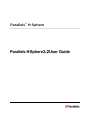 1
1
-
 2
2
-
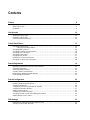 3
3
-
 4
4
-
 5
5
-
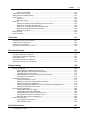 6
6
-
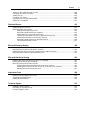 7
7
-
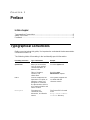 8
8
-
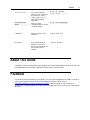 9
9
-
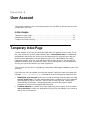 10
10
-
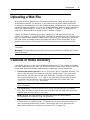 11
11
-
 12
12
-
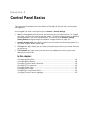 13
13
-
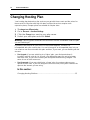 14
14
-
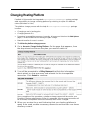 15
15
-
 16
16
-
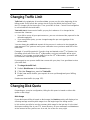 17
17
-
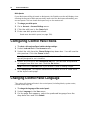 18
18
-
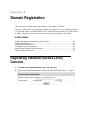 19
19
-
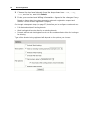 20
20
-
 21
21
-
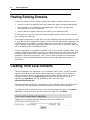 22
22
-
 23
23
-
 24
24
-
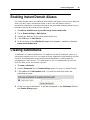 25
25
-
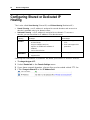 26
26
-
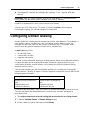 27
27
-
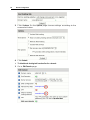 28
28
-
 29
29
-
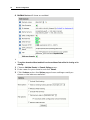 30
30
-
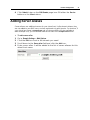 31
31
-
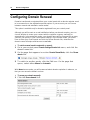 32
32
-
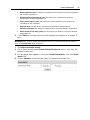 33
33
-
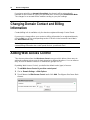 34
34
-
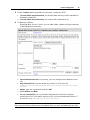 35
35
-
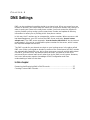 36
36
-
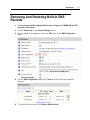 37
37
-
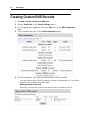 38
38
-
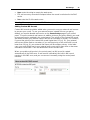 39
39
-
 40
40
-
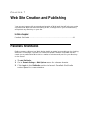 41
41
-
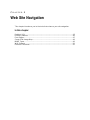 42
42
-
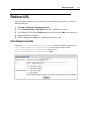 43
43
-
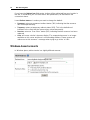 44
44
-
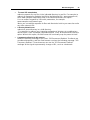 45
45
-
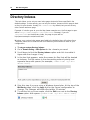 46
46
-
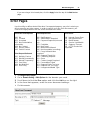 47
47
-
 48
48
-
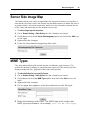 49
49
-
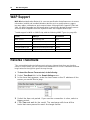 50
50
-
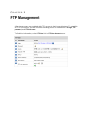 51
51
-
 52
52
-
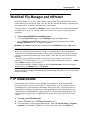 53
53
-
 54
54
-
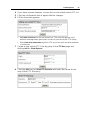 55
55
-
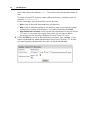 56
56
-
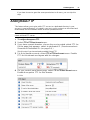 57
57
-
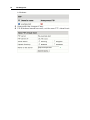 58
58
-
 59
59
-
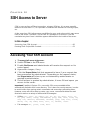 60
60
-
 61
61
-
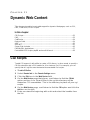 62
62
-
 63
63
-
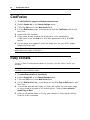 64
64
-
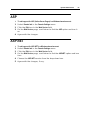 65
65
-
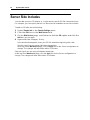 66
66
-
 67
67
-
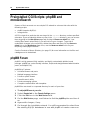 68
68
-
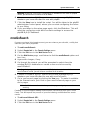 69
69
-
 70
70
-
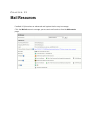 71
71
-
 72
72
-
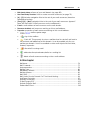 73
73
-
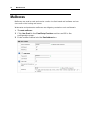 74
74
-
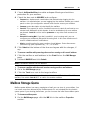 75
75
-
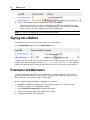 76
76
-
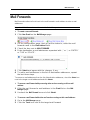 77
77
-
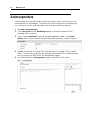 78
78
-
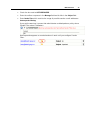 79
79
-
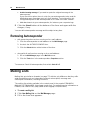 80
80
-
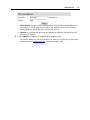 81
81
-
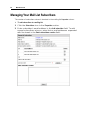 82
82
-
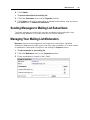 83
83
-
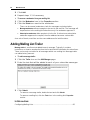 84
84
-
 85
85
-
 86
86
-
 87
87
-
 88
88
-
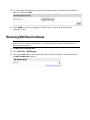 89
89
-
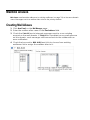 90
90
-
 91
91
-
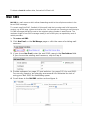 92
92
-
 93
93
-
 94
94
-
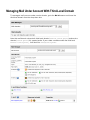 95
95
-
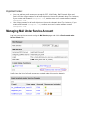 96
96
-
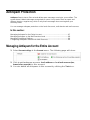 97
97
-
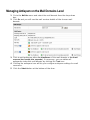 98
98
-
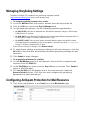 99
99
-
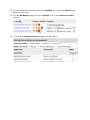 100
100
-
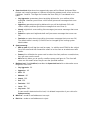 101
101
-
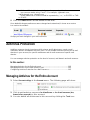 102
102
-
 103
103
-
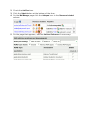 104
104
-
 105
105
-
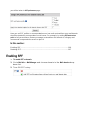 106
106
-
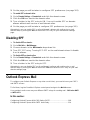 107
107
-
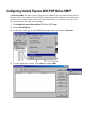 108
108
-
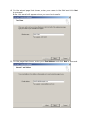 109
109
-
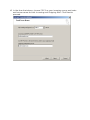 110
110
-
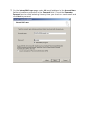 111
111
-
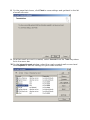 112
112
-
 113
113
-
 114
114
-
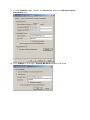 115
115
-
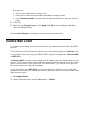 116
116
-
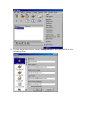 117
117
-
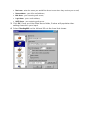 118
118
-
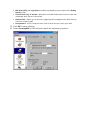 119
119
-
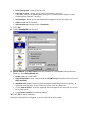 120
120
-
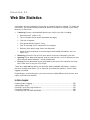 121
121
-
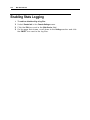 122
122
-
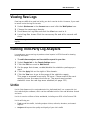 123
123
-
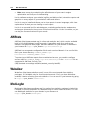 124
124
-
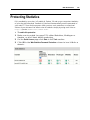 125
125
-
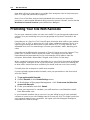 126
126
-
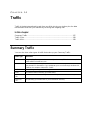 127
127
-
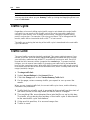 128
128
-
 129
129
-
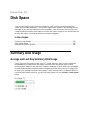 130
130
-
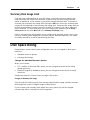 131
131
-
 132
132
-
 133
133
-
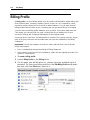 134
134
-
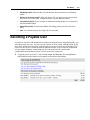 135
135
-
 136
136
-
 137
137
-
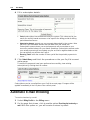 138
138
-
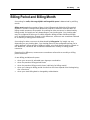 139
139
-
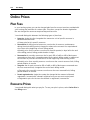 140
140
-
 141
141
-
 142
142
-
 143
143
-
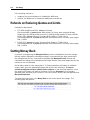 144
144
-
 145
145
-
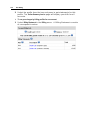 146
146
-
 147
147
-
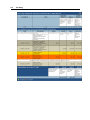 148
148
-
 149
149
-
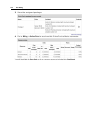 150
150
-
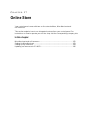 151
151
-
 152
152
-
 153
153
-
 154
154
-
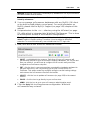 155
155
-
 156
156
-
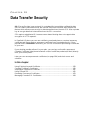 157
157
-
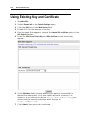 158
158
-
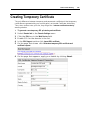 159
159
-
 160
160
-
 161
161
-
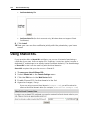 162
162
-
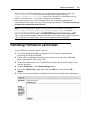 163
163
-
 164
164
-
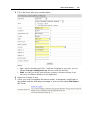 165
165
-
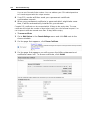 166
166
-
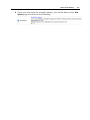 167
167
-
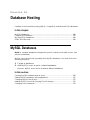 168
168
-
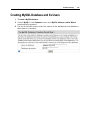 169
169
-
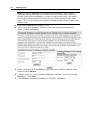 170
170
-
 171
171
-
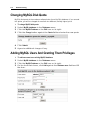 172
172
-
 173
173
-
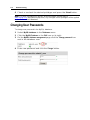 174
174
-
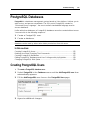 175
175
-
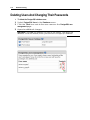 176
176
-
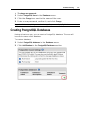 177
177
-
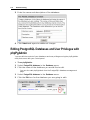 178
178
-
 179
179
-
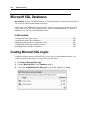 180
180
-
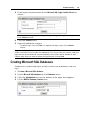 181
181
-
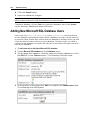 182
182
-
 183
183
-
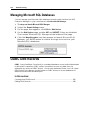 184
184
-
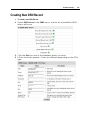 185
185
-
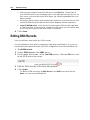 186
186
-
 187
187
-
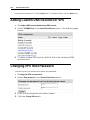 188
188
-
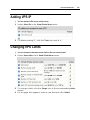 189
189
-
 190
190
-
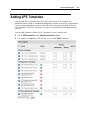 191
191
-
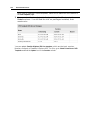 192
192
-
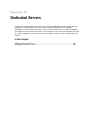 193
193
-
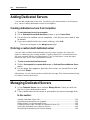 194
194
-
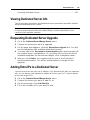 195
195
-
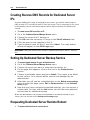 196
196
-
 197
197
-
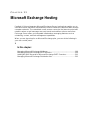 198
198
-
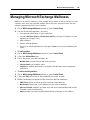 199
199
-
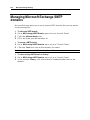 200
200
-
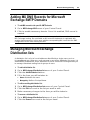 201
201
-
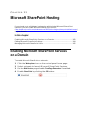 202
202
-
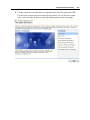 203
203
-
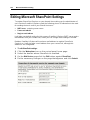 204
204
-
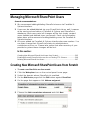 205
205
-
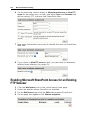 206
206
-
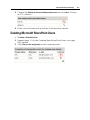 207
207
-
 208
208
-
 209
209
-
 210
210
-
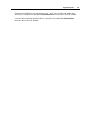 211
211
-
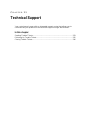 212
212
-
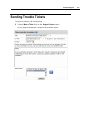 213
213
-
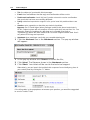 214
214
-
 215
215
-
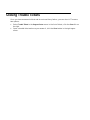 216
216
Parallels H-Sphere 3.2 User guide
- Category
- Software
- Type
- User guide
Ask a question and I''ll find the answer in the document
Finding information in a document is now easier with AI
Related papers
-
Parallels H-Sphere 3.1 User guide
-
Parallels H-Sphere 3.6.3 User guide
-
Parallels H-Sphere 3.5 User guide
-
Parallels H-Sphere 3.5.1 User guide
-
Parallels H-Sphere 3.5.1 User guide
-
Parallels H-Sphere 3.6.1 User guide
-
Parallels H-Sphere 3.6 User guide
-
Parallels H-Sphere 3.1 User guide
-
Parallels H-Sphere 3.2 User guide
-
Parallels H-Sphere 3.3 User guide
Other documents
-
Postal Products Unlimited N1025584 User guide
-
 Ticino Ticket Apps User guide
Ticino Ticket Apps User guide
-
Escort 1.6 User manual
-
For Dummies 978-0-470-52758-0 Datasheet
-
Epson Print Admin User guide
-
HP Samsung SCX-4655 Laser Multifunction Printer series User guide
-
 Wiley 978-0-470-88952-7 Datasheet
Wiley 978-0-470-88952-7 Datasheet
-
 Wiley 978-0-470-58716-4 Datasheet
Wiley 978-0-470-58716-4 Datasheet
-
 Wiley 978-0-7645-5746-0 Datasheet
Wiley 978-0-7645-5746-0 Datasheet
-
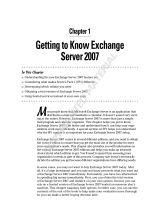 Wiley 978-0-470-39866-1 User manual
Wiley 978-0-470-39866-1 User manual