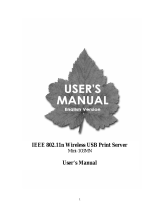Page is loading ...

HP Web Jetadmin 10.4
Installation and Setup Guide

Copyright and License
© Copyright 2021 HP Development Company,
L.P.
Reproduction, adaptation, or translation without
prior written permission is prohibited, except as
allowed under the copyright laws.
The information contained herein is subject to
change without notice.
The only warranties for HP products and
services are set forth in the express warranty
statements accompanying such products and
services. Nothing herein should be construed as
constituting an additional warranty. HP shall not
be liable for technical or editorial errors or
omissions contained herein.
Publication Date: 02/2021
Trademark Credits
Microsoft and Windows are either registered
trademarks or trademarks of Microsoft
Corporation in the United States and/or other
countries.
VMware
®
is a registered trademark of VMware,
Inc.

Table of contents
Install and Set Up HP Web Jetadmin .......................................................................................................................................................... 1
System Requirements ............................................................................................................................................................. 1
HP Web Jetadmin Server Application ............................................................................................................... 1
HP Web Jetadmin Client Application ................................................................................................................. 2
Virtual Machine (Optional Platform) ................................................................................................................. 3
Server Hardware .................................................................................................................................................. 3
Client Hardware .................................................................................................................................................... 4
Database ............................................................................................................................................................... 4
Network ................................................................................................................................................................. 5
Installations and Upgrades ................................................................................................................................. 5
Client Application ................................................................................................................................................. 5
Supported Devices ............................................................................................................................................... 5
Host Access ........................................................................................................................................................... 6
Client/Server Security .......................................................................................................................................... 6
Install HP Web Jetadmin .......................................................................................................................................................... 6
Install HP Web Jetadmin from the Command Line ............................................................................................................. 7
Install HP Web Jetadmin in Blocking Mode ........................................................................................................................... 9
Post-installation Tasks ............................................................................................................................................................ 9
Recommended Initial Conguration Steps .................................................................................................... 10
Congure the HP Web Jetadmin Service to Restart Automatically ........................................................... 10
Congure HP Web Jetadmin and the HPWSProAdapter Service to Bind to a Specic NIC ..................... 11
Congure the HP Web Jetadmin Client Connection and HPWSProAdapter to Use the
Correct IP Address ........................................................................................................................ 11
HP Web Jetadmin Alerts and SNMP Traps Registration ......................................................... 12
HP Web Jetadmin Web Service ................................................................................................... 13
Ports ......................................................................................................................................................................................... 14
Implement SSL ....................................................................................................................................................................... 16
Enable Secure Sockets Layer (SSL) ................................................................................................................ 16
Important Points to Remember When Implementing SSL ......................................................................... 17
Install a Certicate and Enable HTTPS on the Server .................................................................................. 18
Use a Separate Instance of Microsoft SQL Server ............................................................................................................. 18
Deploy the Smart Client ........................................................................................................................................................ 18
Change the Default HTTP or HTTPS Port for the HP Web Jetadmin Smart Client Application ............. 19
Run the Smart Client Application in a Workgroup ........................................................................................ 19
Start an HP Web Jetadmin Client Session ..................................................................................................... 20
Congure the Port for Event Notications ..................................................................................................... 21
ENWW iii

Congure the Firewall Software ...................................................................................................................... 21
Restart the HP Web Jetadmin Service Manually ............................................................................................................... 22
Back Up and Restore HP Web Jetadmin ............................................................................................................................. 22
Upgrade HP Web Jetadmin When the HPWJA Service Runs as a Network Service (Default) .................................... 22
Upgrade HP Web Jetadmin When the HPWJA Service Runs as a User Account ........................................................... 23
Import Feature Packs ............................................................................................................................................................ 24
Enable FIPS on the HP Web Jetadmin Server .................................................................................................................... 26
Uninstall HP Web Jetadmin .................................................................................................................................................. 31
Manage Licenses .................................................................................................................................................................... 32
Appendix A End-User License Agreement ............................................................................................................................................. 33
Index ............................................................................................................................................................................................................. 34
iv ENWW

Install and Set Up HP Web Jetadmin
When you install HP Web Jetadmin, you only need to install it on one hardware platform that meets the
recommended minimum requirements (System Requirements on page 1) and is centrally accessible on the
network. You may then access the software from any supported Windows desktop on the network and manage
all supported network-connected peripherals.
HP Web Jetadmin oers several installation options. If you have installed a previous version of HP Web Jetadmin,
you can choose to upgrade the previous version or install a new copy. Upgrading an older version preserves your
settings for discovery options and groups and is most likely the best choice if you have already been using
HP Web Jetadmin.
Every release of HP Web Jetadmin contains new features and improvements to existing features. In an
environment where a previous release of HP Web Jetadmin is integrated into critical business operations,
HP recommends that you fully test and qualify a new release before implementing that release into full
production.
Read all of the support materials before you implement HP Web Jetadmin. For current information about
HP Web Jetadmin, see the Late Breaking News for HP Web Jetadmin 10.4 and the HP Web Jetadmin 10.4
Supported Devices Readme. These documents are available from the HP Web Jetadmin support page (click the
ag icon on the bottom of the page, and then select your country/region).
System Requirements
HP Web Jetadmin includes network device communication protocols and internal components that manage
application and device data. These components extend the capabilities of HP Web Jetadmin and improve usage
and performance in device lists, columns, and ltering functions.
HP Web Jetadmin is supported on platforms that have Microsoft Windows and .NET Framework high-priority
updates. During each development cycle, HP regularly tests HP Web Jetadmin on platforms that have the
current Microsoft updates. HP investigates all post-release software issues that customers report. For more
information about the current software issues, see the Late Breaking News for HP Web Jetadmin 10.4. This
document is available from the HP Web Jetadmin support page (in English).
HP Web Jetadmin requires the Windows HTTP SSL service. HP Web Jetadmin uses SSL to communicate with
newer HP devices through port 8050.
HP Web Jetadmin Server Application
Supported operating systems
● Microsoft Windows Server 2019
● Microsoft Windows Server 2016
● Microsoft Windows Server 2012 R2
● Microsoft Windows Server 2012
● Microsoft Windows Server 2008 R2 SP1
ENWW System Requirements 1

● Microsoft Windows 10 (64-bit edition only)
● Microsoft Window 8.1 (64-bit edition only)
● Microsoft Windows 7 SP1 (64-bit edition only)
For more information about a specic Microsoft operating system, go to www.microsoft.com.
Notes
● HP no longer supports or tests HP Web Jetadmin installations on Microsoft operating systems that were
released prior to the o
perating systems that are supported for the current release.
● Beginning with HP Web Jetadmin 10.3 SR7, Microsoft .NET Framework 4.5 or later is required because
HP Web Jetadmin supports Transport Layer Security (TLS) 1.1 and 1.2. Some of the operating systems that
the current release supports already ship with .NET Framework 4.5 or later.
● Local administrator access is required to install or upgrade HP Web Jetadmin.
● The SQL Express silent installer requires that the account you use to install HP Web Jetadmin has
Administra
tors rights for the following policies in Local Security Policy > Local Policies > User Rights
Assignment:
– Back up les and directories
– Debug programs
– Manage auditing and security log
By default, the local Administrators group has these rights. However, your network security team might
have changed them.
● Production HP Web Jetadmin installations are restricted to dedicated hosts. Running HP Web Jetadmin on
systems that are also mail ser
vers, DNS servers, domain controllers, and so on is not supported.
● The system account must use a language that the HP Web Jetadmin installer supports. For more
information about changing the language for the Welcome screen, new user accounts, and system
accounts, see the documentation for the version of Microsoft Windows that you are using.
HP Web Jetadmin Client Application
Supported operating systems
● Microsoft Windows Server 2019
● Microsoft Windows Server 2016
● Microsoft Windows Server 2012 R2
● Microsoft Windows Server 2012
● Microsoft Windows Server 2008 R2 SP1
● Microsoft Windows 10
● Microsoft Windows 8.1
● Microsoft Windows 7 SP1
For more information about a
specic Microsoft operating system, go to www.microsoft.com.
2 Install and Set Up HP Web Jetadmin ENWW

Notes
● Beginning with HP Web Jetadmin 10.3 SR7, Microsoft .NET Framework 4.5 or later is required because
HP Web Jetadmin supports Transport Layer Security (TLS) 1.1 and 1.2. Some of the operating systems that
the current release supports already ship with .NET Framework 4.5 or later.
Virtual Machine (Optional Platform)
Recommended requirements
HP recommends the following virtualization solutions:
● VMware ESX
● Microsoft Hyper-V
Notes
● For a VMware server, the virtual machine network must be set to bridged to facilitate HP Web Jetadmin
communications.
● It is very impor
tant to congure VMware so that its guest or virtual systems have enough resources to
support HP Web Jetadmin and Microso
ft SQL Server. To ensure that the appropriate resources are
provisioned, see the support documentation for the version of VMware you are using.
Server Hardware
Recommended requirements
HP recommends the following hardware conguration for the server:
● 4 or more proce
ssor cores
● 2.8 GHz or higher processor speed
● 4 GB or more of RAM
● 4 GB of available storage
Minimum requirements
Although you can use the following hardware conguration for the server, HP does not recommend that you use
it f
or production ins
tallations. HP does not test HP Web Jetadmin on this hardware conguration and, therefore,
cannot guarantee the results.
● 2 processor cores
● 2.33 GHz processor speed
● 5 GB of RAM (2 GB is required for the HP Web Jetadmin Service, and 2 GB is the default SQL memory
reserv
ation)
HP Web Jetadmin uses a value of 3,072 MB to qualify a system as having 3 GB of RAM.
● 4 GB of available storage
ENWW System Requirements 3

Notes
● Recent software improvements have increased resource capacity requirements. HP strongly recommends
the 64-bit editions of Windows and 4 GB or more of RAM for production HP Web Jetadmin installations.
● Storage requirements vary depending on the implementation, database, and migration from previous
versions.
● NTFS is the only supported le system.
● If the HP Web Jetadmin installer determines that less than 1 GB of RAM is installed, the installer displays a
message s
tating that 3 GB of RAM is required.
Client Hardware
Recommended requirements
HP recommends the following hardware conguration for the client:
● PC with 2.4 GHz processor
● 64-bit system with 4 GB of RAM
● Client display with a minimum resolution of 1024 x 768
● Optimized for Normal font size
● Default DPI only
Minimum requirements
Although you can use the following hardware conguration for the client, HP does not recommend that you use
it f
or production ins
tallations. HP does not test HP Web Jetadmin on this hardware conguration and, therefore,
cannot guarantee the results.
● PC with 1.8 GHz processor
● 32-bit or 64-bit system with 2 GB of RAM
● Client display with a minimum resolution of 1024 x 768
● Optimized for Normal font size
● Default DPI only
Database
For new installations of HP Web Jetadmin 10.4 SR8 or later, the installation package automatically installs the
database for Micr
osoft SQL Server 2012 Express SP4 (product version 11.0.7701.0).
Existing installations of HP Web Jetadmin prior to 10.4 SR8 and installations that have been upgraded to 10.4
SR8 or later use the database for Microsoft SQL Server 2008 Express (product version 10.00.2531.00).
SQL Express 2012 SP4 does not support Transport Layer Security (TLS) 1.2. For more information, see the FIX:
You cannot use the Transport Layer Security protocol version 1.2 to connect to a server that is running SQL Server
2014 or SQL Server 2012 document on the Microsoft
support page.
NOTE: HP successfully tested HP Web Jetadmin with Microsoft SQL Server 2016.
4 Install and Set Up HP Web Jetadmin ENWW

TIP: For more information about conguring HP Web Jetadmin to use a separate Microsoft SQL instance, see
the Using Microsoft SQL Server with HP Web Jetadmin white paper. This white paper is available from the
HP Web Jetadmin support page (in English).
Network
The HP Web Jetadmin installer requires one active IPv4 connection. If an active IPv4 connection is not available,
the installer fails.
For rmware upgrades with HP Web Jetadmin, a minimum bandwidth of 1 MB/s is required. If there are multiple
devices upgrading at the same time, then the minimum bandwidth of 1 MB/s will be equal to the number of
concurrent rmware upgrades. For example, four simultaneous upgrades requires at least 4 MB/s.
Installations and Upgrades
Local administrator access is required to install or upgrade HP Web Jetadmin.
Client Application
The HP Web Jetadmin client application requires a supported web browser and a display with supported
specications.
The following are the requirements:
● Microsoft Internet Explorer 8, 9, 10, or 11
● Microsoft Edge version 87.0.664.60
● Google Chrome version 89.0.4356.6 and later
NOTE: The Meta4 ClickOnce Launcher extension for Chrome is required. To install this extension, go to the
Chrome web store.
● Display with a minimum resolution of 1024 x 768
Notes
● For more information about the requirements and limitations of the web browser you are using, see the
support documenta
tion for the Windows operating system you are using.
● Administrator access is not required to run the HP Web Jetadmin client application.
● A maximum of 15 concurrent client sessions are allowed.
Supported Devices
HP Web Jetadmin supports HP devices and third-party devices that are connected through HP Jetdirect print
servers. HP Web Jetadmin also supports third-par
ty devices that are standard printer MIB compliant and are
connected to the network. For third-party devices, HP Web Jetadmin provides basic capabilities as well as more
robust capabilities if the devices are used with HP-certied plug-ins for HP Web Jetadmin.
ENWW System Requirements 5

IMPORTANT: If the following devices use a Universal Plug-in (UPI), WS-Discovery must be enabled on the
devices:
● HP LaserJet Pro
● HP Ocejet Pro
● HP F
utureSmart with a rmware version earlier than 3.2.3
If WS-Discovery is disabled on HP LaserJet Pro and HP Ocejet Pro devices, HP Web Jetadmin uses the correct
UPI and displ
ays a status of Device Communication Error for the devices after a device discovery or full refresh is
performed.
If WS-Discovery is disabled on HP FutureSmart devices with a rmware version earlier than 3.2.3,
HP Web Jetadmin uses a generic device model instead of the correct UPI after a device discovery or full refresh is
performed.
Host Access
For the application host, local administrator access is required to install or upgrade HP Web Jetadmin.
For the client host, local user access is required to access the HP Web Jetadmin client application and
administra
tor access is required to install Microsoft .NET Framework.
Client/Server Security
Microsoft domain or locally managed Windows users and passwords are required.
Notes
● HP tests HP Web Jetadmin in Microsoft Active Directory domains.
● Users must be a member of an HP Web Jetadmin server administrator group or designated as one of the
f
oll
owing in the HP Web Jetadmin User settings:
– Windows local security group
– Active Directory security group
– Local individual user account
– Active Directory domain user account
Install HP Web Jetadmin
To install HP Web Jetadmin, perform the following steps:
1. Go to www.hp.com/go/webjetadmin, and then download the HP Web Jetadmin software.
2. Double-click the EXE
le.
3. Follow the instructions in the wizard.
6 Install and Set Up HP Web Jetadmin ENWW

4. If the installation stops with a warning that a reboot is required, reboot the host on which the
HP Web Jetadmin installer is running. Then relaunch the installer to continue the installation.
5. When the installation is complete, click the Finish button.
IMPORTANT: If the HP Web Jetadmin installer does not install Microsoft SQL Server Express Edition, the most
common reason for the failure is that Windows updates, such as service packs or hotxes, were installed on the
machine and the machine was not restarted after the updates completed. Restart the machine, and then install
HP Web Jetadmin again.
Install HP Web Jetadmin from the Command Line
You can install HP Web Jetadmin from a command line, through a script, or through an automated process. The
following is the command syntax:
<filename>.exe [/L"<LanguageID>"] [/S /v/qn] </V"[Property1=Value1]
[Property2=Value2] [...]">
Command-line parameters
● <filename>.exe
Species the name of the EXE le that you downloaded from www.hp.com/go/webjetadmin.
● /L"<LanguageID>"
Species
the ID of the language the installer uses (Optional). If the language dialog is enabled and you
specify a v
alid language ID, the installer automatically suppresses the language dialog. If you specify an
invalid language ID or a language ID that the installer does not support, the installer ignores this parameter.
The following are the language IDs. The default is the local system language.
Language Language ID
Chinese (Simplied) 2052
Chinese (Traditional) 1028
English (Worldwide) 1033
French (European) 1036
German 1031
Italian 1040
Japanese 1041
Korean 1042
Portuguese (Brazilian) 1046
Russian 1049
Spanish (Mid-Atlantic) 1034
● /S /v/qn
Performs a silent installation (Optional).
To perform a silent installation, the following properties are required:
ENWW Install HP Web Jetadmin from the Command Line 7

– WJA_EULA
– ENABLE_ANONYMIZED_DATA_COLLECTION
● /V"[Property1=Value1] [Property2=Value2] [...]"
Species a list of properties the installer uses (Required). The following are the properties and values.
Property and Value Description
WJA_EULA=ACCEPT | REJECT
Species
whether you accept or reject the HP Web Jetadmin End User License
Agreement (E
ULA).
This property is required for silent installations.
ENABLE_ANONYMIZED_DATA_COLLEC
TION=TRUE | FALSE
Species whether the Data Collection feature is enabled or disabled. This feature
collects data about your printers and implementation of HP Web Jetadmin and
anonymizes the data. HP Web Jetadmin uses an Internet connection to transmit the
anonymized data to HP. HP uses the anonymized data to improve products and
services.
This property is required for silent installations.
IMPORTANT:
HP is committed to protecting your privacy and the integrity of your
computer. You can enable and disable this feature at any time. Your name, address,
email address, and other sensitive data are not sent to HP.
WJA_SKIP_DB_INSTALL=1 | 0
Species whether the database installation is skipped. To skip the database
instal
lation, specify 1.
This property is required only if you want the installer to skip the database
install
ation.
INSTALLDIR=\"<Path>\"
Species the HP Web Jetadmin installation path. The following is the default path:
C:\Program Files\HP Inc\Web Jetadmin 10\
This property is optional for silent installations.
The path must be enclosed with \". In addition, the properties specied for the /V
option must be enclosed with quotes. The following is an example of the correct
syntax:
/V"WJA_EULA=ACCEPT INSTALLDIR=\"C:\Program Files\HP Inc
\Web Jetadmin 10\""
CAUTION:
If the path contains spaces and is not enclosed with \", the installer
fails.
DATABASEDIR=\"<Path>\"
S
pecies the database installation path. The following is the default path:
C:\Pr
ogram Files\Microsoft SQL Server\
This property is optional for silent installations.
If the directory name contains spaces, you must use the Windows short-path
notation. To nd the short-path notation, issue the following command:
Dir *. /x
The path must be enclosed with \". In addition, the properties specied for the /V
option must be enclosed with quotes.
The following are examples of the correct syntax:
– /V"WJA_EULA=ACCEPT DATABASEDIR=\"C:\SQLServer\""
– /V"WJA_EULA=ACCEPT DATABASEDIR=
\"C:\Program~1\SQLServer\""
8 Install and Set Up HP Web Jetadmin ENWW

Property and Value Description
CAUTION: If the path contains spaces and is not enclosed with \", the installer
fails.
Examples of the command-line syntax
The following examples assume that the name of the installation le is WjaSetup-x64.exe.
● To perform a basic silent installation, enter the following command:
WjaSetup-x64.exe /S /v/qn /V"WJA_EULA=ACCEPT
ENABLE_ANONYMIZED_DATA_COLLECTION=TRUE"
● To start the installer in Spanish, enter the following command:
WjaSetup-x64.exe /L"1034"
● To perform a silent installation with HP Web Jetadmin installed on C:\WJA, enter the following command:
WjaSetup-x64.exe /S /v/qn /V"WJA_EULA=ACCEPT
ENABLE_ANONYMIZED_DATA_COLLECTION=TRUE INSTALLDIR=\"C:\WJA\""
● To perform a silent installation with HP Web Jetadmin installed on C:\WJA and the database installed on
C:\W
JADB, enter the following command:
WjaSetup-x64.exe /S /v/qn /V"WJA_EULA=ACCEPT
ENABLE_ANONYMIZED_DATA_COLLECTION=TRUE INSTALLDIR=\"C:\WJA\"
DATABASEDIR=\"C:\WJADB\""
● To perform a silent upgrade, enter the following command:
WjaSetup-x64.exe /S /v/qn /V"WJA_EULA=ACCEPT
ENABLE_ANONYMIZED_DATA_COLLECTION=TRUE INSTALLDIR=\"C:\WJA\"
DATABASEDIR=\"C:\WJADB\" WJA_BACKUP_CONFIRM=YES"
Install HP Web Jetadmin in Blocking Mode
You can run a silent installation in blocking mode from the command line. The following is the command syntax:
start /wait <ProgramAndArguments>
The following examples assume that the name of the installation le is WjaSetup-x64.exe.
● start /wait WjaSetup-x64.exe /S /v/qn /V"WJA_EULA=ACCEPT INSTALLDIR=
\"C:\wja\" DATABASEDIR=\"C:\wjadb\""
● start /wait "C:\temp\WjaSetup-x64.exe /S /v/qn /V"WJA_EULA=ACCEPT
ENABLE_ANONYMIZED_DATA_COLLECTION=TRUE INSTALLDIR=\"C:\wja\"
DATABASEDIR=\"C:\wjadb\"""
Post-installation Tasks
The HP Web Jetadmin server will start automatically as a Microsoft Service. The HP Web Jetadmin server cannot
accept HP Web Jetadmin client connections un
til the HP Web Jetadmin server has fully loaded all services into
ENWW Install HP Web Jetadmin in Blocking Mode 9

memory. Dependent upon your HP Web Jetadmin server available system resources, it may take 1-2 minutes for
all services to completely load after initial server installation or server reboot.
The rst time you launch HP Web Jetadmin after installation, a pop-up dialog is displayed stating that no devices
have been discovered. You can opt to launch discovery settings at this point.
Once the installation is complete, HP Web Jetadmin can be launched from a supported browser by entering the
hostname or IP address of the computer on which it is installed, followed by the port number and path. Typical
default port numbers for Web services have a value of 80. Since HP Web Jetadmin may be running
simultaneously with another Web service on the same computer, HP Web Jetadmin uses a port number of 8000.
If desired, the port value may be altered.
Here is an example of the URL used to activate HP Web Jetadmin on a supported Windows desktop:
http://myhost:8000
Recommended Initial Conguration Steps
After HP Web Jetadmin is installed, some of the initial steps that you should take to begin managing devices and
the print environment include conguring the options that are shared throughout HP Web Jetadmin, running a
discovery, and conguring various other features.
Shared conguration options include the database, network (for example, SNMP and HTTPS), discovery, server
maintenance, and credentials. To congure these options, go to Tools > Options > Shared, and then navigate to
the appropriate category. For more information about a specic option, see the online Help for that option.
Finding devices on the network might be as simple as enabling HP Web Jetadmin to passively listen for devices
on the network. Finding devices might be as complex as working with the IT team to map the entire IP network,
and then running an IP Range discovery to compile a complete inventory of network-connected devices. You can
also use many of the same settings and techniques to discover PC-connected devices. Before you plan and
implement a device discovery strategy, carefully review the information about discoveries in the
HP Web Jetadmin documentation and white papers.
You should congure features such as Roles, Users, Alerts, and Device Groups before you begin using
HP Web Jetadmin. For more information about a specic feature, see the appropriate section in the
HP Web Jetadmin documentation and the HP Web Jetadmin white papers.
The HP Web Jetadmin documentation and white papers are available from the HP Web Jetadmin support page
(click the ag icon on the bottom of the page, and then select your country/region).
Congure the HP Web Jetadmin Service to Restart Automatically
It is recommended to congure HP Web Jetadmin to restart automatically whenever the HP Web Jetadmin
service fails. If, for example, the database is inaccessible, the HP Web Jetadmin service will be stopped and then
automatically restarted. The HP Web Jetadmin service will wait for the database to become accessible and then
the HP Web Jetadmin service becomes live.
HP Web Jetadmin installs an additional service named HPWSProAdapter. The HPWSProAdapter service facilitates
communication with certain HP device models and must be left running. You must also perform the steps in this
section for the HPWSProAdapter service.
To congure the HP Web Jetadmin service to restart automatically, follow these steps.
1. Access the Windows Control Panel and select Administrative Tools.
2. Select Services and then select HPWJA Service.
10 Install and Set Up HP Web Jetadmin ENWW

3. Right-click and select Properties from the menu.
4. Click the Recovery tab. For the First failure, Second failure, and Subsequent failures, select Restart the
service.
5. Click OK.
Congure HP Web Jetadmin and the HPWSProAdapter Service to Bind to a Specic NIC
HP Web Jetadmin can run on a multi-homed server or on a server that has multiple network interfaces. In many
cases, a multi-homed server is connected to more than one network and has multiple IP addresses. A multi-
homed server with multiple IP addresses can cause problems because HP Web Jetadmin tends to use only one
address for various reasons.
HP Web Jetadmin is a collection of features that administrators can use to manage devices. Each of these
features might require communications on the network or convey the IP address through which communications
should take place to other features either on or o the HP Web Jetadmin server. These features facilitate
learning the HP Web Jetadmin server IP address when the HPWJA service starts. These features do so in
isolation and might not select the correct IP address. The following topics describe situations where features
might not detect and select the correct IP address and provide a workaround that forces the HPWJA service and
HPWSProAdapter service to select the correct IP address.
Congure the HP Web Jetadmin Client Connection and HPWSProAdapter to Use the Correct IP Address
The HP Web Jetadmin client startup is initiated from a web browser by sending an HTTP message to the client
host. The HTTP message points to a Microsoft .NET Framework remote connection. The client host uses the
HTTP message to initiate a relatively secure connection to the HP Web Jetadmin server.
HP Web Jetadmin can be installed on a multi-homed server with multiple IP addresses. If the HP Web Jetadmin
(HPWJA) service selects one of these IP addresses and the system that hosts the client cannot communicate by
using that IP address, the .NET Framework remote connection fails.
Use the following steps to congure the HPWJA service to use the correct IP address:
1. Use Windows Service Manager to stop the HPWJA service.
CAUTION: Be careful when stopping the HPWJA service. Critical tasks might be running and clients might
be logged in to HP Web Jetadmin. To view the running tasks, go to Application Management > Overview >
Application Management - Active Tasks. To view the clients that are logged in, go to Application
Management > Overview > Client Management - Active Clients.
2. Use Notepad or a similar editor to open the System.Remoting.cong le. This conguration le is available
in the following directory:
C:\Program Files\HP Inc\Web Jetadmin 10\cong\WjaService
IMPORTANT: Make sure that the editor you use has sucient privileges to update and save the le.
3. Find the following code in the System.Remoting.cong le:
<application>
<channels>
<channel ref="tcp" port="4088" name="CMRemotingChannel"
rejectRemoteRequests="false"
tokenImpersonationLevel="Impersonation" secure="true"
protectionLevel="EncryptAndSign" impersonate="false">
ENWW Post-installation Tasks 11

4. Add the machineName="xxx.xxx.xxx.xxx" entry, and change the value to the IP address of the
HP Web Jetadmin server that facilitates client communication. The following is an example of the edited
code:
<application>
<channels>
<channel ref="tcp" port="4088" name="CMRemotingChannel"
rejectRemoteRequests="false"
tokenImpersonationLevel="Impersonation" secure="true"
protectionLevel="EncryptAndSign" impersonate="false"
machineName="xxx.xxx.xxx.xxx">
CAUTION: Make sure that the new entry and value are entered exactly as shown here. Use the quotes
that the editor generates. Do not copy and paste this text because incorrect characters, such as quotes,
cause the HPWJA service to fail at startup. Observe all of the rules for editing XML. If the le is incorrectly
formatted, the HP Web Jetadmin XML parser fails.
5. Close and save the
le.
6. Use Windows Service Manager to start the HPWJA service.
HP Web Jetadmin Alerts and SNMP Traps Registration
In rare cases, HP Web Jetadmin detects and uses an incorrect IP address for SNMP traps registration at the
device. When HP Web Jetadmin aler
t subscriptions are created, HP Web Jetadmin registers its IP address in the
SNMP traps destination table on the HP device. This registration causes the device to send a notication in the
form of SNMP trap packets back to the HP Web Jetadmin server. HP Web Jetadmin uses these notications to
trigger alerts for device conditions such as toner out or paper jam.
If an HP Web Jetadmin instance on a multi-homed server populates the SNMP traps destination table with the
incorrect IP address, follow these steps to force HP Web Jetadmin to select and use the correct IP address:
1. Stop the HPWJA service by using Windows Service Manager.
CAUTION:
Be careful when stopping the HPWJA service. There might be critical tasks running. To view the
running tasks in HP Web Jetadmin, go to Application Management > Overview > Application Management -
Active Tasks. To view the client logins in HP Web Jetadmin, go to Application Management > Overview >
Client Management - Active Clients.
2. Open Notepad or a simil
ar text editor that has the appropriate create and edit permissions.
3. Enter the following text:
<ipmc:configuration
xmlns:ipmc="www.hp.com/schemas/imaging/ipmc/config/2004/02/24">
<property name="LocalIPV4Address">
<type>HP.Imaging.Wjp.Sdk.Core.Framework.ConfigurationItemString
</type>
<value>xxx.xxx.xxx.xxx</value>
</property>
</ipmc:configuration>
CAUTION:
Make sure that the new eld and values are entered exactly as shown here. Use the quote
mark
s that the editor generates. Do not copy and paste from this document because incorrect characters
cause the HPWJA service to fail at startup. Observe all the rules regarding XML editing. If the les are
incorrectly formatted, the HP Web Jetadmin XML parser fails.
12 Install and Set Up HP Web Jetadmin ENWW

4. Change the <value>xxx.xxx.xxx.xxx</value> entry to the correct HP Web Jetadmin server IP
address through which the device can communicate.
5. Select File
> Save As.
6. On the Save as window, navigate to the following directory on the HP Web Jetadmin server host:
C:\Windows\ServiceProles\NetworkService\AppData\Local\HP Inc\HPWebJetadmin\WjaService\cong
7. In the File name text box, enter
HP.Imaging.Wjp.Alerts.Library.AlertsHelpers.config.xml.
8. From the Save as type drop-down list, select All Files (*.*).
9. Click
Save.
10. Start the HPWJA service by using Windows Service Manager.
HP Web Jetadmin now uses the IP address specied during SNMP traps registration. You must update any SNMP
traps registrations created prior to this procedure by using the HP Web Jetadmin Conguration feature or by
creating additional alerts subscriptions.
HP Web Jetadmin Web Service
The HP Web Jetadmin web or HTTP service uses the server IP addresses for various reasons, including
communicating with o
ther processes, nodes, services, and the IP address of the actual HTTP server. In rare
cases, HP Web Jetadmin detects the incorrect IP address on multi-homed systems. A conguration le that
includes the HP Web Jetadmin IP address is built during the rst HPWJA service startup. Follow these steps to
correct the IP address value in the conguration le:
1. Stop the HPWJA service by using Windows Service Manager.
CAUTION:
Be careful when stopping the HPWJA service. There might be critical tasks running. To view the
running tasks in HP Web Jetadmin, go to Application Management > Overview > Application Management -
Active Tasks. To view the client logins in HP Web Jetadmin, go to Application Management > Overview >
Client Man
agement - Active Clients.
2. Open Notepad or a simil
ar text editor that has the appropriate create and edit permissions.
3. Select File > Open.
4. On the Open window, navigate to the following directory:
C:\Windows\ServiceProles\NetworkService\AppData\Local\HP Inc\HPWebJetadmin\WjaService\cong
5. Open the HP.Imaging.Wjp.Core.WebServer.cong.xml le.
6. Find the following portion of the le:
<property name="HostIPv4Address">
<type>HP.Imaging.Wjp.Sdk.Core.Framework.ConfigurationItemString
</type>
<value>xxx.xxx.xxx.xxx</value>
</property>
7. Change the <value>xxx.xxx.xxx.xxx</value> entry to the correct server IP address.
8. Select
File >
Save.
9
. Start the HPWJA service by using Windows Service Control Manager.
ENWW Post-installation Tasks 13

HP Web Jetadmin now uses the specied IP address with reference to the HTTP or web services.
Ports
HP Web Jetadmin listens continuously on several ports and opens other ports for specic functionality.
NOTE: HP Web Jetadmin uses Internet Control Message Protocol (ICMP) in the discovery process.
HP Web Jetadmin sends an ICMP echo request to determine if the IP is active.
The following table lists the ports that HP Web Jetadmin uses.
Port number Type
Inbound (I) or
Outbound (O)
1
Description
69 UDP I TFTP Incoming Port: HP Web Jetadmin uses this port as a staging area for
rmware images during HP Jetdirect rmware updates. Through SNMP,
HP Web Jetadmin triggers HP Jetdirect to retrieve
rmware through this port.
80 TCP O HP Web Jetadmin uses this port to qualify the link to the HP Embedded Web
Server on the device and to retrieve the rmware images from the web.
161 UDP O SNMP: HP Web Jetadmin and other management applications use SNMP to
communicate with and manage devices. HP Web Jetadmin uses this port on
the printer to issue Set and Get commands to the SNMP agent.
427 UDP I SLP Listen: HP Jetdirect-connected devices use Service Location Protocol
(SLP) t
o advertise their existence. When the passive SLP discovery feature is
enabled on HP Web Jetadmin, devices send multicast packets to this port on
the HP Web Jetadmin server.
443 TCP O HTTPS: The HP Web Jetadmin service and HPWSProAdapter service send
device congurations and queries to this port over HTTPS.
HPWSProAdapter uses this port to communicate with devices that do not
support Web Services and are congured to redirect all of the network trac
to HTTPS.
843 TCP O HP Web Jetadmin uses this port to congure some settings, such as fax and
digital sending, on some HP MFP device models.
1433 UDP O Microsoft SQL Server: By default, HP Web Jetadmin installs the SQL Server
database on the same host. Optionally, you can congure HP Web Jetadmin
to communicate with a SQL Server database on a dierent host.
HP Web Jetadmin uses this port to facilitate communication with a remote
SQL Server database.
2493 UDP I/O Build Monitor: This is an HP Web Jetadmin server port that is kept open. Other
HP Web Jetadmin servers use this port to discover running instances of
HP Web Jetadmin.
3329 TCP I HP Web Jetadmin uses this port to receive device announcements from
HP JetAdvantage Security Manager. For more information about conguring
HP JetAdvantage Security Manager to forward device announcements, see
the HP JetAdvantage Security Manager documentation. For more information
about conguring HP Web Jetadmin to receive forwarded device
announcements, see the online Help for the Instant on Listen feature.
3702
2
UDP O WS Discovery: HP Web Jetadmin uses this port to perform a Web Services
discovery on newer HP devices.
3910
2
, 3911
TCP O WS Discovery: HP Web Jetadmin uses this port to retrieve details about the
device Web Services during a discovery. HP Web Jetadmin uses these details
to establish the WS communication paths that it needs to manage devices.
14 Install and Set Up HP Web Jetadmin ENWW

Port number Type
Inbound (I) or
Outbound (O)
1
Description
HP Web Jetadmin uses port 3910 to retrieve print requests and uses port
3911 to retrieve the prin
ter status.
4088 TCP I Remoting: HP Web Jetadmin uses this port as the primary communication
channel between a started HP Web Jetadmin client and its corresponding
HP Web Jetadmin server.
4089 TCP I Client Event Notication: HP Web Jetadmin uses this port to communicate
change events from the HP Web Jetadmin server to the client. These events
trigger the client to pull updates from the server through the Remoting
interface. In previous releases of HP Web Jetadmin, Windows assigned this
port.
7627
2
TCP O Web Services (HTTPS): HP Web Jetadmin uses this port to communicate with
HP FutureSmart devices and older laser devices for some operations, such as
OXPd.
For devices that do not support Web Services, the HPWSProAdapter Service
acts as a gateway between HP Web Jetadmin and the devices. The
HPWSProAdapter Service receives Web Services requests from
HP Web Jetadmin, and then sends the translated requests to the devices over
port 8080 (an unsecure connection, an HP Embedded Web Server password is
not congured on the devices) or port 443 (a secure connection, an
HP Embedded Web Server password is congured on the devices).
8000 UDP O HP Web Jetadmin Discovery Listen: HP Web Jetadmin uses this port on
remote IP hosts to detect earlier versions of the HP Web Jetadmin software.
8000 TCP I Web Server: HP Web Jetadmin provides an HTTP listener for the initial client
launch and online Help content.
8050 TCP I Device Eventing Callback (HTTPS): Newer HP devices use a WS eventing
protocol for management communications.
8080 TCP O HPWSProAdapter: HPWSProAdapter uses this port to communicate with
devices that do not support Web Services and are not congured to redirect
all of the network trac to HTTPS. HP Web Jetadmin sends device
congurations and queries to this port.
8140 TCP I OXPm Web Services (HTTP): This is the communication port for HP Open
Extensibility Platform (management operations).
8143 TCP I OXPm Web Services (HTTPS): This is a secure communication port for
HP Open Extensibility Platform (management operations).
8443 TCP I Secure Web Server (HTTPS): HP Web Jetadmin provides a secure HTTPS
listener for the initial client launch, online Help content, and device le
transfer operations.
9100 TCP O Printer Firmware Upgrade and Test File Operation: HP Web Jetadmin uses this
printer port to transfer printer rmware les, test job les, and PJL
conguration les.
27892 UDP I Traps Listener: HP Web Jetadmin uses this port for SNMP-based alerts and for
By User Data Collections.
27893 UDP I WS Hello Listener: HP Web Jetadmin monitors this port for incoming WS Hello
packets from the HP WS Pro Proxy Agent software that is installed on hosts in
the enterprise. When HP Web Jetadmin detects a packet, it follows up to
determine whether there are any printers to discover on the sending host. For
more information, see the HP Web Jetadmin 10.4 Proxy Agents Readme. This
document is available from the HP Web Jetadmin
support page (in English).
ENWW Ports 15

Port number Type
Inbound (I) or
Outbound (O)
1
Description
59113 TCP O Microsoft SQL Server: By default, HP Web Jetadmin installs the SQL Server
database on the same host. Option
ally, you can congure HP Web Jetadmin
to communicate with a SQL Server database on a dierent host.
HP Web Jetadmin uses this port to facilitate communication with a remote
SQL Server database.
1
The I/O column represents the communication direction with respect to the HP Web Jetadmin server host. HP Web Jetadmin uses
random source por
ts when communicating with ports on remote IP addresses.
2
HP Web Jetadmin uses ports 7627, 3702, and 3910 internally to communicate with devices. To ensure proper communication, these
ports must be kept open for communication directly with the device and with the internal HPWSProAdapter service.
Ports required for a WMI discovery
When using a WMI discovery to discover printers that are connected to a PC that does not have an HP proxy
installed, the following ports must be opened for the WMI communication:
● DCOM ports
● WMI ports
● WMI connection applications—UnsecApp or WMI_OUT
For more information, see the
Setting up a Remote WMI Connection document on the Microsoft website.
Open the ports in the Windows rewall
by using a batch le
HP Web Jetadmin o
pens the por
ts listed in the table to communicate with devices. However, the rewall that you
are using might block the connection and prevent HP Web Jetadmin from communicating with the network.
Instead of adding rewall rules for these ports one at a time, you can create a batch le that opens all of the
ports that HP Web Jetadmin requires for the Windows rewall at one time. For instructions, see the
Open
HP Web Jetadmin Required Ports in the Windows Firewall and Ports Diagram white paper on the
HP Web Jetadmin suppor
t page (in English).
Implemen
t S
SL
By default, the HP Web Jetadmin HTTP service runs without certicates. If you add a certicate, the HTTP server
runs in HT
TPS mode and Secure Sockets Layer (
S
SL) communication is enforced. In HTTPS mode, the user and
the HTTP server are authenticated to one another and the trac between them is encrypted. This adds an extra
layer of security to the Smart Client download and other HTTP transactions.
HP Web Jetadmin does not self-generate certicates. You must obtain a certicate from a certicate authority
(CA). CAs can exist inside or outside of an organization. Many companies have their own CAs. The
HP Web Jetadmin Signing Request feature generates a le that you can send to the CA. When the CA sends you a
certicate, use the Install Certicate feature to enable HTTPS.
IMPORTANT:
For new server certicates, you must install 2048-bit certicates. Any previously installed 1024-
bit server certicates continue to function correctly.
Enable Secure Sockets Layer (SSL)
HP Web Jetadmin administrators enable SSL by adding a certicate to the HP Web Jetadmin application. This
certicate forces the browser to use the more secure HTTPS protocol when a user accesses the client logon
16 Install and Set Up HP Web Jetadmin ENWW
/