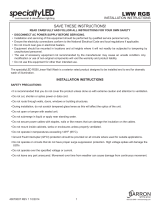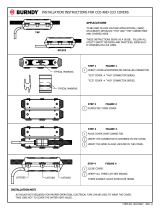Page is loading ...

1
HP LaserJet Managed MFP E52645
www.hp.com/videos/LaserJet
www.hp.com/support/ljE52645mfp
E52645dn Flow E52645c
EN
Installation Guide
HE

2
Flow E52645c
29.1 kg
64.1 lb
674 mm
26.5 in
482 mm
19.0 in
750 mm
29.5 in
EN
Select a sturdy, well-ventilated, dust-free area, away from direct
sunlight to position the printer.
32.5°C
10°C
91°F
50°F
HE

3
1
1.1 1.2
2.1 2.2
2.3
2.4
2
/RUHPLSVXPGRORUVLW
DPHWFRQVHFWHWXUDOOLV
ODFXV3UDHVHQWLQH[DIHOLV
IDFLOLVLVJUDYLGD
1XQFPDWWLVODFXVQHFOHR
ORERUWLVTXLVYLYHUUDVDSLHQ
FRQGLPHQWXP,QWHJHU
YHKLFXODYHOHOLWQRQ
HXLVPRG'XLPHQWXP
6XVSHQGLVVHGUHULWODFXVHW
HURVPDOHVXDHUGLHWPDXULV
HJHWYHOLWHƫLFLWXUIDXFLEXV
&XUDELWXUQLVLPHWXVVDJLWWLV
YLWDHWRUWRUHWSHOOHQWHVTXH
FRQJXHWHOOXV9HVWLEXOXP
OXFWXVEODQGLWORUHPD
HOHPHQWXP
/RUHPLSVXPGRORUVL
DPHWFRQVHFWHWXUDOOLV
ODFXV3UDHVHQWLQ H
IDFLOLVLVJUDYLGD
1XQFPD
ORER
F
/RUHPLSVXPGRORUVLW
DPHWFRQVHFWHWXUDOOLV
ODFXV3UDHVHQWLQH[DIHOLV
IDFLOLVLVJUDYLGD
1XQFPDWWLVODFXVQHFOHR
ORERUWLVTXLVYLYHUUDVDSLHQ
FRQGLPHQWXP,QWHJHU
YHKLFXODYHOHOLWQRQ
HXLVPRG'XLPHQWXP
6XVSHQGLVVHGUHULWODFXVHW
HURVPDOHVXDHUGLHWPDXULV
HJHWYHOLWHƫLFLWXUIDXFLEXV
&XUDELWXUQLVLPHWXVVDJLWWLV
YLWDHWRUWRUHWSHOOHQWHVTXH
FRQJXHWHOOXV9HVWLEXOXP
OXFWXVEODQGLWORUHPD
HOHPHQWXP
EN
1.1
Remove all tape.
1.2
Remove all packing material.
EN
NOTE: The paper guides
2.2
might be locked before use and might
not be adjustable.
HE
HE
1.2 1.1
2.2

4
3
3.1
3.3
3.2
EN
If you are connecting to a network, connect the network cable now.
CAUTION: Do not connect the USB cable now.
NOTE: The cables are not included with the printer.
EN
CAUTION: Do not extend more than one paper tray at a time. Do
not use paper tray as a step. Keep hands out of paper trays when
closing. All trays must be closed when moving the printer.
3.1
Connect the power cable between the printer and a grounded AC outlet.
3.2
Turn on the printer, and then wait for it to initialize.
3.3
On the
control panel, set the language, the date/time format, and the time zone.
NOTE: For advanced conguration of network-connected printers, go to www.hp.com/support/ljE52645mfp
CAUTION: Make sure your power source is adequate for the printer voltage rating. The voltage rating is on the printer label. The printer uses either
100-127 Vac or 220-240 Vac and 50/60 Hz. To prevent damage to the printer, use only the power cable that is provided with the printer.
EN
HE
HE
HE
3.3 3.2 3.1

5
4
4.1
4.2
4.3 4.4
4.5
Flow E52645c
EN
Some languages require installing a keyboard overlay.
4.1
Pull the keyboard out.
4.2
Peel at a sharp angle to remove the paper backing from the overlay. All labels should adhere to the clear sheet.
4.3
Align the top corners of the clear sheet to the corners of the esc and delete keys.
4.4
Support the keyboard from the bottom, and rmly
pressthe labels in place.
4.5
Peel at a sharp angle to remove the clear sheet.
HE
4.3 4.2 4.1
4.5 4.4

6
EN
The USB port is disabled by default and must be enabled from the
printer control panel. Open the Settings menu, and then select
General > Enable Device USB > Enabled.
Windows: Do not connect the USB cable until prompted during
the software installation in the next step. If the network cable was
connected previously, proceed to the next section.
Mac: Connect the USB cable now.
NOTE: The cables are not included with the printer.
EN
Download the software installation les.
Method 1: Download HP Easy Start (Windows and macOS clients)
1. Go to 123.hp.com/laserjet and click Download.
2. Follow the onscreen instructions.
Method 2: Download from product support website
(Windows clients and servers)
1. Go to the product support website:
www.hp.com/support/ljE52645mfp.
Select Software and Drivers.
2. Download the software for your printer model and
operating system.
NOTE: Windows - Driver - Product Installation Software for
clients, Basic Drivers V3 and V4 for clients and servers.
3. Launch the software le from the folder where the le was
saved, and follow the on-screen instructions
Method 3: IT managed setup (Windows only - clients and servers)
Visit hp.com/go/upd to download and install the
HP Universal Print Driver.
HE
HE

7
EN
For more information, go to www.hp.com/support/ljE52645mfp.
Select the Help
button on the printer control panel to access
Help topics.
EN
For information on rmware updates, advanced conguration using
the Embedded Web Server, and remote and mobile printing using
HP ePrint, go to www.hp.com/support/ljE52645mfp.
HE
HE

Copyright and license
© Copyright 2019 HP Development Company, L.P.
Reproduction, adaptation or translation without prior written permission is
prohibited, except as allowed under the copyright laws.
The information contained herein is subject to change without notice.
The only warranties for HP products and services are set forth in the
express warranty statements accompanying such products and services.
Nothing herein should be construed as constituting an additional warranty.
HP shall not be liable for technical or editorial errors or omissions
contained herein.
Edition 1, 4/2019
Trademark Credits
Windows®, Windows® XP, Windows Vista®, Windows® 7, Windows® 8,
Windows® 10, and Windows Server® are trademarks of the Microsoft
Group of companies.
macOS is a trademark of Apple Inc., registered in the U.S. and other
countries.
AirPrint and the AirPrint logo are trademarks of Apple Inc.
www.hp.com
/