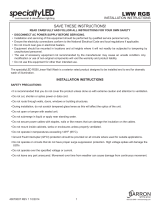Page is loading ...

HP LaserJet Managed MFP E52545
support.hp.com
www.hp.com/videos/LaserJet
www.hp.com/support/ljE52545mfp
E52545dn E52545c
EN
Installation Guide
HE

2
EN
Select a sturdy, well-ventilated, dust-free area, away from direct
sunlight to position the printer.
&
&
)
)
HE
(F
NJ
OE

3
1
1.1 1.2
2.1 2.2
2.3
2.4
2
/RU
H
PLS
V
X
P
GRO
RUV
LW
DPHWFR
QV
HF
W
HWXU
DOOLV
OD
FXV
3
UDHVHQ
W
LQ
H[
DIH
O
LV
IDFLO
LVLV
JUD
YLGD
1
XQFPDWW
LVOD
FXV
QHFOHR
OR
ER
UWLV
TXLVY
LY
H
UUDVDSLHQ
FRQGLPH
QWXP,QWHJHU
YH
KLF
XO
D
YHO
H
OLW
QR
Q
HXLVPR
G'XL
P
HQWXP
6XV
SHQG
LV
V
HGU
HU
LW
O
DF
XV
HW
HURV
PD
O
HV
X
D
HUGLHWPDXU
LV
HJHWYHO
L
WHƫ
LFLWXU
I
DXFLEX
V
&XU
DEL
W
XU
QLVLP
HWXV
VDJLWW
LV
YLWDHWRUWRUHWSHOOHQWHV
TXH
F
RQJXH
W
HO
OXV9HVWLE
XOX
P
OX
FWXVEO
D
QGLWO
RU
HP
D
HO
HPHQWXP
/RUHPLSVXPGRORUVL
DPHWFRQVHFWHWXUDOOLV
ODFXV3UDHVHQWLQ H
IDFLOLVLVJUDYLGD
1XQFPD
ORER
F
��
���
/R
UH
PLSVXPGRORUVL
W
DP
H
W
F
RQVH
F
WH
W
XUDOO
L
V
ODF
XV3
U
DH
VHQWL
Q
H
[D
I
HO
LV
ID
FLO
L
V
L
VJU
DYL
GD
1XQFPD
WWLVO
D
F
XVQH
F
OH
R
OR
ERU
W
LV
TX
LV
YL
Y
H
UU
DV
DSLH
Q
FRQG
LPH
QW
XP
,
QW
H
J
H
U
YHKL
F
XO
DYH
O
H
OL
WQRQ
H
XLVPRG'XL
P
HQWXP
6
XVSHQGL
VVH
GUH
ULWO
D
F
XV
H
W
HU
RVPDOHVXDHUGLHWP
DXUL
V
H
J
HWYH
O
L
W
Hƫ
L
FL
WXUID
XF
L
EXV
&XU
DE
L
W
XUQ
L
VL
PH
W
XVVDJLW
W
LV
Y
L
WD
H
WR
U
WR
U
H
W
SHOOH
QW
HVTXH
F
RQJXHW
HO
OXV9
HVW
LE
X
OXP
OXF
WXVEO
DQG
L
W
ORUHP
D
H
OH
PHQWXP
���
EN
Remove all tape and packing material.
EN
NOTE: The paper guides
2.2
might be locked before use and
might not be adjustable.
EN
CAUTION: Do not extend more than one paper tray at a time.
HE
HE
2.2
HE

4
3
3.1
3.3
3.2
EN
If you are connecting to a network, connect the network cable now.
CAUTION: Do not connect the USB cable now.
NOTE: The cables are not included with the printer.
3.1
Connect the power cable between the printer and a grounded AC outlet.
3.2
Turn on the printer, and then wait for it to initialize.
3.3
On the control panel, set the language, the date/time format, and the time zone.
NOTE: For advanced conguration of network-connected printers, see the User Guide on the printer CD or go to www.hp.com/support/ljE52545mfp
CAUTION: Make sure your power source is adequate for the printer voltage rating. The voltage rating is on the printer label. The printer uses either
100-127 Vac or 220-240 Vac and 50/60 Hz. To prevent damage to the printer, use only the power cable that is provided with the printer.
EN
HE
HE
3.3 3.2 3.1

5
4
4.1
4.2
4.3 4.4
4.5
E52545c
EN
Some languages require installing a keyboard overlay.
4.1
Pull the keyboard out.
4.2
Peel at a sharp angle to remove the paper backing from the overlay. All labels should adhere to the clear sheet.
4.3
Align the top corners of the clear sheet to the corners of the esc and delete keys.
4.4
Support the keyboard from the bottom, and rmly press
the labels in place.
4.5
Peel at a sharp angle to remove the clear sheet.
HE
4.3 4.2 4.1
4.5 4.4

6
EN
Windows: Do not connect the USB cable until prompted during
the software installation in the next step. If the network cable was
connected previously, proceed to the next section.
Mac: Connect the USB cable now.
NOTE: The cables are not included with the printer.
EN
Download the software installation les.
Method 1: Download HP Easy Start (Windows and macOS clients)
1. Go to 123.hp.com/laserjet and click Download.
2. Follow the onscreen instructions.
Method 2: Download from product support website
(Windows clients and servers)
1. Go to the product support website:
www.hp.com/support/ljE52545mfp.
Select Software and Drivers, and then click Go.
2. Download the software for your printer model and
operating system.
3. Launch the software le from the folder where the le was
saved, and follow the on-screen instructions.
Method 3: IT managed setup (Windows only - clients and servers)
Visit hp.com/go/upd to download and install the
HP Universal Print Driver.
HE
HE

7
EN
For information on rmware updates, advanced conguration using
the Embedded Web Server, and remote and mobile printing using
HP ePrint, see the user guide on the printer CD or go to
www.hp.com/support/ljE52545mfp.
EN
For more information, see the user guide on the printer CD or go to
www.hp.com/support/ljE52545mfp. Select the Help
button on
the printer control panel to access Help topics.
HE
HE

Copyright and license
© Copyright 2018 HP Development Company, L.P.
Reproduction, adaptation or translation without prior written permission
isprohibited, except as allowed under the copyright laws.
The information contained herein is subject to change without notice.
The only warranties for HP products and services are set forth in the
express warranty statements accompanying such products and services.
Nothing herein should be construed as constituting an additional warranty.
HP shall not be liable for technical or editorial errors or omissions
contained herein.
Edition 1, 5/2018
FCC Regulations
This equipment has been tested and found to comply with the limits for
aClass A digital device, pursuant to Part 15 of the FCC rules. These limits
are designed to provide reasonable protection against harmful interference
in a residential installation. This equipment generates, uses, and can
radiate radio frequency energy, and if not installed and used in accordance
with the instruction manual, may cause harmful interference to radio
communications. Operation of this equipment in a residential area is likely
to cause harmful interference in which case the user will be required to
correct the interference at his own expense.
NOTE: Any changes or modifications to the printer that are not expressly
approved by HP could void the user’s authority to operate this equipment.
Use of a shielded interface cable is required to comply with the Class A
limits of Part 15 of FCC rules.
Trademark Credits
Windows®, Windows® XP, Windows Vista®, Windows® 7, Windows® 8,
Windows® 10, and Windows Server® are trademarks of the Microsoft
Group of companies.
macOS is a trademark of Apple Inc., registered in the U.S. and other countries.
www.hp.com
AirPrint and the AirPrint logo are trademarks of Apple Inc.
/