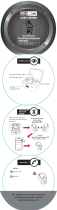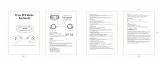www.avsl.com 100.580UK
True Wireless Earphones and
Power-Case
InSound
Item ref: 100.580UK
User Manual
Discover true wireless freedom and immersive sound within a stylish, compact design. Lightweight earbuds offer the perfect, secure fit and comfort for long periods of use.
Features include dynamic drivers, Bluetooth 5.0 for seamless connection to smart devices and intuitive touch controls to handle your music and hands-free calls with ease.
The portable power-case stores and charges your earphones which provides up to 12 hours additional play time, keeping your earphones ready to use when you’re on-the-
go.
Features
• Sleek and attractive, satin black design
• Intuitive touch controls handle your music with ease
• Compact power-case provides up to 12 hours additional play time
• Lightweight earbuds with silica gel inserts provide ultimate comfort even
when used over prolonged periods
• Dynamic 6mm drivers deliver a deep and immersive audio experience
• Bluetooth 5.0 connectivity for optimum transmission speed
• Built-in omnidirectional microphone for hands-free calls
• Compatible with iOS and Android devices
In the Box
• 2pcs True wireless earbuds
• Power-case
• USB charging cable
• User guide
Technical Specifications
Speaker Driver
6mmØ
Frequency Response
20Hz -20kHz
Sensitivity
Earphones: ≥96dB, Microphone:-42dB
Impedance
16 Ohms
Power: Battery
Earphones: 2x internal 50mAh, Power-case: 500mAh
Battery Life (hours)
Earphones: 4 hours max, Power-case: Up to 12 additional hours playback
Standby Time
100 days (approx.)
Charge Time
Earphones: 1 hour (approx), Power-case: 2 hours (approx)
Bluetooth Version
V5.0
Bluetooth Range
Up to 15m (clear line of sight)
Dimensions
Earphones: 38 x 25 x 15mm , Power-case: 75 x 35 x 30mm
Weight:
Earphones: 2 x 4g, Power-case: 38g (including headphones)
Overview
Before first use
Even though your InSound earphones will come with some battery charge, it’s advisable to fully charge them before first use. Connect the power-case and earbuds to a
suitable USB power source and leave for around 2 hours to ensure they are ready for first use. When charging, the power-case charge indicators will flash white in sequence
to show how much charge is in the case. The more LED’s lit means the more the case is charged. When fully charged, all 4 indicators will be lit.
LED
indicators
MF
touch
buttons
Charge
indicators

www.avsl.com 100.580UK
Pairing in True Wireless mode
On first use, you need to pair the earbuds to each other and then your device, this procedure will need to be repeated every time you pair them with a new device. Simply
remove the earbuds from the power-case and they will automatically enter pairing mode and the LED indicator will flash red and white on both earbuds. Once they have
paired with each other, only the right (master) earbud’s LED indicator will flash red and white and you will hear a voice message saying “pairing mode”, to indicate they
ready to connect to your device. Open the Bluetooth device list on your phone or tablet and search for the pairing name “AV:Link-InSound” and select. If asked for a
pairing code, enter “0000” and your device should then connect with the earbuds and produce a voice message saying “connected” as confirmation.
Play/pause
Each earbud has a multi-function (MF) touch button which is located on the top outside surface of the earbud (see above diagram). To play or pause the current track, press
the MF touch button on either earbud firmly once.
Increase/decrease volume
To increase the master volume, press the MF touch button on the right earbud twice and to decrease the master volume repeat the procedure on the left earbud.
Next track/previous track
To move to the next music track, press the MF touch button on the right earbud three times and to move to the previous track repeat the procedure on the left earbud.
Voice assistant
To activate your device’s in-built voice assistant (Siri, Alexa etc), press and hold one of the MF touch buttons for around 3 seconds then release. You will hear a beep sound
prompting you to give your voice command. You can then ask anything you want the device to do, such as tell you the weather, move to the next track, play a specific track
or album or even find your way home using maps. NOTE: This function is only available on compatible Apple and Android devices, check your device’s handbook for more
information.
Turning the earbuds on and off (auto and manual)
To turn the earbuds off whilst they are connected to your device, simply remove them from your ears and return to the correct ports in the power-case.
To turn the earbuds on again, simply remove them from the power-case and they will switch on and automatically pair with the last connected device, providing it’s within
range and Bluetooth is turned on. It’s also possible to manually switch the earbuds on and off without inserting them in the power-case. To turn on, press and hold the MF
touch button on both earbuds until you hear the power-on sound then release. To turn off, simply press and hold one of the MF touch buttons until you hear the power-off
sound then release.
Hands-free operation
When you receive a phone call during audio playback, a ringtone can be heard in the earbuds. To accept the call, press the MF touch button on either earbud once. To reject
the call, press and hold the MF touch button on either earbud for around 3 seconds then release. When you have completed the call, hang up by pressing the MF touch
button on either earbud once.
Charging the earbuds
To charge the earbuds, carefully place them in the corresponding magnetic ports of the power-case so that the charge indicators on the case light up and the earbuds light
up red. When charging is complete, the LED indicators on both the earbuds and power-case will go out. It usually takes around 1 hour to fully charge the earbuds from ‘flat’.
The power-case
The power-case is a compact, magnetic carry case and power bank, with capacity to fully recharge the earbuds up to 3 times. To charge the power-case, connect it to a
compatible USB power socket using the charging cable provided. When charging, the power-case’s white charge indicators will flash in a sequence to show how much charge
is in the case. The more LED’s lit means the more the case is charged, when fully charged all 4 indicators will be constant white. NOTE: It’s important to always keep the
power-case charged to avoid the issue of losing the ‘auto power on and off’ functions of your earbuds.
Resetting the earbuds
Should you wish to reset the earbuds and unpair them from your device, press and hold the MF touch button on both earbuds at the same time for around 5 seconds, then
delete them from your device’s Bluetooth list and start again.
FAQ
Q) The Bluetooth earphones will not pair with my device. A) Check that the earphones are in pairing mode; Bluetooth is enabled on your device; and the device is set as
‘discoverable’.
Q) The Bluetooth earphones disconnect with my device within the stated 10m transmission distance. A) The maximum transmission distance stated is dependent on a clear
line of sight between the earphones and your device. If there are large metallic objects or other devices transmitting radio or wireless signals in the vicinity, they may impact
on the reception of the earphones.
Q) The Bluetooth earphones won’t reconnect with my device. A) On occasion, your Bluetooth device or the earphones may enter a locked state and need resetting. To do
this, reset the earbuds as described above and start again.
Q) The power-case won’t charge on my wireless charging pad. A) Some wireless charging pads are designed for fast charge devices and may not be compatible with the
case. Ensure the pad you are using is Qi compatible and that the power-case is placed squarely on the centre of the pad.
Safety Disclaimer
Do not attempt to service this product yourself as opening or removing covers may result in fire, electric shock or equipment damage and will also invalidate the warranty. This
product is only designed for indoor use and must be kept away from water and high humidity along with high temperatures and direct sunlight. Prolonged listening at high volumes
can cause hearing damage. Keep away from young children as small parts can be a choking hazard.
This product is classed as Electrical or Electronic equipment and should not be disposed with other household or commercial waste at the end of its useful life.
The goods must be disposed of according to your local council guidelines.
Errors and omissions excepted.
Copyright© 2019. AVSL Group Ltd.
/