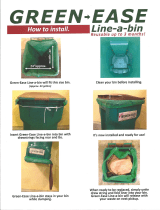Page is loading ...

www.avsl.com 100.577UK
True Wireless Earphones and
Wireless Charging Case
Ear Shots II
Item ref: 100.577UK
User Manual
Introducing the next generation of Ear Shots; taking your wireless listening experience to a new level. An improved, compact design offers a more secure fit, intuitive touch
controls and true wireless technology, so you can control your music with ease without the hassle of tangling wires. These lightweight earphones feature dynamic drivers and
Bluetooth 5.0 for seamless connection to smart devices. An inbuilt microphone and hands-free function allow for more freedom when answering calls. Quickly charge your
earphones with the upgraded, wireless charging case. Simply place the case on a wireless charging pad to charge, providing up to 10 hours additional play time so there’s
nothing to hold you back.
Features
• Improved design that's smaller in size but greater in performance
• Intuitive touch controls handle your music with ease
• Wireless charging case provides up to 10 hours additional play time
• Dynamic drivers that deliver a deep immersive sound experience
• Bluetooth 5.0 connectivity for optimum transmission speed
• Built-in microphone for hands-free calls
• iOS and Android compatible
In the Box
• 2pcs True wireless earbuds
• Wireless charging case
• USB charging cable
• User guide
Technical Specifications
Speaker Driver
10mmØ dynamic
Frequency Response
20Hz -20kHz
Sensitivity
Earphones: ≥98dB, Microphone:-42dB
Impedance
32 Ohms
Power: Battery
Earphones: 2x internal 28mAh, Charging case: 300mAh
Battery Life (hours)
Earphones: 2.5 hours max, Charging case: Up to 10 additional hours playback
Standby Time
120 hours (approx.)
Charge Time
Earphones: 45 mins (approx), Charging case: 1.5 hours (approx)
Bluetooth Version
V5.0 (Airoha)
Bluetooth Range
Up to 10m (clear line of sight)
Dimensions
Earphones: 46.8 x 18mm, Charging case: 60 x 47mm
Weight:
Earphones: 2 x 5.9g, Charging case: 34g (including headphones)
Overview
Before first use
Even though your Ear Shots II will come with some battery charge, it’s advisable to fully charge them before first use. Either connect the charging case and earbuds to a
suitable USB power source using the lead provided or place on a wireless charging plate and leave for around 1.5 hours to ensure they are ready for use. When charging, the
charging case LED will glow orange and when fully charged it will go out.
LED
indicator
MF
touch
buttons
Reset button
(on reverse)

www.avsl.com 100.577UK
Pairing in True Wireless mode
The Ear Shots II are fitted with an intelligent chipset that allows instant pairing to your smart device. To enter pairing mode simply open the lid of the charging case and the
LED indicator on the case will glow green to indicate it’s in pairing mode. Open the Bluetooth device list on your phone or tablet and search for the pairing name “AV:LINK
EAR SHOTS II” and select. If asked for a pairing code, enter “0000”, your device should then connect, and you are ready to begin enjoying the true wireless sound
experience of Ear Shots II. Once paired you can reconnect or disconnect to your device by simply opening and closing the lid on the charging case. Remove either one
earbud for mono and hands-free use or both earbuds for the amazing stereo true wireless sound experience of Ear Shots II.
MF Touch Controls
The Ear Shots II are fitted with touch sensitive multi-function (MF) control buttons which can be programmed for your chosen control function. Enter the Bluetooth menu and
press the (i) button next to the Earshots II control bar to enter the control menu. Next tap on the Left and Right control bars and choose between Siri/Voice assistant in
Android (default), Play/Pause, Next Track, Previous Track or Off for no function. It is only possible to adjust the settings for the double tap function. Single taps on either
earbud bring no response and three taps on either earbud will move to the next or previous track accordingly. These settings are pre-programmed in the earphone settings
and cannot be changed. Note: if you are using an Android device only the default settings can be used and the menus below are only applicable for iOS devices.
Automatic Ear Detection
The Ear Shots II are also fitted with sensors on the earbuds to allow your smart device to know when they are placed or removed from your ears. This function is turned on
as default but can be disabled using the toggle switch in the middle image above. When listening to music if you remove one of the earbuds from your ears the current track
will pause, when you replace the earbud in your ear it will continue to play. To turn the earbuds off whilst they are connected to your device, simply remove them from your
ears and return to the correct ports in the charging case. To turn the earbuds on again, simply remove them from the charging case and they will switch on and
automatically pair with the last connected device, providing it’s within range and Bluetooth is turned on.
Hands-free operation
When you receive a phone call during audio playback, a ringtone can be heard in the earbuds. To accept the call, press the MF touch button on either earbud twice. When
you have completed the call, hang up by pressing the MF touch button on either earbud twice again.
Charging the earbuds and case
To charge the earbuds, carefully place them in the corresponding magnetic ports of the charging case and close the lid. When charging is complete, the case will
automatically end the charging process. It usually takes around 45 mins to fully charge the earbuds from ‘flat’. The charging case is a compact, magnetic carry case and
power bank, with capacity to fully recharge the earbuds up to 4 times. To charge the charging case, connect it to a compatible USB power socket using the charging cable
provided or alternatively place it on a compatible wireless charging plate. When charging, the LED indicator on the front of the charging case will glow orange and when fully
charged, it will go out.
Performing a factory reset
To perform a factory reset of the earbuds and charging case open the lid with the earbuds in the case, then press and hold the charging button on the back of the case for
around 10 seconds until a beep is heard and the case and earbuds glow blue.
FAQ
Q) The Ear Shots II will not pair with my device. A) Check that the earphones are in pairing mode; Bluetooth is enabled on your device; and the device is set as
‘discoverable’.
Q) The Ear Shots II disconnect with my device within the stated 10m transmission distance. A) The maximum transmission distance stated is dependent on a clear line of
sight between the earphones and your device. If there are large metallic objects or other devices transmitting radio or wireless signals in the vicinity, they may impact on the
reception of the earphones.
Q) The Ear Shots II won’t reconnect with my device. A) On occasion, your Bluetooth device or the earphones may enter a locked state and need resetting. To do this, find
the earphones in your device list and select “forget this device”. Then, follow the instructions for “Performing a factory reset” above.
Q) The charging case won’t charge on my wireless charging pad. A) Some wireless charging pads are designed for fast charge devices and may not be compatible with the
case. Ensure the pad you are using is Qi compatible and that the charging case is placed squarely on the centre of the pad.
Safety Disclaimer
Do not attempt to service this product yourself as opening or removing covers may result in fire, electric shock or equipment damage and will also invalidate the warranty. This
product is only designed for indoor use and must be kept away from water and high humidity along with high temperatures and direct sunlight. Prolonged listening at high
volumes can cause hearing damage. Keep away from young children as small parts can be a choking hazard.
This product is classed as Electrical or Electronic equipment and should not be disposed with other household or commercial waste at the end of its useful life.
The goods must be disposed of according to your local council guidelines.
Errors and omissions excepted.
Copyright© 2020. AVSL Group Ltd.
/