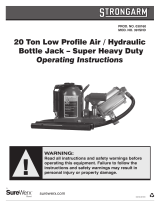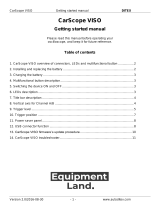Page is loading ...

Roger Access Control System
MCT82M-IO-CH Operating Manual
Product version: 1.0
Document version: Rev. B

MCT82M-IO-CH Operating Manual.doc 2018-09-26
2/17
FUNCTIONAL DESCRIPTION
Design and application
The MCT82M-IO-CH is an access terminal dedicated to RACS 5 access control and building automation
system. The terminal is equipped with card holder, bicolour LED line and onboard I/Os including relay
output. The MCT82M-IO-CH enables continuous monitoring of card in the holder and reporting its status to
the access controller. Both, card inserting and removing can trigger individually programmed actions in the
system if adequate authorizations are assigned to the card. Onboard inputs and outputs can be configured
to any available functions in the system. The MCT82M-IO-CH is mainly used as intelligent electrical switch
with card holder and it can be used to control power supply of a room, machine or device. RACS 5
Integration Server can be used for integration with third party systems (e.g. hotel systems) and for achieving
some additional logic not available in RACS 5. MCT82M-IO-CH can operate with programmable MIFARE®
cards to prevent use of unauthorized cards and copying of cards already enrolled in the system. The device
is offered in two versions: MCT82M-IO-CH for surface mounting and MCT82M-IO-CH-F for flush mounting.
Characteristics
MIFARE Ultralight/Classic/DESFire/Plus card holder
2-colour status LED line
3 parametric (EOL) inputs
2 transistor outputs 15VDC/150mA
1 relay output 30V/1,5A
Adjustable buzzer loudness
RS485 interface
12VDC supply
Tamper detection
Indoor operation only
Dimensions 85.0 x 85.0 x 27
QUADRUS series product line
CE mark
Operation in RACS 5 system
In RACS 5 system each device is presented as a group of several or more standardised objects. There are a
few types of objects, each representing specific set of functionalities. During system configuration each
object can be assigned to specific system function available for the specific type of object e.g. CDI can be
assigned to Access Terminal, INP to input and OUT to output. Table below presents various types of objects
available in the RACS 5 system.
Table 1. RACS 5 objects
Object
Description
DEV
It represents physical device and usually offers a few or more functional objects.
SDV
It represents physical device which is connected to another physical device operating
as a HUB.
CDI
It represents part of the device which is capable to read user identifiers. Identifiers
can be of various types including proximity card, PINs, fingerprints etc.
KBD
It represents part of the device which offers keypad with one or more keys.
INP
It represents part of the device which offers electrical input line.
OUT
It represents part of the device which offers electrical output line.

MCT82M-IO-CH Operating Manual.doc 2018-09-26
3/17
LCD
It represents part of the device which offers text display.
PWR
It represents part of the device which offers power supply output.
RTC
It represents part of the device which offers clock and calendar.
Each object is presented in system management software (VISO program, section Hardware Resources) and
can be used to any system function suitable for its type.
Output control by card in the holder
The logic of the RACS 5 system is defined by means of various logical objects and relations between them.
The system logic can be defined without references to physical devices however the final system
configuration requires both of them. There are two specific system features which arise from presented
system concept. First of them makes it possible to replace one physical device with another by means of
modification of a single configuration parameter which links logical object (e.g. Access Terminal) with
physical object (in this case CDI). The second feature makes it possible to use any physical object
regardless of its physical location. For example, emergency open button can be connected to any
unoccupied input on the controller’s main board, expander or reader with built-in I/Os.
In RACS 5 system, each type of object represents specific set of autonomic functionality which is further
formed by its configuration parameters. Some of the objects reflect specific physical device (e.g. reader) or
its part (e.g. input line). Other, exist as functional blocks and are not related with any physical device (e.g.
Access Point, Access Door, Access Zone, Alarm Zone).
Below, an example of output control by card in the holder is presented. Rectangle boxes represent logical
objects while arrows show direction of the data flow. The dashed horizontal line separates physical devices
from the logical objects.
Fig. 1 The concept of 230VAC supply control by card in holder
Logical object Access Terminal provides communication link with the reader and transfers data from the
reader to the Access Point. In return, Access Point controls reader’s buzzer and LEDs.

MCT82M-IO-CH Operating Manual.doc 2018-09-26
4/17
Logical object Access Point collects data from the Access Terminals and based on the received data
recognises user who logs in at the reader. Once the user is recognised, Access Point verifies user’s
authorisations and it can send the activation request to Automation Node when card is inserted and send
deactivation request to Automation Node when card is removed.
Logical object Automation Node controls logical object Output and logical object Output controls physical
output (e.g. relay) which can be located on any RACS 5 device within the same RS485 bus.
LED light line and BUZZER output
During low level configuration, LED line and buzzer are controlled by internal logic of the reader. During
normal operation, LED line ad buzzer are controlled by access controller to which reader is connected. When
reader operates in normal mode but it lost connection with access controller then LED line is pulsing
synchronically in green.
LED CARD ABSENT / PRESENT
LED light line is bicolour one and it is represented in VISO management software by two individual outputs:
LED CARD ABSENT (red) and LED CARD PRESENT (green). By default the line is not configured with any
function and is switched off but when the reader is assigned to Access Point with card holder then it
becomes red when no authorized is in the holder and becomes green when authorized card is in the holder.
Additionally, each output (LED CARD PRESENT and LED CARD ABSENT) can be configured with any function
available in the system. In such case, an output is not controlled by default function related with card
presence in the holder but according to the rules of such assigned function.
Fig. 2 LED light line on front panel
BUZZER
The buzzer is represented in VISO management software as BUZZER output and it operates according to
internal logic or it can be assigned with available function. Based on internal logic the buzzer signals card
reading (1 beep).
By default the internal logic priority is the lowest one (1) but it can be changed on the level of Access Point.
In case of operator assigned function it is possible to configure modulation and priority. If the same level of
priority is assigned then the newer signalling interrupts the current one (if used).

MCT82M-IO-CH Operating Manual.doc 2018-09-26
5/17
TAMPER input
Reader is equipped with contact which can detect both opening of the enclosure and enclosure detachment
from the mounting surface (wall). The status of the contact represented by TAMPER input is continuously
monitored by reader’s electronic module and reported to the access controller. During system configuration
the TAMPER input can be assigned to TAMPER function or another (when required).
PROGRAMMING
Before installation the reader has to be configured in order to adapt it to planned operating scenario. This
process is called low level configuration and it refers to reader’s parameters which define its basic operation
but do not define its functional logic. The low level configuration can be performed either manually or from
PC. The manual programming enables RS485 address configuration only while programming from PC
enables full configuration of all available parameters.
Configuration parameters
The full list of configuration parameters is presented and explained in a table below. All of them can be
accessed from RogerVDM application while the RS485 address can also be programmed manually.
Table 2. Configuration parameters
Parameter
Function
Communication
RS485 address
Parameter defines device address on RS485 bus.
Range: 100-115. Default value: 100.
RS485 communication timeout [s]
Parameter defines delay after which device will signal
lost communication with controller. When set to 0 then
signalling is disabled. Range: 0-64s. Default value:
20s.
RS485 encryption
Parameter enables encryption at RS485 bus. Range:
[0]: No, [1]: Yes. Default value: [0]: No.
RS485 encryption key
Parameter defines key for encryption of
communication at RS485 bus. Range: 4-16 ASCII
characters.
Optical signalisation
Backlight level [%]
Parameter defines backlight level. When set to 0 then
backlight is disabled. Range: 0-100%. Default value:
100%.
Backlight dimming
Parameter enables backlight reduction after 20 s from
the latest card reading or key pressing. The backlight
is restored when card or key is used. Range: [0]: No,
[1]: Yes. Default value: [0]: No.
Acoustic signalization
Buzzer loudness level [%]
Parameter defines buzzer loudness level. When set to
0 then buzzer is disabled. Range: 0-100%. Default
value: 100%
Short sound after card read
Parameter enables short sound (beep) generating by
buzzer when card is read. Range: [0]: No, [1]: Yes.
Default value: [0]: No.
Advanced settings
Stop card/PIN reading when buffer full
Parameter enables to reject card/PIN reading by

MCT82M-IO-CH Operating Manual.doc 2018-09-26
6/17
device till previous card/PIN is transmitted to
controller. Range: [0]: No, [1]: Yes. Default value:
[0]: No.
Card/PIN buffer timeout [s]
Parameter defines time for card/PIN storing in device
buffer. When the time elapses the buffer is cleared
even if card/PIN is not transmitted to controller.
Range: 0-64. Default value: 10.
Card/PIN encryption
Parameter enables encryption of card number and PIN
when transmitted by RS485 bus. Range: [0]: No, [1]:
Yes. Default value: [0]: No.
AF type
Parameter defines authentication factor type returned
by terminal. Default value: [16]: Number 40 bits.
AF class
Parameter defines authentication factor class returned
by terminal. Default value: [8]: MFC1K.
Input types
IN1-IN3
Parameter defines input type. Range: [1]: NO, [2]:
NC, [3]: EOL/NO, [4]: EOL/NC, [5]: 2EOL/NO, [6]:
2EOL/NC, [7]: 3EOL/NO, [8]: 3EOL/NC, [9]:
3EOL/DW/NO, [10]: 3EOL/DW/NC. Default value: [1]:
NO.
Input response time
IN1-IN3 [ms]
Parameter defines minimal pulse duration for input
triggering. Range: 50-5000. Default value: 50.
Parametric (EOL) input resistances
Tamper, Alarm A, Alarm B [Ohm]
Parameter defines resistor for parametric (EOL) inputs.
Output polarity
OUT1, OUT2, REL1
Parameter defines polarity of output. Normal polarity
means that the output by default is switched off while
Reversed polarity means that the output by default is
switched on. Range: [0]: Normal polarity, [1]:
Reversed polarity. Default value: [0]: Normal polarity.
Comments
DEV, CDI1, IN1-IN4, OUT1, OUT2, REL1
Parameter defines any text or comment which
corresponds to the object. It is later displayed in VISO
program.
Serial card number (CSN) settings
Serial number (CSN) length [B]
Parameter defines the number of bytes from serial
card number (CSN) which will be used to generate
returned card number (RCN). RCN is the actual card
number read by reader and it is created as sum of
serial card number (CSN) and programmable card
number (PCN).
Programmable card number (PCN) settings for Mifare Classic
Sector type
Parameter defines sector type with programmable
number (PCN). If the option [0]:None is selected then
card returned number (RCN) will include only CSN and
PCN will be discarded. Range: [0]: None, [1]: SSN,

MCT82M-IO-CH Operating Manual.doc 2018-09-26
7/17
[2]: MAD. Default value: [0]: None.
Format
Parameter defines format of PCN. Range: [0]: BIN,
[1]: ASCII HEX. Default value: [0]: BIN.
First byte position (FBP)
Parameter defines the position of the first byte for
PCN in data block on card. Range: 0-15. Default value:
0.
Last byte position (LBP)
Parameter defines the position of the last byte for PCN
in data block on card. Range: 0-15. Default value: 7.
Sector ID
Parameter defines sector number where PCN is stored.
Range: 0-39. Default value: 1.
Application ID (AID)
Parameter defines application ID number (AID) which
indicates sector where PCN number is stored. Range:
0-9999. Default value: 5156.
Block ID
Parameter defines block number where PCN is stored.
Range: 0-2 to for sectors 0-31 and 0-14 for sectors
32-39. Default value: 0.
Key type
Parameter defines key type used to access sector with
PCN. Range: [0]: A, [1]: B, [2]: Roger. Default value:
[0]: A.
Key
Parameter defines 6 bytes (12 HEX digits) key for
accessing sector where PCN is stored.
Programmable card number (PCN) settings for Mifare Plus
Sector type
Parameter defines sector type with programmable
number (PCN). If the option [0]:None is selected then
card returned number (RCN) will include only CSN and
PCN will be discarded. Range: [0]: None, [1]: SSN,
[2]: MAD. Default value: [0]: None.
Format
Parameter defines format of PCN. Range: [0]: BIN,
[1]: ASCII HEX. Default value: [0]: BIN.
First byte position (FBP)
Parameter defines the position of the first byte for
PCN in data block on card. Range: 0-15. Default value:
0.
Last byte position (LBP)
Parameter defines the position of the last byte for PCN
in data block on card. Range: 0-15. Default value: 7.
Sector ID
Parameter defines sector number where PCN is stored.
Range: 0-39. Default value: 1.
Application ID (AID)
Parameter defines application ID number (AID) which
indicates sector where PCN number is stored. Range:
0-9999. Default value: 5156.
Block ID
Parameter defines block number where PCN is stored.
Range: 0-2 to for sectors 0-31 and 0-14 for sectors
32-39. Default value: 0.
Key type
Parameter defines key type used to access sector with
PCN. Range: [0]: A, [1]: B. Default value: [0]: A.
Key
Parameter defines 16 bytes (32 HEX digits) key for
accessing sector where PCN is stored.
Programmable card number (PCN) settings for Mifare Desfire

MCT82M-IO-CH Operating Manual.doc 2018-09-26
8/17
Sector type
Parameter defines sector type with programmable
number (PCN). If the option [0]:None is selected then
card returned number (RCN) will include only CSN and
PCN will be discarded. Range: [0]: None, [1]: Desfire
file. Default value: [0]: None.
Format
Parameter defines format of PCN. Range: [0]: BIN,
[1]: ASCII HEX. Default value: [0]: BIN.
First byte position (FBP)
Parameter defines the position of the first byte for
PCN in data block on card. Range: 0-15. Default value:
0.
Last byte position (LBP)
Parameter defines the position of the last byte for PCN
in data block on card. Range: 0-15. Default value: 7.
Application ID (AID)
Parameter defines application ID number (AID) which
indicates sector where PCN number is stored. Range:
0-9999. Default value: F51560.
File ID (FID)
Parameter defines file identifier in AID. Range: 0-32
for Desfire EV1 and 0-16 for Desfire EV0. Default
value: 0.
Communication protection level
Parameter defines encryption method for
communication between card and reader. Range: [0]:
Plain, [1]: Data authentication by MAC, [2]: Full
encryption. Default value: [0]: Plain.
Key number
Parameter defines application key number used for file
read. Range: 0-13. Default value: 0.
Key type
Parameter defines encryption key type for Desfire file.
Range: [0]: TDES Native, [1]: TDES Standard, [2]: 3-
KTDES, [3]: AES128. Default value: [0]: TDES Native.
Key
Parameter defines access key for Desfire file with PCN.
3-KTDES key is 24 bytes (48 HEX digits), TDES and
AES keys are 16 bytes (32 HEX digits).
Manual address programming
The RS485 address can be configured manually using multiple card readings. In this method, in order to
program digit N, any Mifare proximity card has to be read N times and then operation must be stopped till 2
beeps occur. When 2 beeps are generated then the next digit can be entered using card readings. When
the 3
rd
digit is entered then reader saves the address and waits for the user to remove jumper from MEM
contacts. Digit 0 is programmed through 10 reading of the card.
Manual address programming:
Disconnect power supply from the reader
Disconnect wires from RS485 A and B lines (if applicable)
Put jumper on the MEM contacts
Reconnect power supply to the reader
Wait for single beep and LED light line pulsing
Program the RS485 address with multiple card readings
Remove jumper from MEM contacts
Restart the reader (switch power supply off and on or short RST contacts for a moment)

MCT82M-IO-CH Operating Manual.doc 2018-09-26
9/17
Note: Manual address programming enables configuration of new RS485 address with all other settings
unchanged.
Example
Programming of ID=103 address with multiple card readings:
Disconnect power supply from the reader
Disconnect wires from RS485 A and B lines (if applicable)
Put jumper on the MEM contacts
Reconnect power supply to the reader
Wait for single beep and LED light line pulsing
Read any Mifare proximity card 1 time and wait for 2 beeps
Read the card 10 times and wait for 2 beeps
Read the card 3 times and wait for 2 beeps
Remove jumper from the MEM contacts
Restart the reader (switch power supply off and on or short RST contacts for a moment)
Table 3. Address programming with card readings
Number of card readings
Programmed digit
1
1
2
2
3
3
4
4
5
5
6
6
7
7
8
8
9
9
10
0
Programming from computer
All settings of the reader can be programmed from the computer with RogerVDM application. RUD-1
interface is necessary for connection.
Programming with computer:
Connect reader to the RUD-1 interface according to fig. 3
Put the jumper on MEM contacts
Connect RUD-1 to the computer
Start RogerVDM application
Select MCT device and communication port with RUD-1 and click
Connect
Once the communications with the reader is established configure all settings in the newly opened
window as required.

MCT82M-IO-CH Operating Manual.doc 2018-09-26
10/17
Click
Send to Device
in order to upload new settings to the device
Optionally click on
Send to File
in order to backup all settings in file
In top menu click
Device/Disconnect
Connect device to the controller and verify its operation
Fig. 3 Connection of reader to RUD-1 (low level configuration)
Memory reset
Memory reset procedure resets all settings to factory default ones including ID=100 address.
Memory reset procedure:
Remove all connections from A and B lines
Place jumper on MEM contacts
Restart the reader (switch power supply off and on or short RST contacts for a moment) and orange
LED SYSTEM will pulsate.
Read any MIFARE card 11 times
Wait till reader confirms reset with long acoustic signal.
Remove jumper from MEM contacts and restart the reader.
Firmware update
The update requires connection of reader to computer with RUD-1 interface and starting RogerVDM
software. The latest firmware file is available at www.roger.pl.
Firmware update procedure:
Connect reader to the RUD-1 interface according to fig. 4
Place jumper on FDM contacts
Connect RUD-1 interface to computer
Start RogerVDM program
In the top menu select
Tools
and then
Update firmware

MCT82M-IO-CH Operating Manual.doc 2018-09-26
11/17
Select device type, serial port with RUD-1 interface and path to firmware file (*.hex).
Click
Update
When the update is finished, remove jumper from FDM contacts
Restart the reader (switch power supply off and on or short RST contacts for a moment).
Fig. 4 Connection of reader to RUD-1 (firmware update)
Connection to RS485 bus and power supply
The reader requires 12VDC power supply. It can be supplied directly from the access controller (e.g. TML
output) or from dedicated power supply. The supply wire diameter must be selected in such way that the
voltage drop between supply output and the reader is less than 1V. The proper wire diameter is especially
critical when reader is located in long distance from the supply source. In such a case the use of dedicated
power supply unit located close to the reader should be considered. When separate power supply unit is
used its minus should be connected to controller’s GND by means of signal wire with any diameter. It is
recommended to use UTP cable for connection of reader to controller. Wires which are not used for RS485
bus can be used to provide power supply according to table below.
Note: Do not use more than single pair in UTP cable for RS485 communication bus.
Table 4. Distances for reader power supply
Number of wire pairs in UTP cable used for
power supply
Maximal length of power supply cable
1
150m
2
150m
3
300m
4
450m

MCT82M-IO-CH Operating Manual.doc 2018-09-26
12/17
Fig. 5 MCT supply from dedicated PSU (e.g. PS20)
Fig. 6 MCT supply from access controller
Control of 230VAC power supply
MCT82M-IO-CH can be operated as a switch controlling the 230VAC power supply of a room, machine or
device depending on the presence of authorized card in the holder. External relay/contactor for 230VAC
must be applied in such scenario. The relay can be controlled by any of available transistor outputs of the
reader, controller or expander connected to the same RS485 bus.

MCT82M-IO-CH Operating Manual.doc 2018-09-26
13/17
Fig. 7 Example of 230VAC power supply by card in holder
Installation
1. Install the reader on the flat surface (wall), in a place free from strong electromagnetic interferences
and in a distance from metal objects.
2. If device must be installed on metal surface then use non metallic spacer at least 10mm thick between
reader and mounting surface.
3. Before the installation, make low level configuration of device.
4. The RS485 address of reader can be configured manually without connection to computer.
5. Full low level configuration can be done only with RogerVDM and RUD-1 interface.
6. Disconnect power supply when making any electrical connections.
7. Once the reader is installed and configured, check its operation.

MCT82M-IO-CH Operating Manual.doc 2018-09-26
14/17
Fig. 8 MCT82M-IO-CH surface mounting

MCT82M-IO-CH Operating Manual.doc 2018-09-26
15/17
Fig. 9 MCT82M-IO-CH-F flush mounting

MCT82M-IO-CH Operating Manual.doc 2018-09-26
16/17
Table 5. Specification
Parameter
Value
Supply voltage
Nominal 12VDC, min./max. range 10-15VDC
Current consumption (average)
~60 mA
Inputs
Three parametric inputs (IN1..IN3) internally connected to the power
supply plus through a 5.6kΩ resistor. Approx. 3.5V triggering level for
NO and NC inputs.
Relay output
Relay output (REL1) with single NO/NC contact, 30V/1.5A DC/AC max.
load
Transistor outputs
Two (IO1, IO2) open collector outputs, 15VDC/1A max. load
Tamper protection
Enclosure opening reported to access controller
Proximity cards
13.56MHz MIFARE Ultralight, Classic, Plus, DESFire
Distance
1200m maximal cable length for RS485 bus between controller and
reader
IP Code
IP41
Environmental class (according
to EN 50133-1)
Class II, indoor general conditions, temperature: -10°C to +50°C,
relative humidity: 10 to 95% (no condensation)
Dimensions H x W x D
MCT82M-IO-CH: 85 x 85 x 27 mm
MCT82M-IO-CH-F: 105 x 105 x 36 mm
Weight
~100g
Certificates
CE
Table 6. Ordering information
Product
Description
MCT82M-IO-CH
Reader with card holder for surface mounting
MCT82M-IO-CH-F
Reader with card holder for flush mounting
RUD-1
Communication interface
Table 7. Product history
Version
Date
Description
MCT82M-IO-CH v1.0
11/2017
The first commercial version of the product

MCT82M-IO-CH Operating Manual.doc 2018-09-26
17/17
The symbol of a crossed-through waste bin on wheels means that the
product must be disposed of at a separate collection point. This also
applies to the product and all accessories marked with this symbol.
Products labelled as such must not be disposed of with normal household
waste, but should be taken to a collection point for recycling electrical and
electronic equipment. Recycling helps to reduce the consumption of raw
materials, thus protecting the environment. Weight of the equipment is
specified in the document.
Contact:
Roger sp. z o.o. sp. k.
82-400 Sztum
Gościszewo 59
Tel.: +48 55 272 0132
Fax: +48 55 272 0133
Tech. support: +48 55 267 0126
E-mail: biuro@roger.pl
/